Position: Resource - Disk Utilities - How to Fix Corrupted Flash Drive Without Losing Data?
Table of Contents
Flash drives are convenient devices that we can carry and store work or personal data. However, the more we use them and connect to different computers, the more vulnerable they are to file corruption or drive corruption. Most of these problems are actually easy to fix as long as immediate steps are taken; otherwise, the drive may be beyond repair. Today, we'll learn how to repair a damaged flash drive without losing data.
When a flash drive becomes corrupted or RAW, we strongly recommend that you restore the data before continuing to repair the USB flash drive, as most of the time the flash drive repair tool will actually result in data loss. It is recommended that you download and use the data recovery software DiskGenius. DiskGenius is an ingenious work with powerful recovery functions. It supports the recovery of various types of files and is easy to operate and can solve all kinds of difficult problems for you.
Please follow the following steps to recover files from corrupted USB flash drive:
Step 1. Download and run the latest version of DiskGenius. Connect the flash drive to your computer.
Step 2. Select the partition that you want to restore data and click "Partition" – "Load Current Partition Intelligently".
Step 3. If step 2 failed to restore the file, select the partition and click "File Recovery" in the toolbar (or right-click the corrupted partition and choose "Recover Lost Files").
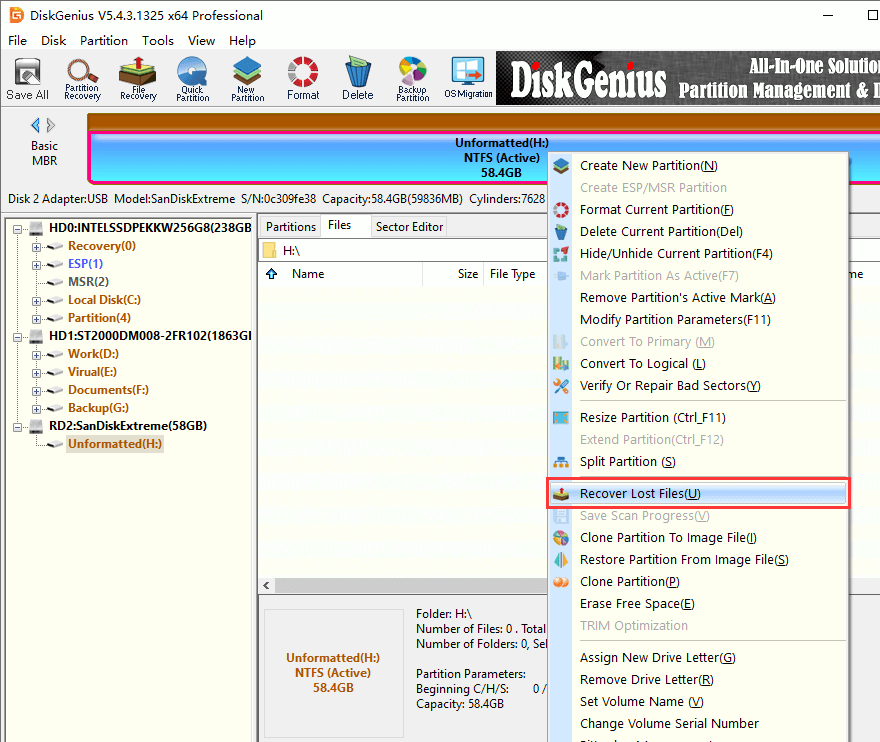
Step 4. To set recovery options, click "Start" button.
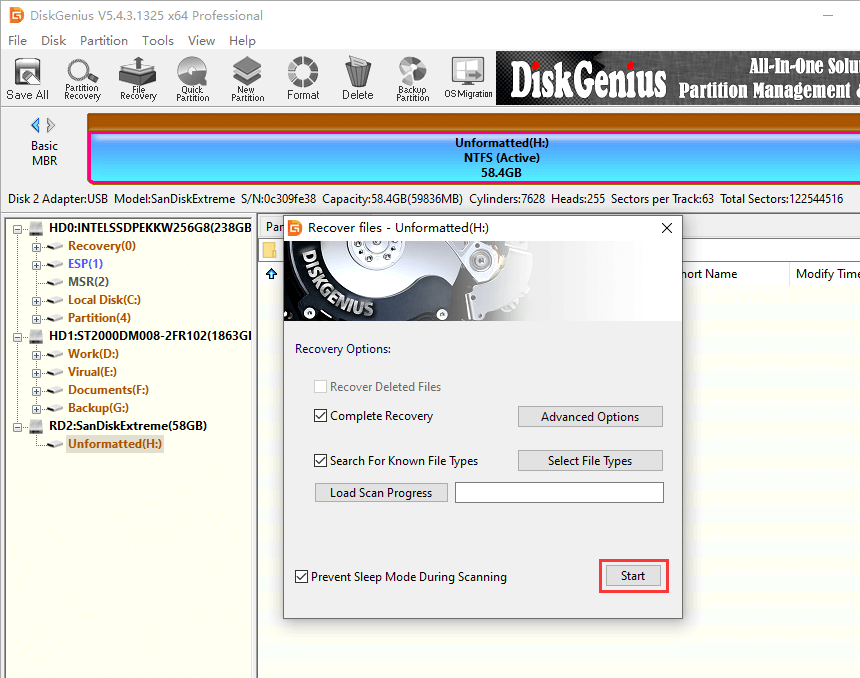
Step 5. Preview the file. If the file appears properly, right-click the file to restore it to a secure storage location.
Double click a file to preview it.
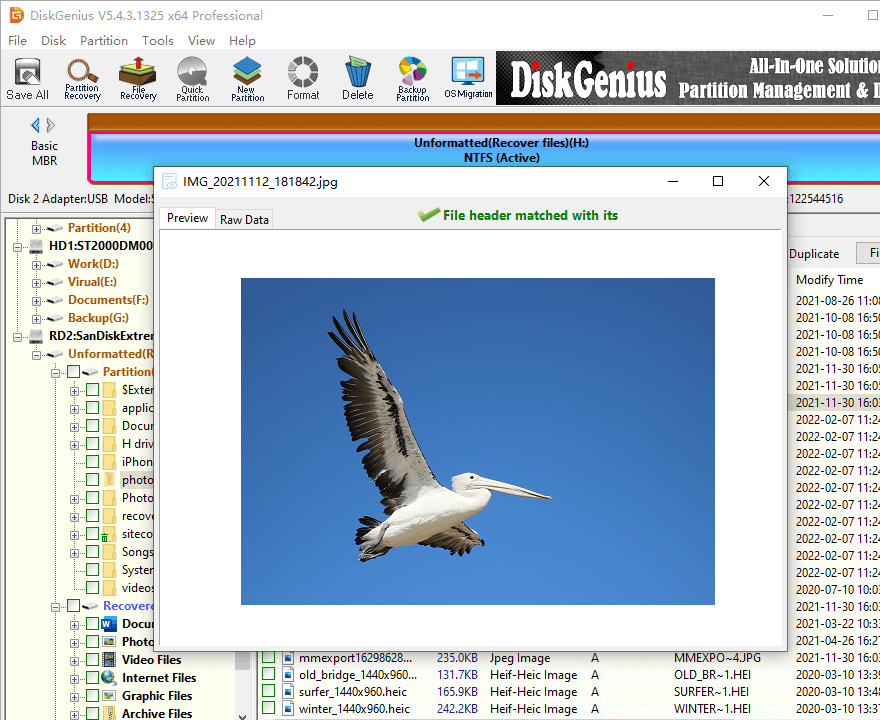
Copy found files to a safe location.
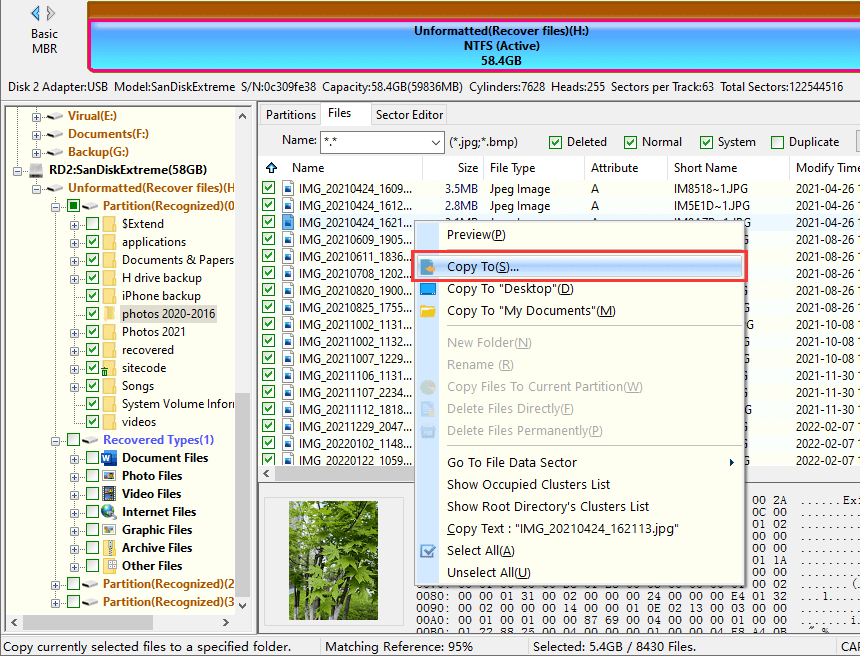
Method #1: Use Windows Explorer to format the corrupted flash drive
When your computer cannot recognize the file system of your flash drive, you can repair the USB flash drive by reformatting it.
1. Connect the flash drive to your computer and open Window File Explorer.
2. Navigate to the flash drive, right-click on it and select Format.
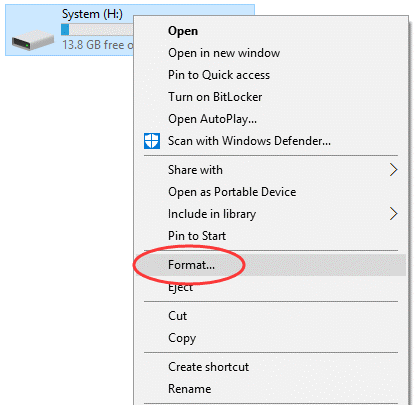
3. Select a file system type for the flash drive and start the formatting.
Method #2: Repair corrupted flash drive with CMD
The CHKDSK command is of no help to corrupted drive recovery, please make sure important files have been backed up or restored beforehand. Using this command is at your own risk.
Step 1. Connect the flash drive to your computer.
Step 2. Open the "Start" menu, type "CMD" in the search box and you will see a program named "Command Prompt" in the searching result.
Step 3. Click "Run as administrator" and a command prompt window will appear, allowing you to repair a damaged SD card without formatting it.
step 4. Type chkdsk G: /f and hit Enter key. "G:" is the drive letter of the corrupted flash drive, and you need to replace it with the correct drive letter on your computer.
After all these steps are completed, Windows begins to examine and repair the file system of the drive, which usually takes a few minutes. If you see "Windows fixed file system" in the command window when you're done, congratulations! The damaged drive has been successfully repaired and you can easily access your data. If not, you should try to fix the drive using third-party software.
Method #3: Use third-party software to fix corrupted drive
Step 1. Run DiskGenius, select the flash drive you want to fix, and click "Disk" - "Verify Or Repair Bad Sectors".
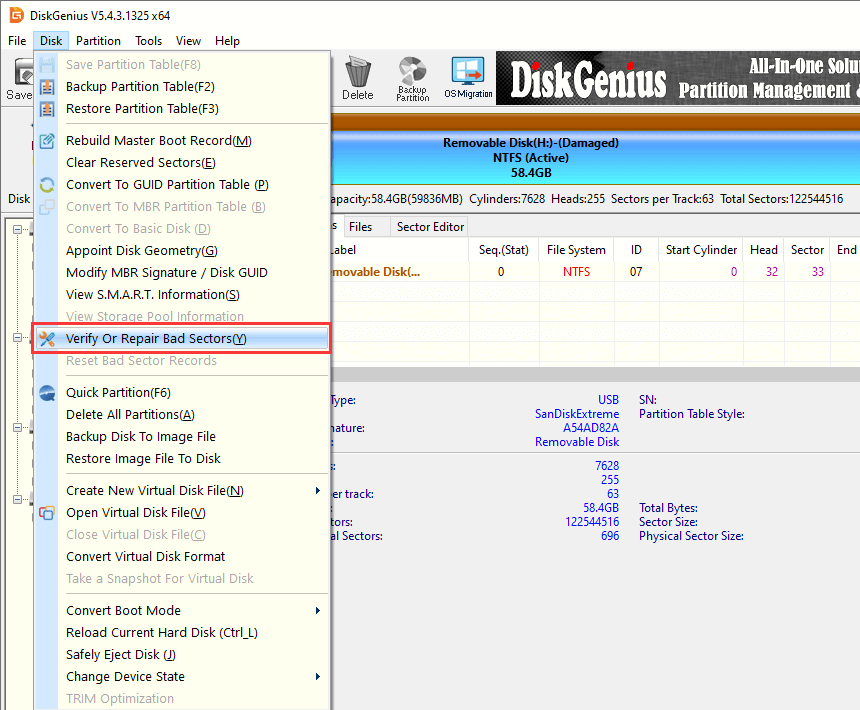
Step 2. Click the "Start Verify" button and the software starts checking for bad sectors.
After scanning, if there are bad sectors in the drive, you can click "Repair". But repairing bad sectors will corrupt the data, so be sure to back up your data before repairing flash drive.
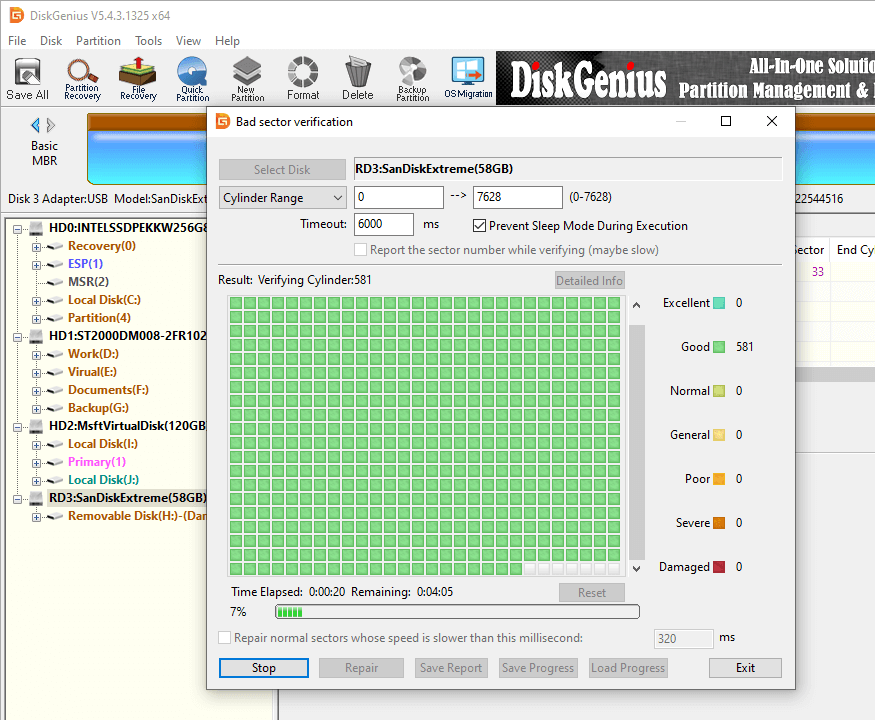
To prevent damage to USB flash drives, you can follow the following tips to ensure data security.
Set the properties correctly. Right-click on your flash drive, select Properties and go to the Security tab. You can then set write and read permissions as needed.
Check for viruses regularly. After the flash drive is inserted into the computer, run anti-virus software and scan it. Also, do not use flash drives on unsafe devices.
When transferring data, keep the flash drive connected. If you remove the flash drive while writing or transferring data, the files will be damaged and the drive will be corrupted.
Disconnect the USB connection correctly. Removing the flash drive directly can damage the file system and cause data corruption. Before you disconnect the USB, click the Safely Remove Hardware and Eject Media.
Back up data on flash drives to cloud services or other media. USB flash drive is a convenient way of data transmission. However, they are not reliable storage media.
In fact, when a flash drive gets corrupted, people worry more about the data than the cost of the hardware. Fortunately, we can recover data from the flash drive, even if the data is corrupted.
From the above, you should know how to fix a corrupted USB flash without losing data. First, it's best to stop using your flash drive once you find it damaged. What's more, DiskGenius is a professional data recovery tool with the ability to recover data from flash drives in a variety of situations. In addition, we share some tips to keep your data and flash drives safe.
DiskGenius - Reliable software to recover files from RAW or corrupted USB flash drives without formatting, restore lost data from unallocated disk space, etc.

DiskGenius is a one-stop solution to recover lost data, manage partitions, and back up data in Windows.
Download