Position: How Tos - Data Recovery - How To Recover Lost Files from Corrupted USB Drive in Windows 11/10/8/7?
DiskGenius - Trusted data recovery software to get back all lost data from formatted or corrupted drives.
ô Free DownloadContents:
When it comes to USB drive, there might be a quite wide range of options, such as external hard drive, USB flash drive, pen drive, data stick, thumb drive, memory card, etc. USB drive is very portable, easy to use and very large in capacity, and it has become an important data storage device. Also, such device makes it much easier to transfer data from one computer to another. USB drive can be used to store various types of files such as photos, video, audio, documents, email, etc. and it works similar to hard drive when storing data. As digital storage media, USB drive cannot avoid issues like corruption, damage, etc. for this can be caused by many factors, such as virus, bad sectors, improper operation, partition damage, file system corruption, etc.
Once a USB drive gets corrupted, you cannot access data stored on the disk. If you try to open it in Windows File Explorer, you may receive error messages, including but not limited to 'The file or directory is corrupted and unreadable', 'You need to format the disk in drive before you can use it. Do you want to format it?' 'The volume does not contain a recognized file system. Please make sure that all required file system drivers are loaded and that the volume is not corrupted'. If you check properties of the corrupted drive, the file system may turn to RAW. It seems that you are facing a tough task on dealing with corrupted USB drive, for you are probably advised to format corrupted USB drive so as to make is usable again. But the cost is that you will lose all files on the USB drive. Fortunately, there is indeed an easy solution to recover files from corrupted USB drives. Today, we will show you how to fix corrupted USB drive without losing any data and the recovery process is very easy to follow.
One of the most suggested tools to recover corrupted USB drive or RAW partition is DiskGenius. This program is capable of retrieving all lost data from hard drive, USB disk, flash drive, memory card, virtual disk, etc. which is formatted, damaged, corrupted or inaccessible. It helps to recover photos, music, movies, documents, email and so on from drive with FAT, NTFS, exFAT, EXT2, EXT3 and EXT4 file system. Apart from recovering corrupted USB drive, DiskGenius also supports to recover deleted files, recover RAW partition, retrieve files from formatted drive and restore lost or deleted partitions from various devices. If you are technical user, you can also try RAID recovery, encrypted partition recovery, manual data recovery via edit RAW data. Now let's free download the corrupted USB drive recovery software trial version and get back lost data from USB disk.
It is worth noting that corrupted USB drive should be prevented against any writing actions such as formatting, chkdsk, repair bad sectors, etc. before we retrieve all desired data. Those operations are likely to modify or even destroy information which is vital for a successful recovery. Next, we will show you how to recover files from corrupted USB disks in a sure-fire way.
Step 1. Connect your USB disk to computer where DiskGenius is installed. Then launch DiskGenius to check if the USB disk can be recognized by the software.
Step 2. In DiskGenius, right-click on the partition of corrupted USB drive and choose Recover Lost Files from context menu.
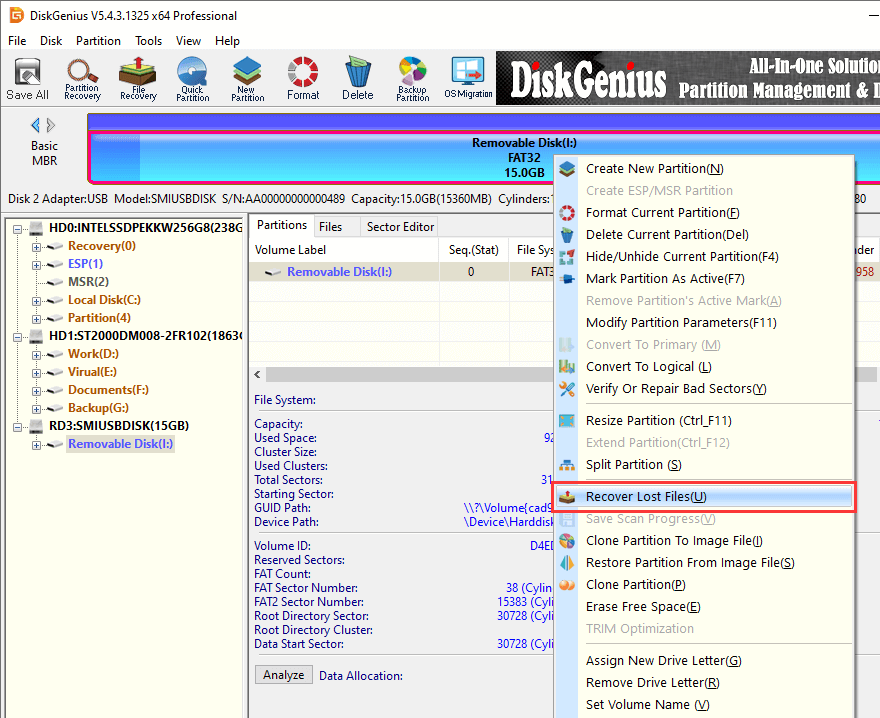
If the USB drive was NTFS drive before it got corrupted, you can try the function Load Current Partition Intelligently which may list files in the drive directly without scanning. If this function works, you can copy and save files to complete recovery. If not, proceed with next step.
Step 3. Click Start button to let the software scan the corrupted drive and look for recoverable data.
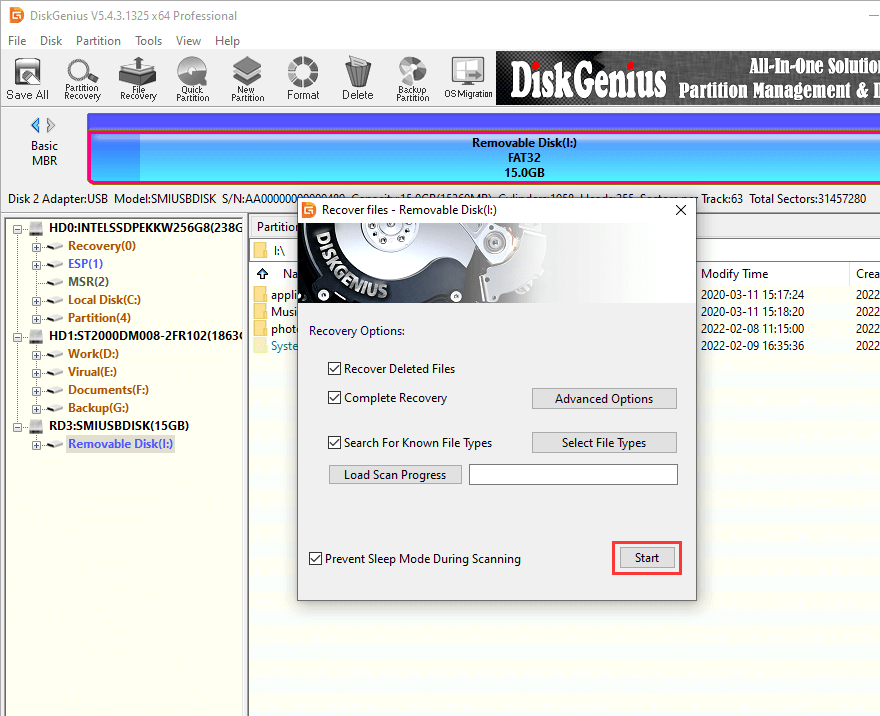
The specialized scanning algorithm makes the process quick and effective, and it won't take very long to finish scanning a USB disk. Besides, you can view files during scanning.
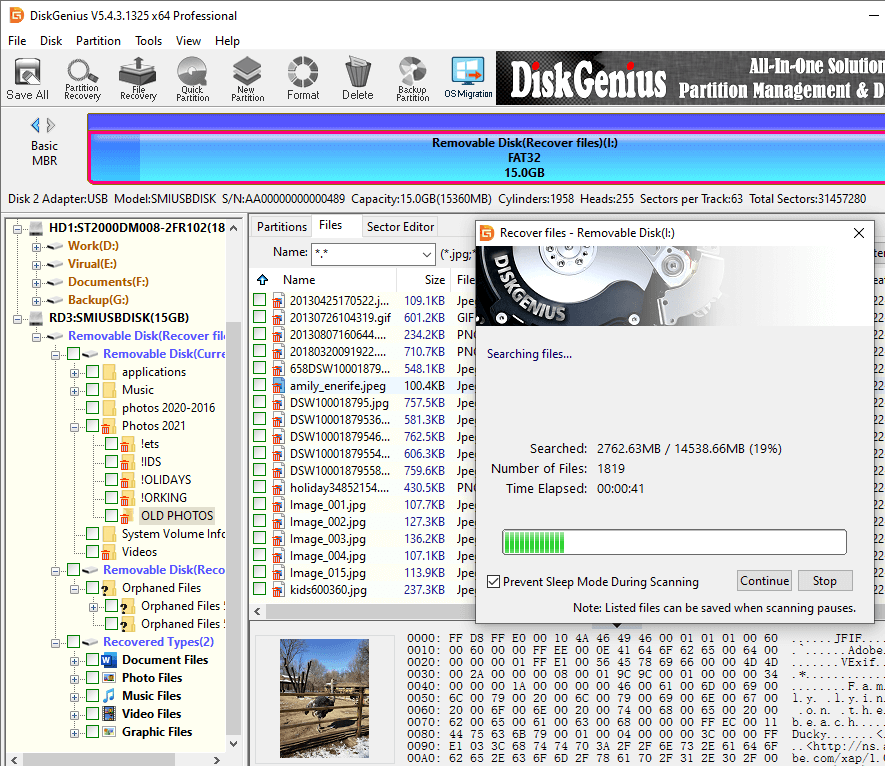
Step 4. Preview and recover data from corrupted USB disk.
Double-click a file to open it and thus you can preview file content on a pop-up Windows. File preview offers an easy solution to locate needed data and test recovery result.
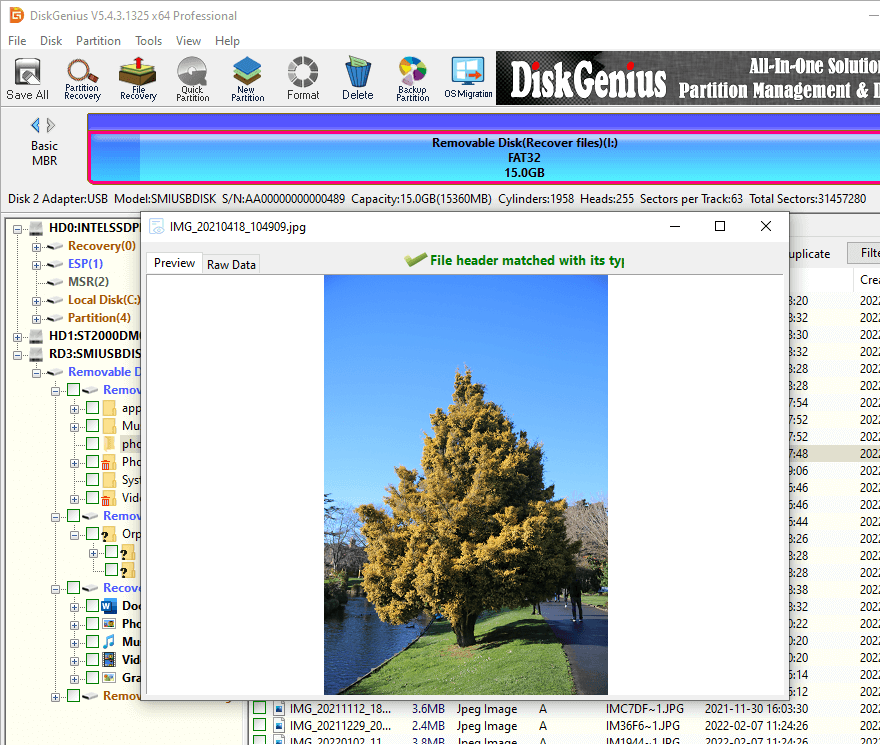
Choose files and folders you want to restore, right-click selected data and select Copy To. Then you can set a location on your own to save recovered data. Once files are copied to target place, the recovery completes, and you can view data.
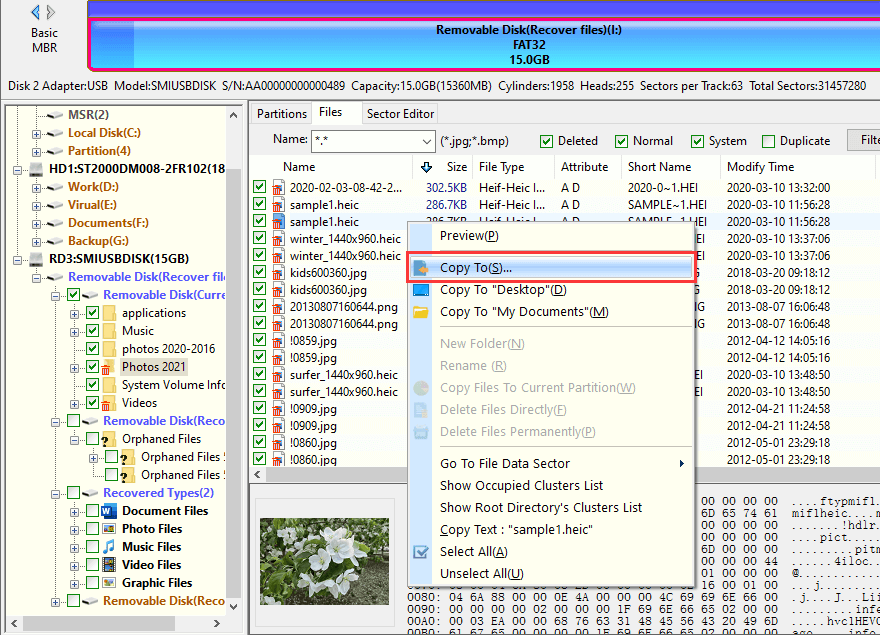
A corrupted USB drive can be physically damaged or logically damaged: If it gets physical damage, for example, memory chip is broken, then it is very hard to get it fixed. In that case, you may need to consider buying a new drive to replace the damaged one. However, if the USB disk is only damaged in logical level, for instance, partition on the disk gets corrupted and you can easily get it repaired. In this section, you can find an easy method to fix corrupted USB disk. Note: the repairing process may cause data loss, you should make sure files on the USB drive have been successfully recovered. If not, please move to previous part to perform USB data recovery first.
Step 1. Connect your corrupted USB drive to computer again and launch DiskGenius.
Step 2. In DiskGenius, right-click on the corrupted drive and choose Format Current Partition option. After that the Format Partition window shows up.

Step 3. Configure formatting settings for the partition and click Format button.
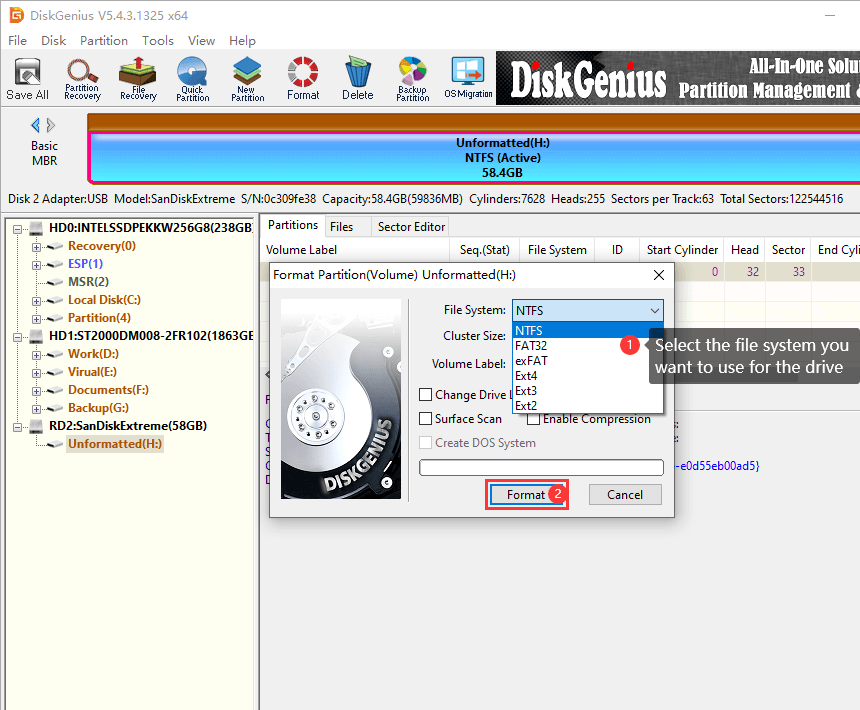
In this step, you can choose file system among NTFS, FAT32, exFAT, EXT2, EXT3 and EXT4, set cluster size, enter volume name, assign drive letter, etc. You can set all these options according to your requirements and you can also follow default setting if you are not sure what to do with those settings.
Step 4. Click Yes and DiskGenius continue to format the drive.
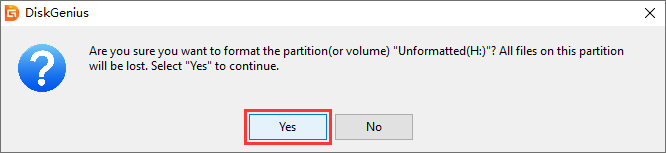
If neither DiskGenius nor Windows can complete the formatting the corrupted drive, the disk might be physical damaged. If this is the case, you can check & repairing bad sectors for the disk.
Select the corrupted disk in DiskGenius, and choose the USB disk and click Disk > Verify Or Repair Bad Sectors, as follows:
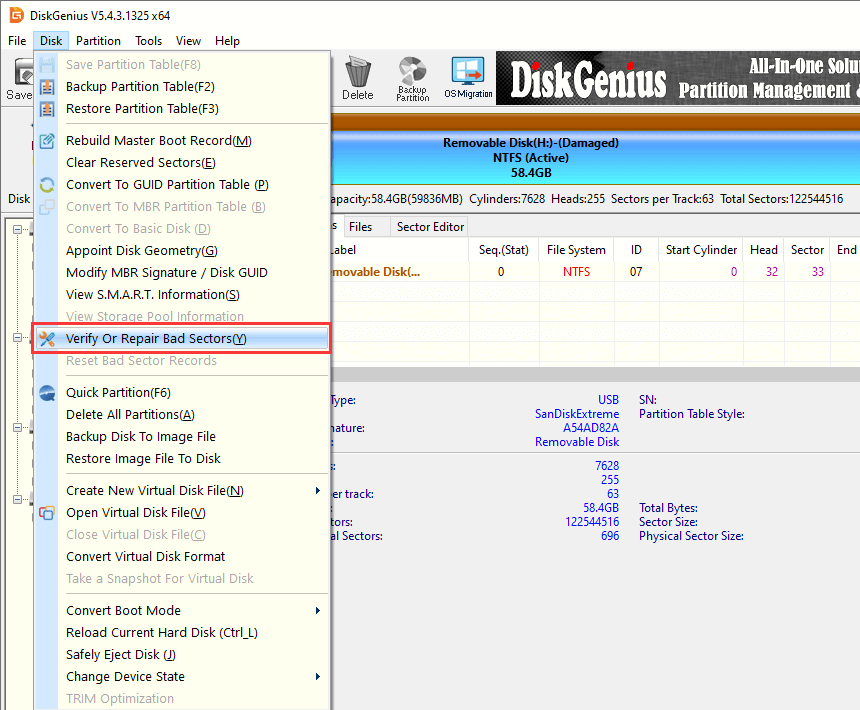
Click Start Verify button from the pop-up window and DiskGenius starts to scan the disk to check if it contains any bad sectors.
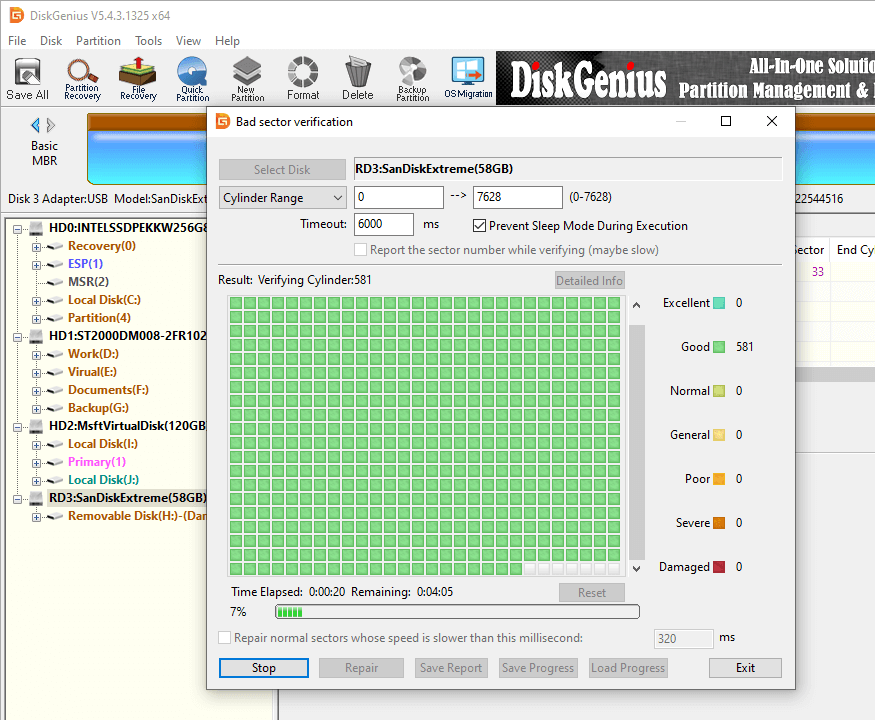
There are quite many causes that can account for the issue, and yet sometimes the damage can be avoided. We are going to list some common reasons behind corrupted USB drives, and you can refer to this section and give your USB drive a better protection.
A USB drive can get corrupted due to all kinds of reasons and it is difficult to avoid USB drive corruption issue. However, we can securely use professional USB drive recovery software such as DiskGenius to recover data from corrupted USB drive. DiskGenius can easily help you recover lost, deleted, formatted files from hard drive, virtual disk and USB drives. Should you have any question, suggestions or doubts on USB drive data recovery, please feel free to contact our customer support team.
DiskGenius - Quickly recover lost or deleted data from hard disk, USB drive, memory card, virtual disk, etc.
ô Free Download