Position: Resource - Partition Management - How to Read EXT4 Partitions in Windows 11/10/8/7?
In this article:
"I have an SD card formatted with EXT4 format and it is used in Raspberry Pi. Now I want to connect it to my laptop which is running Windows 10. Once the SD card is plugged to Windows, I am prompted to format it. Why can't Windows read EXT4 file system? Is there an easy way to access the SD card in Windows 10?"
As you know, NTFS is the default file system in Windows. Either internal hard drive or external hard drive is formatted as NTFS by default before you store files on it. Moreover, Windows operating system is installed on NTFS partition. In addition to NTFS, Windows also supports FAT32, FAT16, FAT12 and exFAT file systems.
Linux has the ability to read and write data to NTFS partition. So, it is easy to access Windows hard drives in Linux. Nevertheless, Windows does not have built-in capability to support EXT4, EXT3 and EXT2 file system. Therefore, you will find it not convenient to exchange data between Windows and a Linux distro when your computer is dual boot. When a Linux hard drive is connected to Windows operating system, it will show as unformatted or asks you to format it. Can I mount EXT4 on Windows? The EXT4 partition cannot be recognized by Windows directly, unless we use third-party software that enables us to read and write EXT4 drive data in Windows. The rest part of this article is going to explain how to use third-party disk partition software DiskGenius to access and manage EXT4, EXT3 and EXT2 partition in Windows 10.
How do I open an EXT4 disk in Windows? If you have a disk that contains partitions with EXT4 format and want to access files on a Windows computer, try DiskGenius. DiskGenius is effective disk partition and data recovery software for Windows users. It fully supports EXT4, EXT3, EXT2, NTFS, FAT32, FAT16, FAT12 and exFAT file system. It recognizes Linux partitions directly after it is launched, and there is no need to install any drivers. What's more, it also can mount virtual disks such as VHD and VMDK without running virtual machines. With this EXT4 reader you can:
Below are examples of using DiskGenius to access and manage EXT4 partitions in Windows.
Case #1: View and read data of EXT4 partition
Step 1. Free download, install and run DiskGenius on your computer, and you will see the main interface.
The interface looks like the Window File Explorer, directories are on the left pane and files listed on the right pane. It's quite easy to locate the EXT4 drive, as DiskGenius shows partitions in different color.
Step 2. Select the EXT4 partition and click "Files" tab. Then you can see files stored in this partition. Click one file and the thumbnail preview appears synchronously.
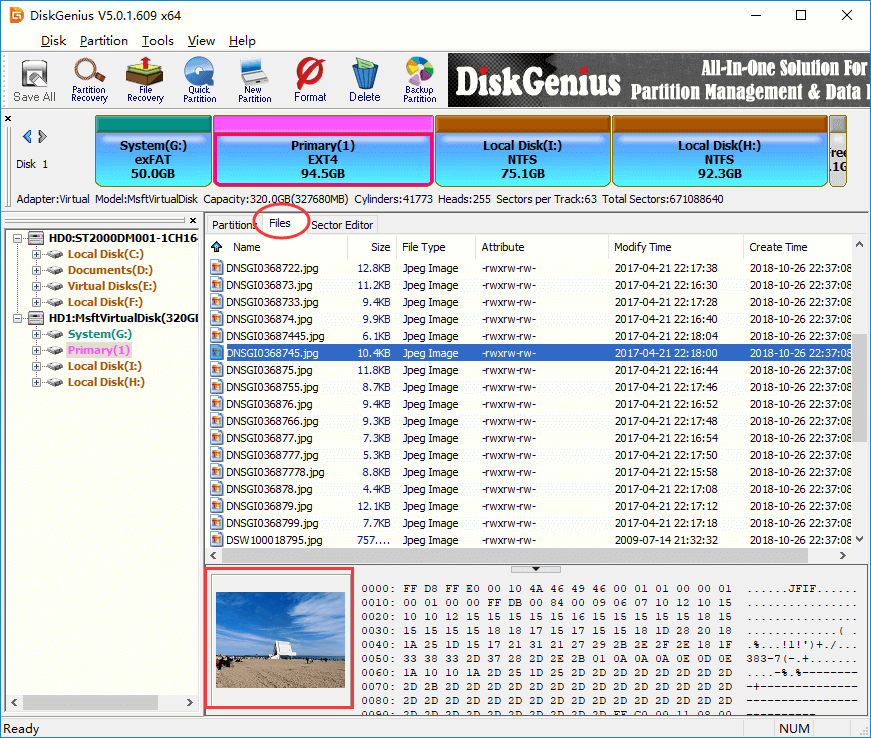
Step 3. Double click the file and you can view file content on a pop-up window, see the picture below. With DiskGenius, you can open photos, videos, audio, Microsoft Office documents, PDF files and Text files in this way.
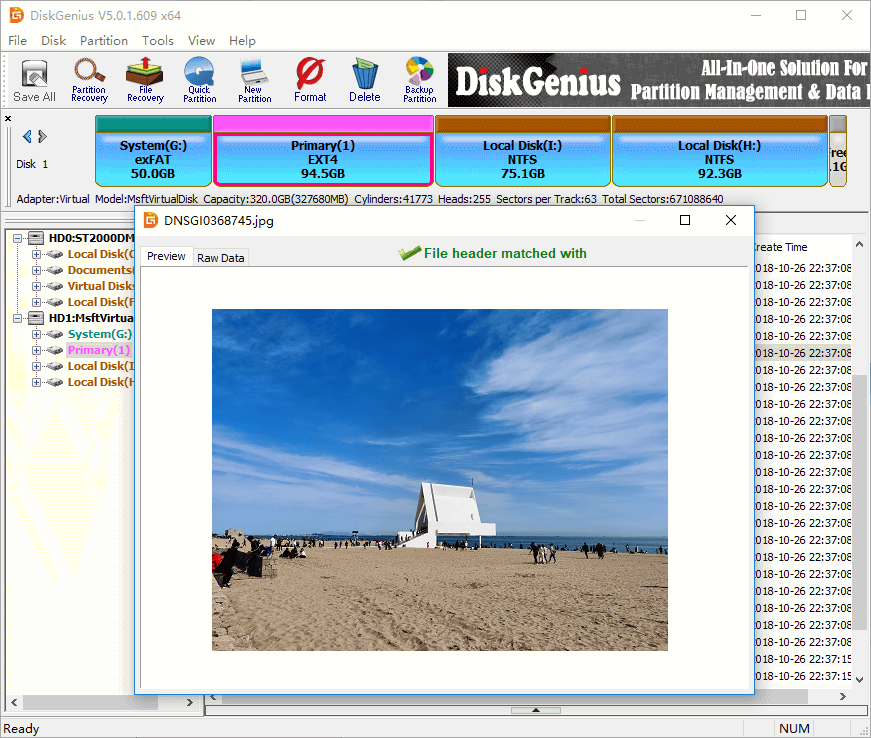
Case #2: Write data to EXT4 partition
DiskGenius provides full support to EXT4, EXT3 and EXT2 partition, which means you can perform either read or write actions in the software. For example, save files to EXT4 partition, rename files/folders, create folders, delete files, etc. Here are two methods of writing data to an EXT4 partition.
Note: Writing files to EXT4 files is available for the Professional Edition only.
Method 1: Drag files and folders to the partition.
Step 1. Select the EXT4 partition and choose "Files" tab.
Step 2. Select files and folders on your computer and drag them to the area that lists files in the software.
Method 2: Use context menu
Step 1. Select the EXT4 partition and click "Files" tab.
Step 2. Right-click the empty area and choose "Copy Files To Current Partition".
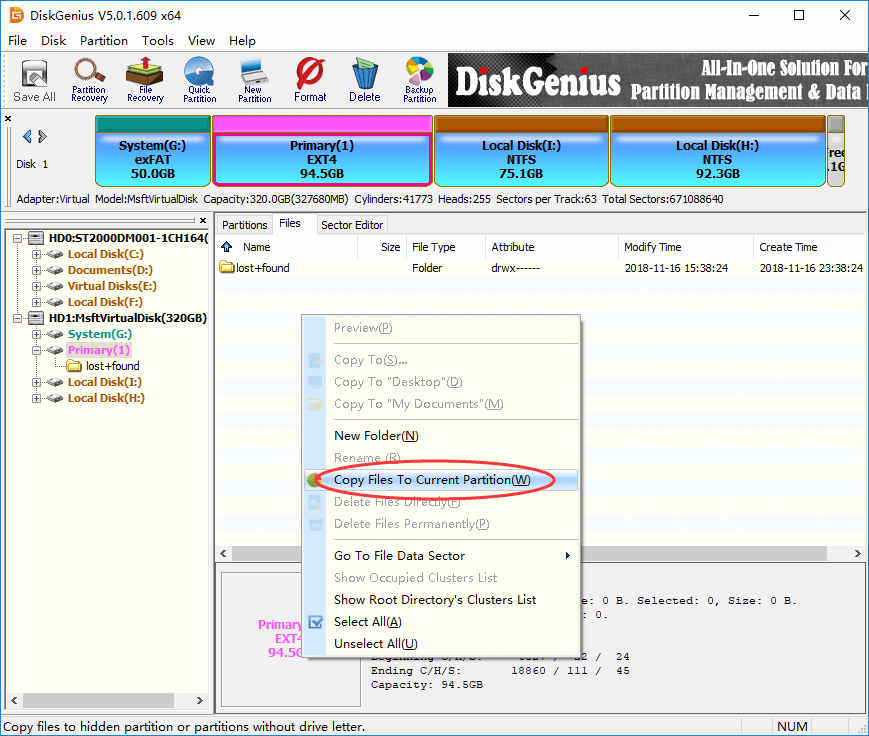
Step 3. Select files and folders you want to store to this EXT4 partition and start copying data.
Case #3: Format NTFS to EXT4/EXT3/EXT2 file system
Apart from formatting EXT4 drive, you can also create an EXT4 partition on unallocated disk space using the "New Partition" feature. This guide is going to format NTFS partition to EXT4 using DiskGenius.
Note: Formatting removes all data on this partition, be sure to back up important to somewhere else in advance.
Step 1. Select the NTFS partition you want to format and click "Format" button.
Step 2. Select EXT4 as the new file system and click "Format" button.
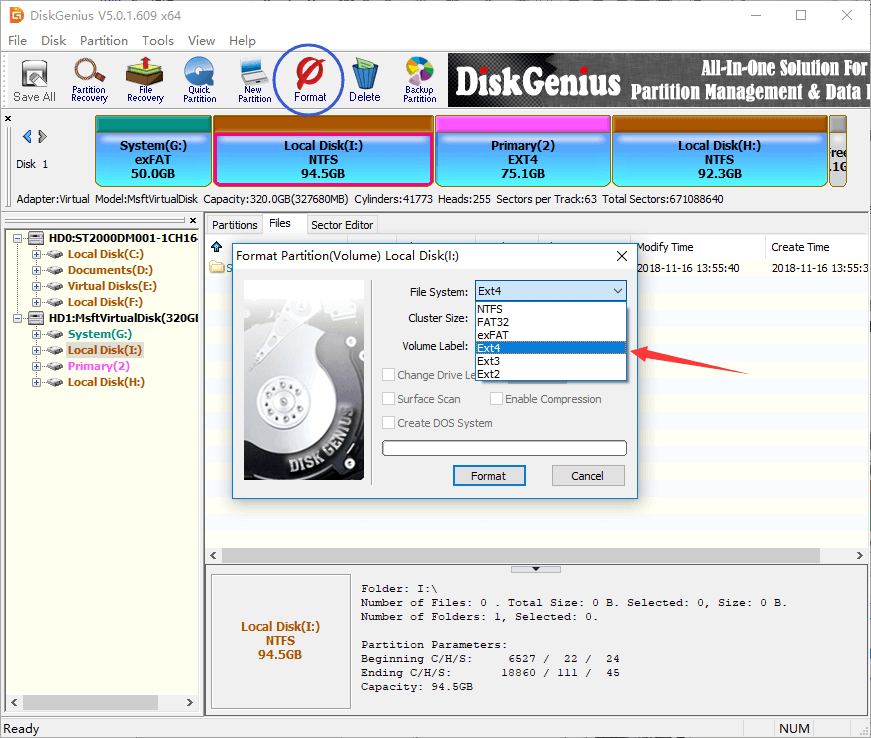
Step 3. Click "Yes" to start the pending formatting.
Here's the video guide on formatting a drive to EXT4 in Windows 10
Case #4: Recover lost data from EXT4 partition
Shown as the first three examples, DiskGenius can recognize EXT4, EXT3 and EXT2 partitions and access files easily. Furthermore, it also can recover lost files from formatted / corrupted EXT4 partition as well as restore lost EXT4 partition. Should you need to recover EXT4 data, continue with steps below.
Tip: DiskGenius Free Trial Edition supports to search for and preview lost files, and you can start with the trial edition to verify if lost files are still recoverable. When you make sure lost files cannot be recovered without problem, you need to upgrade it to Professional Edition to get files recovered.
Step 1. In the main interface, select the EXT4 partition where lost files were located, and click "File Recovery" button from the toolbar. Click "Start" button to scan the partition and look for lost data.
Tip: If you want to restore deleted or lost EXT4 partition, then try "Partition Recovery" feature.
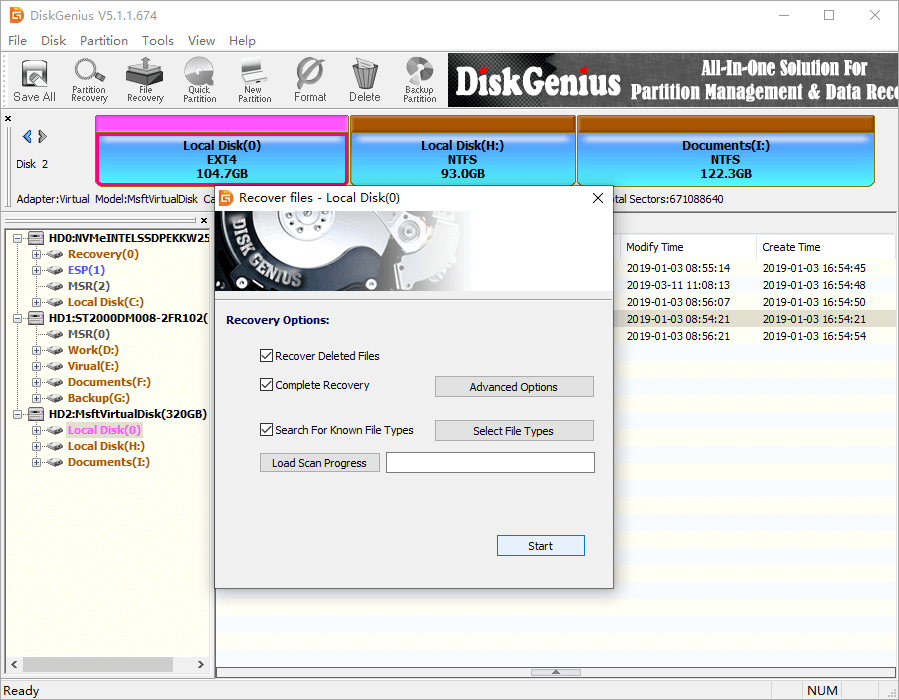
Step 2. Preview files to estimate recovery result.
The scanning result will be what you can recover in the end, and file preview helps to check whether these files are corrupted. Double-click a file to open the file preview window where you can see the file content in original size, see the picture below. The previewing of a photo shows the file is correct, and that means the photo is recoverable.
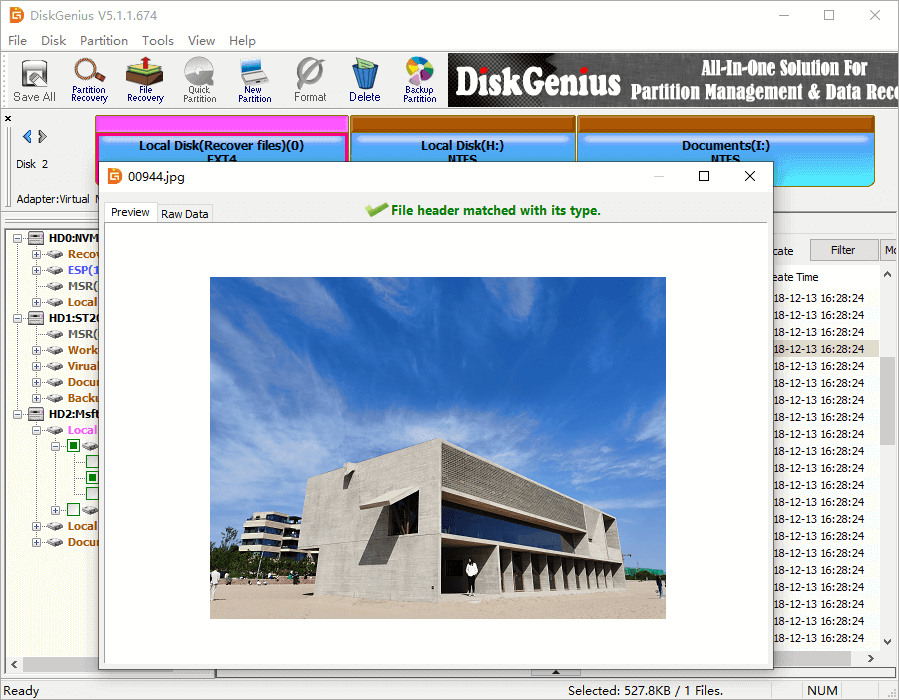
Step 3. Copy lost files to another partition. Now you can choose files and folders you want to recover, and copy them to another partition or hard drive.
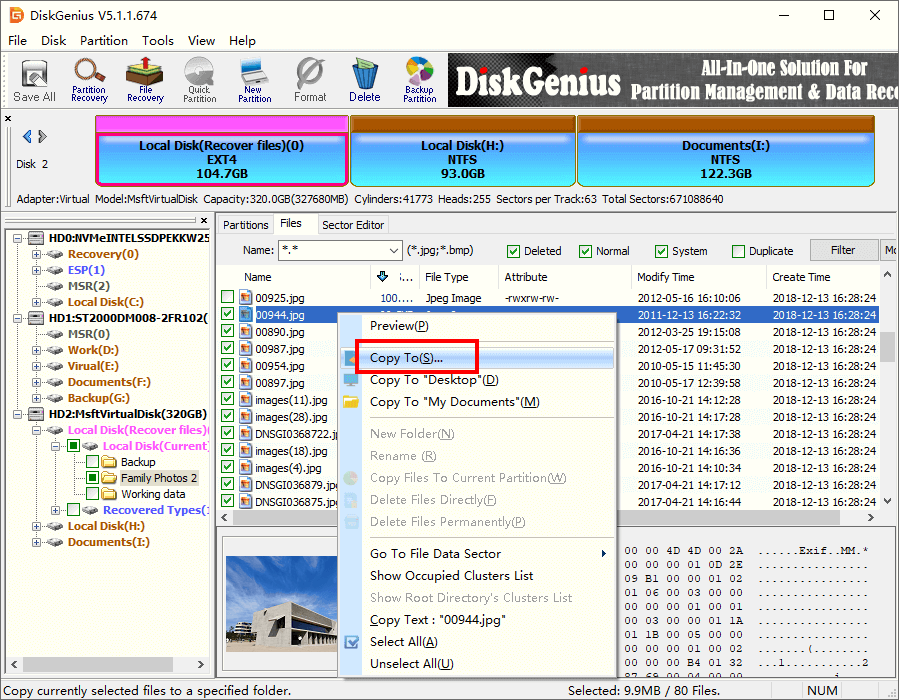
1. Which is better EXT4 or NTFS?
It's hard to answer questions like "Is EXT4 the best file system?" "Is NTFS the best file system?". EXT4 and NTFS are used on different platforms, EXT4 is the default file system of Linux and NTFS is the default file system used by Windows. So, it's easy to make a choice between NTFS and EXT4, i.e., you just need to choose one based on the operating system running on your computer.
2. Can Windows run on EXT4?
No. Windows cannot be installed on an EXT4 partition, and it cannot run on EXT4 either. Windows operating system can be installed and run on NTFS partition only. Moreover, when your computer boots to Windows operating system, the EXT4 drive will be inaccessible, and you have to use third-party software in order to read write drive with EXT4, EXT3 or EXT2 file system.
3. How do I view wsl2 files in Windows?
The WSL2 is the new version of Windows Subsystem for Linux and it allows developers to run a GNU/Linux environment, such as command-line tools, apps and utilities on Windows. With WSL2 distro, you can access file systems that are not natively supported by Windows, for example, EXT4.
4. Can Windows read EXT4 external drive?
Windows cannot read EXT4 external hard drive natively, and yet that does not mean you cannot access EXT4 external hard drive on Windows computers. To read data stored in EXT4 partition on a Windows computer, you just need to install DiskGenius. With this software, you can view, read or write EXT4/3/2 drive easily.
5. How do I get EXT4 and EXT3 on Windows 10?
If there are both NTFS and EXT4 partitions on your hard drive, then you cannot access the EXT drive in Windows by default. To get data of EXT4 and EXT4 drives with Windows computer, you have to use third-party software. Launch DiskGenius, select the EXT4 drive and click "Files" tab. Then you can view files in the partition.
6. Can Windows 10 read write EXT4?
Windows 10 cannot read write EXT4 drive directly, as it is Linux file system. EXT4 is not natively supported by Windows, but this does not mean you cannot open or read EXT4 drive on Windows 11/10/8/7. To do this, you just need the help of third-party disk partition software. For detailed guidance, please check out: How to access Linux EXT4/EXT3/EXT2 partition from Windows 11/10/8/7?
7. Can Windows 7 read EXT4?
The answer is No. EXT4, EXT3 and EXT2 are file systems used in Linux system, and they are not supported by Windows 11/10/8/7 by default. To read write an EXT4 drive from Windows, you need to install a third-party Linux reader such as DiskGenius which can access files and folders stored on EXT4 partition from Windows.
On the whole, Windows cannot access EXT4 partition without the help of third-party software. When you need to manage or read data of EXT4 partition on Windows computer, then try DiskGenius which can easily read or write EXT4 partition, manage partition and recover EXT4 data. If you run into any difficulties or have feedback regarding reading writing EXT4 partition with DiskGenius, feel free to contact our support team via email.
DiskGenius - The best free partition manager software to clone EXT4 drive, create & format EXT4 partition, recover lost/formatted EXT4 partition, etc.

DiskGenius is a one-stop solution to recover lost data, manage partitions, and back up data in Windows.
Download