Position: Resource - Disk Utilities - Average Hard Drive Lifespan: What You Need to Know
How long do hard drives typically last? Hard drives are the important part of our computers, as they are responsible for installing operating systems and storing personal data such as critical work documents. However, like all other technologies, hard drives don't last forever, and many of us might have experienced hard drive failures. So, it's common to see many people talk about how long you can rely on a hard drive before it starts to fail. Today, we'll discuss the average lifespan of hard drives, solid state drives, and external hard drives, and show you how to check hard drive health status and extend hard drive life expectancy.
| Disk type | Average lifespan | Features |
| HDDs (hard disk drives) |
3 to 7 years (often up to 10 years with good maintenance) |
- Prone to mechanical failure due to moving parts. - Wear and tear are common culprits. |
| SSDs (Solid state drives) | 5 to 10 years (or longer with light usage) |
- Limited by write endurance (number of write cycles). - Advanced wear-level technology enhances durability. |
| External hard drives | 3 to 5 years |
- More susceptible to environmental damage (dust, shocks, heat). - Careful handling can extend their lifespan. |
| Enterprise drives | 5 to 7+ years |
- Designed for heavy-duty usage in servers and data centers. - Often replaced before failure due to operational demands. |
What affects hard drive lifespan? You might be also curious about the factors that influence a hard drive's lifespan. Here we list several variables that can impact how long a hard drive lasts:
The type of your hard drives: We all know that traditional hard disk drives use spinning platters and a mechanical arm to read and write data. These moving parts make hard drives more prone to wear and tear; SSDs, on the other hand, use flash memory to store data instead of moving parts. SSDs are more durable, and yet they have to face the write cycle challenges.
How you use the drive: heavy and continuous use like gaming or video editing can cause a hard drive to degrade faster; and drives in servers or data centers usually wear out more quickly than those in personal computers, as these drives experience constant read/write operations.
The environment where your hard drives are placed: Excessive heat and humidity can shorten the drive's life, especially in poorly ventilated spaces; Physical shocks or vibrations, common in laptops or portable drives, can damage sensitive internal components, particularly in HDDs.
The brand and quality of your hard drives can also make a difference: Hard drives from reputable manufacturers often last longer because they use better materials and quality control. So, it's worth investing in a reliable brand for our valuable data.
My hard drive is older than 5 years, do I need to replace it now? It's important to recognize the right time to replace a hard drive, as this can save us from unexpected failures and data loss issues. If an old hard drive starts showing signs such as frequent crashes or slower performance, it's time to upgrade. Also, you can use hard drive test tools to evaluate the drive health before making a decision. Next, we'll list common signs of a failing hard drive and how to check a hard drive's health status.

What are signs that your hard drive is failing? Recognizing the early signs of hard drive failure can save you from unexpected data loss. Here are some common indicators:
| Data corruption |
- Corrupted files: Files become unreadable or damaged due to errors during read/write operations. - Missing files and folders: Data may not be properly stored or is no longer accessible. - Scrambled file or folder names: Corrupted directory structures can cause file names to appear as gibberish. - Failed file operations: You may get error messages when copying or moving files. |
| Performance issues |
- Slow performance: Decreased read/write speed usually indicates aging hardware or bad sectors. - Freezing: The system becomes unresponsive, often due to the drive's struggling to process data. - Frequent errors: Persistent errors during file access or operation can result from disk problems. - System random crashes: Unexpected crashes may stem from the drive's inability to function properly. |
| Startup and boot issues |
- Blue Screen of Death (BSOD): Often caused by the system failing to access or read data from the drive. - Boot up failure: Corruption in the boot sector (e.g., MBR or GPT) prevents the system from starting. - Operating system not booting: Missing system files or a malfunctioning drive can prevent booting. - The hard drive freezes during startup: The drive may hang when trying to read necessary startup files. - Unrecognized drive: The system cannot detect the drive, possibly due to hardware or file system issues. |
| Mechanical failures | Clicking or grinding sounds from an HDD often indicate physical damage to the drive's internal components, like the read/write head or motor. |
| Alerts and overheating |
- S.M.A.R.T. errors: Warnings from the drive's Self-Monitoring, Analysis, and Reporting Technology (SMART) system indicate potential failure. - Overheating: High temperatures can accelerate wear and lead to hardware failure. |
| Specific issues |
- Physically damaged areas on the disk where data cannot be read or written. - Checking for SSD failures: While SSDs don't have moving parts, they can experience performance degradation, bad blocks, or sudden data loss. |
Two methods to check hard drive health
Method #1. Check hard drive S.M.A.R.T. data
When you want to check if a hard drive is in good condition, you can use free disk checking tools to monitor hard drive's health. Here is an example:
Step 1. Launch DiskGenius Free Edition on the computer whose hard drive needs checking health status.
Step 2. Select the hard drive or SSD that you want to test, click "Disk" and "View S.M.A.R.T. Information", see the screenshot below.
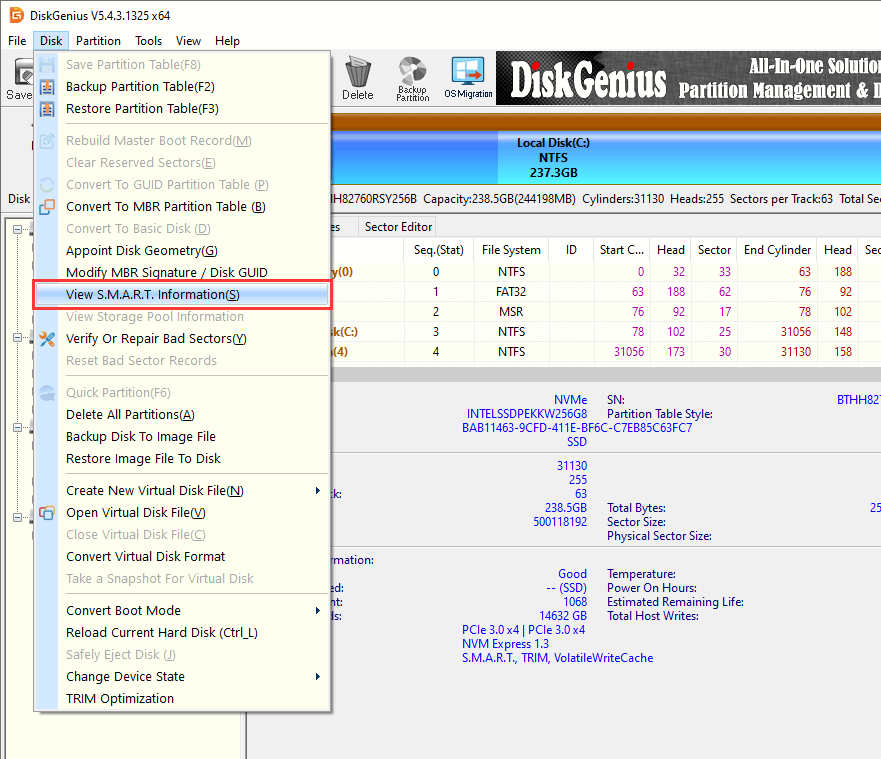
Step 3. Now you can see the health status, remaining life expectancy, power on hours, and many other parameters for the drive.
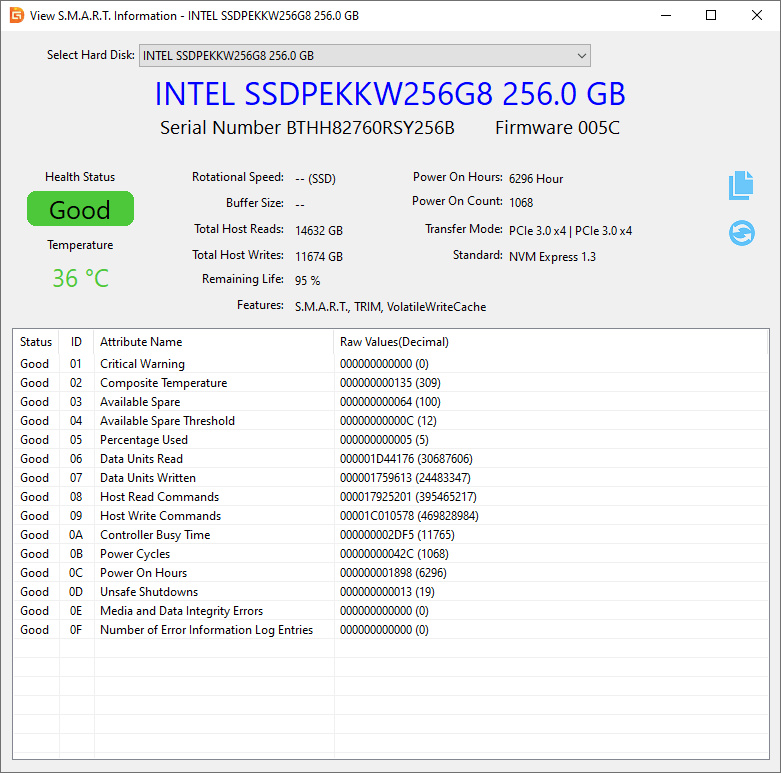
Method #2. Check if there are bad sectors on hard drives
Another way to test hard drive health is to check bad sectors. It's easy to scan a hard drive, USB drive, or even SSD to know if there are bad sectors (blocks). Now let's take a look at how to check and repair bad sectors:
Step 1. After launching the DiskGenius Free Edition, find and select the hard drive for which you want to check bad sectors. Then click "Disk" and "Verify Or Repair Bad Sectors".
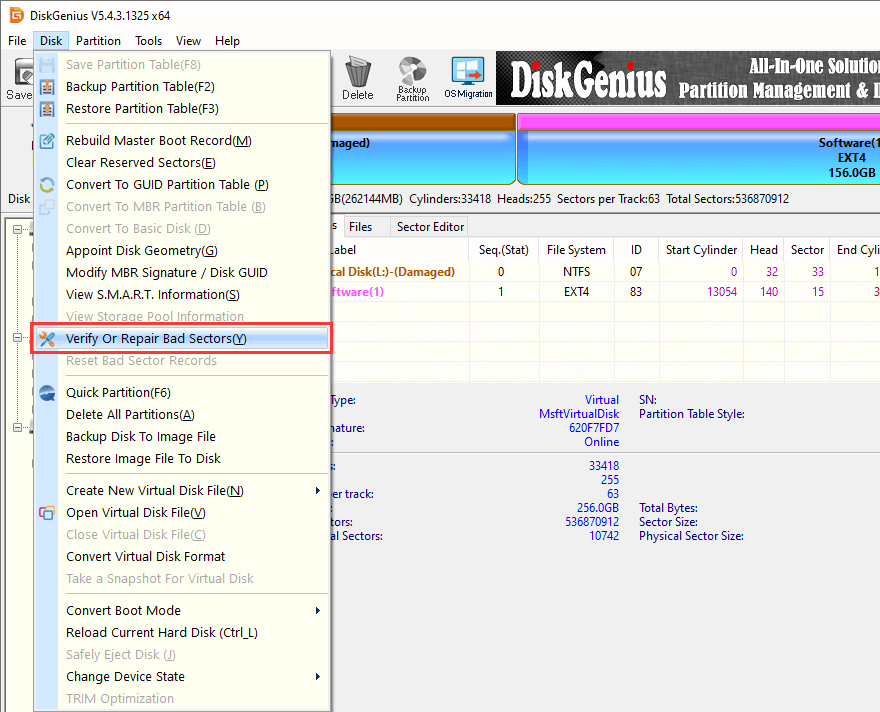
Step 2. Click "Start Verify" button, and the software starts to scan the drive and test bad sectors.
Sectors (blocks) are tagged with different colors to indicate health conditions. The "Damaged" means bad sectors, and the "Severe" means the sector or block is likely to be damaged soon. The "excellent" "good" or "normal" means health, and the "general" or "poor" means decreasing of performance and needs your attention.
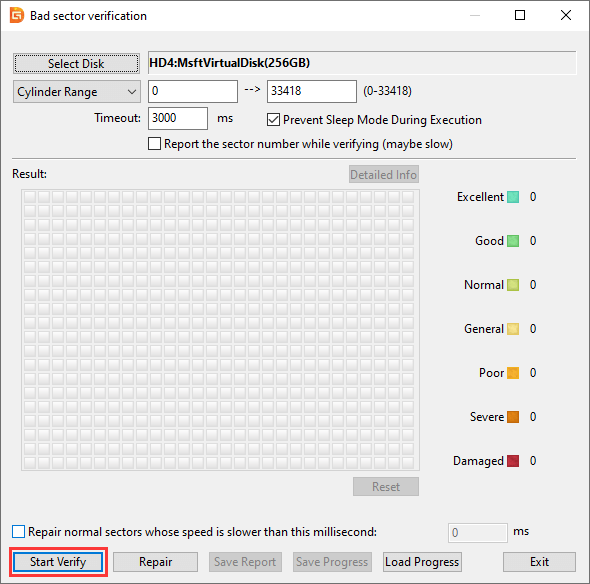
Here're some tips for extending hard drive lifespan
Since hard drives do not last forever, we need to take good care of them to delay wear and tear. Here are some good habits that can help you prolong HDD lifespan as well as safeguard personal data.
Avoid overheating environments: believe it or not, excess heat is a silent killer. So, it is important to ensure your hard drive's airflow is not restricted by cleaning out dust from fans and vent regularly. If your computer has to deal with high-performance tasks, you should consider additional cooling devices.
Avoid physical shocks: traditional hard drives are vulnerable to physical shocks, for example, an accidental drop can lead to serious interna damages. So, you should always handle hard drives gently and do not move them when they are reading or writing data.
Monitor hard drive health regularly: It's wise to keep an eye on hard drive's health, and many free tools can do the job for you.
Back up important data regularly: data loss is the straightforward result when your hard drive is damaged. Backing up data is the best way to minimize the impact of a sudden hard drive failure.
Optimize usage for SSDs: SSDs have a limited number of write cycles which can be quickly consumed by write-intensive tasks. Thus, it is necessary to focus on minimizing write operations, for example enable TRIM.
Conclusion: As mentioned above, the average lifespan of SSDs or hard drives mainly depends on a couple of factors. In general, hard drives can last around 5 years and SSDs can go beyond a decade, both types need proper care to reach their full potential. If you pay attention to monitoring drive's health status and good maintenance habits, you can extend the life expectancy and protect data against lost. If you're already noticing signs of hard drive failure, don't wait, back up your data and consider replacing it with a new one.

DiskGenius is a one-stop solution to recover lost data, manage partitions, and back up data in Windows.
Download