Position: How Tos - Data Recovery - How To Recover Data from Corrupted Memory Card Without Formatting?
DiskGenius - Reliable RAW HDD Recovery software to recover data from RAW partition without formatting.
ô Free DownloadTable of Contents
"I have 32GB SD card in Canon camera, and it seems that it is corrupted. When I place it in the camera, the camera always stops working or gives a black screen. When connecting it to computer, it prompts the file or directory is corrupted and unreadable. How can I repair it without losing data? There are some family photos on the memory card and I don't want to lose them. Please help me. "
A memory card such as SD card is a tiny mass storage device, and it is often used on portable electronic devices like digital camera, Android mobile phones, notebook, electronic books, MP4, etc. It is responsible for storing files for users, e.g. files, photos, videos, audios, documents, emails and so on. A memory card can get corrupted, causing you lose the access of files. How to tell if a memory card is corrupted? Speaking of signs of corrupted drive, you can refer to following situations:
Memory cards getting corrupted is not a rare situation, and many of us must have experienced similar problems even though nobody wants to. The question is how to recover data from corrupted memory card without formatting and fix it without losing data?
There is not necessity to format the memory card when Windows prompts to format it. It's all right to keep the memory card corrupted or unformatted when you perform data recovery from it, as memory card recovery software like DiskGenius is able to search for lost data from RAW, corrupted, unformatted or damaged partitions directly. The recovery process does not make any changes to the memory card; hence, you can try repairing it after all files are properly recovered. DiskGenius Free Trial Edition lets users to test its ability of recovering data before buying a license code. Free download it here and follow the step-by-step tutorial to get back lost data from memory card without formatting.
Step 1. Connect your memory card to computer and launch DiskGenius.
Here you should make sure the memory card can be detected by DiskGenius. As long as the memory card and the card reader is not physically damaged, you can see the memory card listed in DiskGenius under those internal hard drives.
Step 2. Scan the memory card for lost files.
Right-click on the corrupted partition of the memory card and click Recover Lost Files option, as follows. Corrupted drive will be tagged with Unformatted or Damaged in the software, and you can easily locate it.
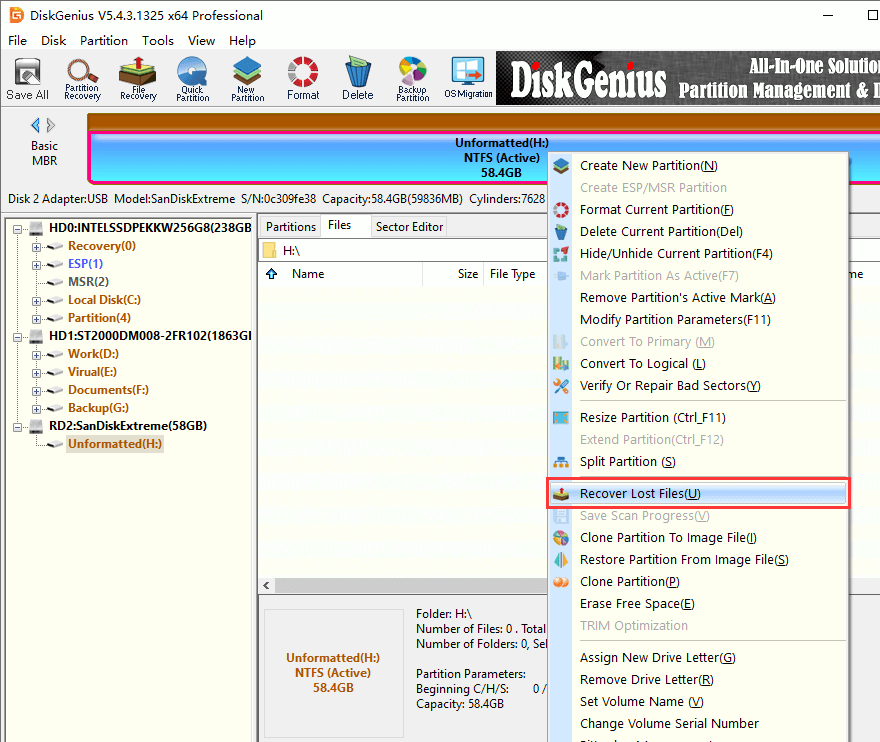
Select scanning options and click Start button to let the software look for recoverable files.
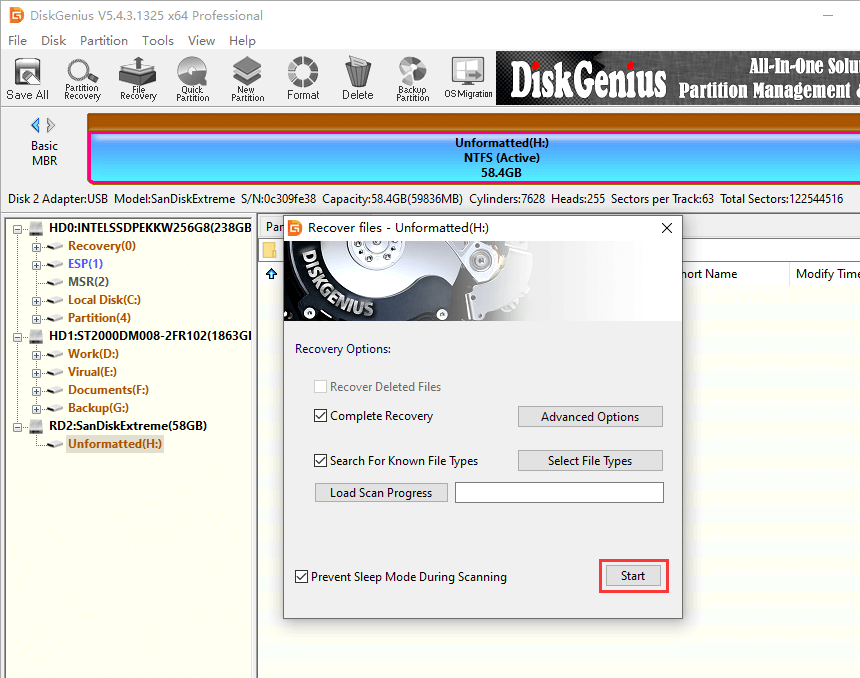
DiskGenius is scanning the memory card for lost data. By default, the complete scanning and deep scanning are executed at the same time, which can locate lost files with original structures and recognize file by type. Hence, the scanning result consists of two parts: those with original file names and those that are classified by file type. Both parts may contain your files. In addition, DiskGenius provides options to help you control scanning progress, Pause and Stop. That makes it possible to copy files without waiting for the scanning to finish.
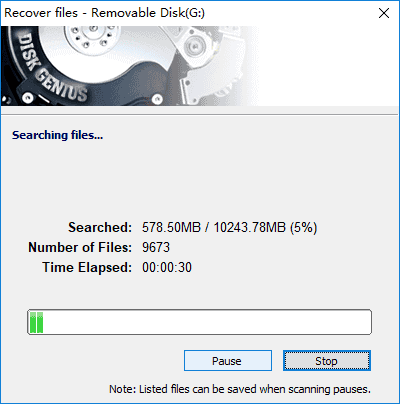
Step 3. Preview lost files after scanning.
The software displays all recoverable files with a layout like the Windows File Explorer: the left pane is a navigation and the right pane shows files and folders in the selected path. Double click a file shown on the right pane and you can view file content on the preview window. File preview is provided to help you check if found files can be recovered properly in advance.
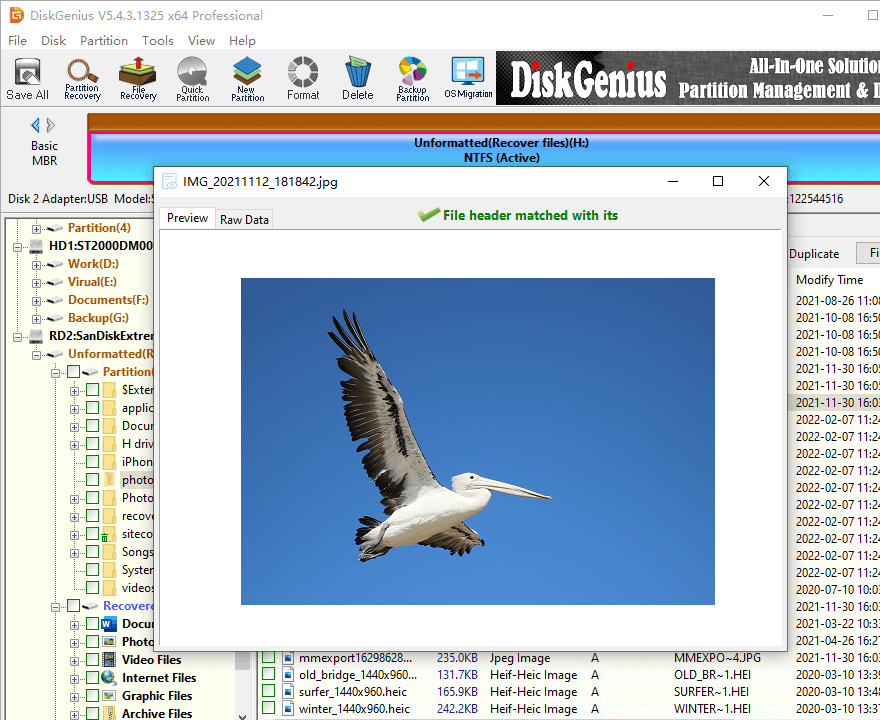
Step 4. Save found files to another location.
Choose files you want to recovery and copy them to a safe location. Note: do not set the target folder which is going to hold recovered data on the memory card.
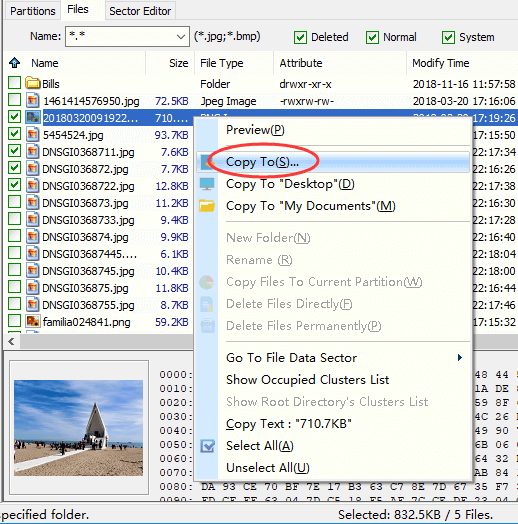
Tips to protect your memory cards from getting corrupted
Memory cards that contain important data should be well protected in case of data loss issues. Here are some steps you can take:
Disclaimer: Although solutions given below do not format the corrupted memory card directly, this does not mean files on the memory card won't be affected. Be sure you've backed up or recovered files to a safe place before trying any solutions discussed here.
Method #1: Reinstall the drivers
Step 1. Right-click Start menu and choose Device Manager option.
Step 2. After Device Manager pops up, locate Disk Drives and expand it. Then a list of disks connected to your computer appear.
Step 3. Right-click the memory card you want to repair and click Uninstall device.
Step 4. Remove the device and restart your computer to make settings take effect.
Method #2: Check disk errors in Windows Explorer
Step 1. Connect the corrupted card to computer and open Windows explorer by double clicking This PC.
Step 2. Right-click the drive presenting your memory card and choose Prosperities.
Step 3. Once the Properties window pops up, you should click Tools tab and then click Check button in the Error checking section.
Step 4. Let Windows scan the drive. Click Repair drive if any errors are found.
Method #3: Create a new partition on the memory card in Disk Management
Step 1. Right-click on the memory card in Disk Management and choose "Delete Volume" option. Then click "Yes" to remove the partition from memory card.
Step 2. Right-click the unallocated disk space and choose "New Simple Volume" from the context menu.
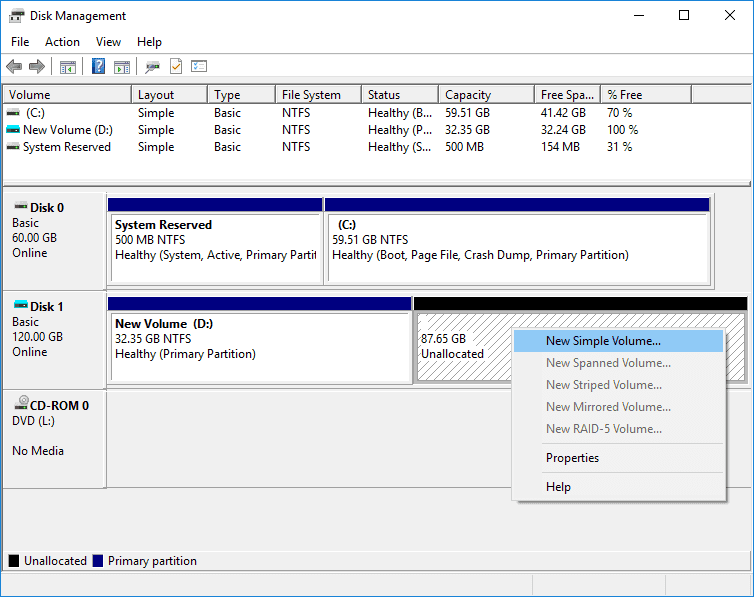
Step 3. Follow the onscreen wizard to create the new partition.
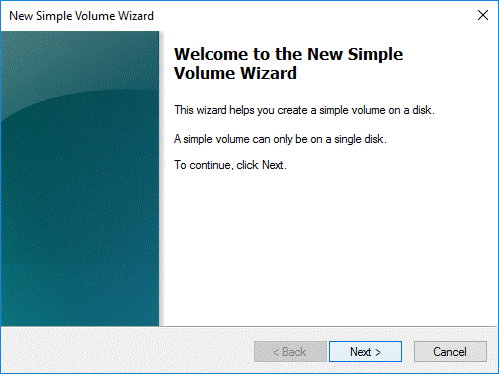
Method #4: Check and repair bad sectors for the corrupted drive
Step 1. Launch DiskGenius Free edition, select the drive you want to repair and choose Verify Or Repair Bad Sectors under Disk menu.
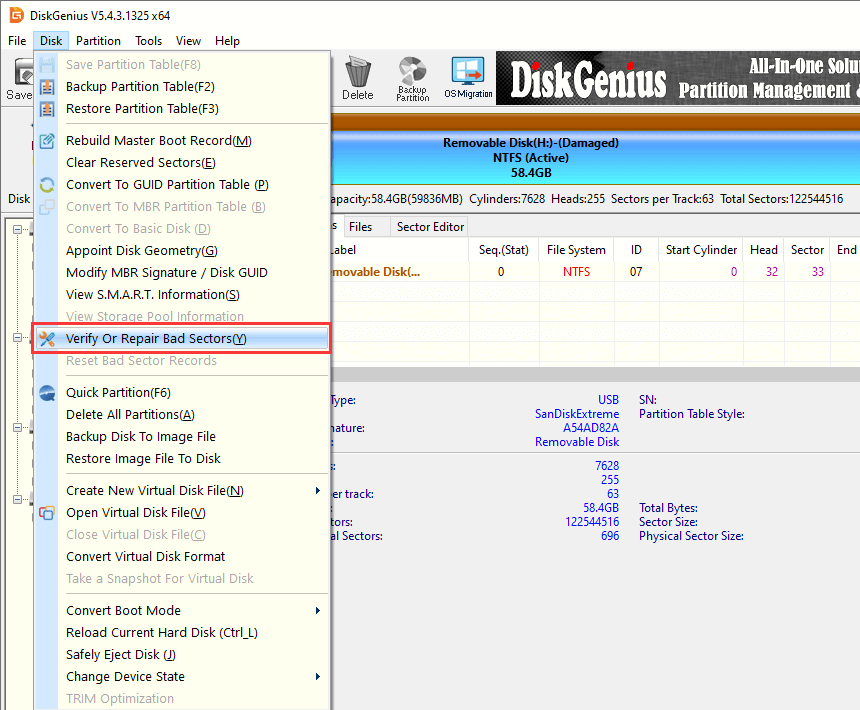
Step 2. Click Start Verify button and the software starts to scan the drive to check if there are bad sectors.
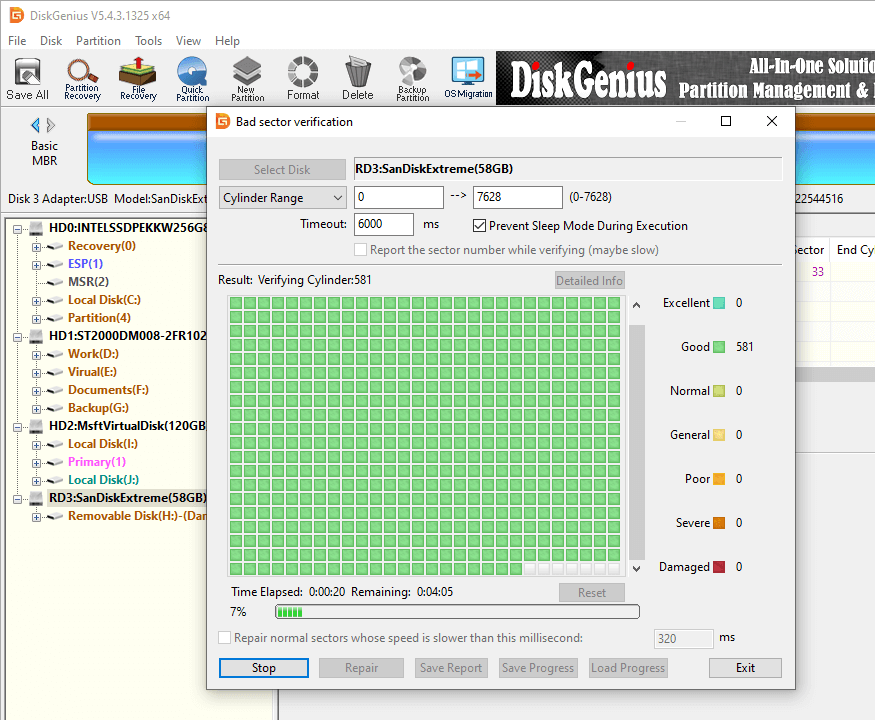
Step 3. Click Repair button if the software finds out bad sectors after the scanning completes.
Note: repairing bad sectors will surely damage files on the drive, and you should backup files in advance.
Q1. How can I recover lost files from corrupted SD card?
If you do not have backups for lost files, you will need the help of SD card data recovery software such as DiskGenius to get back lost files from a corrupted SD card. Such software is developed with special algorithms to read corrupted file system and recognize data on the device: Launch DiskGenius > run a complete scanning for the SD card using File Recovery function > preview and recover lost data. Click here to view the detailed guide: How to recover data from SD card in FREE of charge?
Q2. How to recover data from corrupted memory card in Android mobile?
A couple of simple steps can recover lost data from a corrupted Android memory card, and there is a brief guideline:
Step 1: Start memory card recovery software DiskGenius on your PC and connect the memory card to that PC.
Step 2: Select the memory card in DiskGenius and click File Recovery button to run a complete scanning.
Step 3: Preview found files and restore them to computer.
Q3. How to recover data from damaged SD card?
First, do not format the SD card or repair bad sectors when it is damaged, for those operations will cause further damage to lost data. You can try SD card data recovery software such as DiskGenius to do the recovery task. However, if your SD card is physically damaged, you will have to send it to a data recovery center to retrieve lost data. Here is a guide regarding damaged drive recovery: How to recover data from damaged partition easily?
Q4. How to repair corrupted or damaged SD memory card in Android mobile?
There is very little can be done to fix a corrupted memory card on Android mobiles. All you can try might be formatting the memory card, which, however, removes all data. Thus, it is recommended to connect the memory card to a Windows computer, after which you can perform memory card data recovery as well as try multiple fixes.
Q5. Is it possible to recover photos from a corrupted memory card without formatting?
Yes, it is possible to recover lost photos, files, videos, music, document, etc. from corrupted USB, SD, pen drives without formatting. Do not choose to format the drive even when Windows asks you to do so. You should start the SD card photo recovery as soon as you can with the help of recovery software. View a step-by-step guide here: How to recover photos from SD memory card?
We discussed signs and causes of corrupted memory card, methods to recover data from corrupted memory card and how to repair it without formatting it. When you encounter similar issues like corrupted SD card, corrupted USB flash drive, you already have solutions at hand. In addition to recovering data using DiskGenius, you can create backups for important data on a regular basis to avoid data loss issues. Should you have any questions or suggestions regarding recovering corrupted drives, do not hesitate to submit a ticket on the contact page and we will reply you for sure.
DiskGenius - The best tool for RAW drive recovery and repairing corrupted SD card without losing data, etc.
ô Free Download