Position: How Tos - Data Recovery - How to Recover Files from Corrupted External Hard Drive Without Formatting?
DiskGenius - Trusted recovery software to retrieve files from corrupted, unformatted and RAW partitions.
ô Free DownloadQuick navigation:
"I have an old external hard drive with 320GB capacity, and it turned to inaccessible last night. Family member looking for old photos and plugged it to a projector which cannot get it to read so just unplugged it. It looks like the projector killed it. When the external hard drive is connected to computer, it prompts I need to format the drive before I can use it! I googled this and learned recovery of lost photos is possible. Can anyone suggest how the entire recovery process works? How can I recover photos from external drive without formatting it?"
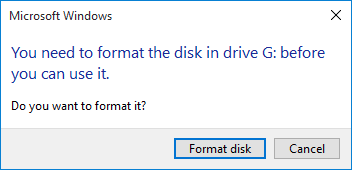
External hard drive is no doubt one of the most preferred storage devices for users who needs portable, large capacity and cost-effective device to save various files. Due to the portable feature, external hard drive is more likely to get corrupted than internal hard disks. External hard drive corruption is a stressful experience and it may occur to all external disk users. Once an external hard disk gets corrupted, all files in the drive will be inaccessible. If you have no backups for lost files, you should know how to retrieve files from corrupted drive. The rest content will show you how to recover corrupted external hard disk as well as get the corrupted drive repaired.
How to recover data from corrupted external hard drive without formatting? The best choice might be using professional external hard drive recovery software. Speaking of safe and reliable data recovery software, DiskGenius is a good option. With DiskGenius, you can easily recover various types of files from corrupted external hard disk, such as pictures, documents, video, music, text files, archives, emails and many others. In addition to recovering corrupted drive, DiskGenius also supports to recover data from deletion, formatting, partition loss, RAW drive, virus attack, system crash and many other data loss issues. More features:
When the external hard disk partition that contains important files for you gets corrupted, you are no longer able to access those files. However, this does not mean your files are gone forever, and what you need to do is retrieving lost data from corrupted drive without formatting the external hard disk. You can use DiskGenius to recover corrupted external hard disk and following steps show the entire process of corrupted external hard disk recovery.
Step 1. Connect the corrupted external hard drive to a Windows computer.
Please make sure the disk can be detected by Windows, for example, it shows as Online in Disk Management. If it cannot be detected by computer even after changing several machines, the disk should be physically damaged and recovery software cannot work on it. In that case, you will have to send it to data recovery center where recovery machines, laboratories and experts are available.
Step 2. Install and launch DiskGenius on your computer. Then choose the corrupted drive in DiskGenius and right-click it > Load Current Partition Intelligently, as follows.
Load Current Partition Intelligently is designed to instantly display lost files with original directories from corrupted, unformatted or RAW NTFS partition, thus you can try this function first before performing a complete scanning. Note: this function won't work if the partition is damaged too badly or it was not in NTFS format.
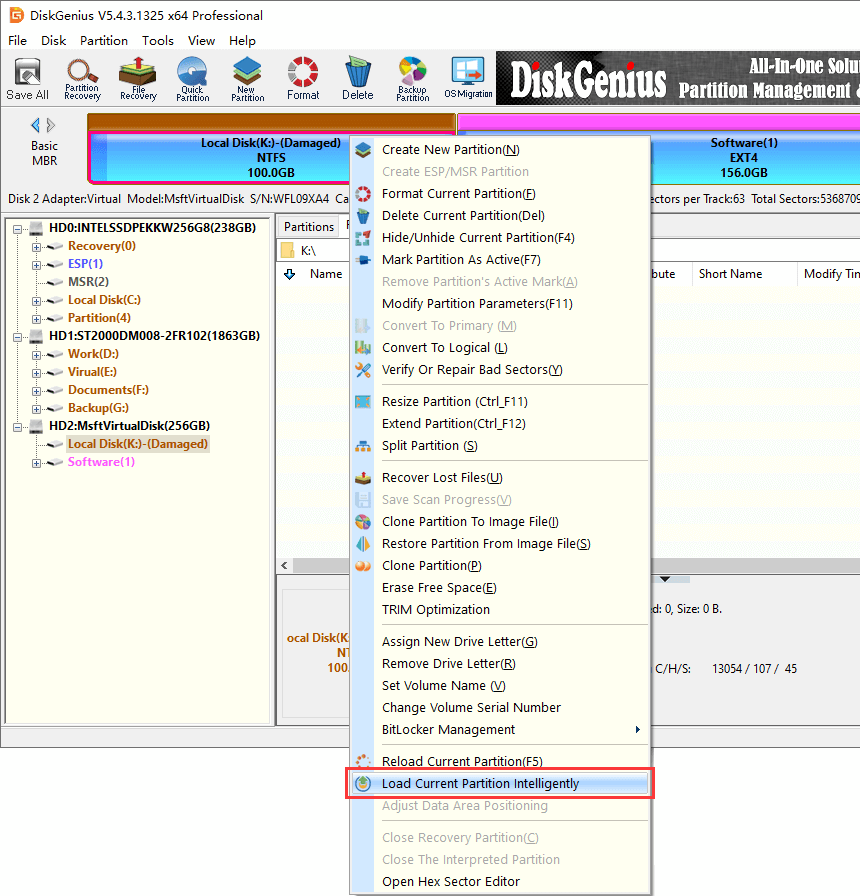
Once your files are listed by the function, you can easily copy found files to a different partition and complete the recovery. Note: the function Load Current Partition Intelligently is available for DiskGenius Pro edition, which means you need to upgrade the free trial edition to Pro edition so as to copy found files.
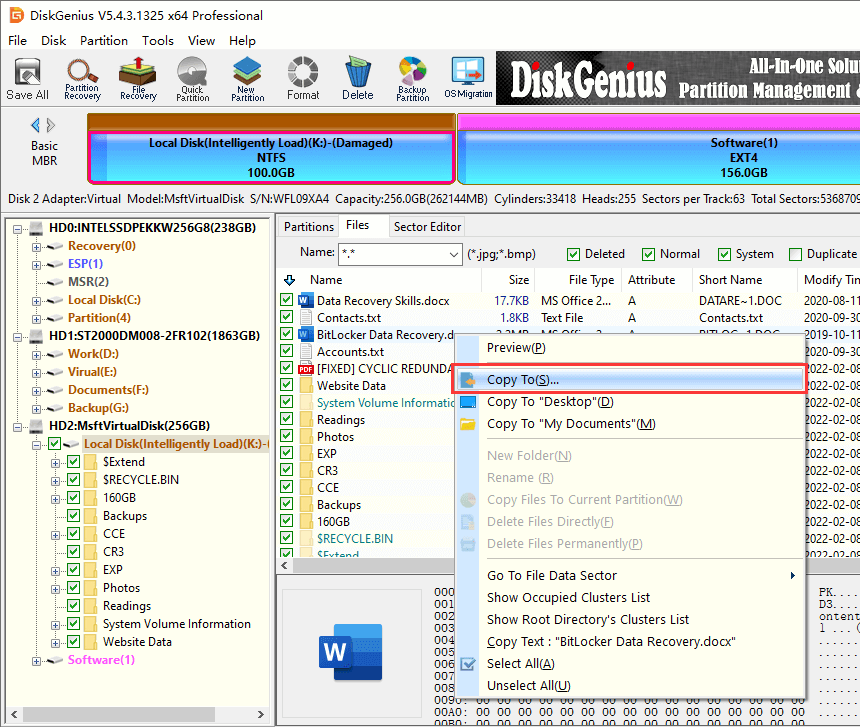
Step 3. Select the corrupted partition on external hard drive and click File Recovery button.
In the case Step 2 does not work on your drive, you need to start the scanning process to search for lost files from inaccessible partition.
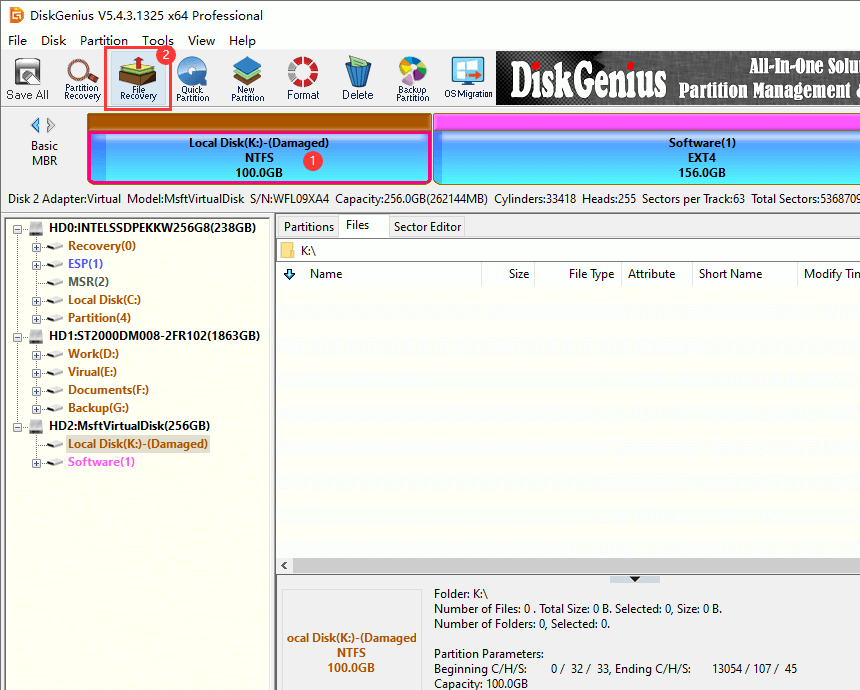
Click Start button from the pop-up window and DiskGenius starts to scan the selected partition.
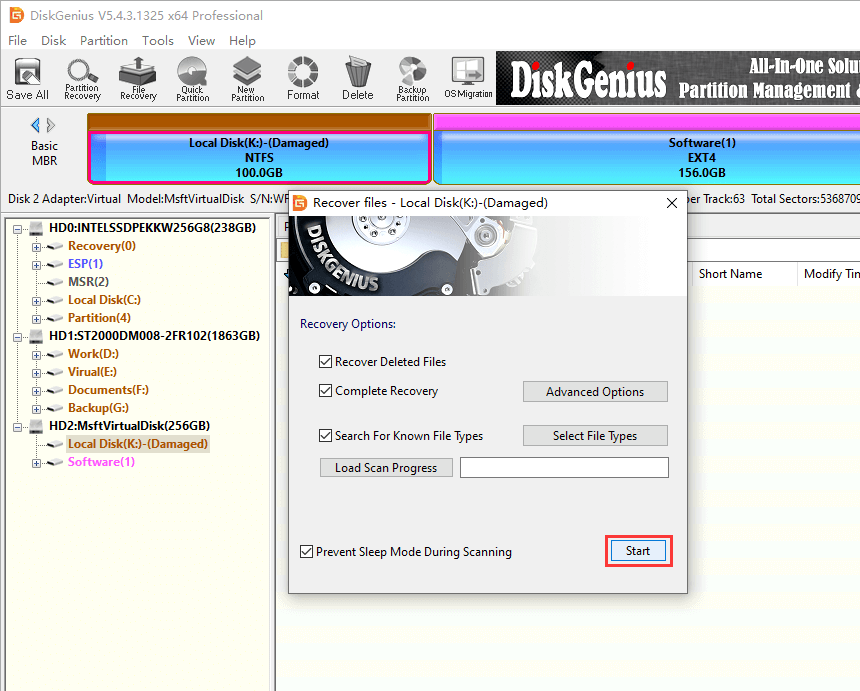
By default, the software carries out quick and deep scanning, which divides scanning result into two parts: files with directories and files recovered by type.
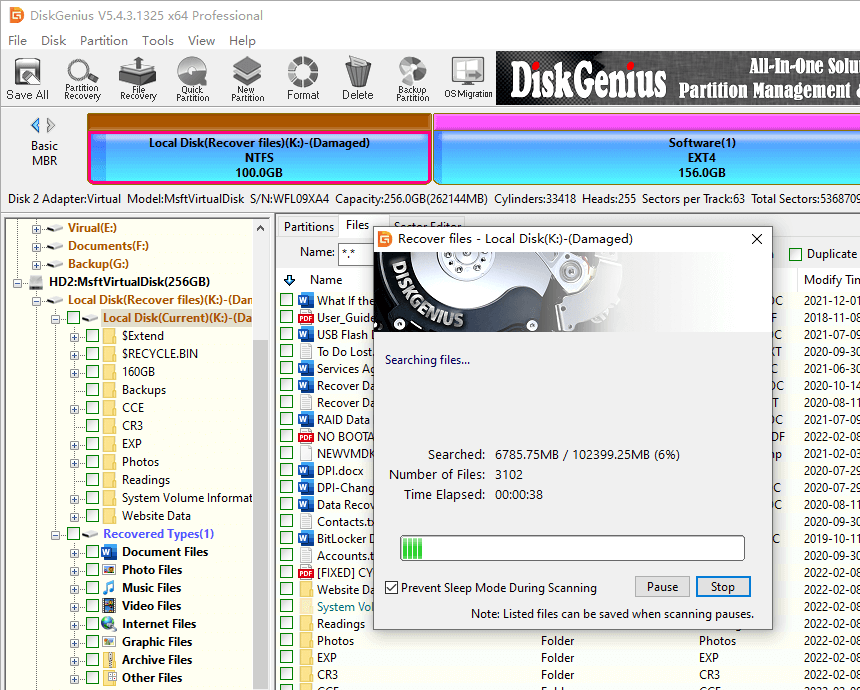
Step 4. Preview files listed in scanning result.
When scanning process displays files, you can expand paths in the left pane and view files in the right pane. Also, you can double click a file to preview complete file content on a pop-up window, as below. File preview can help you recognize wanted files and check if files are corrupted. Hence, you can verify recovery quality fully and accurately before final recovery.
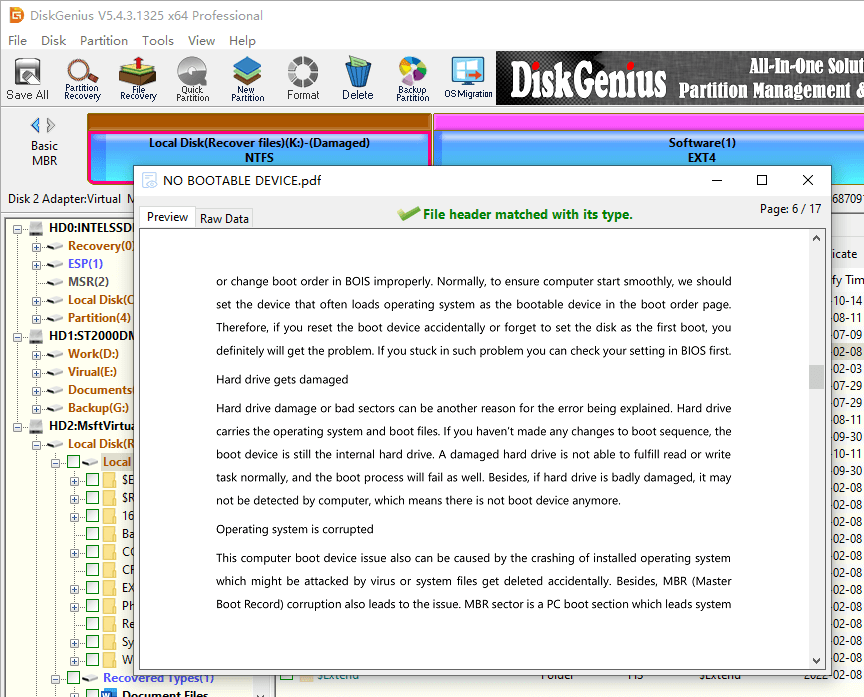
Step 5. Copy files to complete recovery.
Choose files and folders you need > right-click on selected data > click Copy To > select a location and save data.
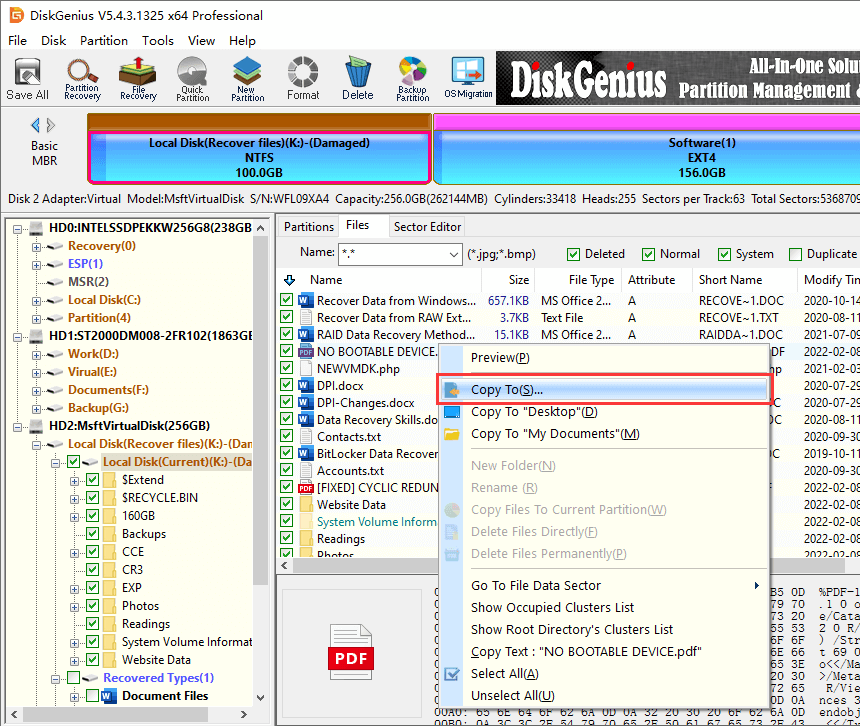
After all needed files are copied to the specified location, you can open the destination folder to view recovered files.
Here are some tips you can pay attention to so as to keep your external hard drive away from corrupted drive and data loss issues:
There are many ways to repair a corrupted external hard drive and some methods may cause further damage to lost data or even permanently destroy files, thus it is recommended to backup or recover files from the disk before trying any repairing actions. In this part, we discuss three easily methods and hope they works on your case.
Method #1: Run disk check for the corrupted drive.
Step 1. Connect the corrupted external hard drive to computer, then open This PC to locate the drive.
Step 2. Right-click on corrupted partition and click Properties from context menu. Then click Tools tab and click Check button. Then system will scan the drive and check if there are errors in file system.
If a window pops up saying you don't need to scan this drive, you can choose to check the drive anyway by clicking "Scan drive".
Method #2: Format the drive
If disk checking cannot repair the corrupted partition, you will have to consider formatting it. A quick formatting is able to get corrupted file system repaired.
Step 1. Open This PC, right-click on the corrupted drive and choose "Format".
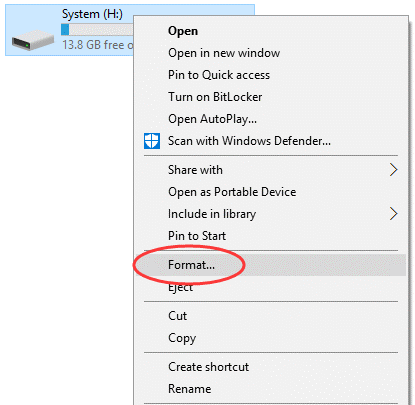
Step 2. Choose file system type and click Start button. Click OK when you receive the warning all files on the partition will be lost.
Method #3: Check and repair bad sectors
There is possibility that Windows cannot complete formatting the corrupted external hard drive, which means the disk may have bad sectors. Here is how to check and repair bad sectors using DiskGenius Free edition. Please note that bad sector repairing process will damage existing files, and you should backup files in advance.
Step 1. In DiskGenius, select the corrupted external hard disk and click Disk > Verify Or Repair Bad Sectors, as follows:
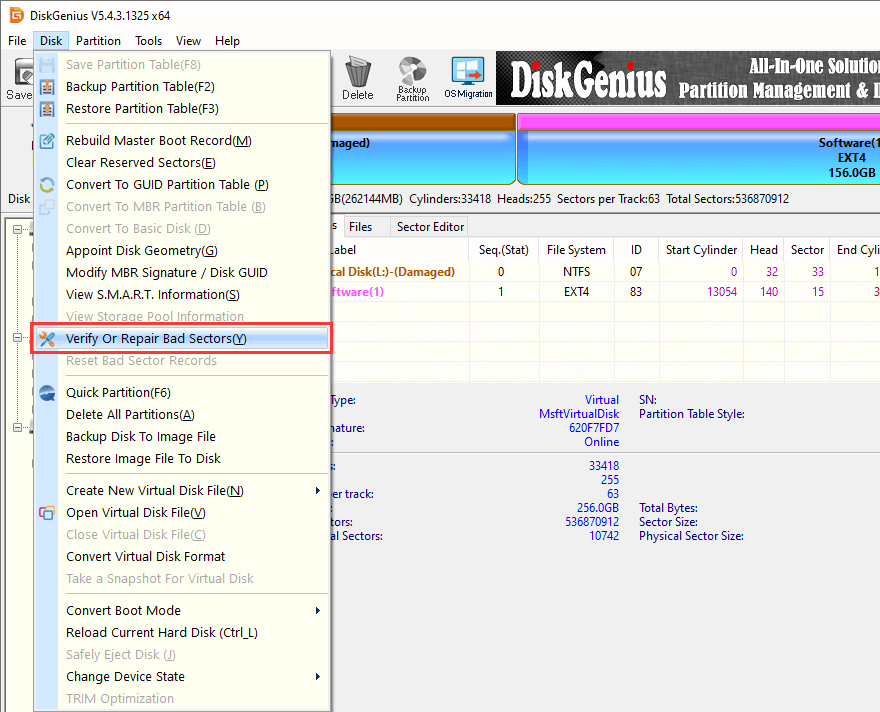
Step 2. Click Start Verify button and the software begins to check bad sectors.
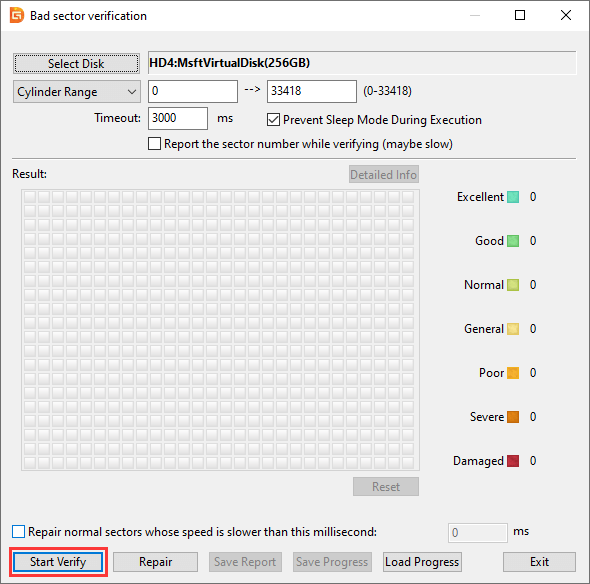
Bad sectors are marked as red blocks, and the software will report how many bad sectors are found after scanning completes.
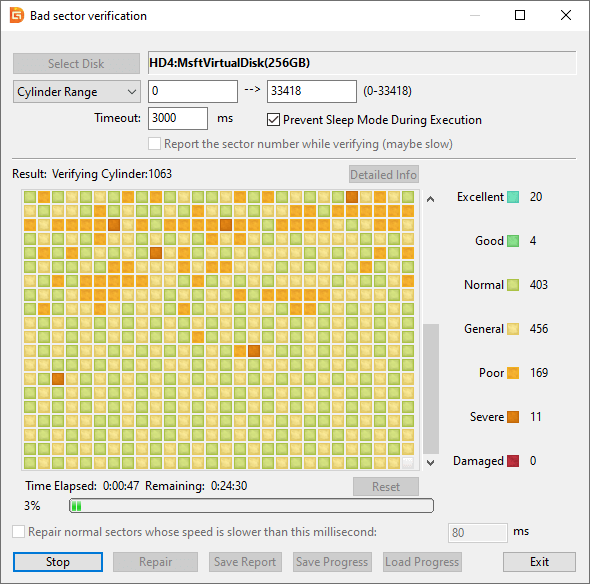
If bad sectors indeed exist on the disk, you can click Repair button to repair them. One should be noted that not all bad sectors can be repaired by software, such as physical bad sectors. As to the disk that contains unrepairable bad sectors, you will have to consider replacing it with a health disk.
In this tutorial, we discuss how to recover files from corrupted external hard drive without formatting as well as how to recover fix corrupted external hard drive. Hopefully, you are able to deal with corrupted external hard disk without data loss. This guide also applies to recovering data from corrupted SD card, pen drive, hard drive, etc. Corrupted drive data recovery is available in most cases, and yet it is still recommended to back up important data and keep multiple backup copies on different locations. Should you have any questions or need help regarding external hard drive recovery, please feel free to contact DiskGenius support team.
DiskGenius - Reliable data recovery software to recover data from RAW, formatted and deleted partitions.
ô Free Download