Position: How Tos - Data Recovery - How To Recover Data from External Hard Drive in Windows 10/8/7?
DiskGenius - Safe data recovery software to retrieve lost data from formatted or corrupted external HDD.
ô Free DownloadQuick Navigation:
When it comes to storing or moving large amount of data, external hard drive can be the optimal option. Many computer users get used to relying on external hard drive to store backup copies or transfer data between various machines. External hard drive is regarded as the fabulous choice for the reason that it provides ample storage space with acceptable price. It enables users to store huge amount of data and tons of huge files, such as movies, games, photos, archives, etc.
Though external hard disk brings great convenience, it is still susceptible to data loss issues. External hard drive is one of the most commonly used storage devices. It consists of a case which contains a regular hard drive with a USB interface adaptor. Thus, an external hard drive may encounter issues that related to hard drive, external enclosure and interface, for example, disk formatting, power issue. If you browse technical communities online, you can find many users are facing external HDD data loss issue, for example:
"Don't know if anyone here has experienced this. I cannot find any quick way to recover files from the damaged hard drive. I'm using a 2TB WD external hard drive without facing any problem until yesterday. The external HDD got unplugged during transferring data to computer. Now it shows up in File Explorer but I cannot access it. Always receive error message that asks me to format it. I tried two HDD recovery tools suggested by a tutorial, however, data scanning process has taken 20 hours and only part files are found. Is it possible to recover data via faster way?"
Data loss issue on external hard disk can be devastating and sad experience, for it may keep the only backup copy of your files like photos, videos, system backup and so on. In the old days, it was deemed impossible to recover lost files, and yet owing to technical advances, it is easy to recover lost data from hard drive, external disk, flash drive, etc. All you need to do is install efficient recovery software that can perform external hard drive recovery. If you are wondering how to recover data from external hard disk, then continue reading below to find answers.
In the majority of cases, it is easu to recover data from external hard disk. There are a lot of recovery tools that claim to recover lost files. Here are two highly recommended tools to help you achieve the results: Eassos Recovery Free and DiskGenius.
Eassos Recovery Free is free and reliable external hard drive recovery software that is capable of recovering deleted or lost files from any type of storage devices. It supports the recovery of lost files, photos, videos, documents, audio files and other formats of data from external hard disk. In addition, it can deal with other data loss situations, for example formatting, partition loss, virus attack, RAW drive, etc.
DiskGenius is professional and effective data recovery software that can help you recover lost files or partitions from formatted or corrupted disk. The recovery process is efficient and safe, for you can quickly recover what you need without doing harm to lost data. Key features on data recovery:
To start recovering deleted files from external hard disk, you need to connect the drive to computer and make sure it can be recognized by Windows. Then download and install free recovery software Eassos Recovery on your computer. Afterwards, you can follow steps below to recover deleted files:
Step 1. Launch Eassos Recovery Free and choose recovery mode.
Before you start the recovery process, you need to choose recovery mode from the main interface. To recover deleted data from external disk, select "Recover Deleted Files" option.
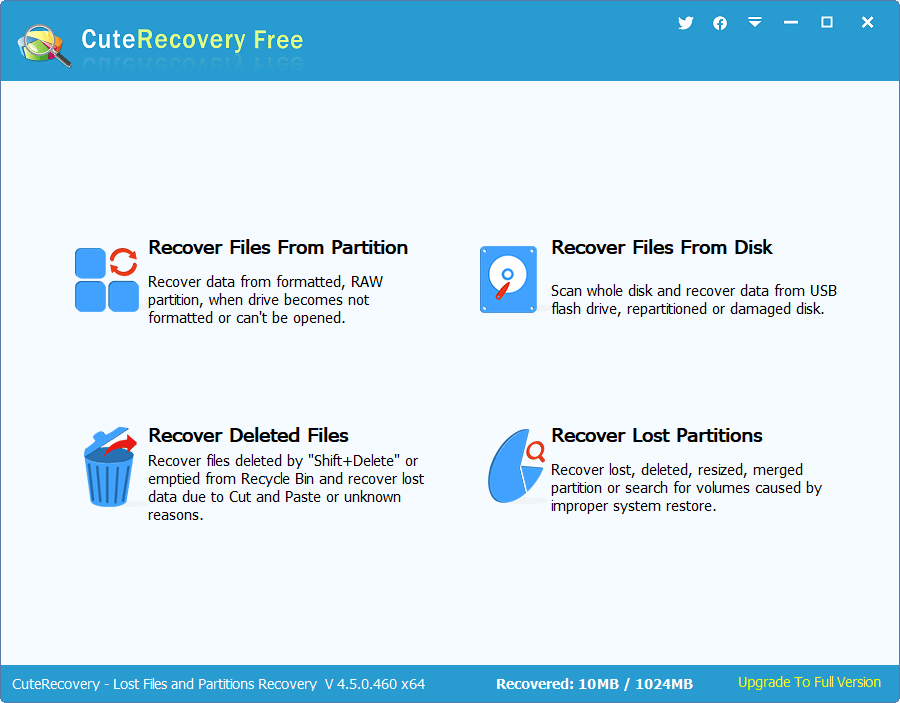
Step 2. Select external hard drive and scan the drive for lost data.
Now choose the external drive where you need to retrieve lost data, and click Next button to scan files. Eassos Recovery will start a complete and quick scanning and look for recoverable files from the disk. The recovery freeware allows users to preview files during and after scanning and you can find what you need easily and quickly.
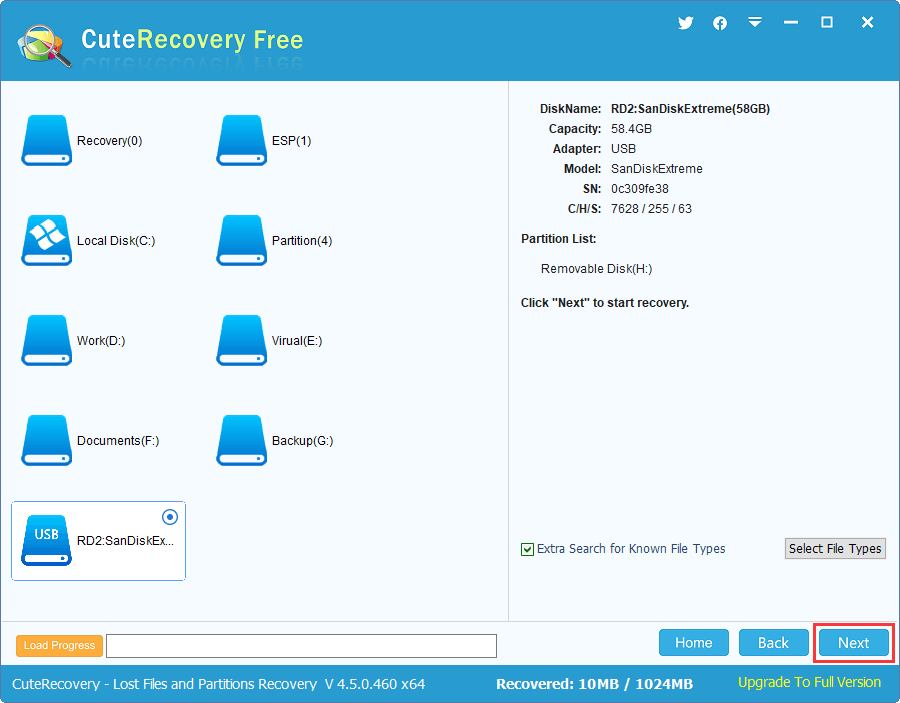
Step 3. Preview and recover data from external disk.
You can preview files listed under Directory and File Type tabs to find out what you need. Select files and folders and click Recover button to get back lost files. Make sure recovered files are saved to a location which is different the drive being recovered.
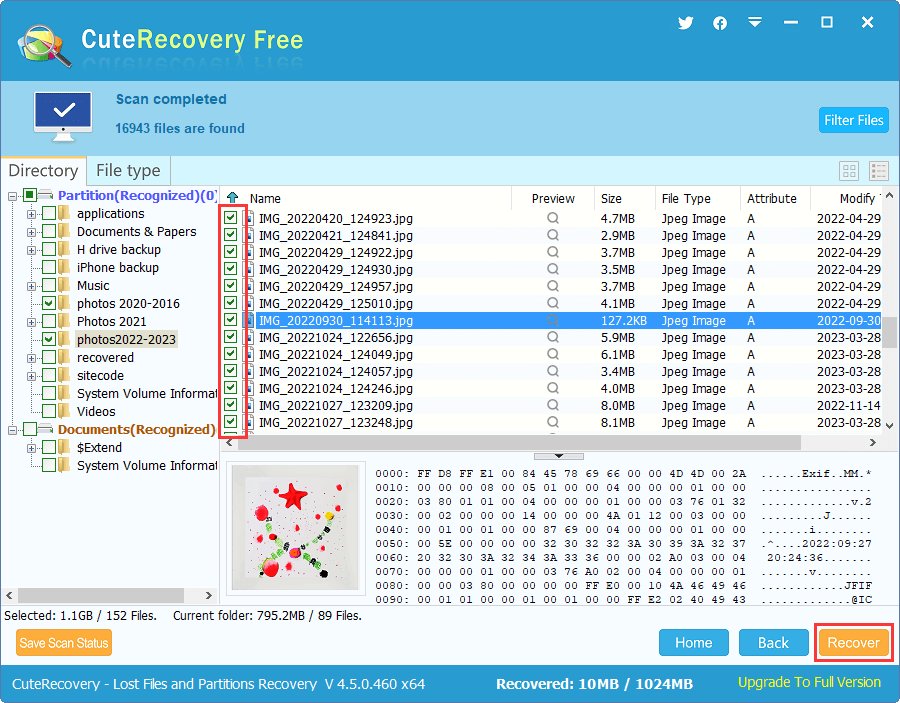
Eassos Recovery supports to recover data from formatted external hard drive, but DiskGenius works better when deal with formatted or corrupted drive recovery. In this section, we use DiskGenius to retrieve formatted data from external hard drive.
Step 1. Download and install DiskGenius on your computer where the external hard drive is connected. Then launch the recovery software and you can view the external hard drive in the software.
Step 2. Right-click on the external drive and choose Recover Lost Files from context menu. Also, you can click File Recovery button from toolbar after selecting the external hard drive.
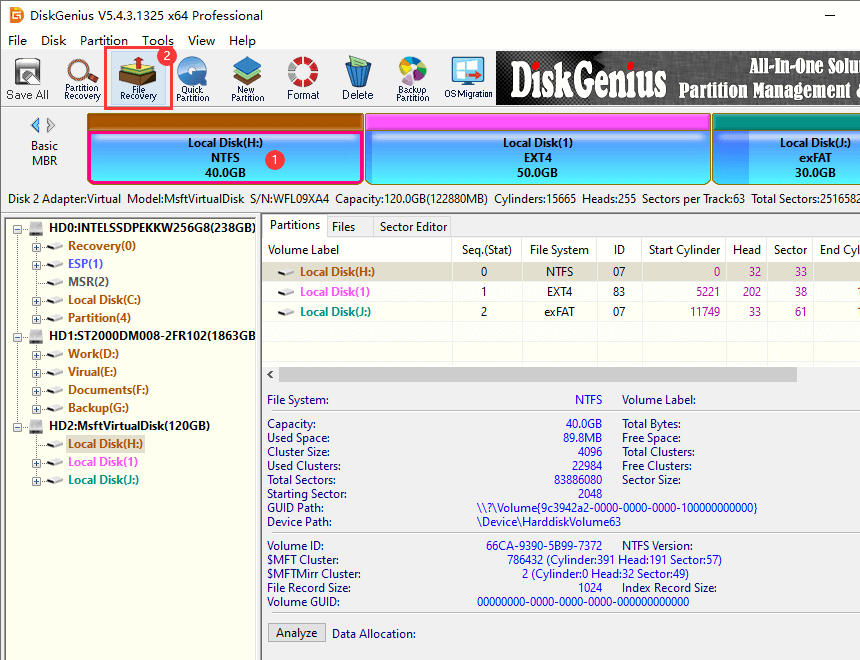
Step 3. Choose Complete Recovery and Search For Known File Types and click Start button.
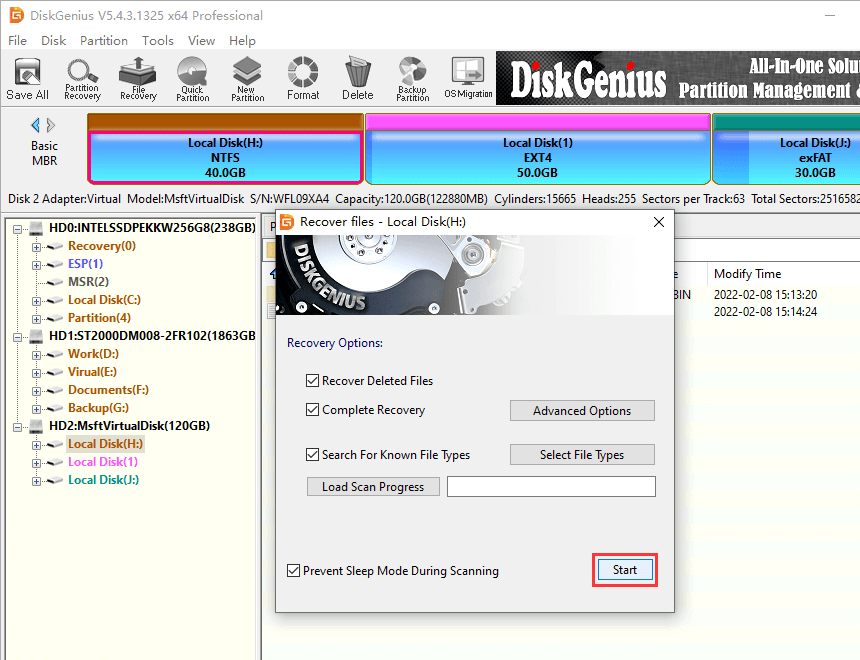
DiskGenius will start a complete and deep scanning on the drive, and lost files will be displayed during scanning.
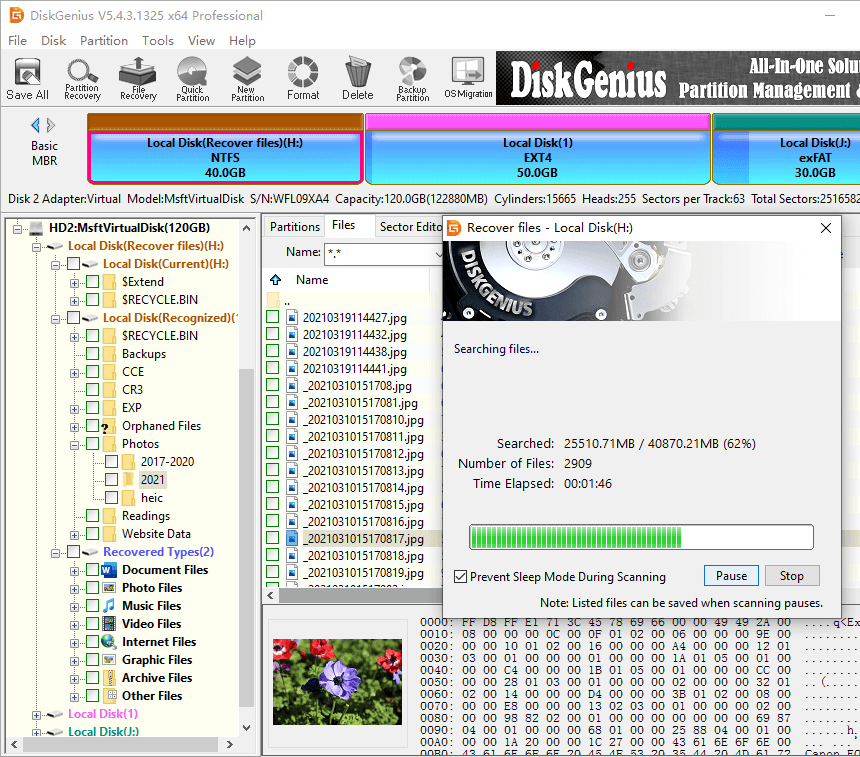
Step 4. Preview files before actual recovery.
Once files are listed in scanning result, you can preview files to check if files are correct. Double-click a file to open it in previewing window, as follows. Besides, you can filter files with the help of filter function, which can help you quickly find desired data.
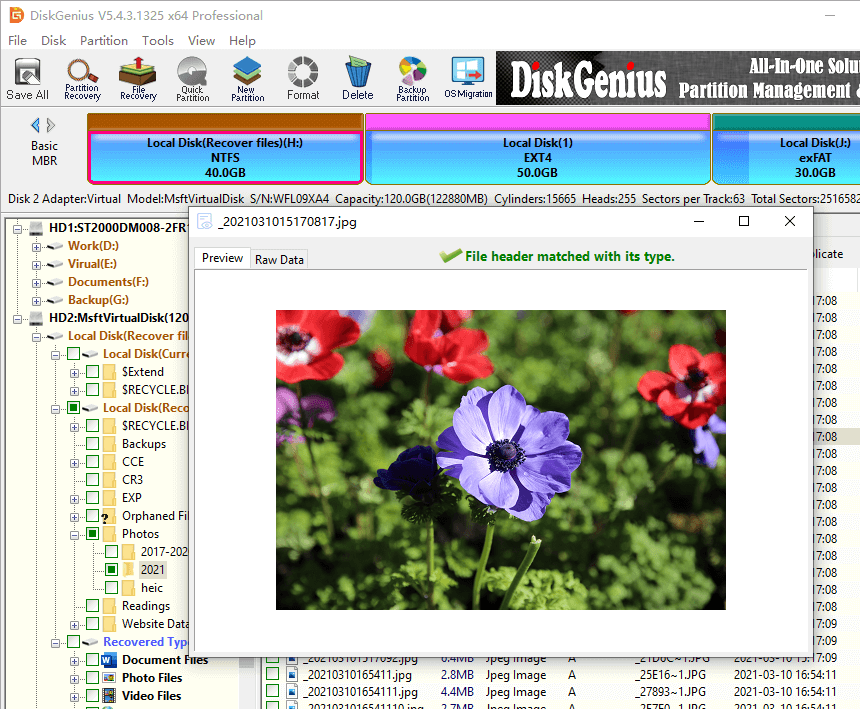
Step 5. Recover files from the external disk.
To recover files, you need to check boxes in front of files or folders, right-click on them to choose Copy To. A window will show up and guide you to set a location to save recovered data. When selected files are copied and saved to specified location, the recovery process completes.
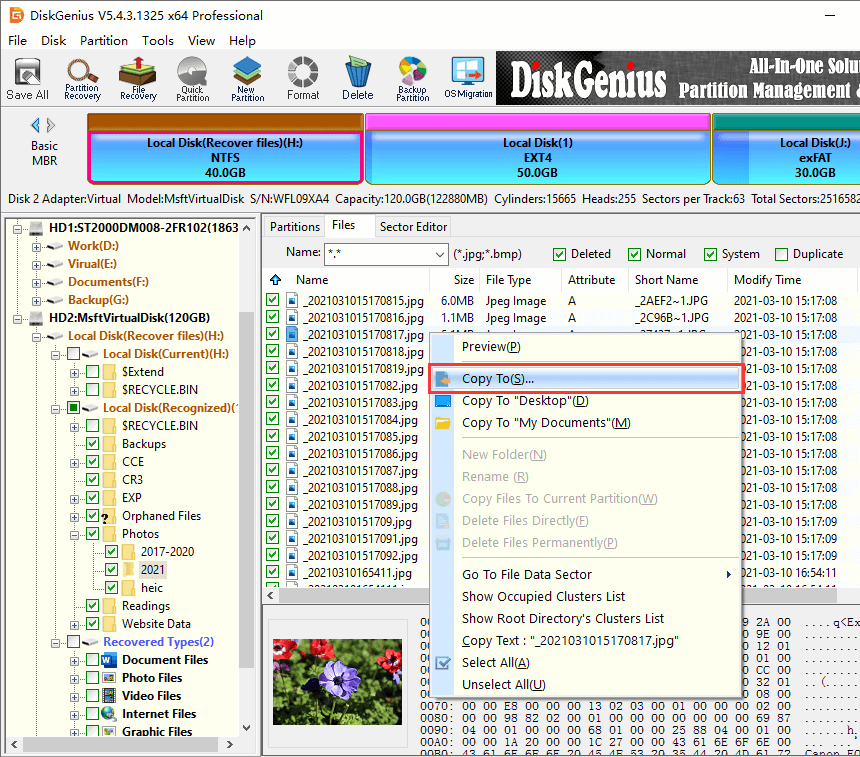
Corrupted external hard drive is not accessible by operating system, and you cannot open it to access files in the drive. If you check the drive in Disk Management, the file system might be RAW drive. The drive in DiskGenius might be shown as Unformatted. Most of the time, corrupted drive is caused by damaged or missing file system. The positive part of the issue is that files are recoverable and you can retrieve lost files from corrupted external hard drive follow steps below:
Step 1. Launch DiskGenius from your computer and check if files in the corrupted external hard drive can be displayed in the software.
There are situations that files of RAW drive can be listed once the software is launched. If files are not listed, you can move to next step.
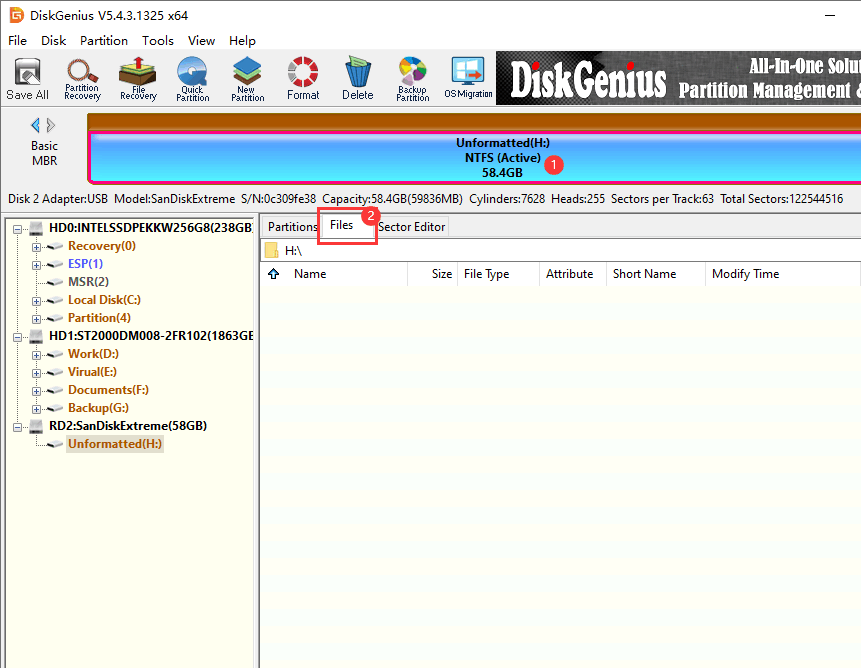
Step 2. Select the corrupted drive and right-click it, then choose Load Current Partition Intelligently.
Note: This function is designed for recovering data from inaccessible/RAW NTFS partition. If the corrupted drive from which you are trying to recover data was not NTFS or it is badly damaged, you need to move to next step.
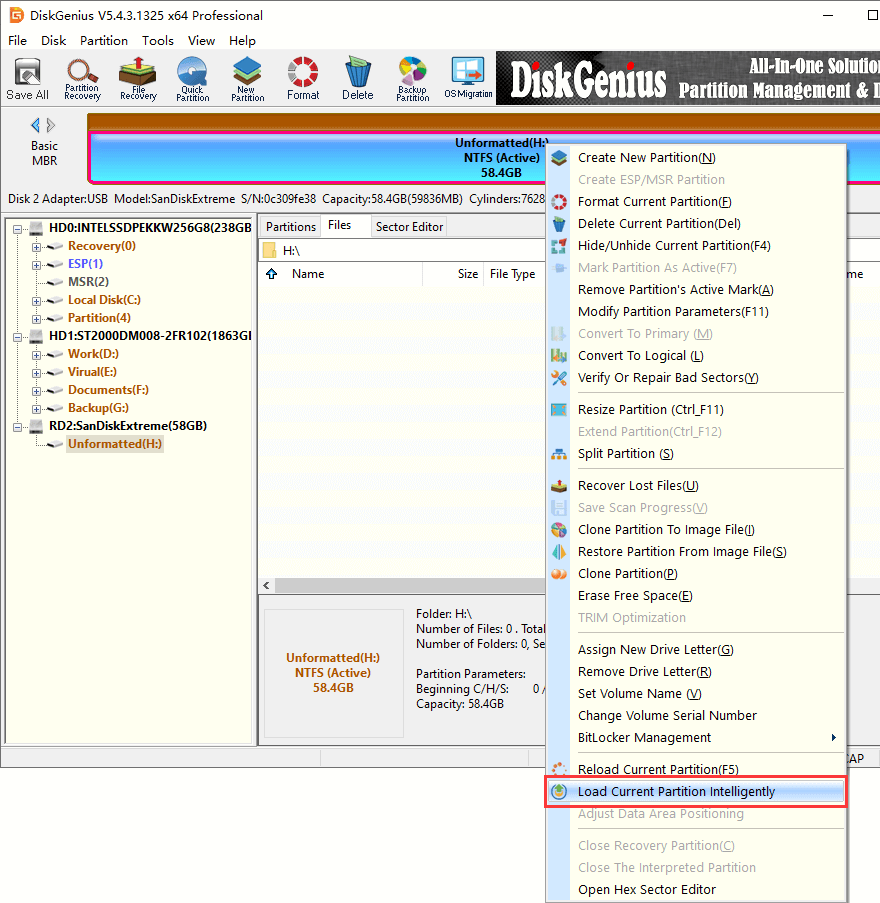
Step 3. Select the corrupted drive and click File Recovery button from toolbar, which opens Recover Files window, as below:
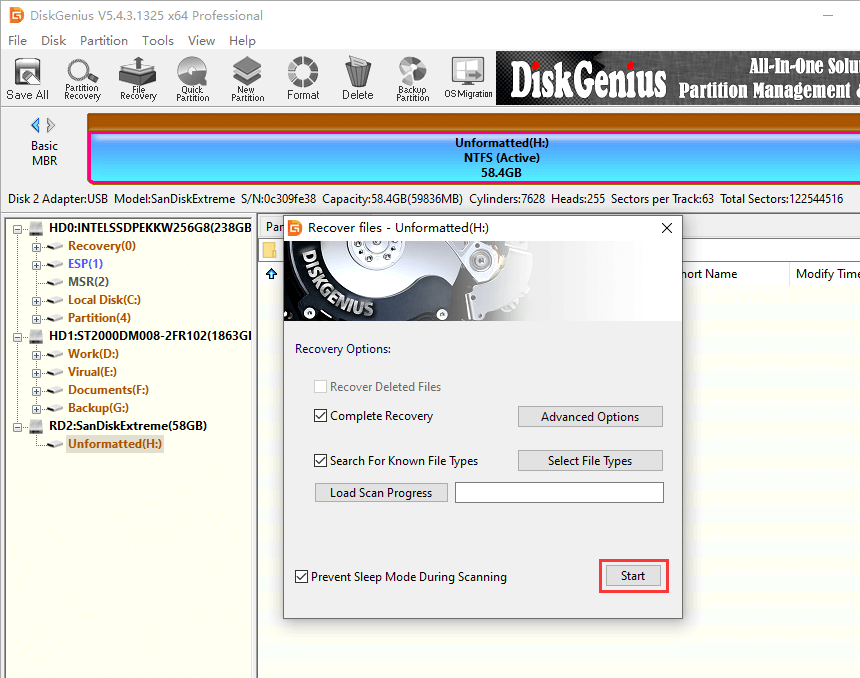
Step 4. Select recovery mode and click Start button to start searching for lost data.
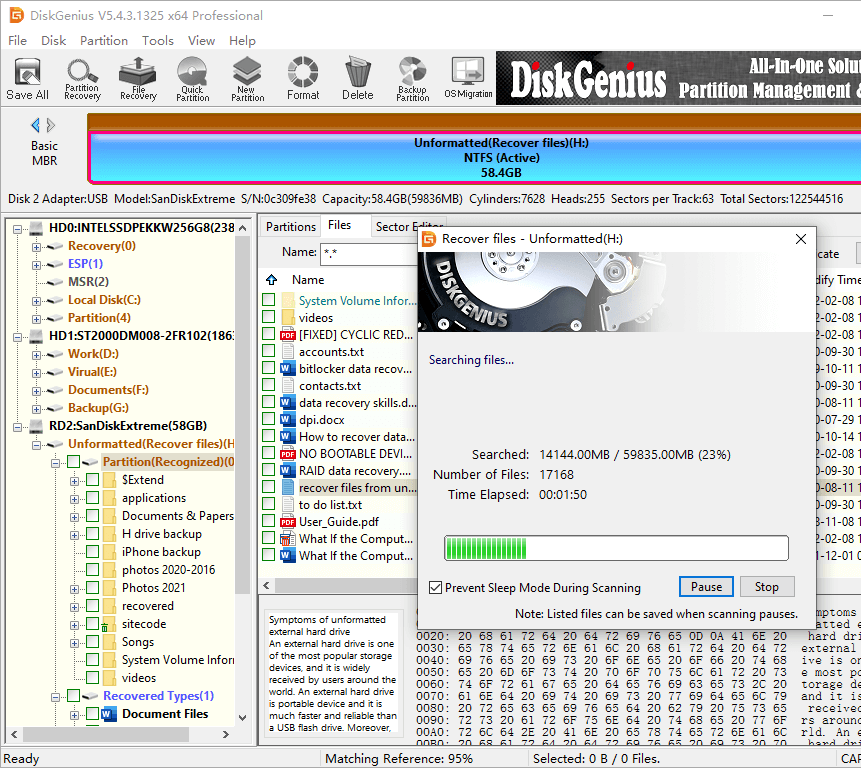
Step 5. Preview and recover files when scanning process finds out what you want to recover.
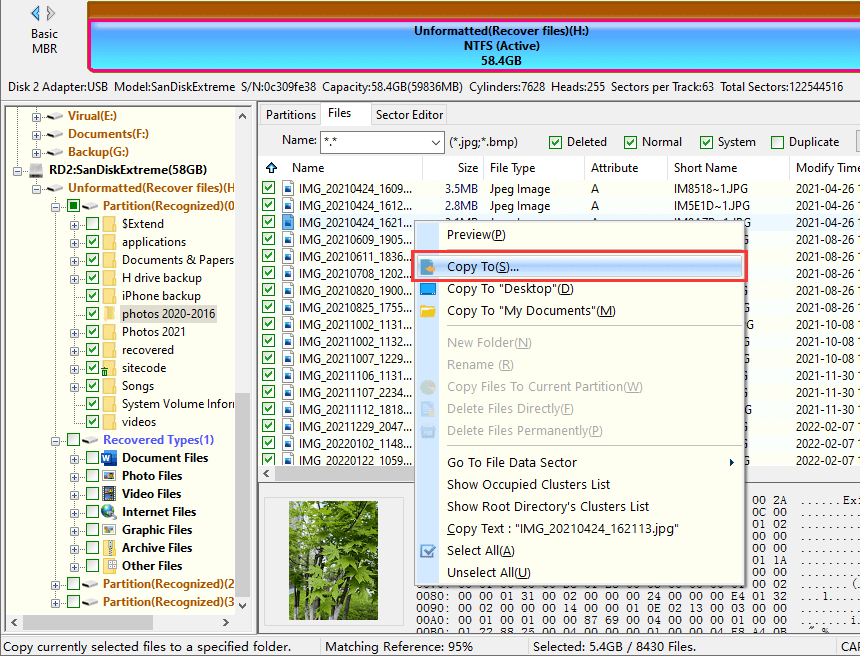
Do you already know the exact cause of your data loss issue? The method to recover lost data from external hard drive can be different based on the cause behind the issue. Problem can be caused by various factors and this section lists the most common reasons:
Despite all the convenience and reliability that external hard drive brings about, it is possible to lose data due to all kinds of reasons. Fortunately, it is easy to recover data from external hard drive. Always remember to keep at least 2 copies of backup for crucial data. If you happen to lose important data, do not panic, you can follow this guide to recover deleted or lost files from external hard disk easily with the help of DiskGenius. Should you have any question on external hard drive recovery, please do not hesitate to contact our support team.
DiskGenius - The best recovery software to recover lost data from external HDD, flash drive, SD card, etc.
ô Free Download