Position: How Tos - Data Recovery - How to Recover Photos from SD Card without Formatting?
DiskGenius - Reliable software to recover photos and videos from corrupted, formatted or RAW SD cards.
ô Free DownloadQuick navigation:
"I'm trying to recover photos (JPEG files) and videos (MOV files) from an SD card. I just returned home from a trip. It was a borrowed SD that I have since had to return, so I needed to move all files from the SD to my laptop. However, the SD card somehow couldn't be opened and asked me to format it. It seemed that I had no choice but to format it, and I clicked the format button. I got another error message saying the SD card is 'Write-protected', even though there is not a write-protection switch. How can I recover photos and videos from SD card without formatting? And How can I get it repaired?"
"The 64GB SD card asks me to format when I try to open it on my PC, and the exact message is 'The disk in drive is not formatted. Do you want to format it now?' The SD card was used on camera to take photos for a birthday part. I've already tried putting the SD card on another digital camera of same model and brand, but it did not accept it either. I also used a different card reader to connect a different computer and got same result. It is likely the SD card is corrupted for no reason. Do you know any similar situation? Please help me!"
Here are two examples of SD card photo loss issues and there are many other users asking on tech forums and communities on how to recover photos, videos, music and other data from an SD card without formatting it. If this is your situation, you have to be able to recover lost SD card data as well as get it repaired without data loss. Before discussing further details of solutions, let's have a quick look at what makes you need to format the SD card issue.
After identifying what's going wrong, you will be able to avoid such issues the next time around. In most situations, the unformatted SD card is logically damaged due to file system corruption. Although formatting can help you get rid of the problem, it wipes all content off the SD card and increases the difficulty of SD card photo recovery. So how can you get back photos from SD card without formatting?
It is often possible to recover lost photos, videos and other files from a corrupted SD card without formatting it. That's because when an SD card gets corrupted, it means the file system of the SD card is damaged, making it impossible for operating system or the device to read and write data stored on the SD card. Although the corrupted file system prevents operating system or the device from accessing the SD card data, it does not completely erase data. Photos and other data inside the corrupted SD card remain intact before formatting.
It is important to note that you should stop using the SD card before all photos are recovered successfully. Do not try repairing or formatting the corrupted SD card before photo recovery either. Either formatting or repairing (e.g., disk error checking) will cause further damage to current file system and destroy original directory structure, increasing the increase the difficulty of SD card photo recovery.
How to recover photos from a corrupted SD card without formatting? When your SD card becomes not formatted, photos and other files are still on it. An effective recovery program can help you retrieve photos from a corrupted SD card which was formatted as FAT32, exFAT, ReFS, NTFS, EXT4, EXT3 or EXT2 file system, and the recovery process does not need to format it in advance. DiskGenius is an excellent option, for it is designed with an efficient file searching engine to restore files from corrupted, inaccessible, unformatted or formatted storage media. With this tool, you can restore photos and other files from various memory cards such as SD card, microSD card, SDHC card, CF card, SDHX card, miniSD card, XD card, etc. Plus, this software supports to retrieve all types of image formats, including JPEG, TIF, PNG, DNG, HEIF, RAW, ARW, CR2, CR3, NEF, ORF, REF, X3F, etc. Apart from recovering photos, DiskGenius also supports to recover images, music, videos, Word, Excel, PowerPoint, PDF, Text, archives, etc.
Tip: Before purchasing the software, you can first download the trial version and scan your SD card to check if this software is able to find out what you want. If you are not satisfied with the scanning result, then you do not need to buy the full version. In that case, it is recommended to contact DiskGenius support team who will help you analyze if the recovery result can be improved. So, free download DiskGenius Free edition and start recovering photos without hesitation.
Step 1. Connect the corrupted SD card to a Windows computer and launch DiskGenius. Then right-click on the memory card and choose "Recover Lost Files".
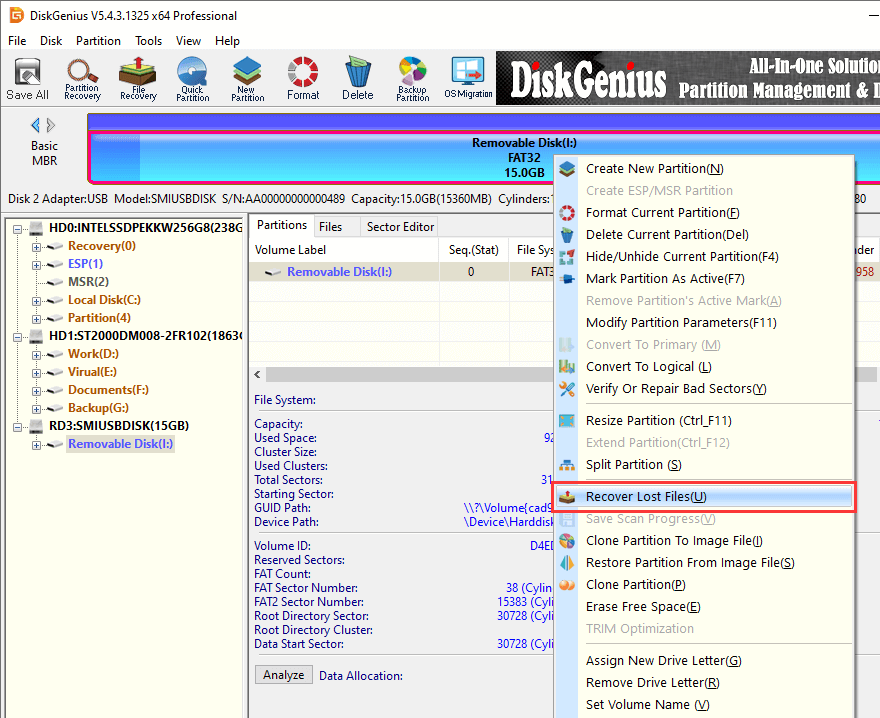
Step 2. You can see recovery options on the pop-up windows. Choose bothe "Complete Recovery" and "Search For Known File Types", and click "Start" button to scan the SD card.
The option "Search For Known Types" performs a deep scanning and recovers files by file types. The reason why it should be selected here is that there is possibility that file system of the SD card might have been badly damaged, which means lost data cannot be recovered by original names and a deep scanning is needed.
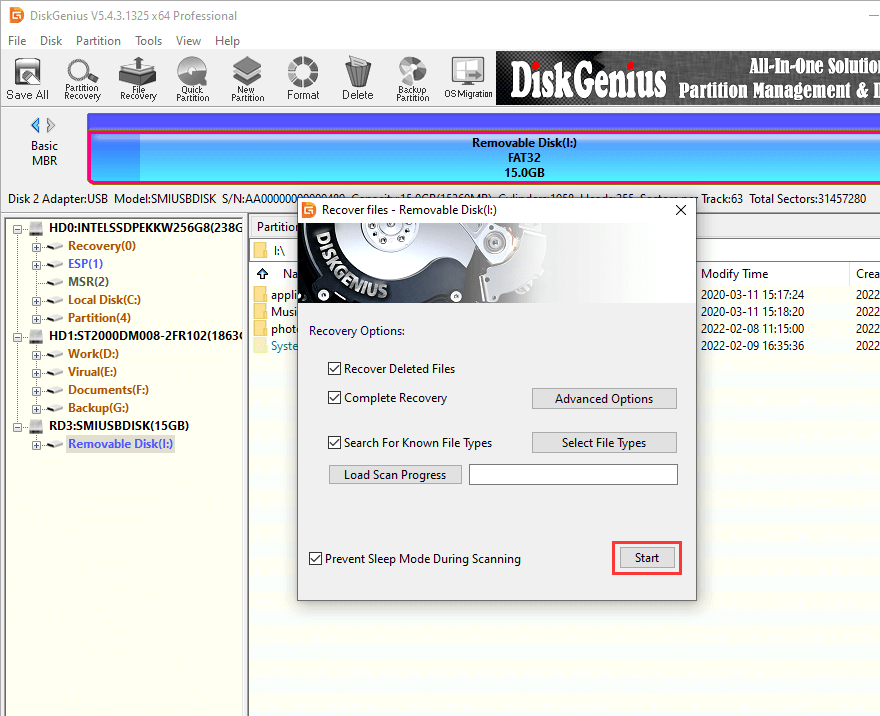
Click the "Select File Types" button and you can choose file types you want the deep scanning engine to look for. To recover lost photos, you can choose all options listed under "Photo Files" and "Graphic Files".
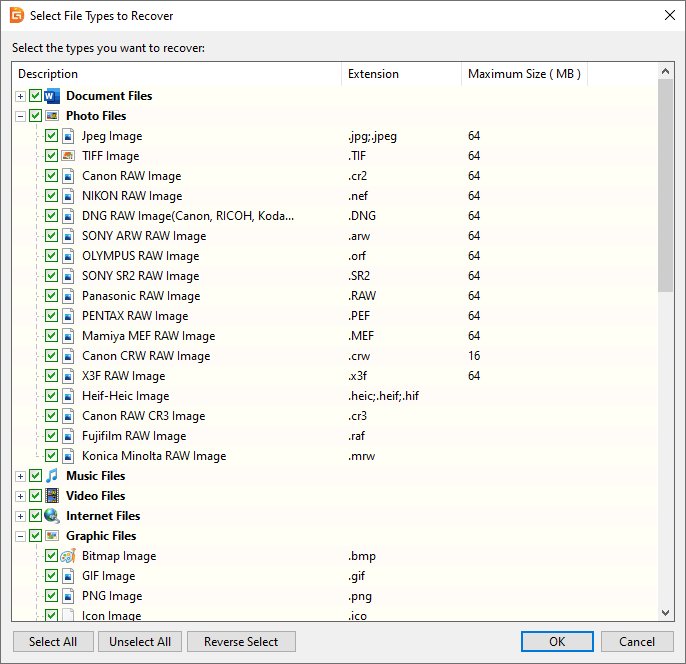
Step 3. Wait for the scanning process to finish.
There are two buttons on the scanning window, and you can click either once all wanted files have been listed in scanning result.
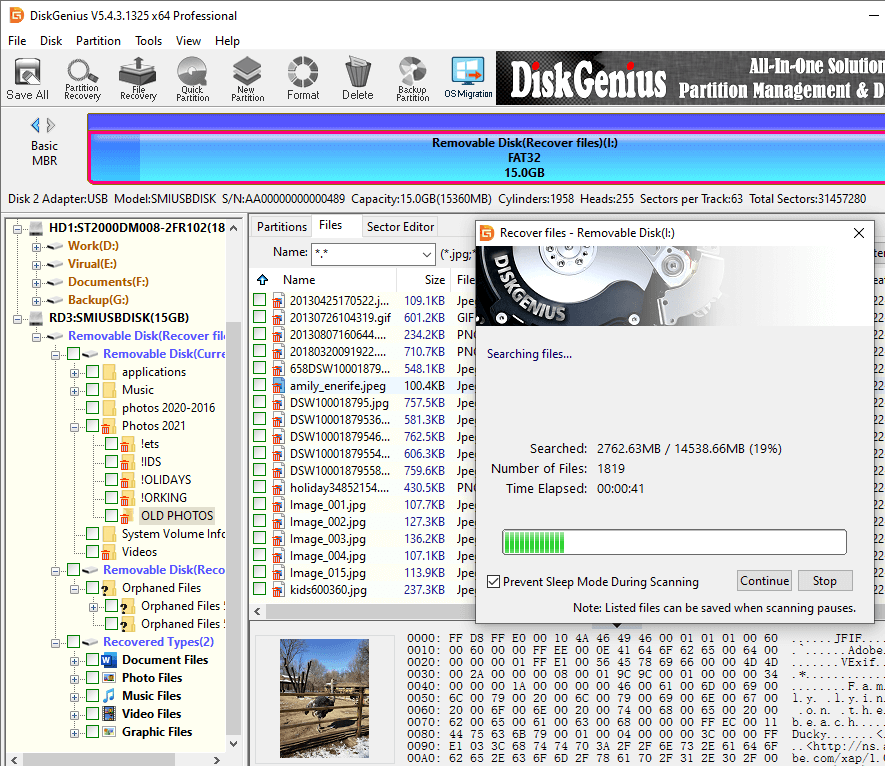
Step 4. Preview files and check recovery quality.
You can preview all files found by the software to check if wanted files are corrupted. Double-click a file and you can open a preview window as below. Photos, videos, audios, documents and text files can be previewed in this way. If file content shows correctly, that means the file is not damaged.
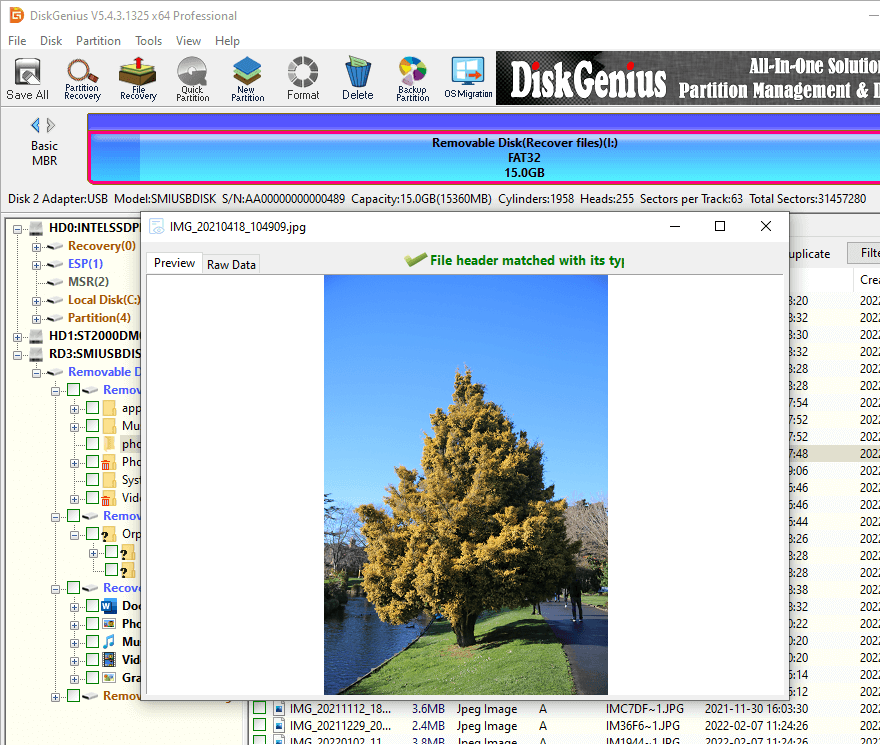
Step 5. Recover photos from SD card.
In the end, you need to select photos you want to restore, right-click on selected files and choose "Copy To", so that you can set a location to get them recovered.
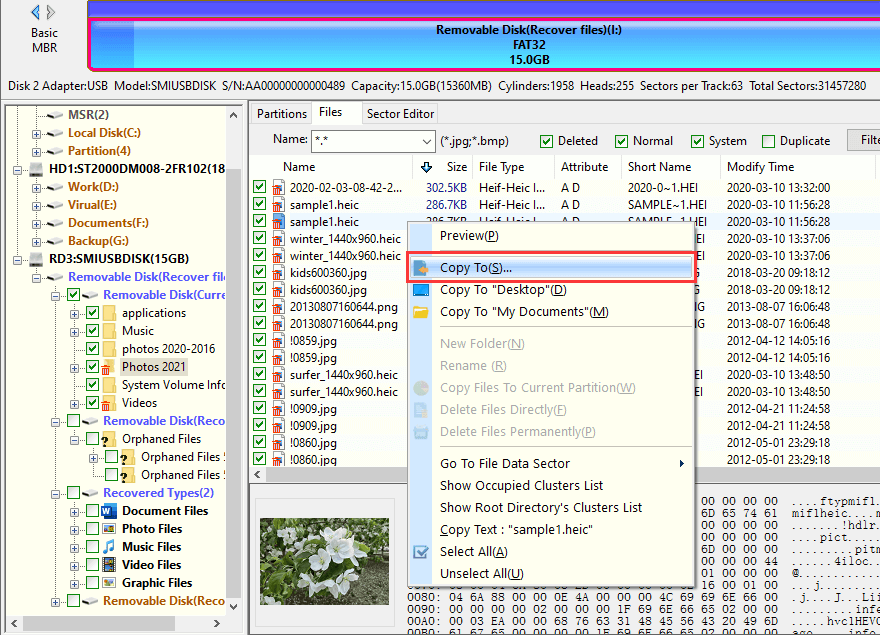
Is it possible to recover deleted photos from SD card free of charge? When you delete photos from an SD card, you do not wipe them permanently. Although you free up the space, deleted photos are still recoverable before they get overwritten. Currently, there are quit a few recovery tools available for SD card photo recovery, and yet most of them are not free of charge. If you have no budget on recovery software, you can give a shot at freeware such as CuteRecovery Free (formerly known as EassosRecovery Free). Here is the guide on how to recover deleted photos from SD card with free recovery software.
Step 1. Free download, install and launch CuteRecovery Free (formerly known as EassosRecovery Free) on your PC and choose "Recover Deleted Files" from the home interface.
Before launching the software, you need to connect the SD card to computer so as to it can be recognized by the software.
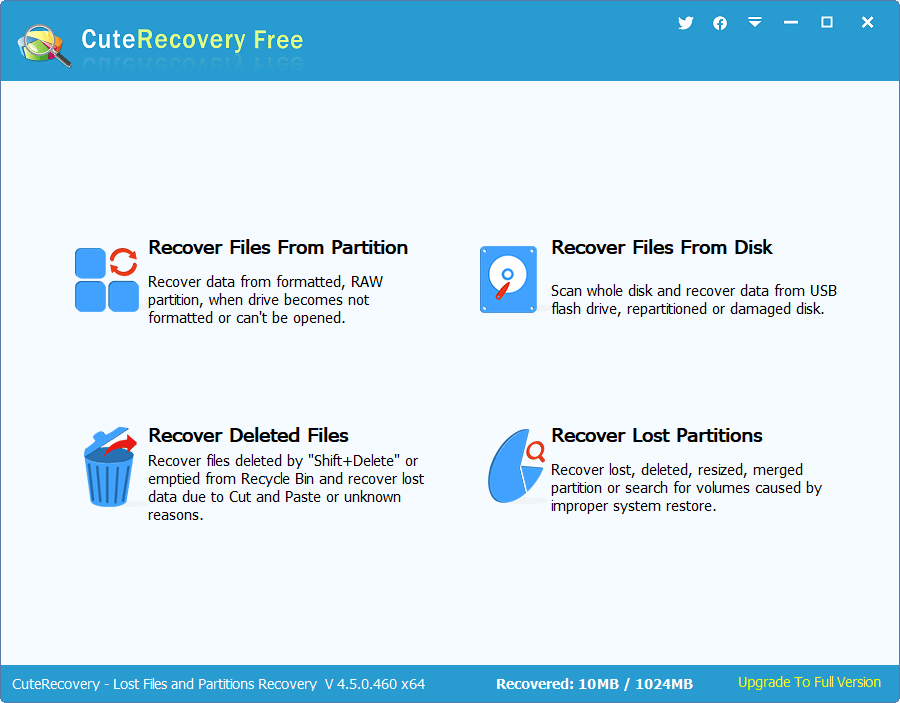
Step 2. Select the SD card and click "Next" button.
There is a list of drives here, including internal and external disks, but you can easily recognize which is the SD card. Highlight it and click "Next" button and let the software scan it.
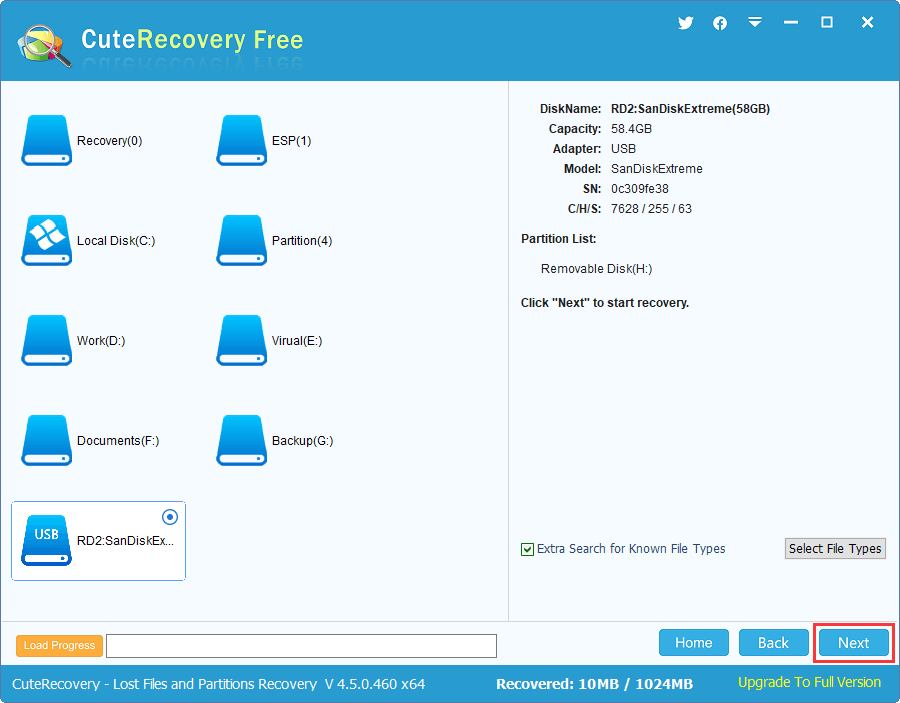
The recovery software is scanning the memory card to look for lost photos and files.
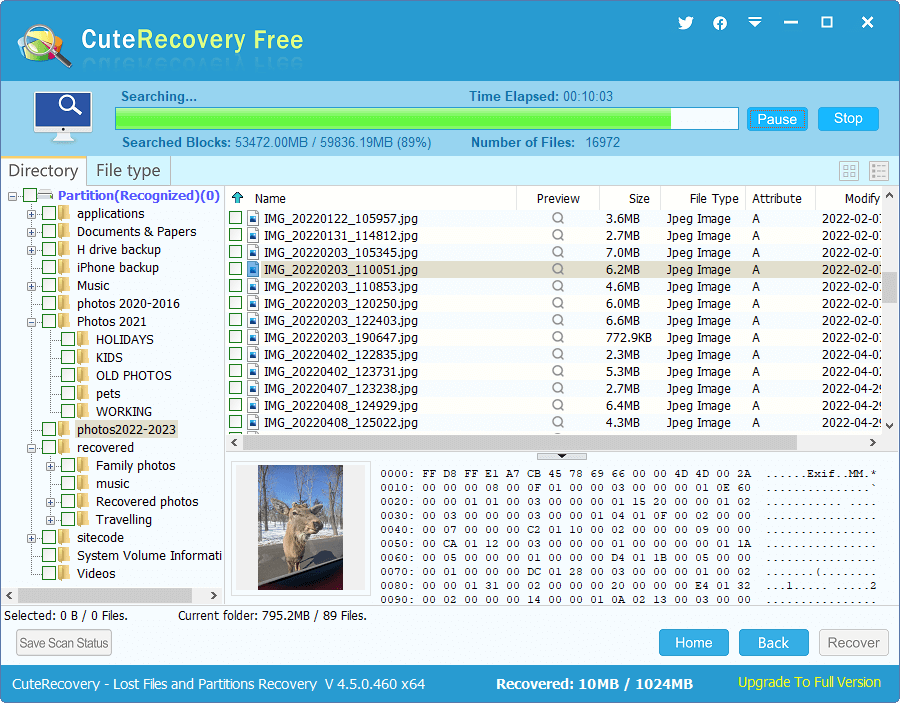
Step 3. Preview lost photos after scanning finishes.
When scanning is done, you can view files listed under Directory and File types tabs. To open preview window as below, you just need to simply double-click a file on the right pane.
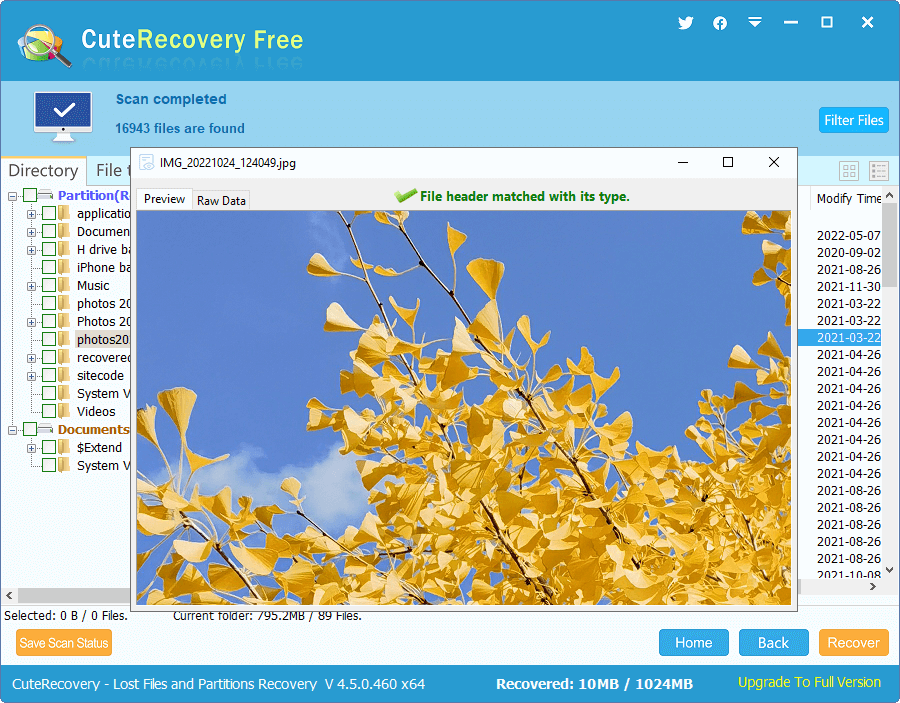
Step 4. Finally, select photos and other files you want to recover and click Recover button.
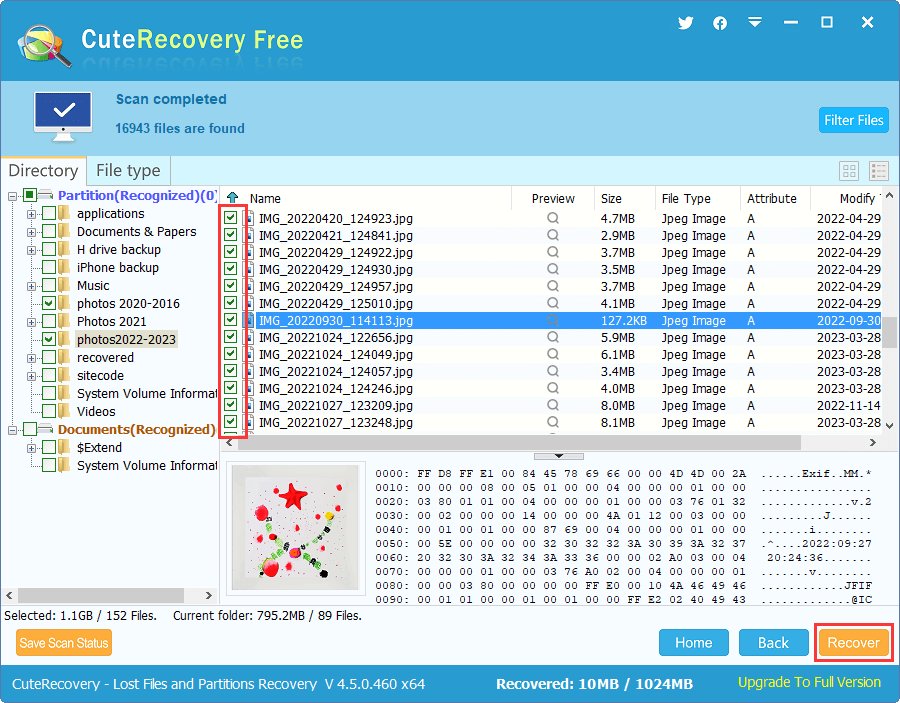
This part includes several solutions that you can use to fix a corrupted or inaccessible SD card without formatting it, and yet some solution will remove all files off the SD card. Thus, you should backup important files in advance before trying these fixes.
If you cannot see the drive letter of the corrupted SD card in Windows File Explorer, you can try assigning one in Disk Management.
Step 1. Right-click Start menu and choose Disk Management option.
Step 2. Right-click the drive that represents your SD card and choose Change Drive Letter and Paths. Then click Change button on the pop-up window.
Step 3. Select Assign follow drive letter and choose one letter from the drop box. Then click OK button.
This solution works if the inaccessible SD card is caused by corrupted or outdated drivers.
Step 1. Right-click the Start button and choose Device Manager.
Step 2. In right pane of Device Manager, expand the Disk drives part and find the name of the corrupted SD card. Right-click on it and choose Uninstall.
Step 3. Remove the SD card from computer and restart computer.
Step 4. Connect the SD card to your PC again and system will automatically install the latest driver for it.
Step 1. In DiskGenius Free Edition, right-click the partition that cannot be accessed by Windows and choose "Delete Current Partition". The click "Yes" button to delete the partition.
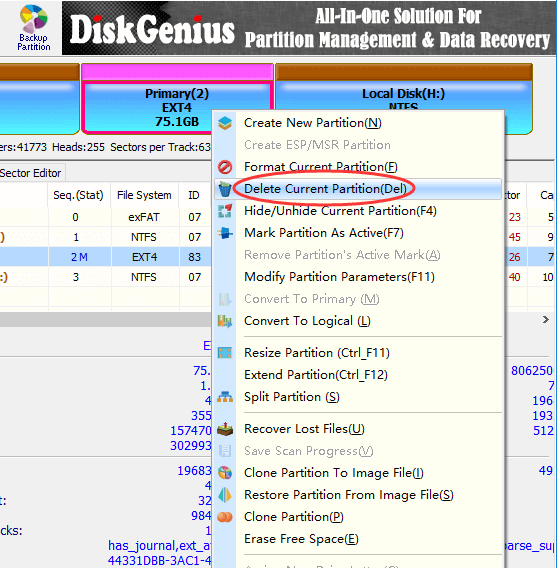
Step 2. Right-click the unallocated free disk space and choose "Create New Partition" from the context menu.
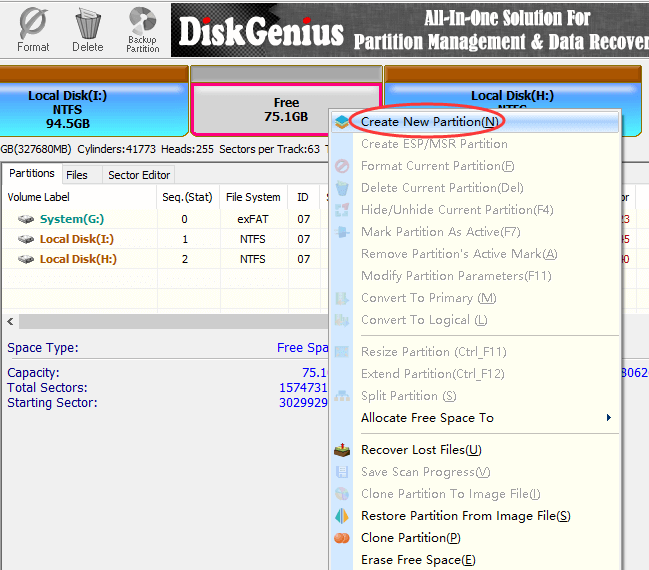
Step 3. Select a partition type and file system for the partition to be created. Then click "OK" button.
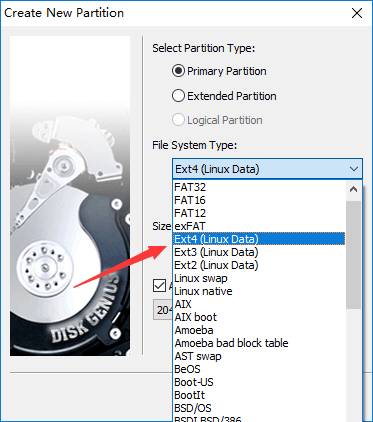
Step 4. Click "Save All" button and the newly created partition will be saved to current partition table.
DiskGenius Free edition provides the function of checking and repairing bad sectors, and you can follow these steps to check if your SD card has bad sectors.
Step 1. Launch DiskGenius Free edition, select the SD card you want to repair and choose Disk > Verify Or Repair Bad Sectors.
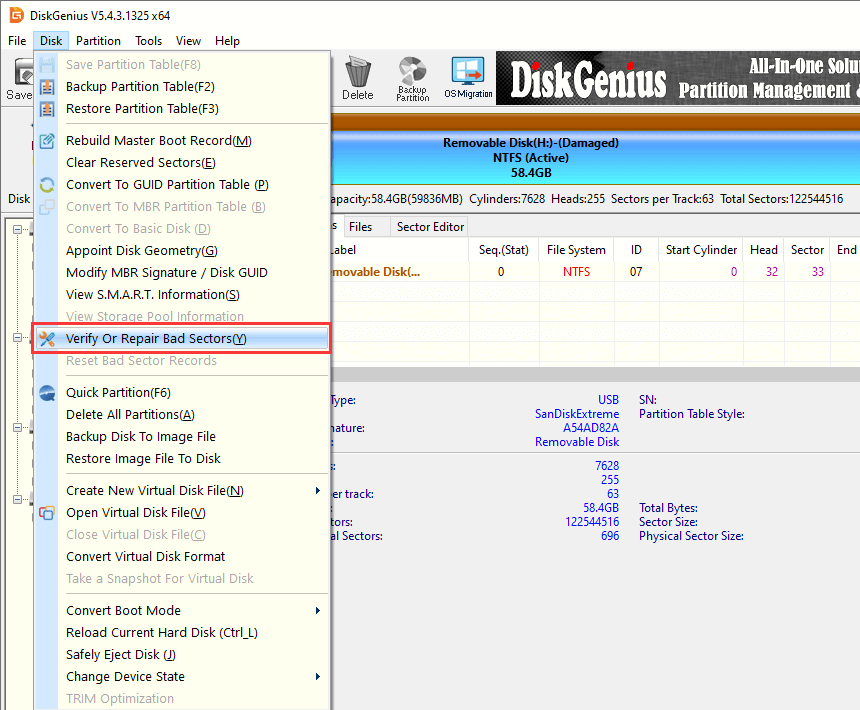
Step 2. Click Stat Verify button, and DiskGenius starts to scan the SD card and check if there are bad sectors.
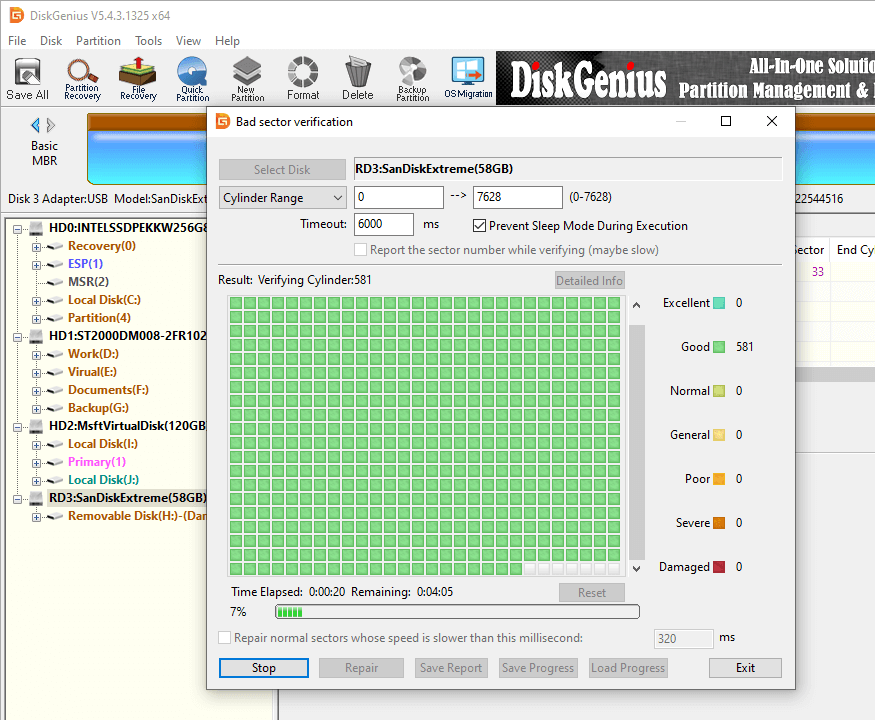
So much about how to recover photos from SD cards without formatting. After reading this article, you are aware of that recovering photos from SD cards without formatting is often possible, and corrupted SD cards can also be repaired by proper methods. Even so, it is still recommended you should attach importance to data backup. If you have any doubts or suggestions, feel free to let us know please.
1. How can I recover my damaged SD card without formatting?
If the SD card is not physically damaged and can be detected by the computer or device but shows signs of file system or logical errors, and you want to recover data from it without formatting it, you can try using data recovery software to get back lost data:
Step 1. Install and run a reliable data recovery program on your computer, such as DiskGenius and CuteRecovery.
Step 2. Connect the damaged SD card to computer and scan the SD card using the recovery software.
Step 3. View lost files found by the software after scanning is complete. Then copy them to a safe location on your computer.
2. How do I recover photos from SD card before formatting?
To recover photos from an SD card before formatting it, you can follow these steps:
Step 1. Insert the SD card to a card reader and connect it to your computer.
Step 2. Launch the recovery software you've installed on your computer. Scan the SD card using an appropriate feature, for example, "Recover Files From Partition".
Step 3. View lost photos and output those photos you want to restore to computer hard drive.
3. How do I recover photos from a dead SD card?
There is no guarantee that that recovery from a dead SD card is as successful as recovering a health SD card, for the recovery may require specialized equipment and techniques. Here are some methods you can try on your own before sending the dead SD card to a repair center:
4. How do I recover a corrupted SD card?
Recovering a corrupted SD card is easy, and yet repairing a corrupted SD card might be a complex process. You can easily get back data from a corrupted SD card by way of previous data backups or SD card recovery software. Data recovery software can identify and scan inaccessible SD cards and display lost files, after which you can get them recovered to a safe location.
5. How do I recover data from a memory card that is not detected?
If the memory card cannot be detected by Windows Disk Management or data recovery software, it indicates a more serious issue with the memory card, for example hardware damage. In this case, you cannot recover data from the memory card, but you can seek help from data recovery services where has professional machines that can retrieve data from not detected memory cards, hard drives or flash drives.
DiskGenius - A free program to repair corrupted SD cards, backup files, manage partitions, fix disk errors, etc.
ô Free Download