Position: How Tos - Data Recovery - How To Recover Files from A Flash Drive That Needs to Be Formatted?
DiskGenius - A reliable RAW partition recovery tool quickly recovers files from USB that needs formatting.
ô Free DownloadTable of Contents
USB drive says it needs to be formatted, which is one of the most common data loss situations you should know how to deal with. What does unformatted USB flash drive mean? When a flash drive asks formatting, you are not able to open it and access files in Windows File Explorer and get an error message saying "You need to format the disk in drive before you can use it. Do you want to format it?". This may happen aftert64y you remove the flash drive from computer without following the recommended procedure that requires closing all opened files and clicking Safely Remove option each time before disconnect USB device. The file system gets corrupted and damaged. Windows keeps track of files stored on flash drive via reading information in file system, once file system is corrupted, Windows will become unable to access files. It does offer a solution to fix it, but the only solution given by Windows is formatting the flash drive.
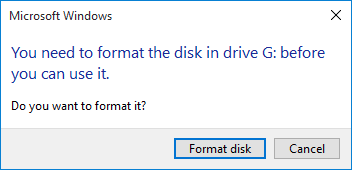
Why does my flash drive suddenly say it needs to be formatted? Quite a few causes may be contributing to the unformatted error, and it is noteworthy to know the reasons, as you can be alert and keep your USB flash drive away from the error in the future.
Should I format the flash drive when it asks formatting? No! Formatting should be the last solution when there is important data on the drive, for it removes everything from the flash drive. It does not mean there is not other solutions to fix it without losing data when Windows cannot offer a solution except for formatting.
Is it possible to recover files from a flash drive that needs to be formatted? Yes, in most situations, you can easily retrieve files from unformatted drive and store lost files to another working partition. To get a better data recovery result, you need to keep the flash drive away from operations like formatting, disk check (CHKDSK), repairing bad sectors, deleting and re-create partition, etc. When it comes to how to recover files from a USB flash drive which says it needs to be formatted, the easiest solution is using flash drive data recovery software, for example, DiskGenius. We will show you how to recover data from unformatted, RAW or corrupted USB in next section.
The first suggestion is not to format the flash drive before recovering data. Some users may just click the Format button when Windows prompts to format the drive. Formatting is the only solution offered by Windows, which does help to get the flash drive accessible again but that removes everything off the drive. Hence, formatting the flash drive is of no help to data recovery, what's worse, it might corrupt information which is vital for a complete data recovery. In short, flash drive data recovery should be executed in the first place.
DiskGenius is a pretty good choice when you want to recover data from USB drive that says it needs formatting. This software can retrieve all types of files including photos, documents, video, songs and emails from unformatted partition on hard drive, external HDD, USB flash drive, SD card, pen stick, virtual disk, dynamic disks, RAID, etc. File preview is available during or after file scanning, and you can check if wanted photos, videos, videos or documents are recoverable prior to final recovery. In addition to RAW partition recovery, DiskGenius is also capable of recovering deleted or lost partitions, which can restore lost partitions to the same disk and make lost partitions accessible again in Windows File Explorer.
Below is the step-by-step tutorial of recovering files from USB that needs to be formatted:
Step 1. Download and install DiskGenius on a Windows computer. Then connect the unformatted USB flash drive to this computer as well.
DiskGenius is fully compatible with all versions of Windows operating system, including both 32bit and 64 bit. If you want to use the portable version, then go to the downloading page to get one.
Step 2. Select the inaccessible partition on the USB disk and click Tools > Recover Lost Files, as the picture below:
Tip: If the unformatted flash drive was in NTFS file system, you can also try "Load Current Partition Intelligently" function in the first place. This function is usually able to load lost files with original names quickly, so if it works, you won't have to spend time in scanning the partition.
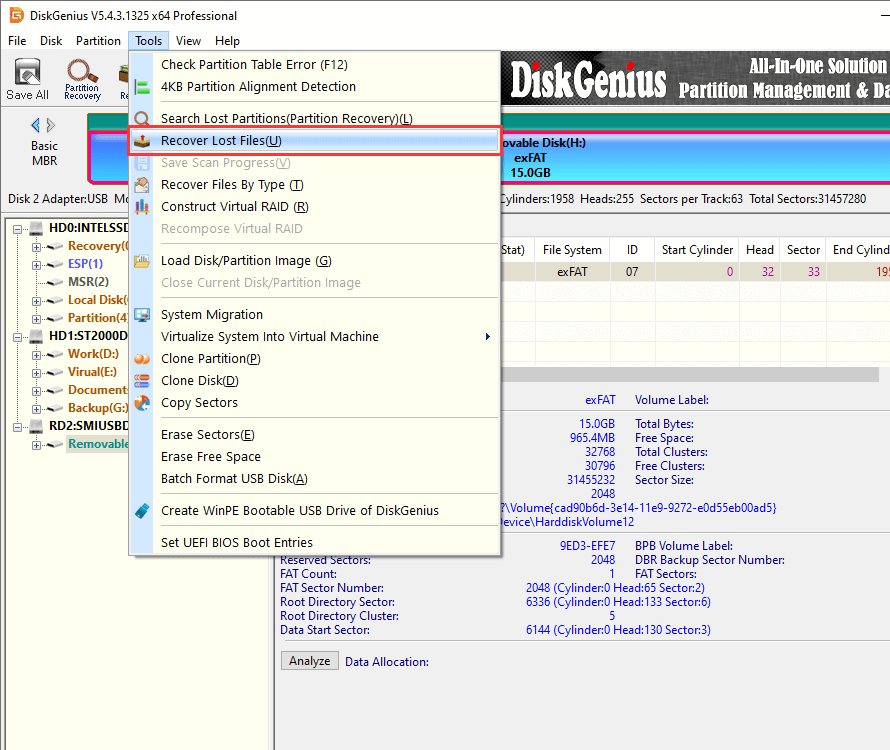
Step 3. Click Start button to run a complete and deep scanning for the flash drive and wait for the scanning to finish.
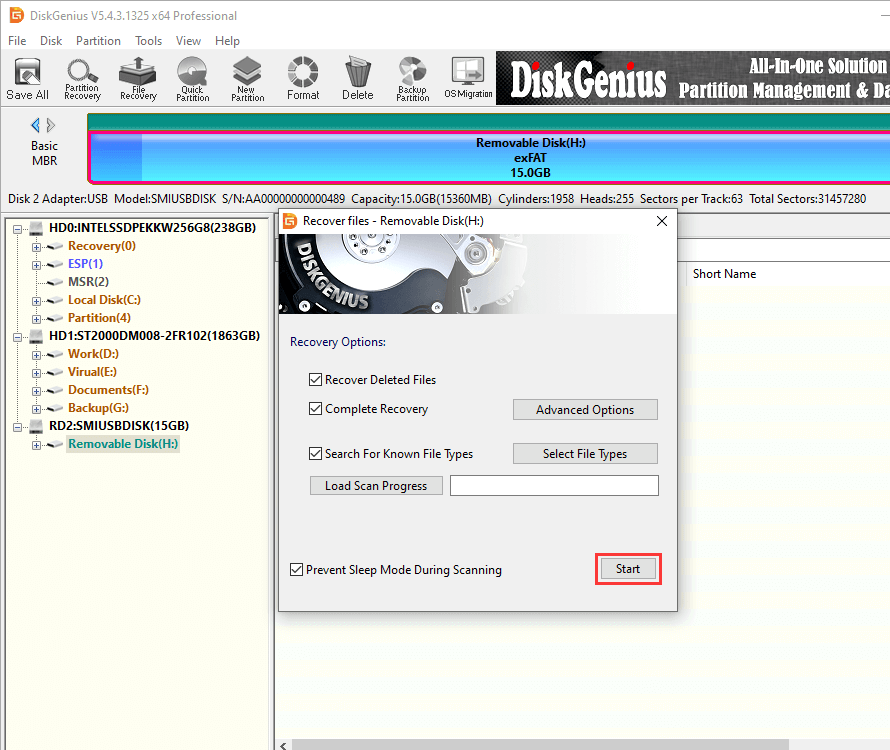
Step 4. Preview found files listed in scanning result.
Double-click a file to open file preview window where you can view file content and check if the file is corrupted.
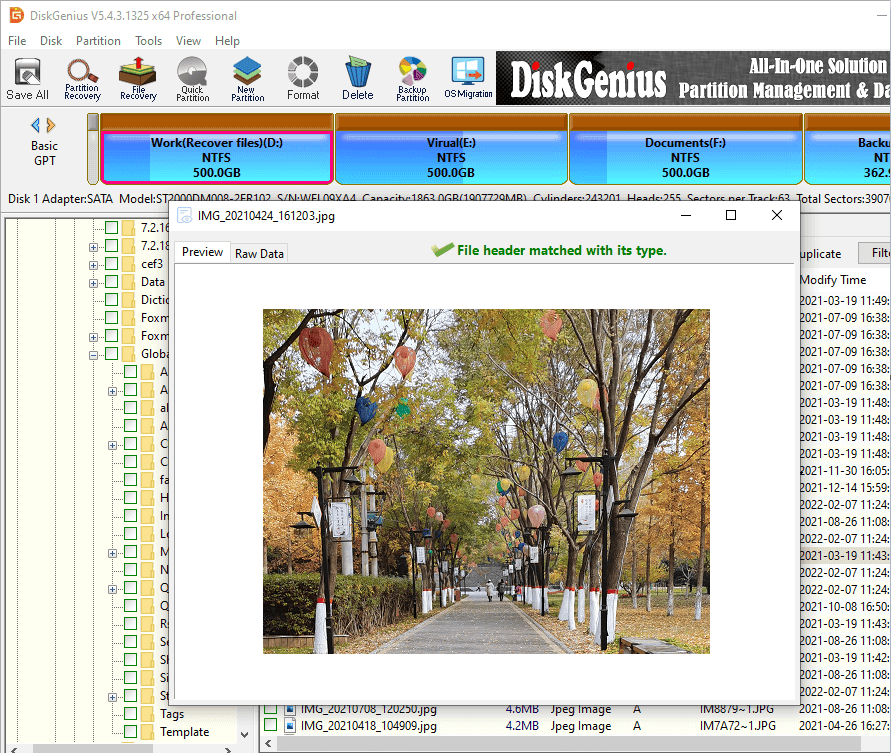
Step 5. Copy files to another drive and you can complete the USB flash drive recovery task.
Tip: DiskGenius Free Trial Edition does not support to copy large files, and you need to purchase a license code and register it to a proper edition now.
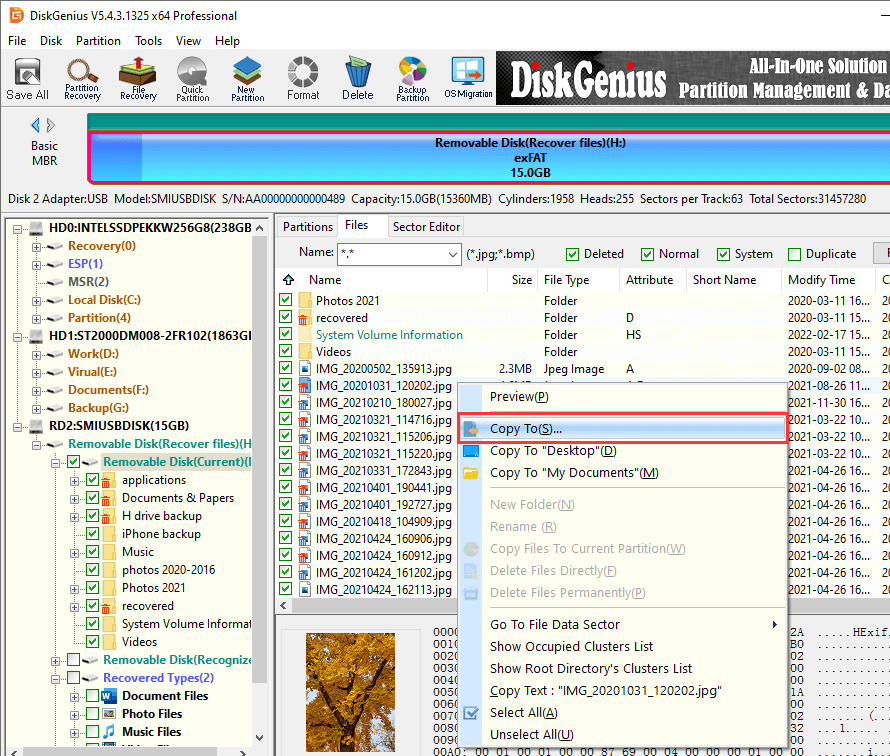
When USB flash drive gets corrupted and asks you to format it, do not be panic. It is possible to fix it without losing data: the first stage is to recover important data from the flash drive, which is explained in detail in the above. The second stage is to fix the unformatted issue, and you can try a couple of solutions here.
Method #1: Run CHKDSK to flash drive
Step 1. Type cmd in searching box to find out Command Prompt. Then run it as administrator.
Step 2. Type chkdsk x:/f and press Enter key. (x is the drive letter of the flash drive you are going to fix)
Step 3. Wait for the process to complete.
There is possibility that chkdsk cannot complete normal, for instance, it ends up with error "the type of the file system is RAW, CHKDSK is not available for RAW drives". In this case, you can try formatting.
Method #2: Format the USB flash drive in Windows File Explorer
Step 1. Double-click This PC to open File Explorer. Right-click on the flash drive and choose Format option from context menu.
Step 2. Select a file system type and choose Quick Format option and click Start button.
Windows will perform a Full formatting if you do not select Quick Format. A full formatting needs longer time, and there is no need to try this if the flash drive is not physically damaged.
Step 3. &Click OK button when Windows warns files will be removed off this partition. Since files in this flash drive have been recovered to another drive, thus you can simply click OK to proceed with formatting.
Method #3: Check and repair bad sectors
Step 1. Launch DiskGenius Free edition from your PC and connect the corrupted flash drive.
Step 2. Select the flash drive and click Tools > Verify Or Repair Bad Sectors.
Step 3. Click Start Repair button to scan the drive and check if there are bad sectors.
1. Why does my flash drive keeps saying it needs to be formatted?
The file system of the flash drive partition is corrupted, and Windows cannot recognize the damaged file system. When Windows fails to access a partition, it will try to repair it via formatting. Therefore, you receive the error message saying the USB drive needs formatting before you can use it. What should you do? Format it or not? It mainly depends whether files on the flash drive are important to you. Keep it away from any repairing actions when you want to recover lost data.
2. How to repair the USB drive that says needs to be formatted?
Here are some methods you can try to fix a USB drive that needs formatting, but you should make sure you've recovered or backed up important files in advance.
3. My external hard drive says it needs to be formatted. How to recover data from it without formatting?
No worries. It is possible to recover files from external hard drive which is RAW, not formatted or corrupted; and it is also possible to fix unformatted external hard disk without losing data. Refer to this guide to find out step-by-step solutions: How to recover files from corrupted external hard drive without formatting?
4. How to fix when "You need to format the disk in drive before you can use it" occurs to external hard drive?
To fix this error, you just need to do two things:
1. Recover lost files from this unformatted external hard drive using DiskGenius.
2. Format the corrupted drive in Windows to get it accessible again.
Finish reading this guide and you will have a clear idea on how to recover files from a USB flash drive that needs to be formatted as well as how to fix a corrupted and unformatted USB without data loss. Although you can fix an unformatted USB without losing data, it is still of great importance to back up files on a regular basis. Should you need any help, feel free to submit a ticket on the contact page.
DiskGenius - Safely recover files from corrupted USB, external HDD, SD card, pen drive without formatting.
ô Free Download