Position: How Tos - Partition Management - How to Format Corrupted / RAW SD card to FAT32/exFAT/NTFS?
DiskGenius - Easily format hard drive, SD card or flash drive to FAT32, NTFS, exFAT, EXT4 in Windows 10.
ô Free DownloadTable of Contents:
"I have a 32GB SanDisk SD card which have been working great until yesterday. Last night I inserted the SD card to a card reader and connect it to laptop. It did not appear in File Explorer. Disk Management showed the SD card was RAW. What does RAW SD card mean? Is it corrupted? Will formatting fix it? Will photos be recovered from the SD card after formatting? It will be great if I can repair or formatting the RAW SD card without losing data. What's your suggestion?"
SD cards play an important role in this digital world, and it is regarded as an indispensable part of many products, such as mobile phones, digital camera, driving recorders, tablets, game consoles, sport camera, drones, music players, etc. It is responsible for providing storage spaces and storing data for users, as a result, a corrupted SD card will be a painful issue. The immediate consequence of a corrupted SD card is that you cannot read or write it normally.
How do I know if my SD card is corrupted? When an SD card gets corrupted, there will be some signs. Thus you need to keep an eye on your SD card when: some files get lost from SD card with unknown reason; SD card shows as empty but there are files on it; Windows reports errors like "Access denied" "the parameter is incorrect" "you need to format the disk in drive before you can use it" and things like that; SD card not showing up; SD card becomes RAW or unallocated; read/write failure. How does an SD card get corrupted? There are various reasons behind a corrupted SD card, for example, a fake SD card, take out SD card from digital product without turning off or remove SD card from computer without safely ejecting it; virus and malware attack; bad sectors, file system gets corrupted, physical damages, etc
Is it possible to uncorrupt an SD card? Yes, and in most cases a simple formatting can repair the corrupted SD card. Formatting is an easy task, and it can be performed via different ways. One thing you should be aware is that formatting deletes all data off the SD card, and data backup should be created in advance. So how to format a corrupted SD card?
There are chances that the corrupted SD card is totally broken, and formatting cannot be completed. In this case, you can try checking and repairing bad sectors, or contacting the manufacturer as long as the warranty is still valid. It is not possible to repair physically damaged SD card via formatting, and it is suggested to replace it with a new one.
Once again: Formatting corrupted SD card is of no help to SD card data recovery. It is suggested to recover data from the corrupted SD card before proceeding with following solutions.
Step 1. Enable your computer to recognize the corrupted SD card.
If you are using a laptop which has a SD card slot, you can insert the corrupted to it; also, you can connect SD card via a card reader/adapter. Then open Windows File Explorer (double-click This PC icon) and make sure it is showing up.
Step 2. Right-click the drive that represents the SD card and choose Format option from the dropdown menu.
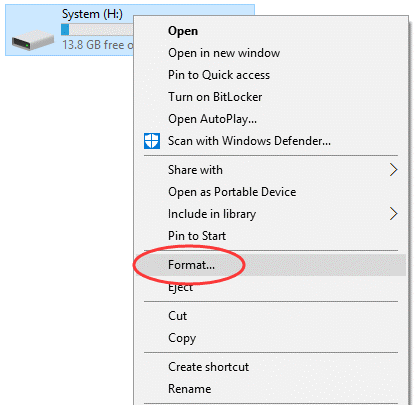
Step 3. You can select a file system type, for example FAT32 for the SD card, and click Start button.
Step 4. Click OK when you see a warning message saying all data will be erased after formatting. Make sure you've already backed up important files on the SD card.
After successfully formatting the corrupted SD card, you will be able to open it and store files again.
Disk Management is one of the useful utilities built-in Windows and it supports to carry out basic tasks to storage devices, such as initialize disk, create new partition, format partition, extend partition, shrink partition deletion partition, change a drive letter and so on. It is easy to format any partition except system drive in Disk Management, so we can try formatting SD card in Disk Management.
Step 1. For Windows 10 users, right-click on Start menu and click Disk Management.
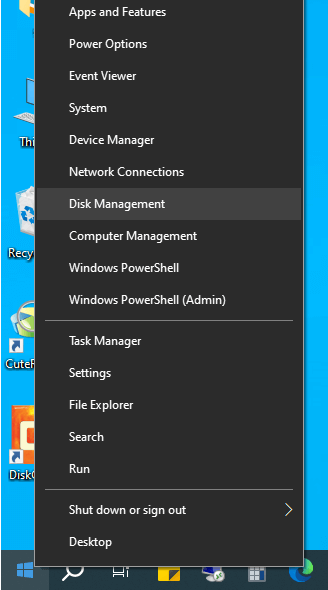
Step 2. Find your SD card you want to format, right-click it an choose Format option. Click Yes when you get a warning saying all data on the partition will be lost. Remember to back up anything you want to keep before formatting.
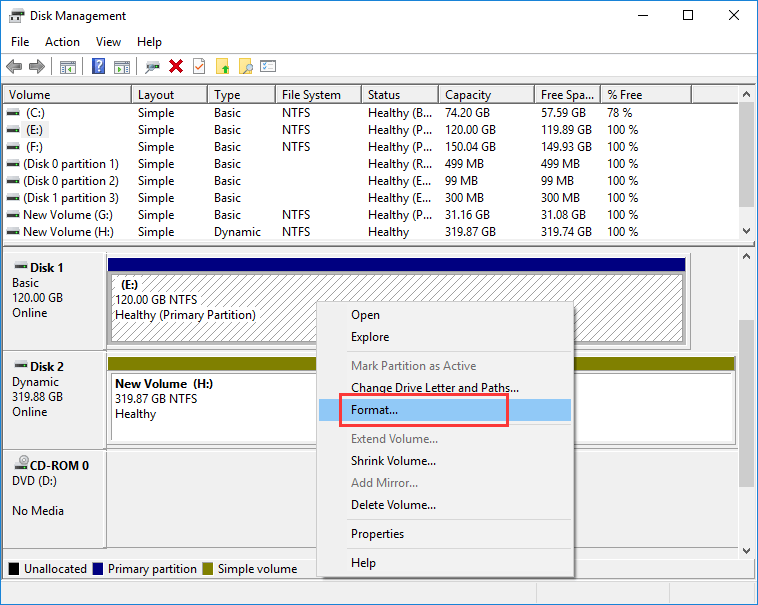
Step 3. Select file system type for your SD card and click OK button to start formatting.
This method will show you how to format memory SD card using diskpart command in Command Prompt. This requires that you should follow steps carefully, otherwise you might format wrong partition and cause data loss.
Step 1. Launch Command Prompt as administrator.
Type cmd in searching box and you will see Command Prompt in searching result. Right-click Command Prompt and choose Run as administrator.
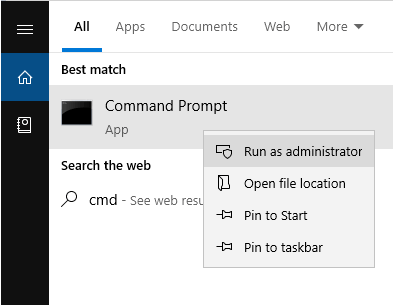
Click Yes button when user account control ask whether you want to allow this app to make changes to your device.
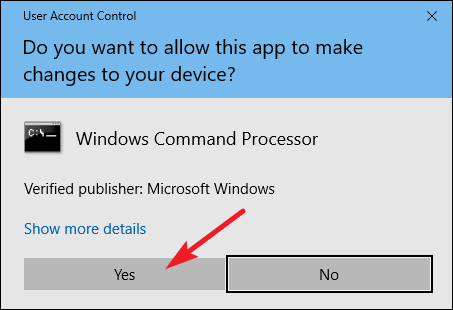
Step 2. In Command Prompt, type following commands one by one and hit Enter key after each command.
diskpart
list volume
select volume # (replace # with the volume number of the corrupted SD card you want to format)
format fs=FAT32 quick (if you want to format SD card to NTFS, then type format fs=NTFS quick)
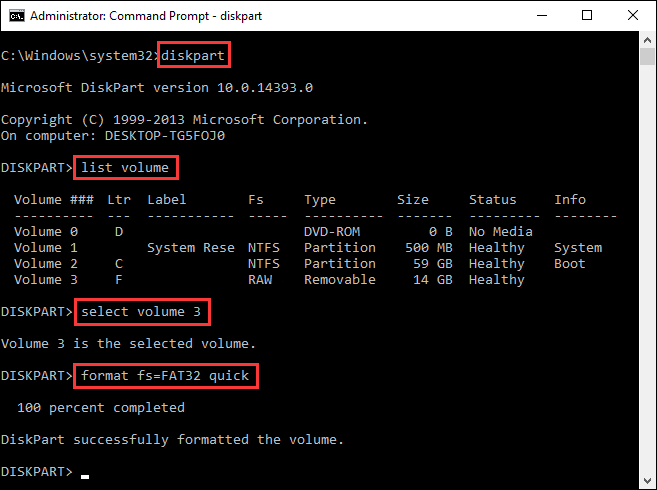
In addition to formatting SD card in Disk Management and Command Prompt, you can also use DiskGenius to format SD card. DiskGenius is free partition manager software, and it supports to format SD card to EXT4/3/2, NTFS, exFAT, FAT32 in Windows 10. Here is how to format a corrupted memory card using DiskGenius Free edition.
Step 1. Download, install and launch DiskGenius Free edition on your computer. Then right-click the corrupted memory card and choose Format Current Partition (or click Format button from toolbar).

Step 2. Choose a file system type from the list and click Format button.
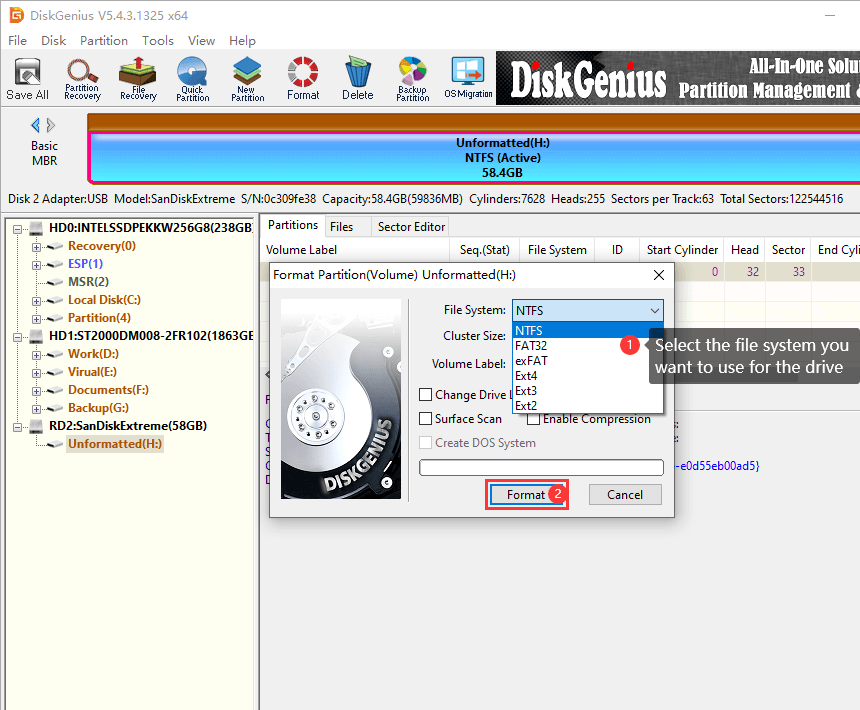
Step 3. Click Yes button to confirm the operation, and DiskGenius starts to format it.
Most often you are more concerned with recovering data from corrupted SD card comparing with formatting or repairing it. Reassuringly, the SD card data recovery is available even though files appear to be missing due to corrupted SD card. You can recover digital photos, videos, audio files, documents and other files with the help of data recovery software supposing the SD card is not totally physically broken. DiskGenius Professional Edition is the best solution to RAW partition recovery, and you can always try the free trial edition to verify if your files can be recovered correctly. By trying the trial edition, you can easily make the decision whether to buy a license code for DiskGenius Professional Edition. The following content will show you how to recover data from RAW SD card using DiskGenius.
Step 1. Open DiskGenius on your PC, and you can find the corrupted SD card in the software. Right-click the inaccessible partition on the SD card and choose Recover Lost Files.
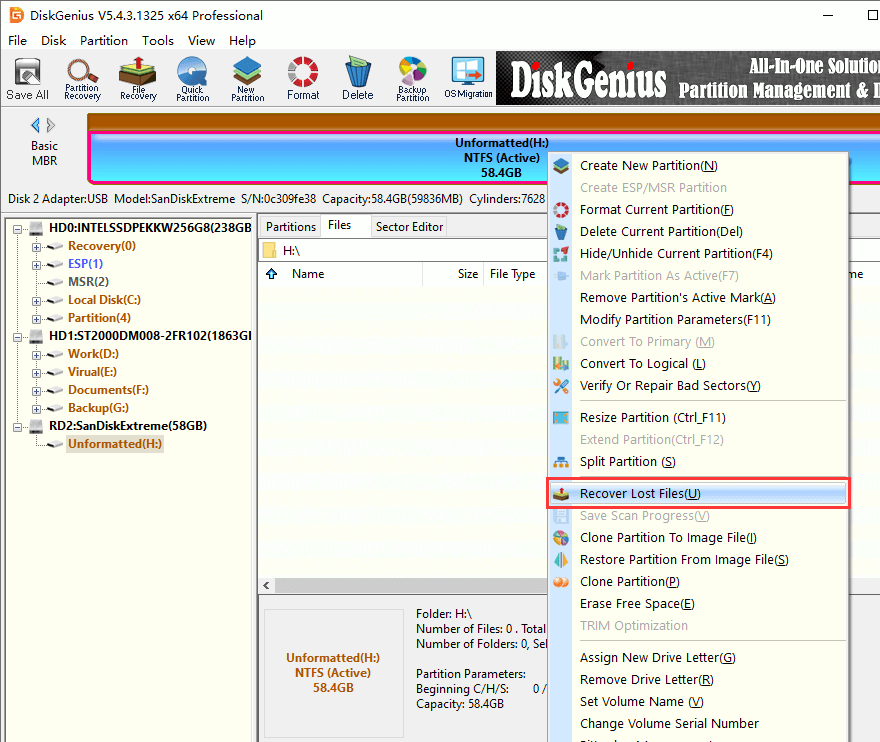
Step 2. Click Start button on the pop-up dialog box, and the advanced deep scanning will start. Let the scanning finish.
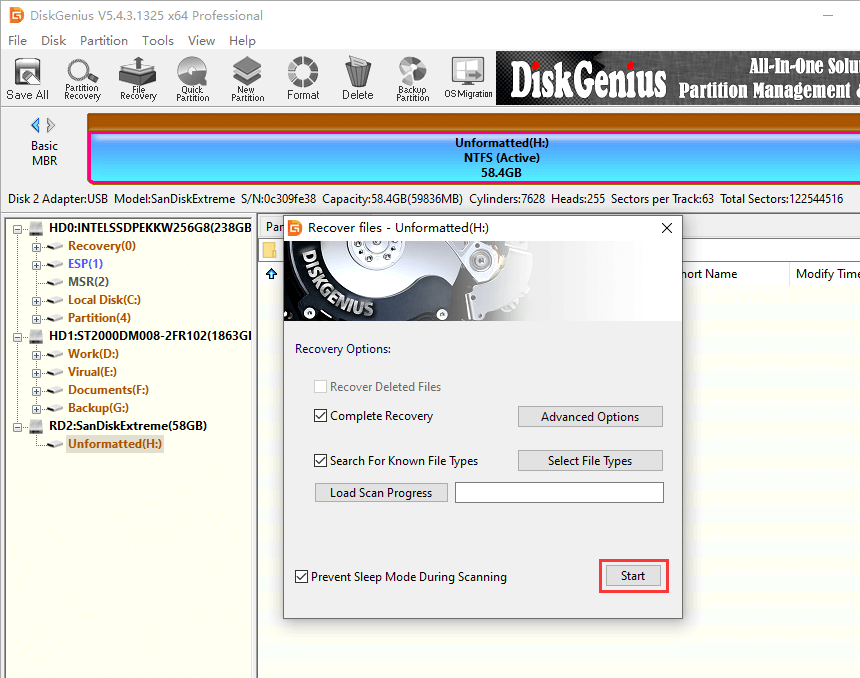
Step 3. Check files found by scanning process. You can double-click a file to preview file content and examine if it is the one you want to recover.
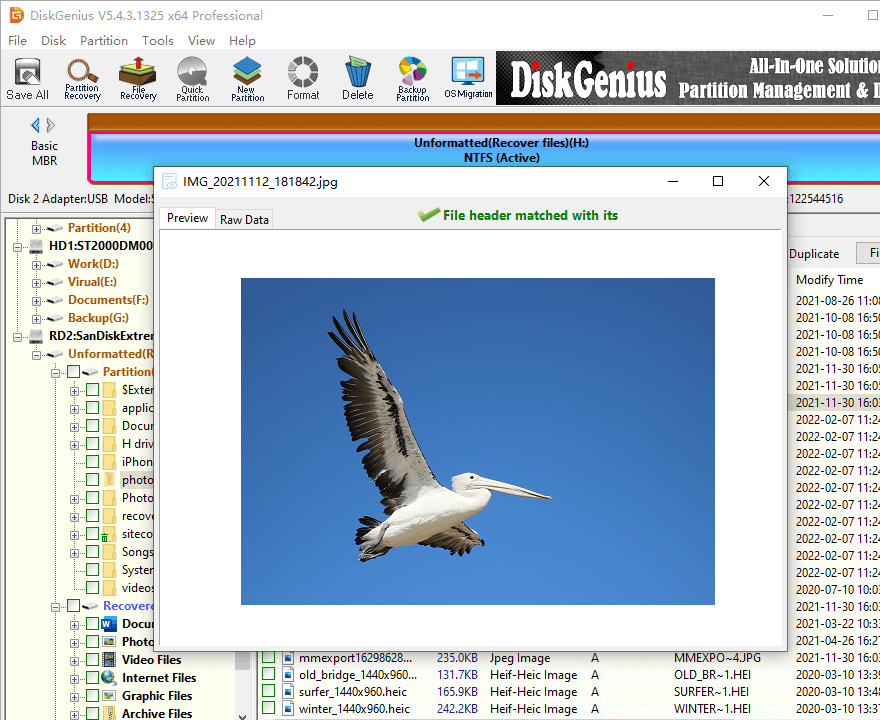
Step 4. Restore lost SD card files.
The last step of RAW SD card recovery is copying found files to another drive, e.g. hard drive of your computer. Registration is required before copying large files.
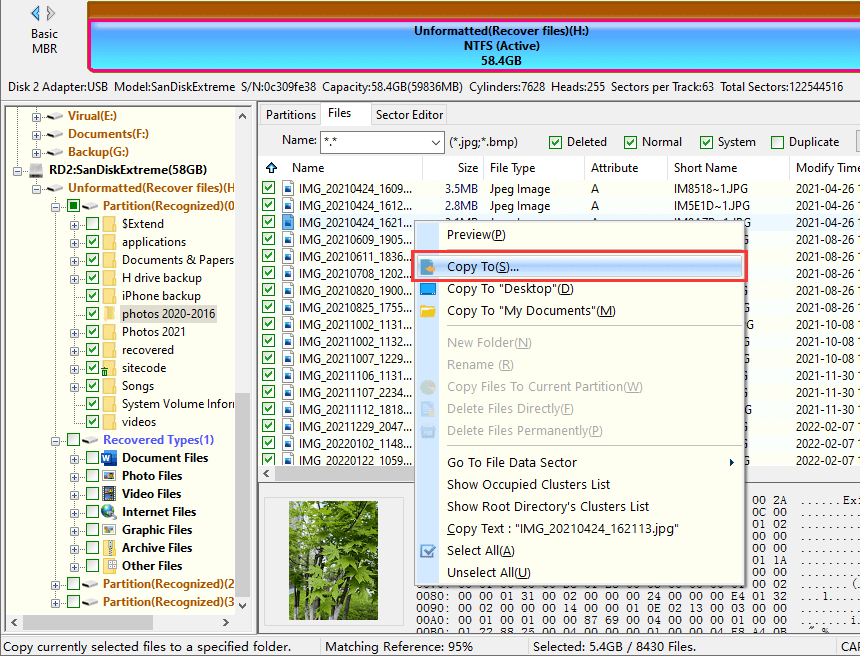
Q1. How do I format a corrupted Micro SD card?
A corrupted Micro SD card or pen drive can be formatted via following steps:
Step 1: Double-click This PC icon to open File Explorer.
Step 2: Right-click the corrupted Micro SD card and click Format option from drop-down menu.
Step 3: Click Start button to start the formatting.
Q2. How can I repair my SD card without formatting?
When an SD card gets corrupted, it will become inaccessible. In this case, you can following instructions to recover digital photos, videos and other files. After this, you can try repairing SD card via these steps: First, plug your corrupted SD to computer with a card reader. Second, go to the Start menu and launch Windows PowerShell (Admin). Third, type chkdsk [SD card drive letter]: /f, and hit Enter key. Then Windows will begin to check and fix errors on the corrupted SD card. Last, the disk checking process usually takes a couple of minutes, and you need to wait for the process
Q3. How do I fix a corrupted SD card on my phone?
When SD card on your phone gets corrupted, you will face data loss issues. When such problem occurs, you can try fixing corrupted memory SD card via this method:
Step 1: Turn off your phone and remove the SD card. Then connect the corrupted SD card to a Windows computer.
Step 2: Back up or recover files from corrupted SD card. (Refer to steps above to recover data)
Step 3: Format the corrupted SD card to make it usable again. (you can also run chkdsk to fix bad sectors on the SD card)
Q4. How do I force an SD card to format?
It is not difficult to force an SD card to format, and yet formatting process removes all data. Thus, you need to back up everything that is important to you before force formatting the SD card. Here are steps you will go through:
Step 1: Put the SD card to a card reader and connect it to your PC.
Step 2: Open Disk Management, right-click the SD card and choose Format option.
Step 3: Select file system type and click OK button.
Q5. How to format corrupted SD card with Command Prompt?
Things that you need to pay attention to is that formatting SD card will surely remove all files, which means you should perform SD card recovery before formatting. Here is how to format a corrupted SD card with Command Prompt: First, type CMD in search box and run Command Prompt as administrator; then type following commands and hit Enter key after each command.
Diskpart
List volume
Select volume # (replace # with the volume number of the corrupted SD card)
format fs=FAT32 quick
Q6. How to fix corrupted SD card without formatting?
There are quite a few methods you can try to fix a corrupted SD card except for formatting, e.g. try a different USB port, run chkdsk in Command Prompt, assign a new drive letter, reinstall card drivers, recreate partition on SD card in Disk Management, check and repair bad sectors, etc.
SD cards and other types of memory cards can get corrupted or become RAW format because of many reasons, and you should always be ready to either format corrupted or RAW SD card or repair corrupted memory card without losing data on your own. You can follow solutions to force format SD card or repair corrupted SD card without formatting. In addition, you can perform corrupted / RAW SD card recovery with the help of DiskGenius. Last but not least, a sufficient data backup of SD card is the recommended solution, and make sure you create backups for important data.
DiskGenius - Safely recover data from RAW SD card, and format / repair corrupted SD card in Windows 10.
ô Free Download