Position: How Tos - Data Recovery - How To Recover Data from SD Cards?
DiskGenius - Powerful data recovery software for SD cards, hard drives, flash drives, virtual disks, and more.
ô Free DownloadContents:
"I have a 64GB SanDisk SD card which is used on my digital camera. I used the camera took many photos for the weekend trip, and all pictures are stored on this memory card by default. However, for know reason, the memory card is not readable when I was trying to transfer photo to my computer. The SD card showed up in File Explorer, but it could not open, and prompted to formatting. How can I recover data from the SD card without formatting?"
The SD card has become one of the most popular storage devices and it is used on all kinds of digital devices such as smartphones, tablet computers, digital cameras, GPS navigation devices, GoPro and so on. It is very portable and provides large amount of space to store various files like photos, music, movies, documents, emails, apps, etc. Though the SD card is placed in digital devices to provide storage space, it can also be connected to computer via an adapter or card reader. Hence, you can transfer data between memory cards and computer hard drives easily. It is convenient to use an SD card these days, and yet you should also pay attention to SD card data loss issues.
Losing files data can be one of the most terrifying problems that we may encounter. You may delete files or format SD cards by mistake, and SD card might get damaged or corrupted for some reason. You may lose precious photos which haven't been backed up, or lose important working data which is hard to collect again. SD card data loss is one of the most common issues you may meet and you can find lots of users seek solutions on how to recover data from SD cards.

Is it possible to recover data from SD cards? You are likely to wonder whether it is possible to recover data from SD cards or how to recover data from SD cards. Fortunately, SD card recovery is possible, and in most situations you have a good chance to recover deleted or lost files from SD cards. Why? SD card data recovery is avaiable and it is the result of the way that system removes data. When a file gets deleted or formatted, it is not completely wiped from the SD card. Deleted data is kept on the card without being visible to system as long as it is not overwritten by newly stored files. SD card data recovery cannot be achieved if lost data gets overwritten.
How to recover lost data from SD cards after formatting, deletion or RAW drive? There are some common methods used to recover data from SD cards:
If you google the question how to recover data from SD cards, you may find some guides that advise to recover SD card data with cmd commands like chkdsk. However, such method has been tested and proved to be unhelpful. That's because that process is likely to cause further damage to file system and lost data, which reduces the chance of recovering files from SD cards. Therefore, the recommended solution is to use SD card data recovery software. There are too many data recovery programs for SD cards that claim to be capable of recovering lost data due to deletion, formatting, SD card corruption, virus attack, etc. You might be confused on how to choose suitable software. Here we make a brief introduction on data recovery software for SD cards.
Free SD card recovery software
CuteRecovery Free (formerly known as EassosRecovery Free) is free data recovery software for memory cards, USB flash drives and hard drives. It contains four recovery options which are able to tackle with all types of data loss issues, for instance, recover deleted files from SD cards, recover data from formatted or corrupted SD cards, perform pen drive recovery or SanDisk data recovery, etc. It searches for lost data via quick scanning and deep scanning at the same time, so that lost files can be found quickly and completely. It supports recovering data from SD cards which is formatted to exFAT, FAT32, FAT16, FAT12, NTFS. This free edition is able to recover 1GB data free of charge, and you can upgrade it to full edition to recover extra amount of data.
Professional SD card recovery software
DiskGenius is the best data recovery software for SD card recovery. It is reliable and efficient when recovering deleted data from SD cards or recovering lost files from formatted or corrupted memory cards. It supports to recover data which gets lost due to deletion, virus, accidental formatting, RAW drive, power failure, etc. Also, it supports recovery from FAT32, exFAT, ReFS, NTFS, EXT2, EXT3 and EXT4 SD cards, hard drives, flash drives, virtual disks, external HDDs, SSDs, etc. Apart from common file recovery and partition recovery, it also provides advanced functions to deal with complicated data loss issues, such as hex editor, create a virtual RAID, recover BitLocker encrypted partition, image disk, create a bootable USBdisk, etc.
In this part, we'll show you how to recover deleted data from SD card using free SD card data recovery software CuteRecovery Free (formerly known as EassosRecovery Free). Do not write data to SD card once you realize important data gets deleted. Download and install CuteRecovery Free on your computer and you can follow this guide to get back deleted data.
Step 1. Connect your SD card to a Windows computer.
Many cameras can be used as card readers and you can connect the camera to computer directly, after which you can see the SD card on computer. If this does not work on your case, you can put the SD card into a card reader and connect the card reader to computer USB port which is connected directly to the motherboard instead of a peripheral device.
Step 2. Run CuteRecovery Free and choose "Recover Deleted Files" option from main interface.
CuteRecovery Free provides 4 recovery options: Recover Deleted Files, Recover Files From Partition, Recover Lost Partitions, and Recover Files From Disk. You should choose a proper recovery mode in order to get correct recovery result.
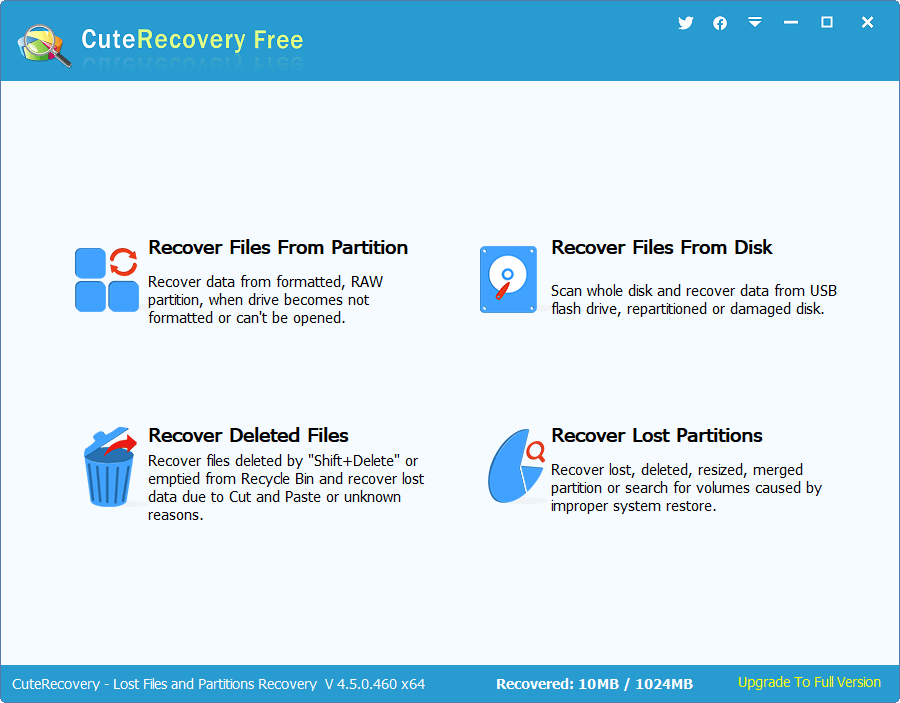
Step 3. Scan your SD card. Select the SD card to be recovered and click "Next" button to start scanning process.
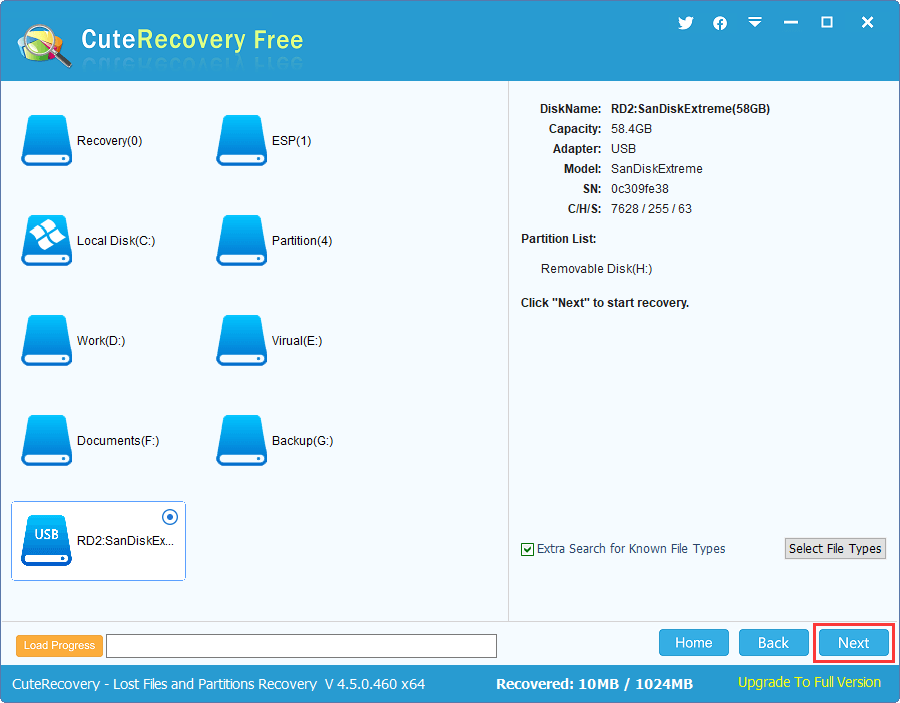
Scanning won't take long if the SD card is not physically damaged.
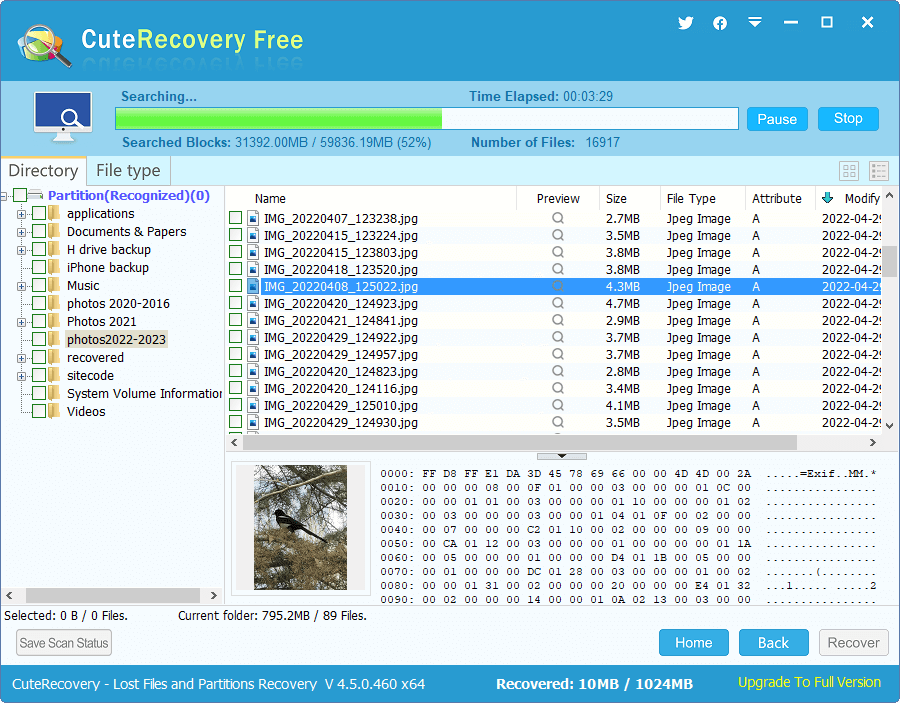
Step 4. Preview and recover data from the SD card.
You can preview files found by the software and check if files are correct.
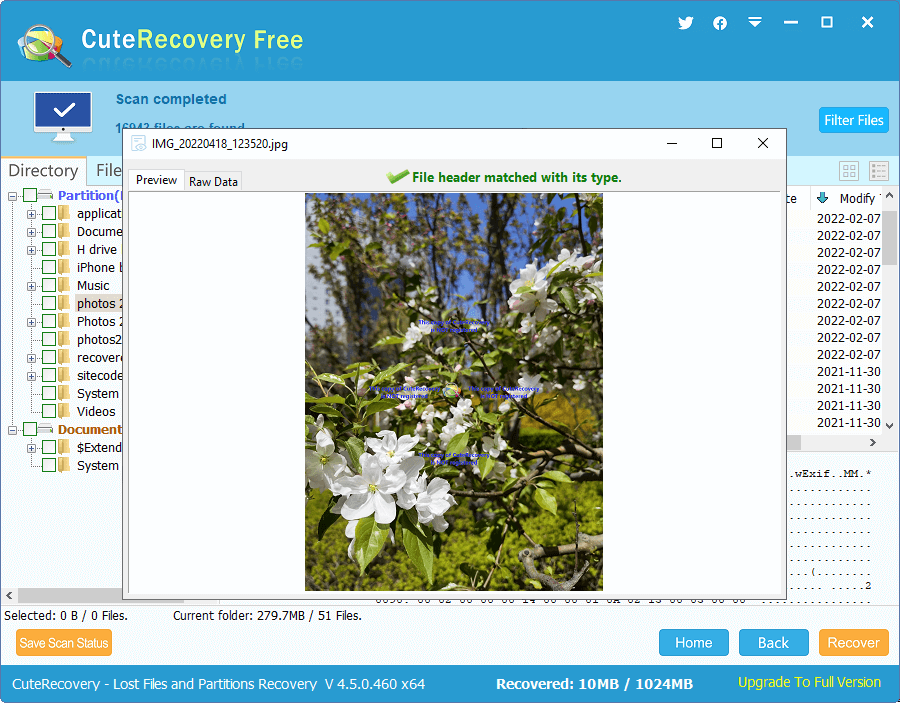
Then select files you want to recover and click "Recover" button, and you can save selected data to your computer hard drive.

DiskGenius supports to recover all kinds of data from memory SD cards, including photos, videos, music, documents, archives, emails and more, and supports deleted data recovery, formatting recovery and RAW partition recovery. Here we'll use this tool to recover lost data from a formatted or corrupted SD card.
Step 1. Install and launch DiskGenius from your computer, and connect the formatted/corrupted SD card.
Once the SD card is connected to computer, you can see it in DiskGenius. If your SD card not showing up, lost files cannot be recovered in this way.
Step 2. In DiskGenius, right-click on the SD card and choose "Recover Lost Files" from the context menu.

Step 3. Select recovery options and start scanning the SD card. Click "Start" button to start scanning process.
On the pop-up window, you can choose recovery modes and file types you want to recover. "Complete Recovery" should be chosen if you want to recover formatted data or corrupted SD cards. It is also recommended to select "Search For Known File Types", for this option can perform a deep scanning and finds out more files.
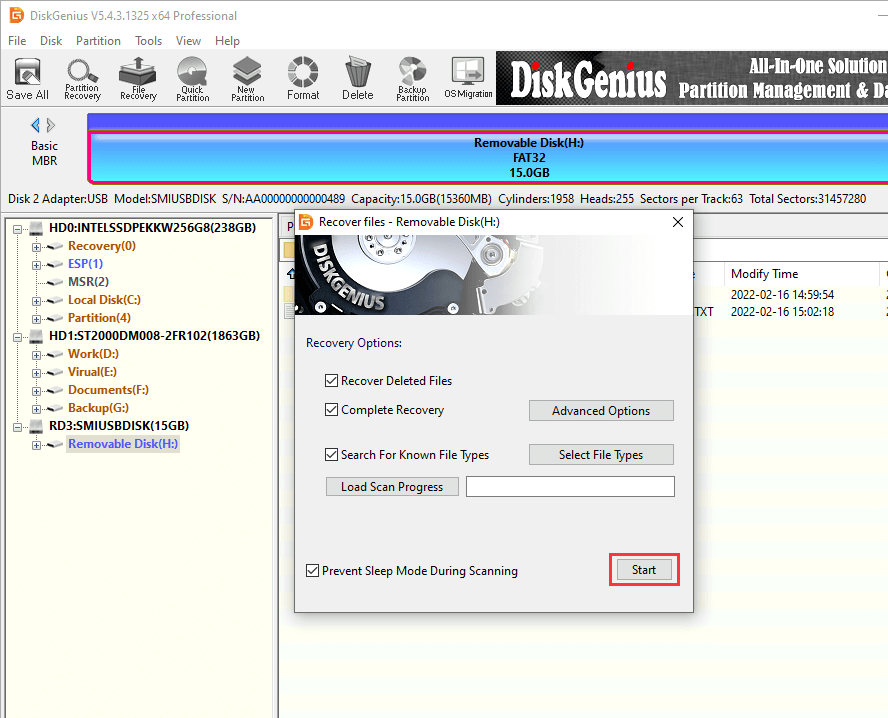
DiskGenius is scanning the selected SD card to look for recoverable files, and it has found out and displayed many files.
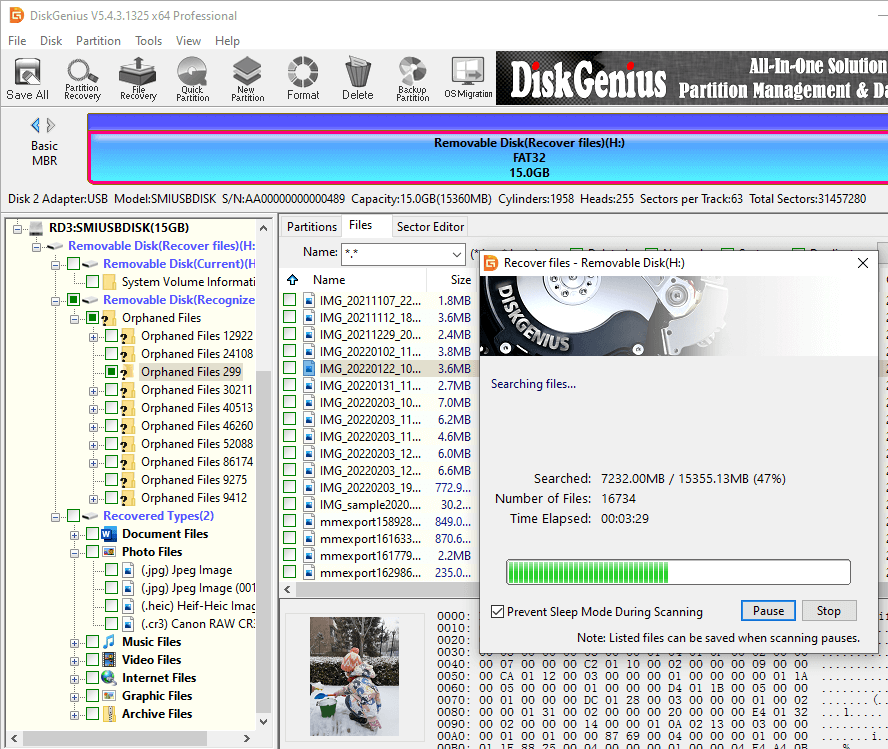
Step 4. Preview and recover lost data from your SD card.
View and preview files listed in scanning result, and you can find out what you want to recover. Besides, you can filter files with the help of Filter feature.
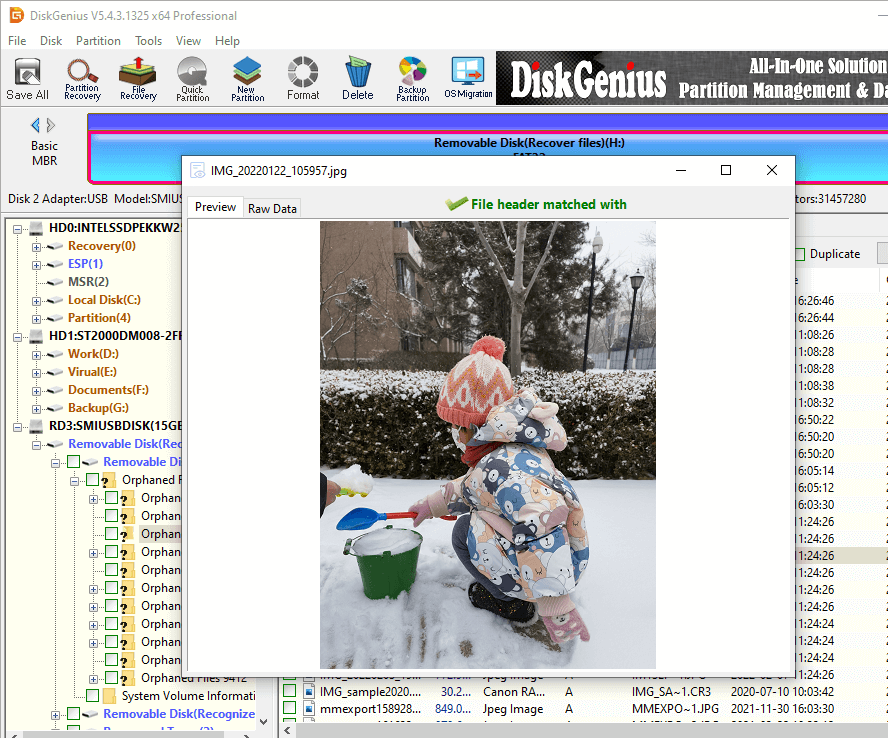
To get files recovered, you need to copy them to a difference location: select and right-click files to be recovered and choose "Copy To".
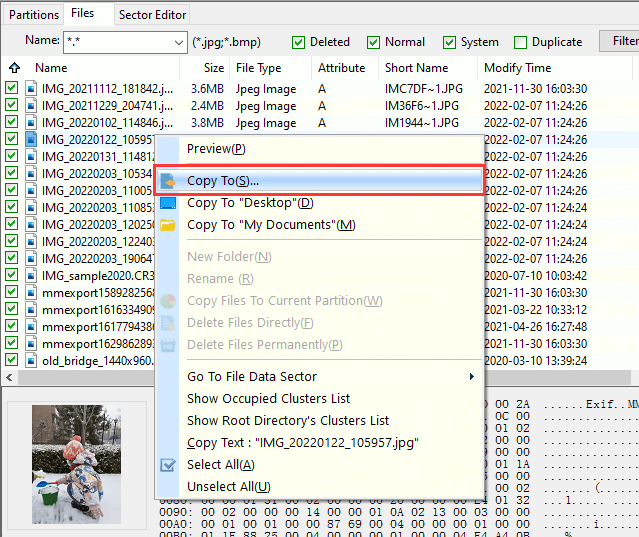
Once files are copied to the specified location, you can view and check recovered data. If you are sure files are recovered correctly, you can try formatting the corrupted SD card to get it repaired. It is easy to recover a corrupted SD card, and yet you should try to protect SD card against getting corrupted. Here are some techniques that can help you keep SD cards from being corrupted.
No one can guarantee that SD card recovery can always work smoothly, there are some points you should pay attention when recovering data from SD cards.
SD card data loss issue is common but we can deal with it easily. We've mentioned methods on how to recover deleted, formatted or lost data from SD cards and you can try these guides when you need to do SD card recovery. Though SD card data recovery is easy, do not ignore the importance of backing up data. It is helpful if you can create backups on a regular basis. If you need help to recover data from SD cards or other devices, please feel free to contact our support team.
1. Can I retrieve data from an SD card without formatting?
Yes, you can retrieve data from an SD card without formatting. Formatting an SD card will remove all data on it and make SD card recovery difficult. If you want to recover files from a corrupted SD card, SD card recovery software can be the solution. Data recovery software supports to identify and scan SD cards and them finds out lost data for you, and the recovery process does not format or modify the SD card.
2. How can I recover my SD card data from my phone?
To recover data from an SD card that is inserted in your phone, you can follow these steps:
Step 1. Connect the SD card to a Windows computer and ensure the SD card can be recognized by computer.
Step 2. Install and launch data recovery software on your computer instead of the SD card or the phone.
Step 3. Scan the SD card using data recovery software.
Step 4. Preview recoverable files and save them to your computer hard drive.
3. How to recover files from a corrupted SD card?
Recovering files from a corrupted SD card is an easy task if you use a reliable and effective data recovery program. Data recovery software that supports corrupted memory card recovery can scan the SD card, analyze corrupted file system, identity lost files via deep scanning. What you need to do is to start the scanning, view found files and copy lost files to a safe location.
4. How to recover deleted photos from memory cards?
To recover deleted photos from a memory card, you can follow these steps:
Step 1. Stop using the memory card to avoid overwriting deleted photos and other files.
Step 2. Use data recovery software such as CuteRecovery Free or DiskGenius to scan the memory card. After scanning is complete, you will see deleted photos.
Step 3. Preview photos to check if they are still recoverable.
Step 4. Copy photos you want to recover to another disk.
5. How to recover SD card data without software?
It is possible to recover data from SD card without using any data recovery software, even though recovery software is the best solution. For example, you can try SD card recovery with the help of previous backups. Access the backup location which can be your computer, external hard drive, could drive, or other storage devices. Locate the backup copy and find out the files you want to recover. Then you can copy files back to your SD card.
DiskGenius - Best SD card recovery software to recover data from SD cards, pen drives, flash drives, HDDs, etc.
ô Free Download