Position: How Tos - Data Recovery - SD Card Video Recovery: Recover Lost or Deleted Videos from SD Card
DiskGenius - Reliable SD card video recovery software to recover deleted videos & photos from SD cards.
ô Free DownloadContents:
"What is the best solution to recover lost videos from SD card which has been formatted by Windows? The SD card was used on my Canon camera and it accidentally press wrong button and then lost a folder which contains phots and videos. What's worse, when I insert the SD card to computer via a card reader, the memory card couldn't be opened and asked me to format it. Again, I made the mistake to format it! Now I lost everything stored on the card. I heard that SD card data recovery is available in some cases, but I'm not sure if that works on my case. Have you experienced similar issue? What's your solution? Any suggestion will be very appreciated. Thanks!"
Losing important videos or photos form memory cards can be a heart-breaking situation! Videos stored on SD cards may get lost due to various reasons, like formatting, deleting, partition corruption, etc. The frustrating thing is that lost files do not have a backup. Fortunately, SD card video recovery is not a problem even though no backup is available. With the help of effective recovery software, we can easily get back lost videos from SD card and any other storage devices.
What are common situations of SD card data loss issues? The causes of SD card video file loss can be many, and you can perform targeted files recovery if you know the exact reason. Here we summarized common video data loss scenarios as a reference.
Can I recover deleted videos from my SD card? This is one of the most frequently asked questions after videos get lost from SD card. In most cases, the answer is yes. We can recover lost or deleted videos from SD card without too much efforts! The possibility of recovering deleted photos and videos from an SD card is based on how data deletion works and the way storage media handles data. When you delete files from an SD card or any other storage device, the data is not immediately removed from the physical memory cells. Instead, the file system simply marks the space occupied by the deleted files as available for new data to be written. How to do the recovery from SD cards? You need to use effective recovery software for the task. The rest content will focus on step-by-step guides for video recovery from memory cards.
However, there are limitations to data recovery:
It's crucial to act quickly and avoid using the SD card for new data if you want to increase the chances of successful SD data recovery. Additionally, do not hesitate to start the SD card video recovery as soon as you realize important files get lost.
To recover lost or deleted video files from SD card, you should download and install SD card video recovery software on your computer first. SD card video recovery tools can be found easily on the Internet, and you can find around thousands of results if you google it. How to choose the most suitable tool? In this section, we recommend two recovery programs and you can free download either to recover data from SD cards.
CuteRecovery free (formerly known as EassosRecovery Free) is user-friendly software which can be used to restore files that are deleted, formatted or lost from hard drives and removable disks. It is able to recover 1GB data free of charge after scanning and it can be upgraded to the full edition which can recover unlimited amount of data. With this free tool, you can recover all types of video files from memory cards, such as AVI, MPG, WMV, MP4, MOV, RMVB, 3PG, 3G2, MKV, MTS, FLV, MXF, etc. It supports various kinds of SD cards like Micro SD card, SDHC, Micro SDXC, Mini SD and more. It offers 4 recovery options by which you can perform file recovery and partition recovery with high efficiency.
DiskGenius is professional data recovery software as well as effective disk partition software. The data recovery function includes basic & advanced data recovery, so it is the best choice for both beginners and expertized users. With this tool you can recover videos lost due to accidental deletion, formatting, RAW drive, virus attack, partition loss, system crash, bad sectors. As to damaged disks, it can create a disk image so that you can recover lost data from the image file instead of the original disk. Besides, it provides effective partition recovery features, for example, restores lost/deleted partitions, retrieve files from RAW drives, recover formatted partitions, quickly. Moreover, DiskGenius is capable of performing video data recovery from hard drives, external HDDs, memory cards, flash drives, pen sticks, virtual disks, RAID disks, encrypted BitLocker drives, Windows Storage Spaces, dynamic disks, etc. DiskGenius has full support of file systems, including NTFS, FAT32, FAT12, FAT16, exFAT, ReFS, EXT2, EXT3 and EXT4.
Download and install CuteRecovery free (formerly known as EassosRecovery Free) and connect the SD card to your computer, and you can start recovering deleted videos now. This free tool supports all sorts of brands of SD cards like SanDisk, Kingston, Sony, Toshiba and so on. If you want to retrieve lost photos, please refer to the guide: How to recover photos from SD cards? Below is the step-by-step guide to recover deleted videos from SD cards.
Step 1. Run the video recovery software CuteRecovery Free edition and choose a recovery mode.
Launch CuteRecovery Free from your computer and select a recovery option from the main interface. To recover deleted videos from SD card, you need to choose "Recover Deleted Files". Then the software moves to next step.
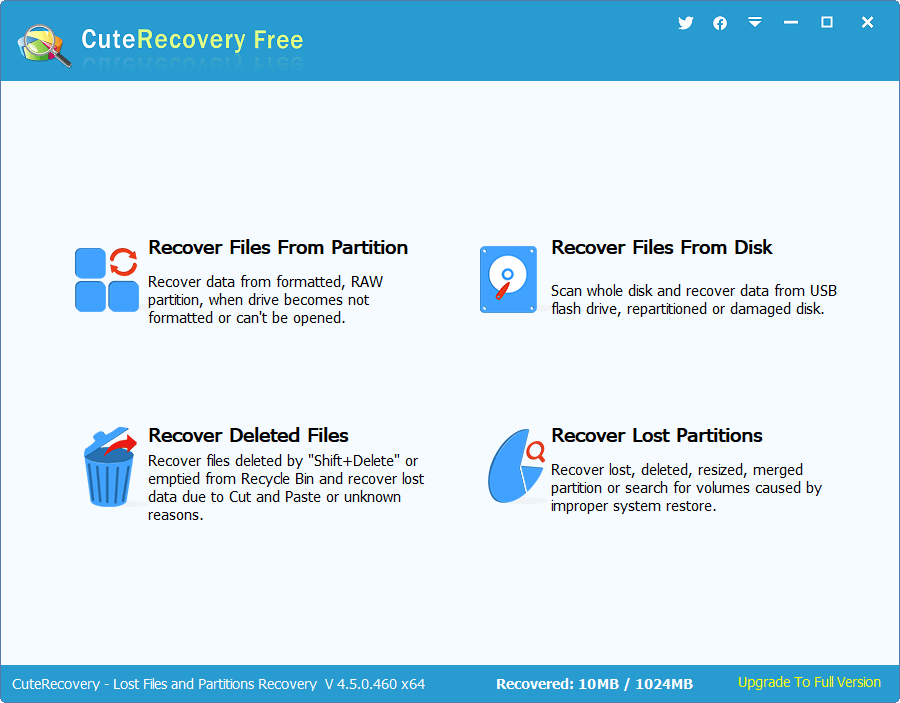
Step 2. Select the SD card and start scanning.
Select the memory card from the listed drives and click Next button, and CuteRecovery Free starts to scan the memory card and looks for lost data.
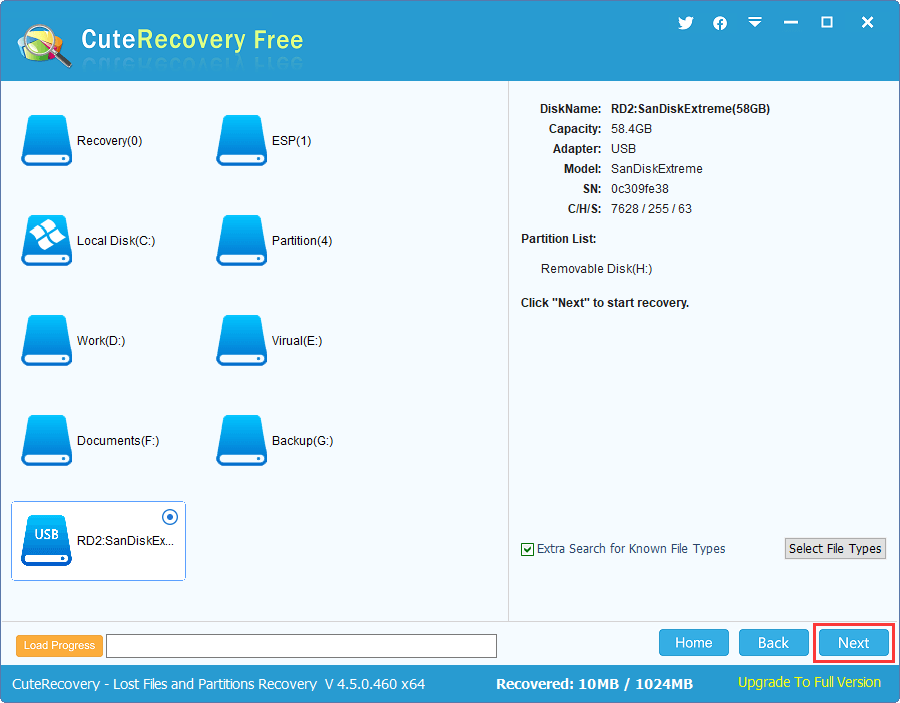
The scanning process carries out fast scanning and deep scanning at the same time, and yet this process won't take very long.
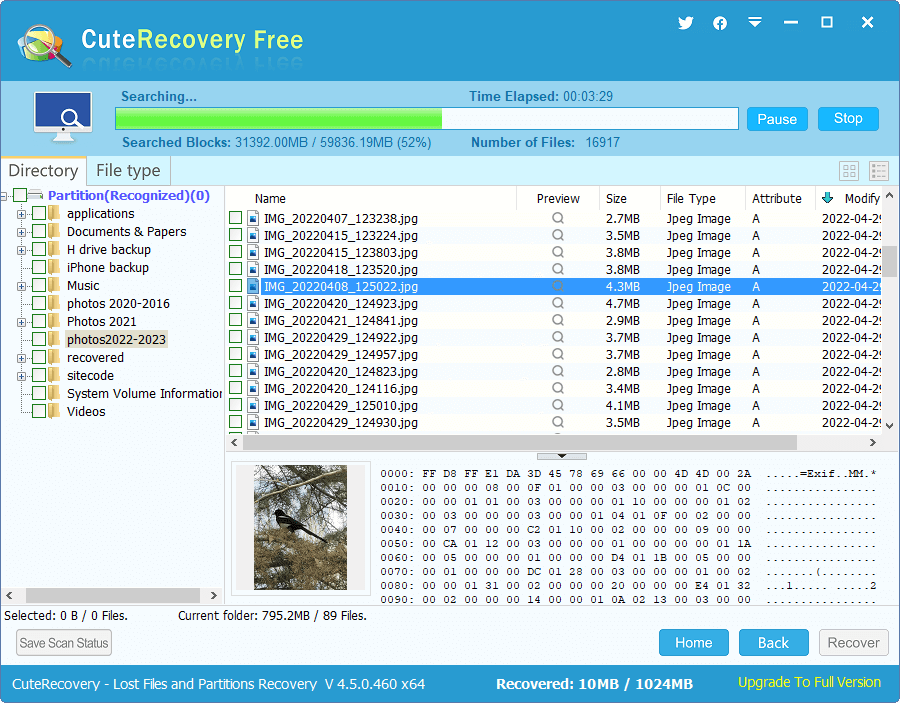
Step 3. Preview recoverable files.
After scanning completes, you can preview files listed in the software: double-click a file and you can view it on a pop-up window. The software supports to preview photos, videos, audio files, text files, Microsoft Office documents, PDF files, etc. Thus, you can easily examine whether files are still recoverable.
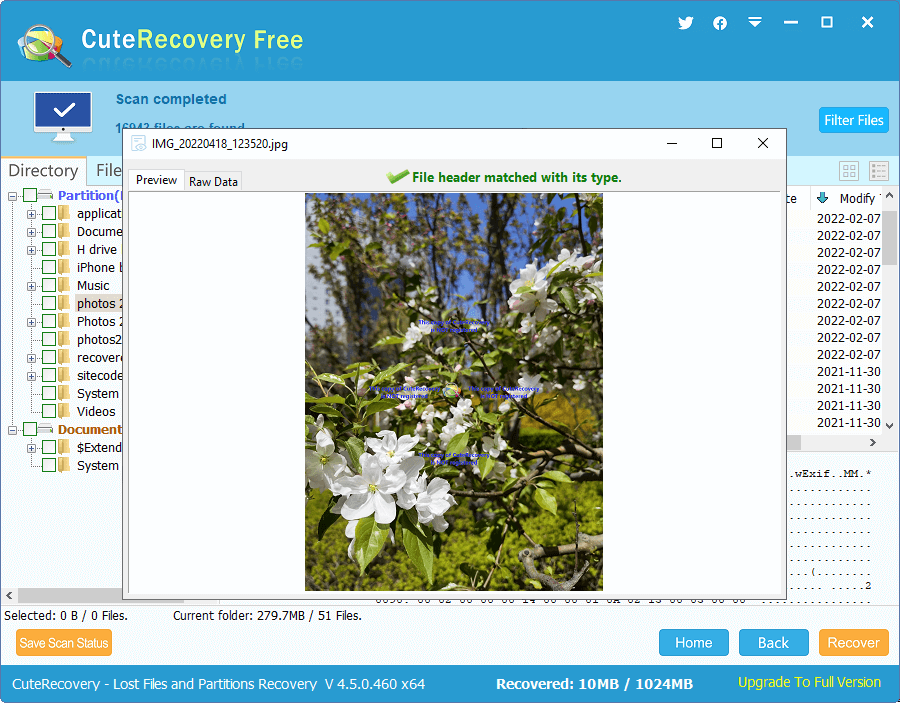
Step 4. Recover videos you need.
View scanning result to find out videos you want to restore. Check desired items and click Recover button, and you can set a location on your computer to save recovered data.

Video Tutorial on how to perform SD card video recovery
To recover lost video files from formatted, corrupted, damaged or RAW memory cards, you need a professional tool for help. Here we recommend DiskGenius to do the job for you. This program is powerful enough to deal with various data loss issues on SD cards, for it is equipped with leading recovery technology and guarantees the best recovery result. Download the free trial version to evaluate the performance of the software.
Below is the step-by-step guide of recovering videos from a formatted/corrupted SD card.
Step 1. In DiskGenius, right-click on the drive where lost vides were stored and choose Recover Lost Files, as picture below:
Launch DiskGenius from your computer and you can view all disks and partitions on your computer. The left pane shows disks and partitions and the right pane presents detailed information, such as capacity, cluster, sector count, GUID path, Volume ID, etc. You can easily locate the drive that needs recovering data.
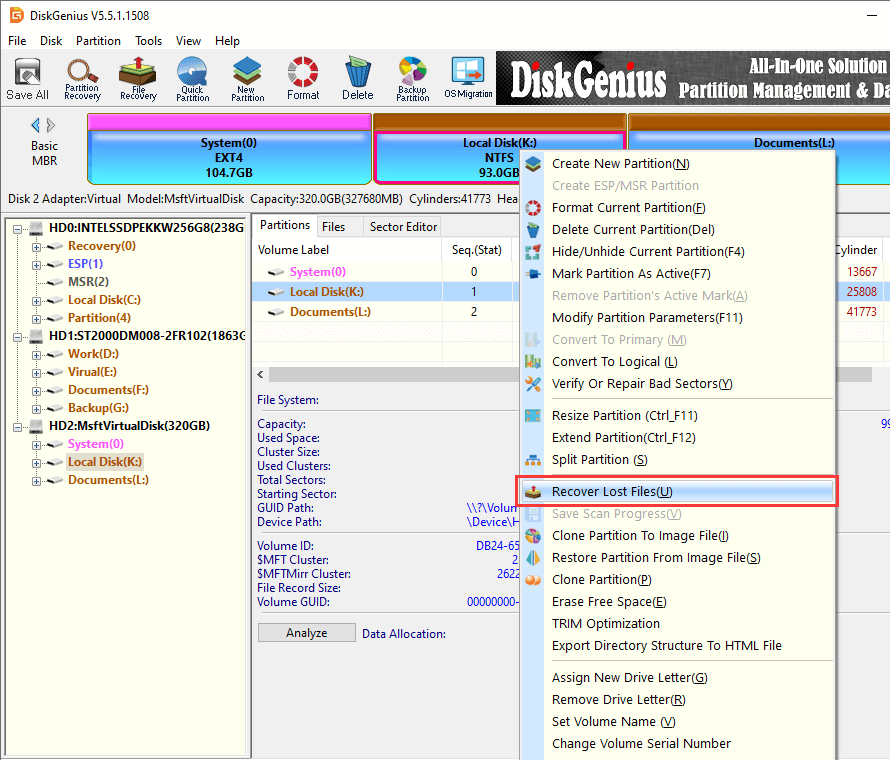
Step 2. Start scanning the device
Select recovery options from the pop-up window and click Start button. Then DiskGenius sets about searching the device for recoverable files. To get the best recovery result, you need to select Search "For Known File Types", for it is the option for deep scanning.
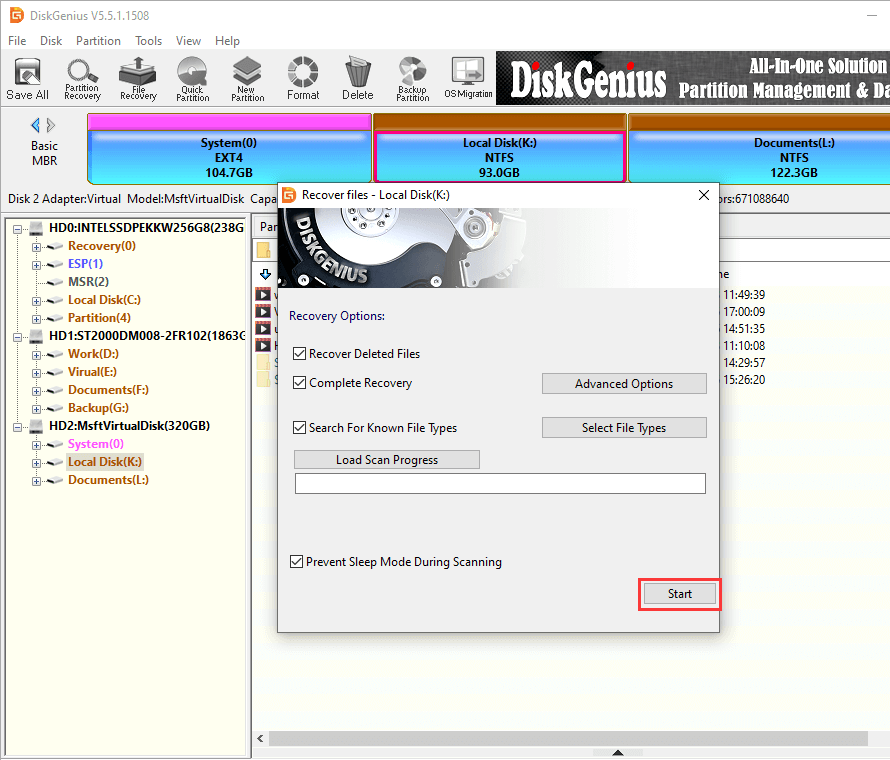
Step 3. Preview and check recoverable data.
After scanning, all recoverable files will be displayed in the software, and you can preview data to check if files are correct. Double-click a file and open it in a pop-up window. You can preview one by one to make sure if they are correct, also, you can use the filter feature to quickly locate desired data.
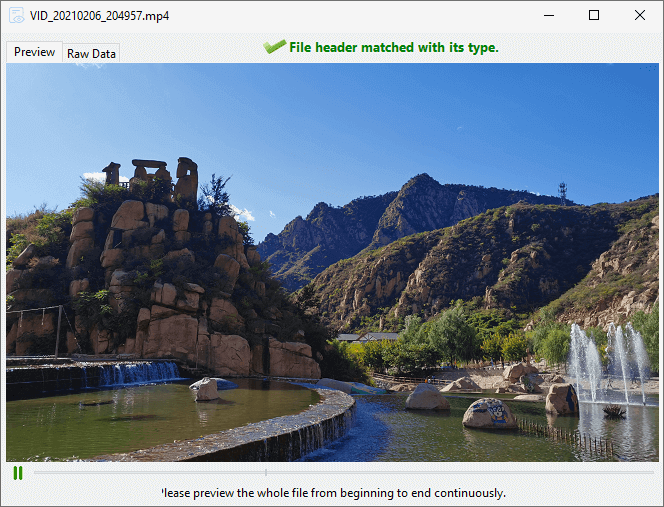
Step 4. Recover video files from the SD card.
Select video files you want to restore, right-click to choose Copy To. Once selected files are copied and saved to specified location, the recovery work completes.
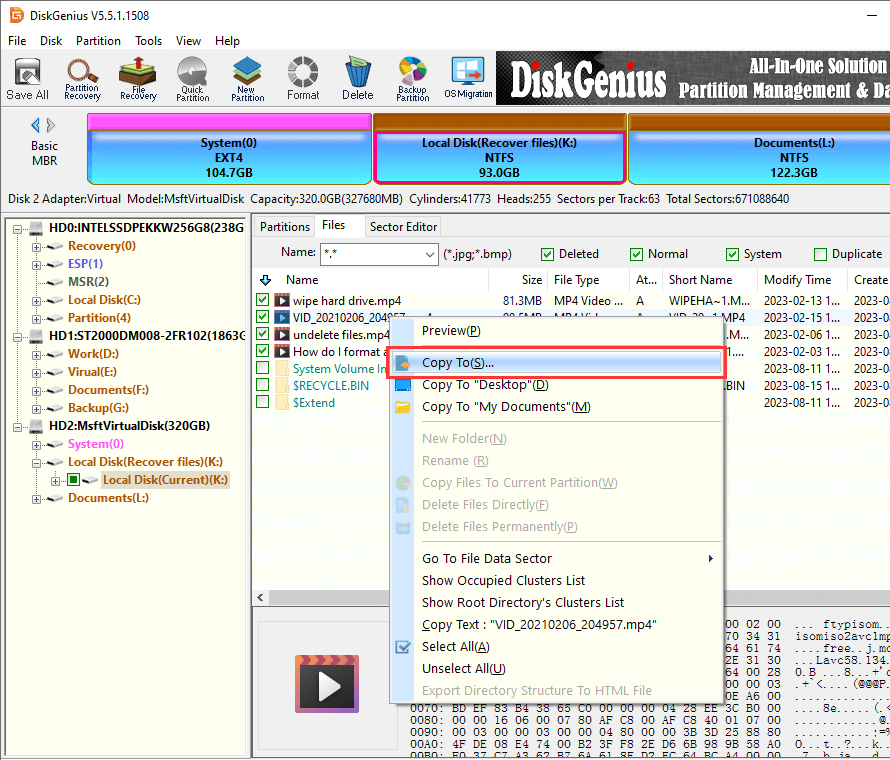
We just discussed how to recover deleted, lost, formatted videos from SD cards with both free and professional SD card video recovery software. With little file recovery knowledge, you can easily get back lost videos and other files with high success rate by following guides above. Two things need to be noted when recovering lost videos from memory cards, one is to prevent data overwrite after data loss, the other one is to use correct recovery software. The key to keep data safe and avoid data loss is always to back up data in regular. If you have any query or need any help regarding SD card data recovery, please feel free to contact our customer support.
1. How can I recover deleted videos from my Android SD card for free?
To recover deleted videos from your Android SD card for free, you can use free data recovery software to do the job. Here's a step-by-step guide to using CuteRecovery Free to attempt data recovery:
Step 1. Remove the SD card from your Android device and connect it to your computer using an SD card reader.
Step 2. Free download, install and launch CuteRecovery Free on your computer hard drive instead of the SD card.
Step 3. Use a proper recovery mode to scan the SD card fully and deeply. Then save the recovered videos to a safe location.
2. How can I recover files from a formatted SD card for free?
Recovering files from a formatted SD card is as easy as recovering from a simple deletion, for the recovery task is done by free data recovery software. Here's a step-by-step guide to recovering files from a formatted SD card using free recovery software:
Step 1. Go to the official website of CuteRecovery Free (https://www.eassos.com/cute-recovery-free.php) to download the program.
Step 2. Run the software and scan the SD card using either "Recover Files From Partition" or "Recover Files From Disk".
Step 3. Preview lost files and get them recovered to another drive.
3. How to recover deleted videos from SD card without computer?
Recovering deleted videos from an SD card without a computer can be much more difficult since data recovery typically requires specialized software and hardware. However, you may still have some limited options to attempt data recovery without a computer, for example, check the Recycle Bin of your Android device, restore deleted videos from cloud backups, etc.
4. How to recover deleted videos from SD cards on PC?
There are several methods that can recover deleted videos, photos and other files from SD card on your computer, for example, restore files from previous backups, use data recovery software, etc. As to recovery software that supports SD card recovery, you can choose CuteRecoevry Free, DiskGenius Professional Edition, Recuva, WinHex, etc.
5. Do deleted files from SD card go to recycle bin?
No, deleted files from an SD card do not go to the Recycle Bin or Trash like they do on a computer or some smartphones. When you delete files from an SD card, they are typically removed directly without being sent to a Recycle Bin or Trash folder. This behavior is different from how the operating system handles deletions on a computer's internal storage.
6. What happens when you delete photos from SD card?
When you delete photos from an SD card, the operating system removes their records from file system and marks the space occupied by the deleted photos as available for new data. The actual deleted photos remain on the SD card being invisible until they are overwritten by new data. So, it seems that deleted photos are permanently deleted, there is a good chance to get them back using data recovery software as long as deleted photos have not been overwritten.
DiskGenius - Recover deleted/lost videos from SD cards, USB drives, hard drives, virtual disks, etc. with ease.
ô Free Download