Position: How Tos - Data Recovery - Damaged Partition Recovery: How to Recover Files from Damaged Drives?
DiskGenius - Reliable partition recovery software to recover deleted, formatted, RAW, damaged partitions.
ô Free DownloadContents:
Partitions are created on hard drive and other storage device so as to store data. Partitioning a disk benefits a lot for example improve system performance, manage data in an organized way, separate user files from operating system and so on. However, these partitions you created on hard disk are not everlasting, for they may get deleted, lost, corrupted or damaged due to all kinds of factors.
When a partition gets damaged, you will not be able to access it in File Explorer or Disk Management. If you attempt to open it, you may receive an error message, such as 'The disk in drive is not formatted. Do you want to format it now?' 'The file or directory is corrupted and unreadable' What's worse, you cannot access all files in the damaged partition, i.e. you are at the verge of losing all data like photos, documents, documents, etc.
Fortunately, technology in these days provides solutions and shortcuts to this issue. In this situation, you have to find a damaged partition recovery program first if you want to access those files from the partition in question. Next, we will show you how to select qualified partition recovery software and how to recover data from damaged volumes.
It is suggested to dig a little deep regarding damaged partition and it might be helpful to learn reasons why a partition gets damaged. The following part lists a few factors that may turn a partition into damaged.
DiskGenius is the best partition recovery software to help you get back lost data from damaged partition. This software is effective and user-friendly, and it enables both advanced users and non-tech users to carry out file recovery & partition recovery easily and quickly. Following are features regarding partition recovery function.
Below is a detailed instruction of damaged partition recovery and you can follow this guide to recover data from RAW, unformatted, corrupted or damaged partition.
Step 1. Try Load Current Partition Intelligently.
If the damaged partition is NTFS format, you can try this function which may load lost data from inaccessible NTFS partition directly without scanning. This function is included in DiskGenius Professional Edition, but it can be tried before registering so that you can make sure if it works on your case.
Right-click the damaged NTFS partition and choose Load Current Partition Intelligently.
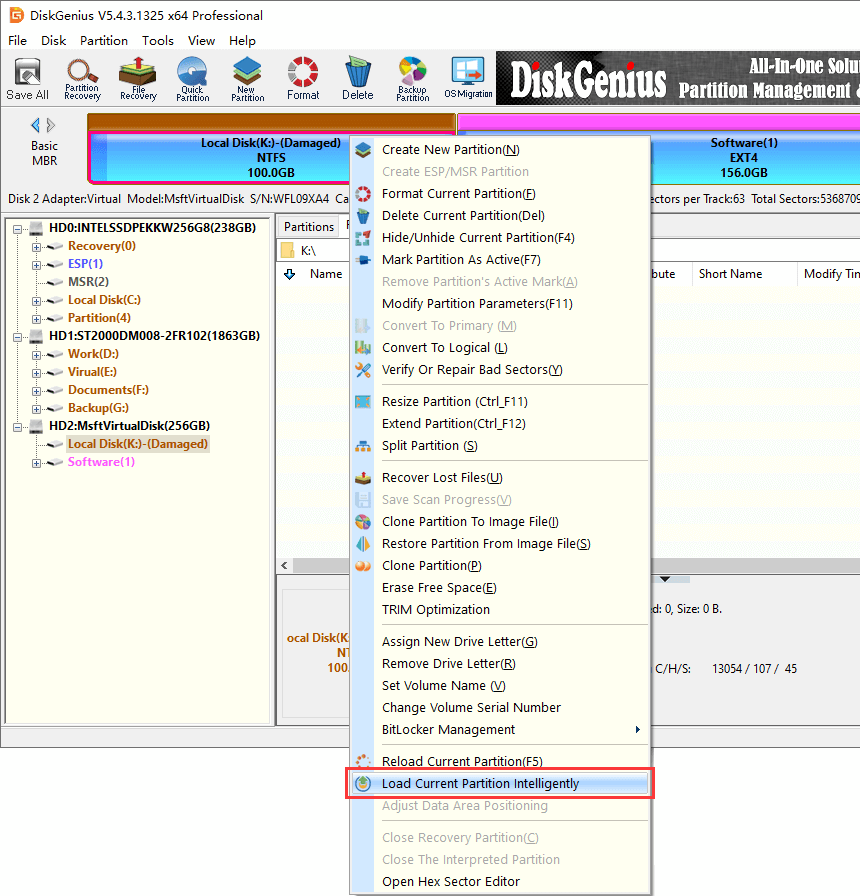
Once files are loaded from the damaged partition, you can view and check if they are correct. If all files you want to restore have been listed and can be previewed properly, you can register the software and copy needed data to a working partition. Then the partition recovery completes. If this function does not work, then move to next step.
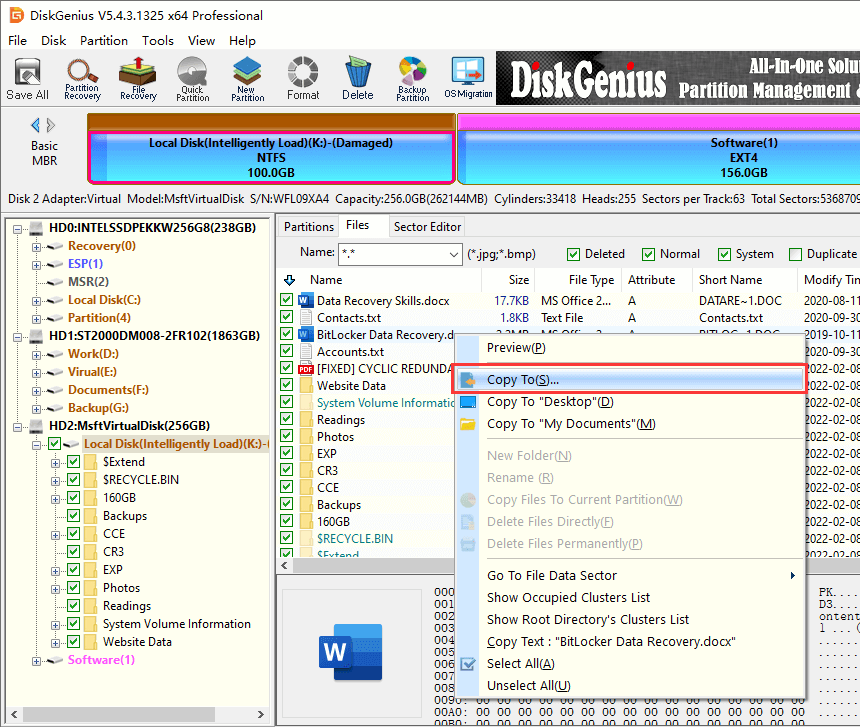
Step 2. Select the damaged partition and click File Recovery button, as below.
File Recovery is the function to recover deleted files as well as retrieve lost data from formatted, RAW, corrupted or damaged partitions; if you want to search for deleted or missing partitions, then try Partition Recovery.
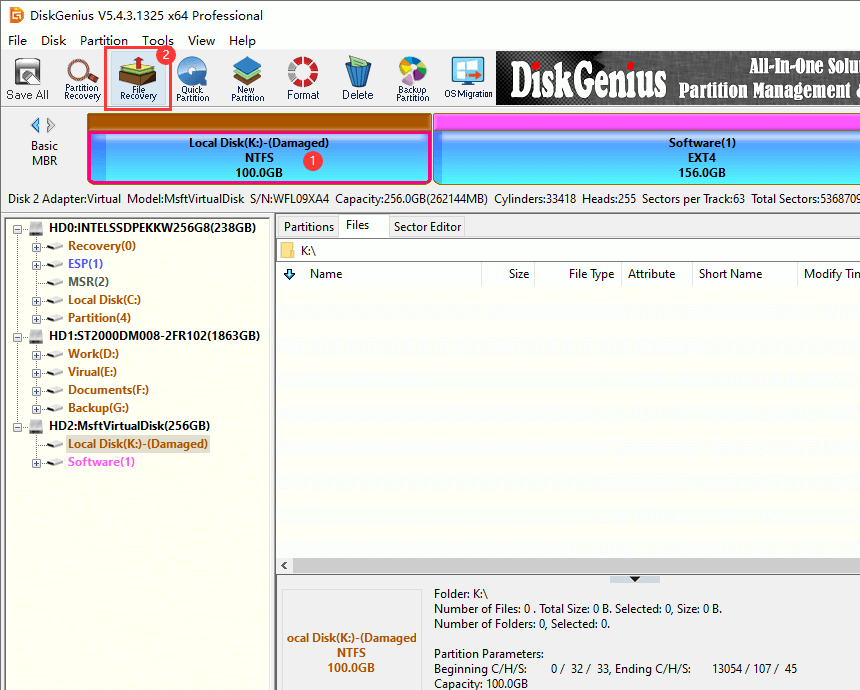
Step 3. Choose recovery methods to start partition recovery.
There are three recovery options on the pop-up windows and you can select all of them before clicking Start button so that the software can do a fast and deep scanning.
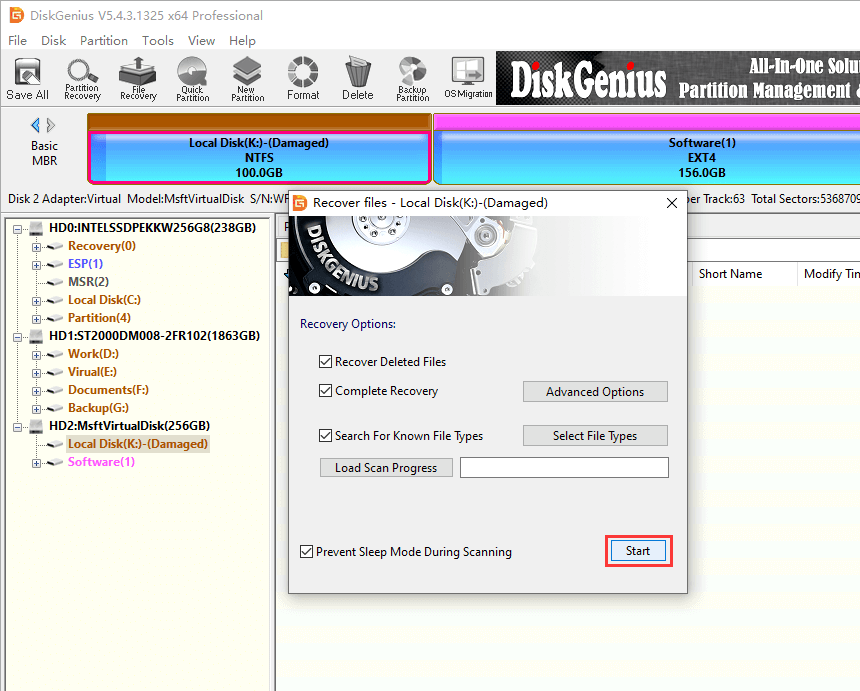
Wait for the scanning to finish.
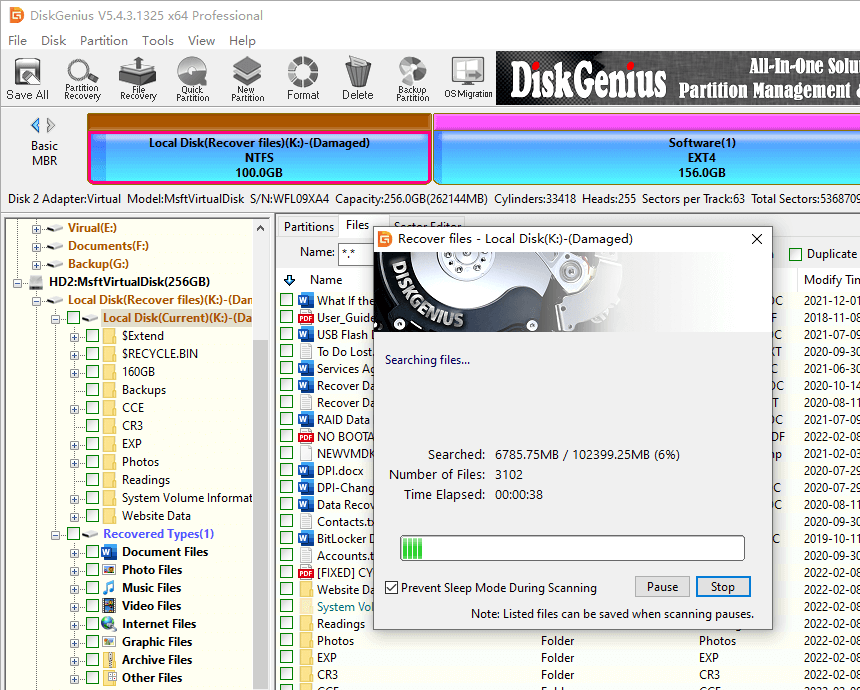
Step 4. Preview and filter files.
Recoverable files are listed in scanning result and you can preview them to check recovery quality. Also, you can filter files to locate what you need quickly.
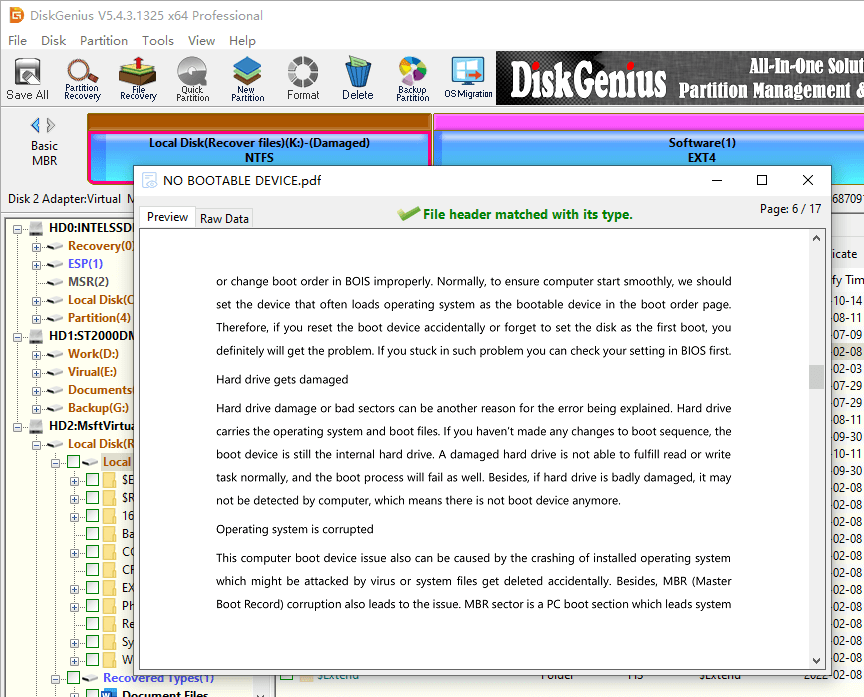
Step 5. Recover files from damaged partition.
To complete the recovery of damaged volume, you need to save files to another partition or disk. Choose files and folders you need, right-click on them and choose Copy to. After that, you can safely restore files to a specified partition.
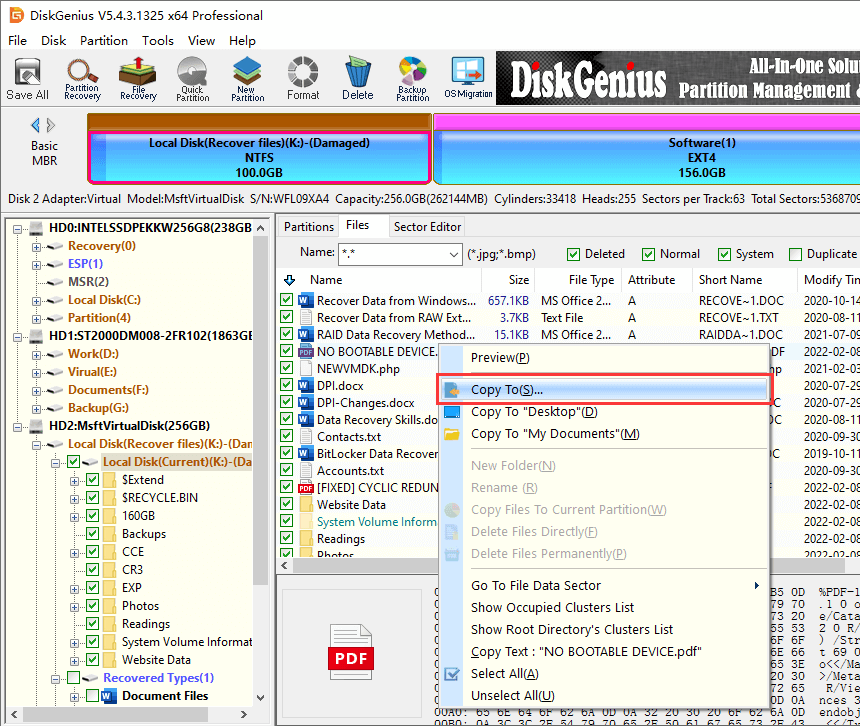
Step 6. Check recovered files.
You can open the destination folder to view recovered data, and check if all of them are correctly recovered. When you are sure the damaged partition has been successfully recovered, you can try some methods to get it repaired.
It is not complicated to repair a damaged partition if you've recovered all needed files successfully. The easiest way is to format the partition:
In File Explorer, right-click on the damaged partition and choose Format, as follows:
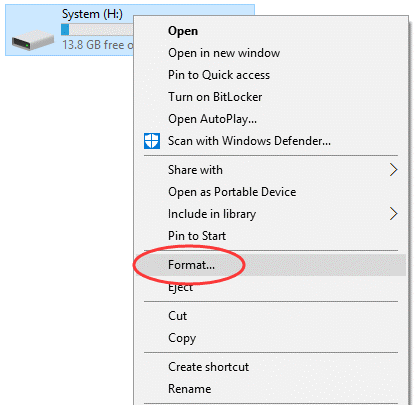
Then set file system type, volume label and format options for the formatting process. Then click Start button to complete formatting.
Note:
Formatting operation will remove all data on the partition, and you should make sure you've created backup for important files in advance.
If Windows cannot format the partition and report error message "Windows was unable to complete the format", there might be bad sectors on the drive. You can follow steps below to run a bad sector scanning.
In DiskGenius, locate and select the damaged partition that cannot be formatted by Windows, and click Disk > Verify Or Repair Bad Sectors, as below:
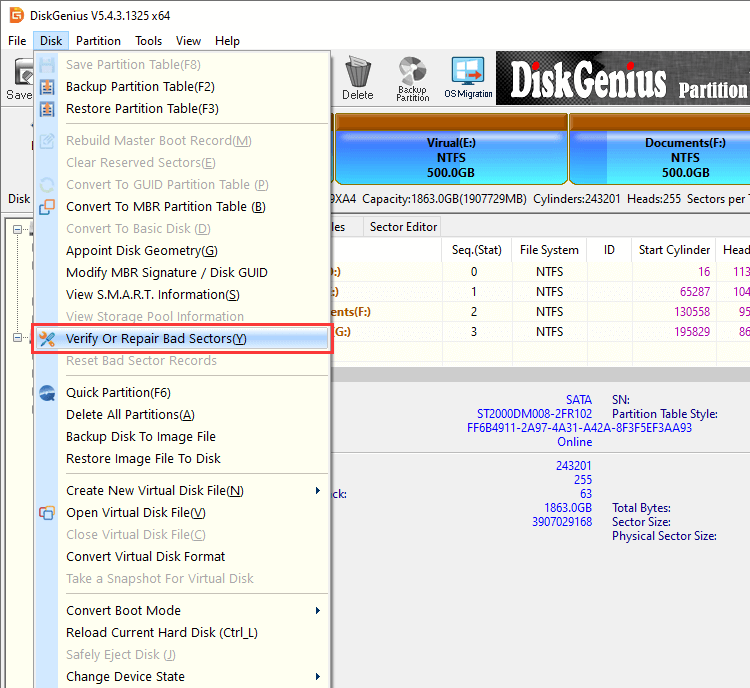
Click Start Verify button to let DiskGenius scan the drive and check health condition.
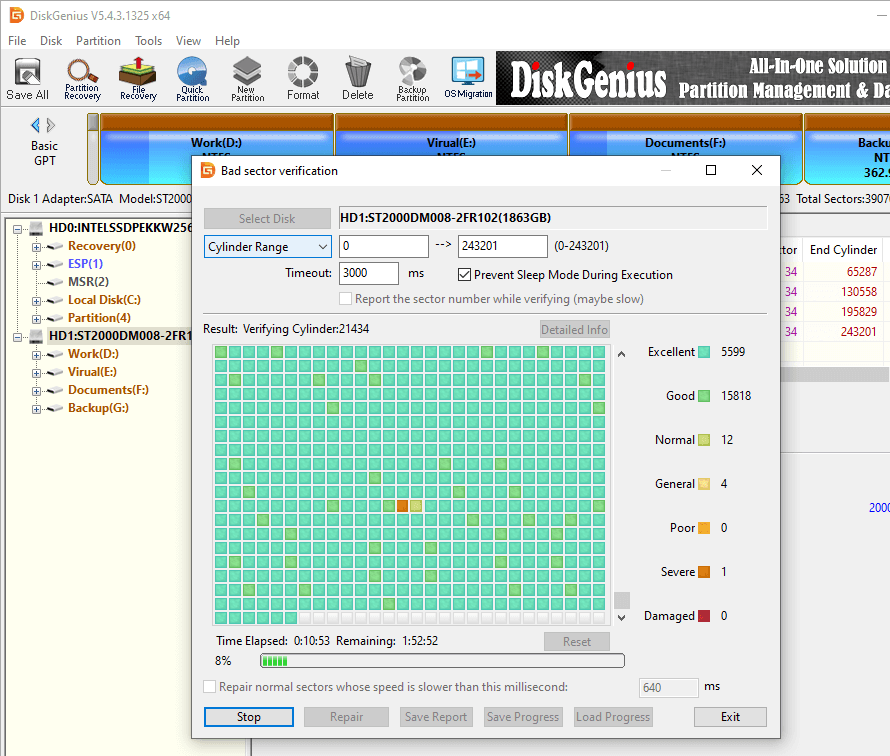
Bad sectors will be marked by red blocks which means Damaged, and the software will report how many bad sectors are found after scanning. If the disk indeed has bad sectors, you can click Repair button to try repairing bad sectors. Please note that repairing bad sectors may cause data loss, please back up important file in advance.
We'd like to talk about some suggestions here to help you improve the successful rate of recovering data from damaged partition. If you are facing a damaged drive, then please refer to following points before recovery:
We've talked about an easy method to do damaged partition recovery and how to get damaged partition repaired. DiskGenius is helpful to recover data from damaged or corrupted partitions. If you have any suggestions to recover damaged partition, please share with us. If you have any problems or need help regarding DiskGenius, please feel free to contact our support team.
DiskGenius - This disk partition recovery tool easily recovers lost data from damaged or RAW partitions.
ô Free Download