Position: Resource - Data Recovery - How To Unformat Partition?
Partition formatting, file deletion, and so on are common operations that are performed on computers, cell phones, and other devices. Formatting partitions helps clean up data for more free space; In addition, the formatting operation can also repair partition errors. For example, when the partition becomes inaccessible or becomes raw format, the partition can be repaired through the formatting operation.
However, formatting will cause data loss. After formatting, all data on the formatted partition will be lost. If data is not backed up before formatting, data loss will occur. In daily work and life, there are often users accidentally formatting partitions. If you format data by mistake, don't panic; in many cases, formatted data can be retrieved.
In Windows system, formatting can be divided into quick format and full format. Quick format is the initialization of the hard disk or partition on the hard disk by the operating system. After formatting, all files in the hard disk or partition will be lost. Because the sectors in the partition will be marked as free and available during the formatting operation, so that new files can be stored after formatting. However, there is no need to panic after incorrectly formatting the partition. The formatting operation will not completely clear the data on the hard disk. The lost formatted files can be found through the existing data recovery technology. If it is a full format, the system will perform one more operation on the basis of quick format, that is, clear the data. After full formatting, the data is difficult to recover. However, usually, the operating system performs quick formatting by default, so in most cases, the data lost in formatting can be recovered.
DiskGenius is a very easy-to-use formatted data recovery tool, which can recover data lost due to wrong formatting, wrong partition of hard disk, wrong Ghost, disk failure, etc.; Support formatted recovery of NTFS, FAT32, FAT16, FAT12, exFAT, Ext4, Ext3, Ext2 and other partitions; Its file recovery and partition recovery functions can deal with the data loss of various storage media, such as computer hard disk, mobile hard disk, storage pool, USB flash disk, SD card, CF card, memory stick, virtual disk, RAID disk array, BitLocker encrypted partition, etc.; DiskGenius free trial can search for lost data and preview files to be recovered. Now let's introduce the detailed process of unformatting partition in Windows 10:
Step 1. Download the software from the DiskGenius website. Software. Caution: Be careful not to download and install software to the partition where data needs to be recovered.
Step 2. In the main interface of the software, find and select the partition that was incorrectly formatted, and then click the "File Recovery" button.
Step 3. When the program pops up the dialog box, click the "Start" button, so that the software begin to carry on the depth scan of the partition.
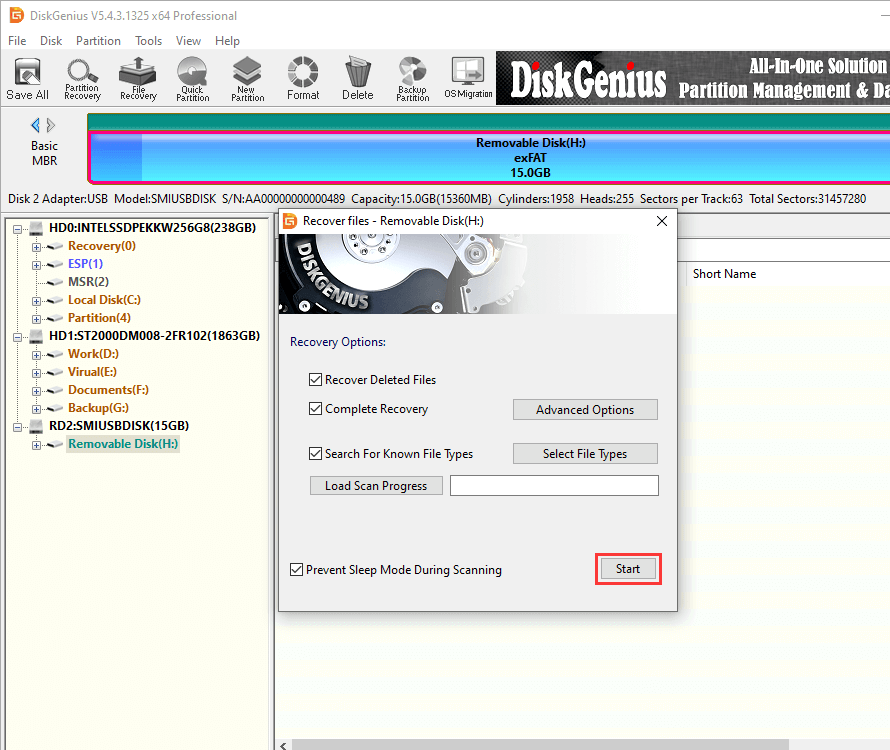
During scanning, the missing files will be found and displayed in the software. If the files to be recovered are found, you can end the scan task in advance.
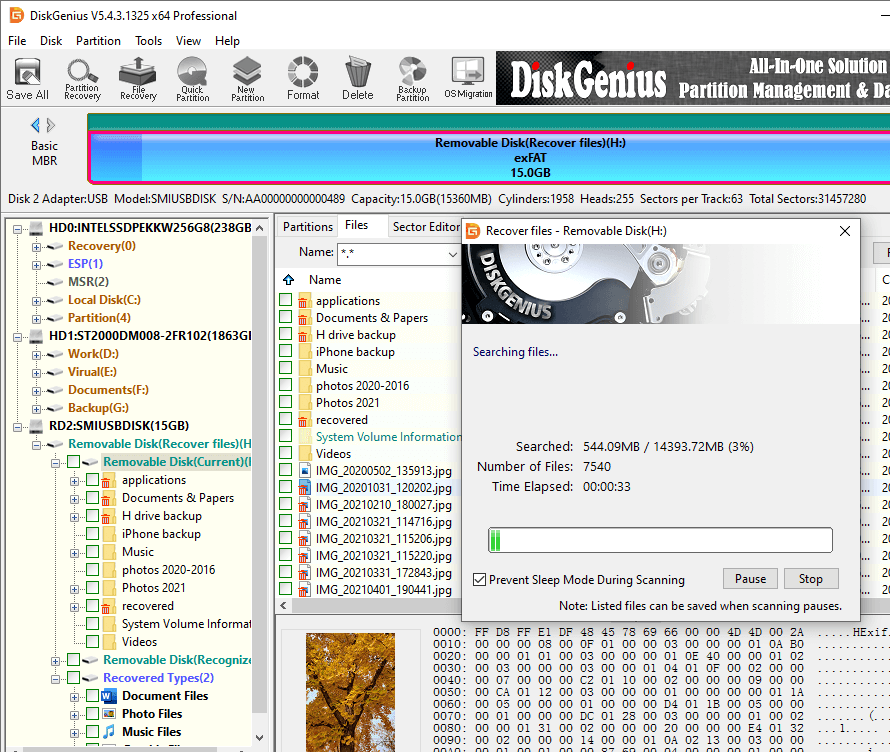
Step 4. Preview the data to be restored.
DiskGenius supports preview of multiple file types to help users find desired files and determine whether they are correct. Double-click on the file to preview the file, and if images or file contents are displayed correctly, video and audio files are played correctly, it means that these files are not damaged and can be recovered normally. If there is garbled code or preview failure when previewing the file, it indicates that the file has been damaged, or the recovery method is wrong. At this time, you can contact the online customer service to help analyze the cause.
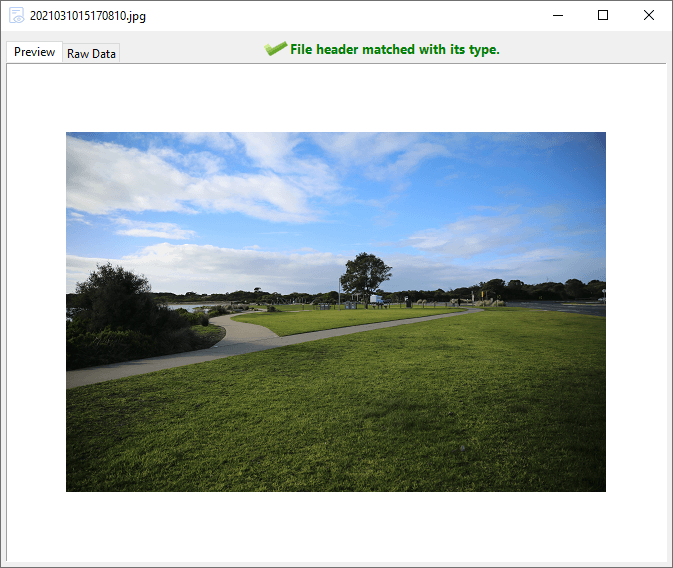
Step 5. Copy and save the file you want to restore to another partition or hard disk.
By previewing the files in the scanning results, you can comprehensively predict the data recovery results. If you are satisfied with the scanning results, you can register the software, and then copy and save the files to other partitions or hard disks to complete the data recovery task.
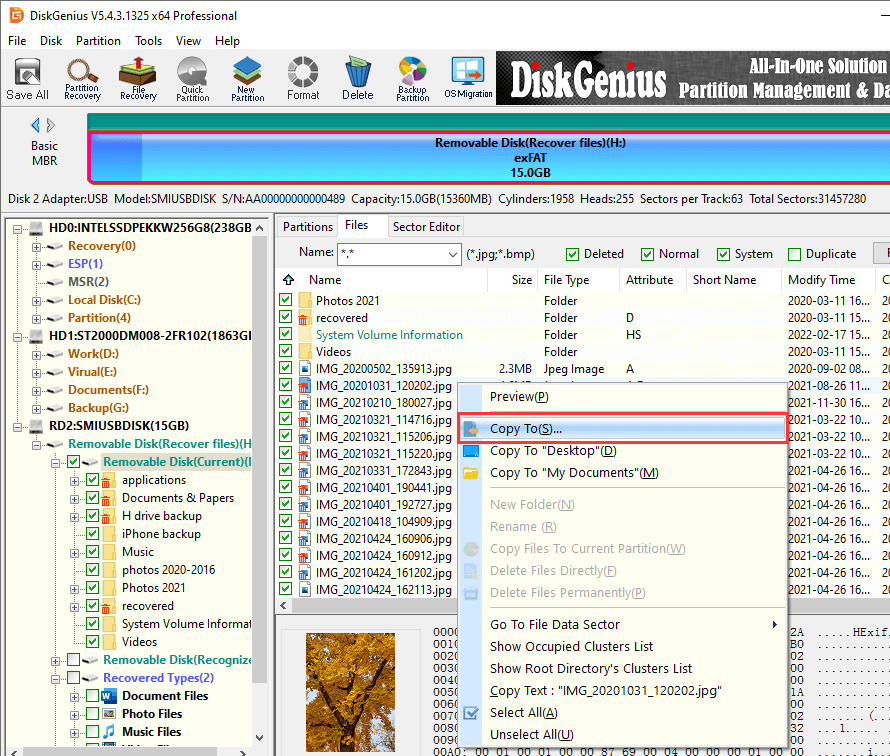
Formatting will delete all data contents in the device. When you accidentally format drive and don't know how to restore it, this article will help you unformat partition. There are several reasons why a partition can be suddenly formatted. It may be due to system problems, bad sectors, formatting errors, unexpected or incorrectly formatted drives. For any reason, an easy-to-use professional data recovery program can be used to solve the problem. DiskGenius can perform partition and hard drive recovery and restore any type of data from any device and drive in any situation you encounter.
DiskGenius - The best partition recovery software to unformat pa/rtition/HDD, recover data from RAW partition, search for lost partitions, etc. in Windows 11/10/8/7//Vista/XP.

DiskGenius is a one-stop solution to recover lost data, manage partitions, and back up data in Windows.
Download