Position: Resource - Data Recovery - How to Unformat Hard Drive in Windows 10? | Unformat HDD Guide
It depends on how you format the hard drive. First, let's see how files are stored on hard drive and what happens when you format a hard drive.
When a file is written to a hard drive, its file entry and content are stored on separated parts of the disk, which works similar to a book. The entry is stored in file system, and it includes information like file name, path, size, type, time created and modified, etc. When operating system wants to access the file, it reads the information in file system first and then locates the corresponding content on the disk. For hard drives used in Windows, the most commonly used file system is NTFS and FAT, and the file entries are stored in FAT (File Allocation Table) and MFT (Master File Table).
When you format a hard drive via Quick Format, Windows will create a new file system to replace existing FAT or MFT, destroying information like file names, directory structure, etc. However, file content will not be affected until they are overwritten by other data. When you perform a Full Format on a hard drive, the system not only carries out quick format, but also it additionally checks and overwrites every sector on the drive. This will completely wipe lost files, making lost files unrecoverable.
How do I reverse a formatted hard drive? In fact, there is not a tool that can directly undo-formatting on hard drive, SD card and other devices. Once the formatting is executed, data on the drive is erased. The bright side is that files erased by formatting are not permanently lost in most cases and they can be restored. The way of unformatting HDD we recommend here is to recover files from formatted hard drive with data recovery software.
IMPORTANT: Stop using the hard drive and do not make any changes to the hard drive before everything gets recovered correctly. When hard drive gets formatted by mistake, you should try best to protect lost files against being overwritten by new data. Then use professional hard drive recovery software to scan the hard drive as soon as possible.
As has been mentioned, the process of unformatting a hard drive is recovering lost data from formatted drive, which needs the help of hard drive recovery software for example DiskGenius. DiskGenius will scan the unformatted drive to detect files previously existing on the drive, as it can recognize the file system used by the drive before formatting. It supports to recover files from formatted NTFS, FAT32, exFAT, EXT4, EXT3, EXT2 and RAW drives. Moreover, file preview is supported to help users verify recoverable files.
The following steps will show you how to recover files from an accidentally formatted hard drive with hard drive recovery software DiskGenius.
Step 1. Connect the formatted hard drive to your computer and make sure it can be detected by DiskGenius. Right-click the formatted drive and choose "Recover Lost Files" from the context menu.
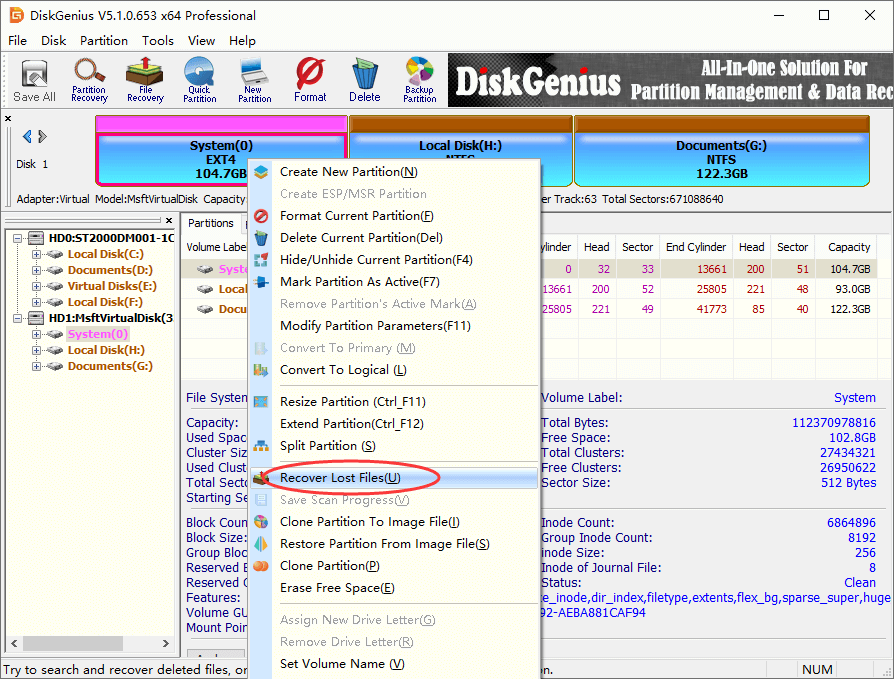
Step 2. Click "Start" button on the pop-up window, and the software begins to scan the formatted hard drive partition.
A deep and complete scanning will run on the formatted drive if you do not change default settings. And the scanning process displays found files in the software and it allows users to pause or stop anytime.
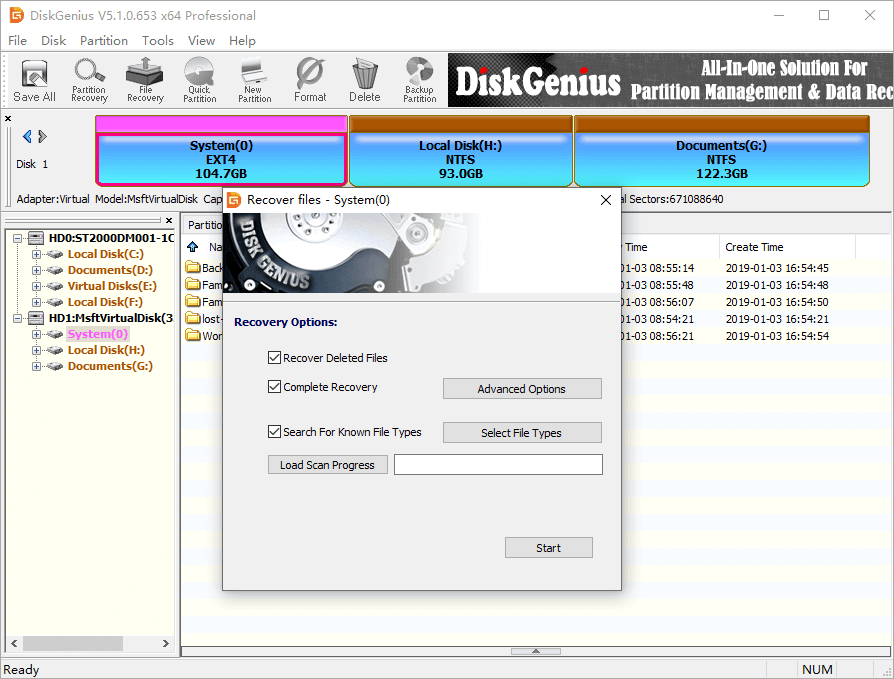
Step 3. View and preview files to be recovered. Double-click a file to preview it on the pop-up window. File preview is the very way that you can verify if lost files are corrupted in advance.
Tip: If lost files can be detected, but their upper directories cannot be recognized, they will be placed in the folder called "Orphaned Files" or "Recover Types". If you cannot find wanted files under their original paths, then view files in "Orphaned Files" and "Recover Types".
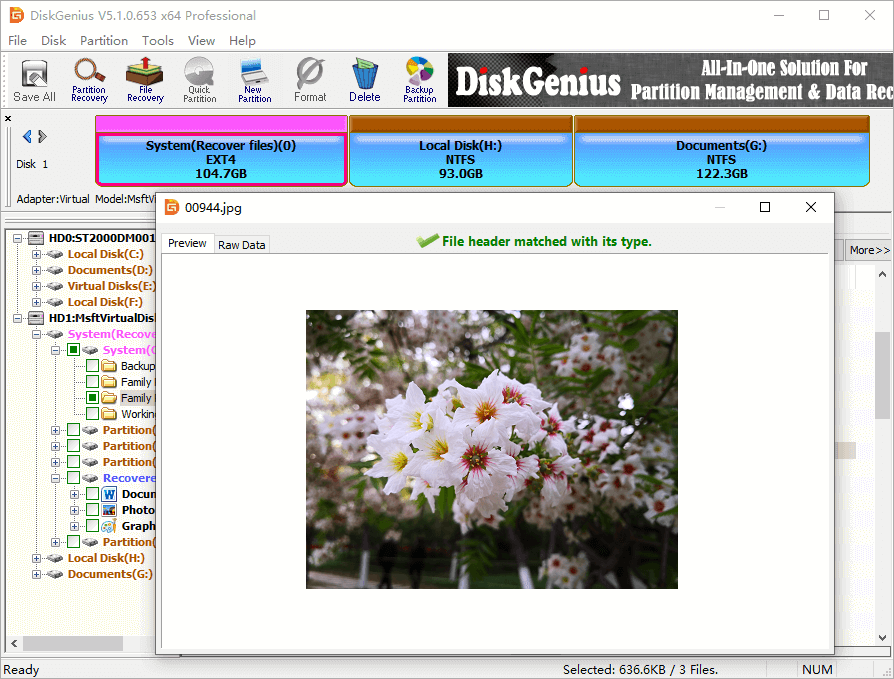
Step 4. If everything seems to be fine, register the software to a proper edition and copy files you want to recover to a secure place.
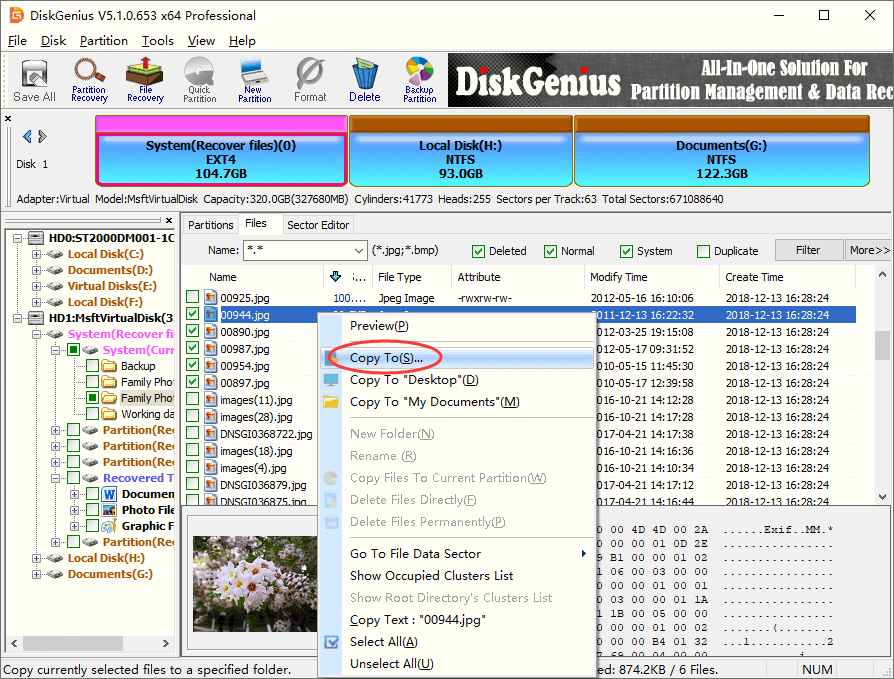
What is the purpose of formatting a hard drive? Formatting is a useful method for many situations, and you may format HDD due to formatting reasons:
1. How do I unformat my D drive?
First of all, stop using the D drive once you realize it gets formatted by mistake, which can help you avoid data overwrite. Then use DiskGenius or Eassos Recovery Free to scan the D drive, after which you will see lost files in the scanning result. The last step is copying files to another drive, for example E drive.
2. How do I unformat a partition in Windows 10?
Data recovery software is needed when you want to unformat a partition (recover files from formatted partition) if no data backup is available. For Windows 10 users, recovering formatted partition can be an easy task with the help of DiskGenius, as the software can scan the partition deeply to find out lost files for you.
3. Can I unformat an external hard drive?
Yes. The way of unformatting an external hard drive is similar to unformatting HDD. There is only one extra step which is connecting the external hard drive to computer properly and make sure it can be recognized. Then try steps presented above to get back lost files from formatted external HDD.
4. How can I unformat my SD card for free?
The best way to unformat SD card (recover data from formatted SD card) is retrieving data from previous backup. When there are not backups at hand, you can use free SD card recovery software to do the job. Eassos Recovery Free is free recovery software and it supports to recover lost files from formatted and corrupted memory cards, pen drives, flash drives and hard drives.
It is depressing to know that crucial files get lost due to accidentally formatting hard drive. Although there is no way to directly undo or reverse formatting, you can use DiskGenius to recover files from formatted hard drive easily. With this data recovery software, you can also unformat SD card, external hard drive and USB flash drive. Again, to get better hard drive recovery result, DO NOT try storing files to the formatted drive before all files are correctly recovered.
DiskGenius - Effective hard drive recovery software supports to recover data from accidentally formatted HDD, RAW drive and formatted partition.

DiskGenius is a one-stop solution to recover lost data, manage partitions, and back up data in Windows.
Download