Position: Resource - Data Recovery - How to Recover Deleted Files in Windows 10?
For most user, I recommend you read Method #1: Recover deleted files from Recycle Bin, Method #4: Recover deleted files with DiskGenius and Brief Suggestions.
Table of Contents
If you only want to know how to quickly recover a file and have known that the file cannot be recovered from the Recycle Bin, you can click to read "Recover deleted files with DiskGenius".
Usually, you can find and recover deleted files in the Recycle Bin. Double click the Recycle Bin icon on the Windows 10 desktop, find the file that you want to recover, right click the mouse, and select "Restore" item from the popup menu, then the file will be restored to its original folder.
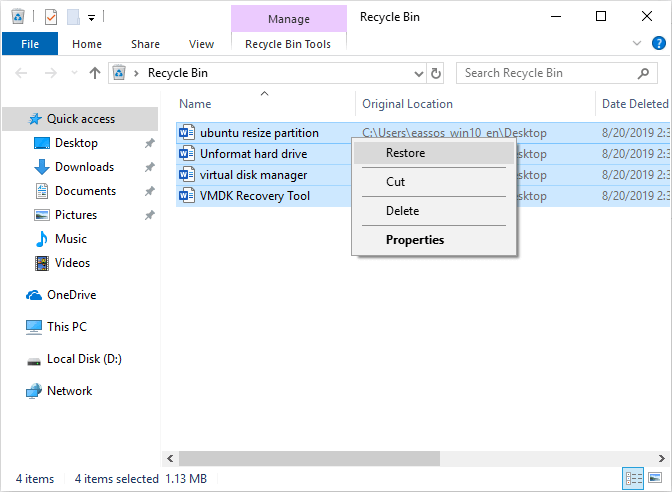
If you want to restore the file to another folder, just dragging it to the destination folder with the mouse, then the file will be restored to the destination folder.
If you cannot find the deleted files in Recycle Bin, the reasons are usually the following:
In these cases, you cannot recover deleted files from Recycle Bin. Don't lose heart, you still have a good chance to recover the files.
If you only want to learn how to recover deleted files, I recommend you directly read "Recover deleted files with DiskGenius". If you want to learn more, continue to read the following.
If the Windows 10's File History is turned on, and the deleted files are in the folders backed up by the File History, you can restore the files from the File History.
1. In the search box on the Windows 10 taskbar, enter "restore your files", then select "Restore your files with File History".

2. Then search and select the files you want to recover, restore them to their original folders or new folders.

If you have setup a Windows 10 System Restore point, and the files you want to recover locate on the system partition (usually C partition). You can restore the system to the previous backup point, after which you can recover the deleted files.
1. In the search box on the Windows 10 taskbar, enter Create a restore point, then select Create a restore point.

2. Select System Restore to restore the system to the previous backup point, then you can recover the deleted files.

In most cases, if you cannot find the deleted files in Recycle Bin, you should use third part data recover software to recover the deleted files. I will show you how to recover deleted files with DiskGenius.
DiskGenius is an all-in-one supper software tool for IT fans and experts, let's see how to recover deleted files with DiskGenius now.
Step 1. Scan
Download and Run DiskGenius, from its main interface, select the partition where you want to recover files, right click the mouse and select "Recover Lost Files" on the popup menu.
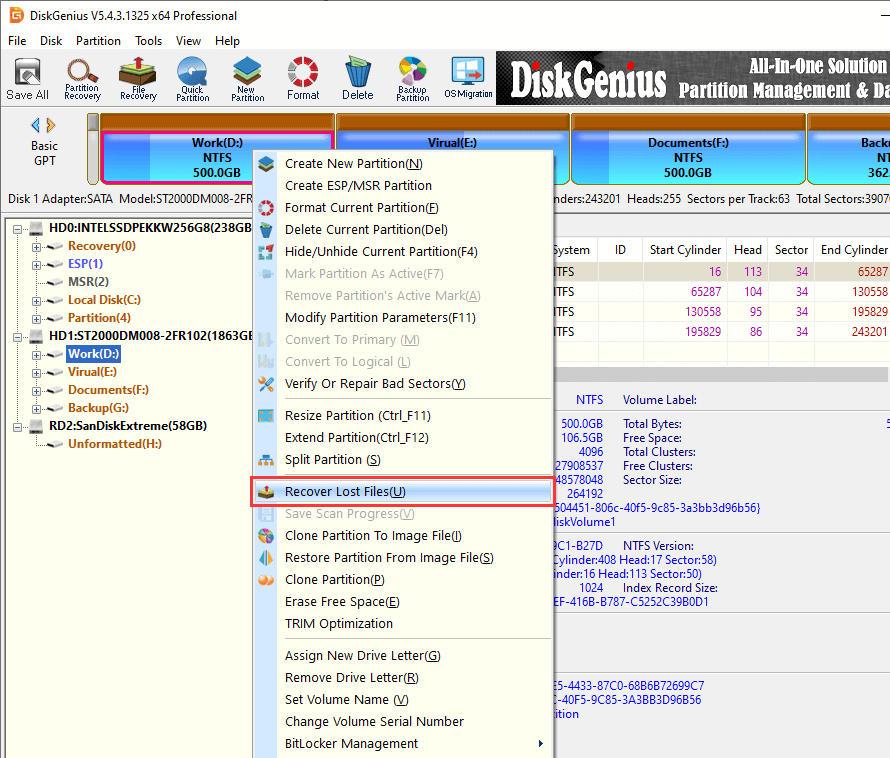
Before scanning, you can set several options. I recommend you reserve the default settings. Click "Start" button, and DiskGenius will scan the partition to find deleted files.
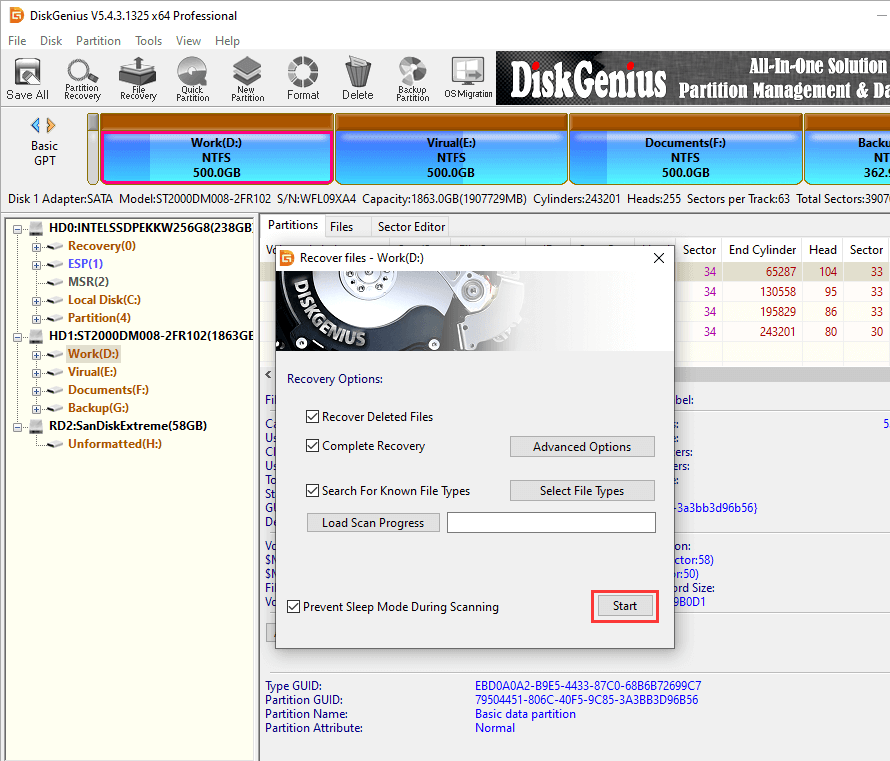
The files and fodders found by DiskGenius will be shown on the main interface, you can filter or search the files to find the deleted files you want to recover.
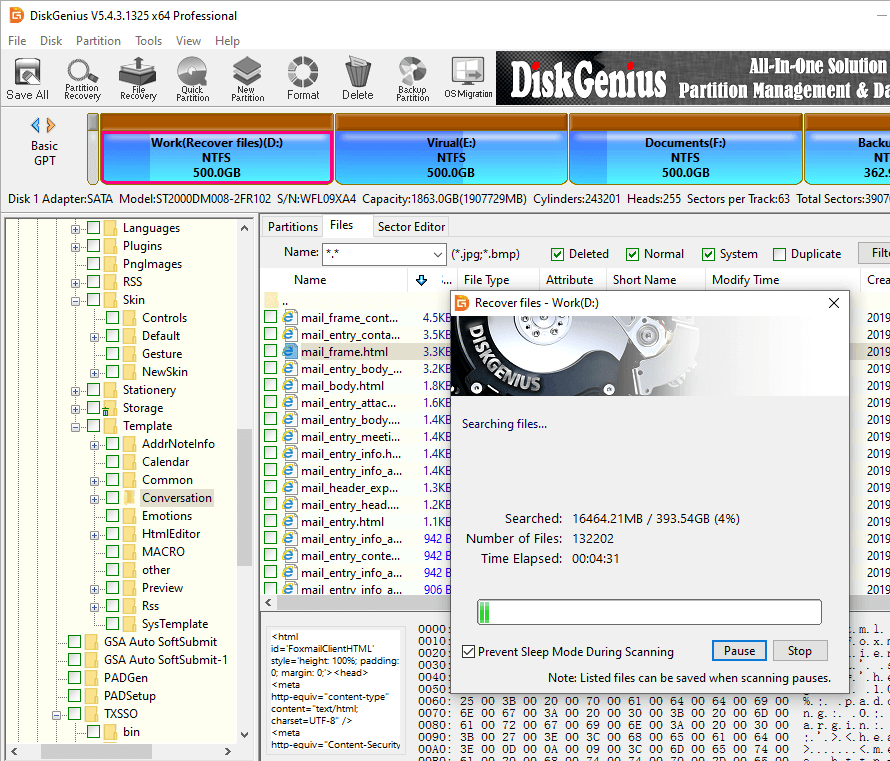
Step 2. Preview
Once the deleted files you want to recover are found, you can preview them. If a file can be previewed without errors, it can be recovered correctly.
Most types of files can be previewed, such as Txt, PDF, Microsoft Office Document, Image, Audio and Video, etc.
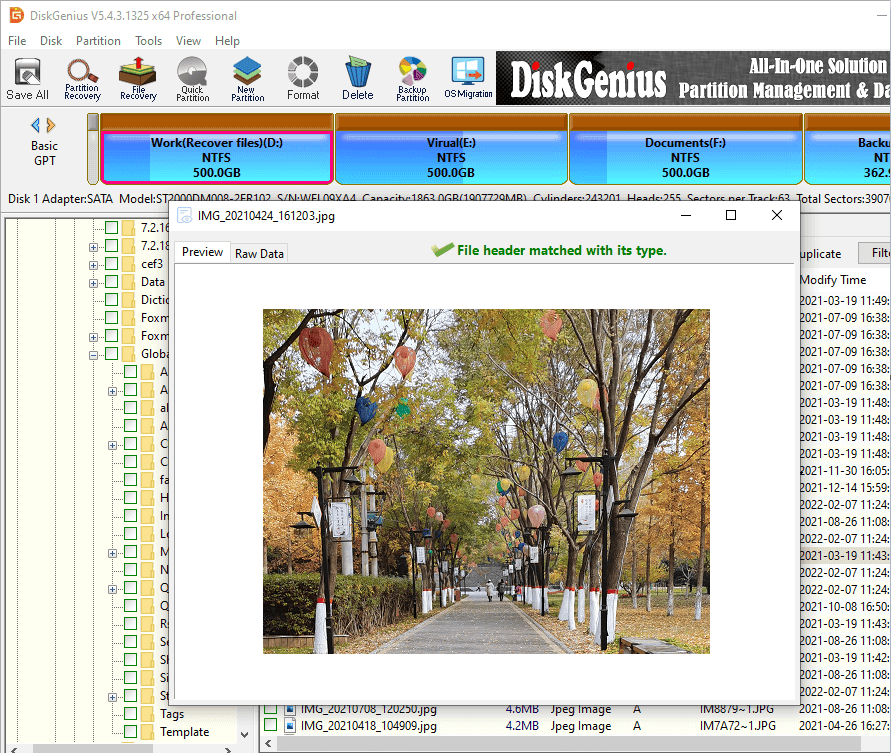
Step 3. Recover.
After previewing the deleted files, you can copy them out. Select files or folder that you want to recover, right click the mouse and select "Copy To" from the popup menu to copy them to a specified folder. Then, recovering deleted files succeeds!
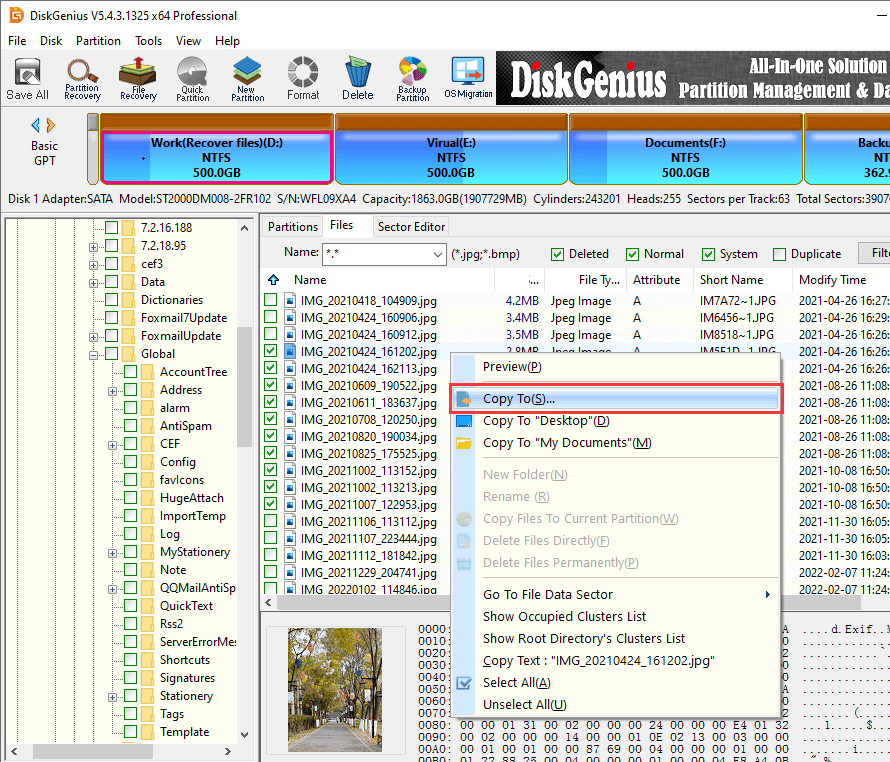
Besides DiskGenius, there are lots of data recovery programs which you can use to recover deleted files. Next, I will list some popular data recovery software.
There are also many other data recovery programs, and you can google data recovery software to find more.
1. Why deleted files can be recovered?
Windows and other operating systems reserve a pointer for each file and folder on hard drive. Windows can get files' info with their pointers, such as file name, file status, where the file's data begins and ends on the hard disk, etc.
When a file gets deleted, the pointer of the file will be removed and the space that the file occupies on the hard disk will be marked available for new data. So in fact, the file data still exists on hard disk being invisible. That is why a deleted file can be recovered in most cases.
If the free disk space is reused to store new files, the deleted file will be overwritten, becoming unrecoverable.
2. How to delete files permanently?
Now, you have learned that a deleted file usually can be recovered. How to delete files permanently and make them unrecoverable? It is an important question for us all!
Using DiskGenius, you can easily delete files and folder permanently. Run DiskGenius, select the files or folders you want to delete permanently, right click the mouse, select "Delete Files Permanently" from the popup menu. Then the files or the folders will be deleted permanently and cannot be recovered forever!
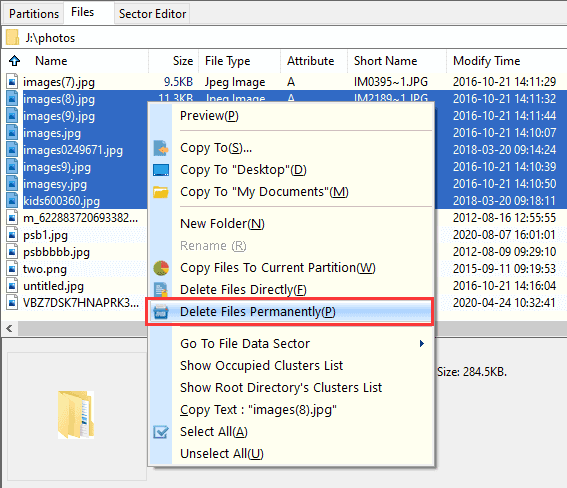
3. How to recover deleted files from an external hard drive, USB drive or SD card?
Connect the external hard drive, USB drive or SD card to a laptop or a pc, run DiskGenius or other data recovery software on the laptop or on the pc. Then, you can recover deleted files form the external hard drive, USB drive or SD card just as recover deleted files from hard disk.
4. How to recover deleted files from a virtual machine?
Of course, you can install and run DiskGenius in the virtual machine, and recover deleted files in the virtual machine, but I recommend a much better way to recover deleted files form virtual machine.
Step 1. Run DiskGenius, from the main menu, select "Disk" – "Open Virtual Disk".
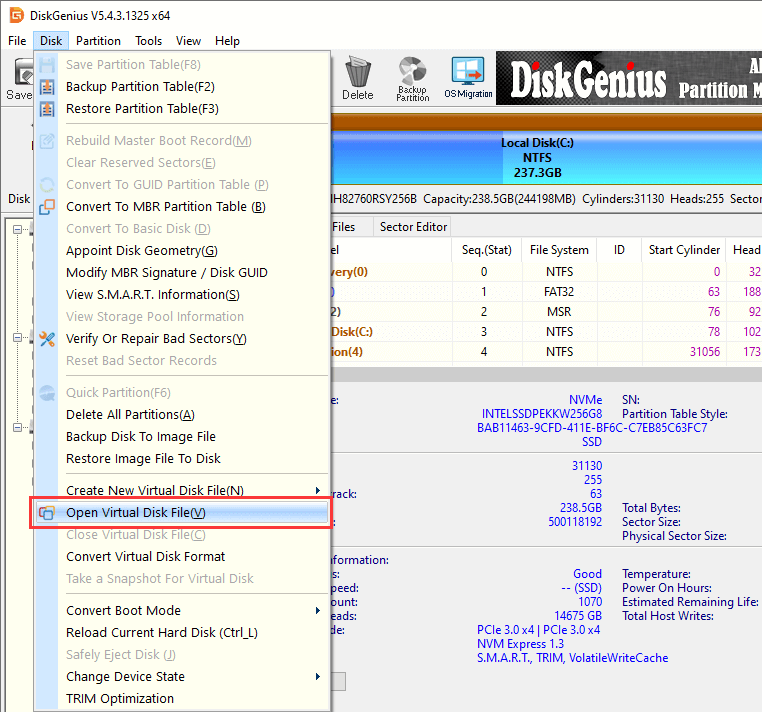
Step 2. DiskGenius can load the virtual disk as a common disk, almost all the virtual disk formats are supported.
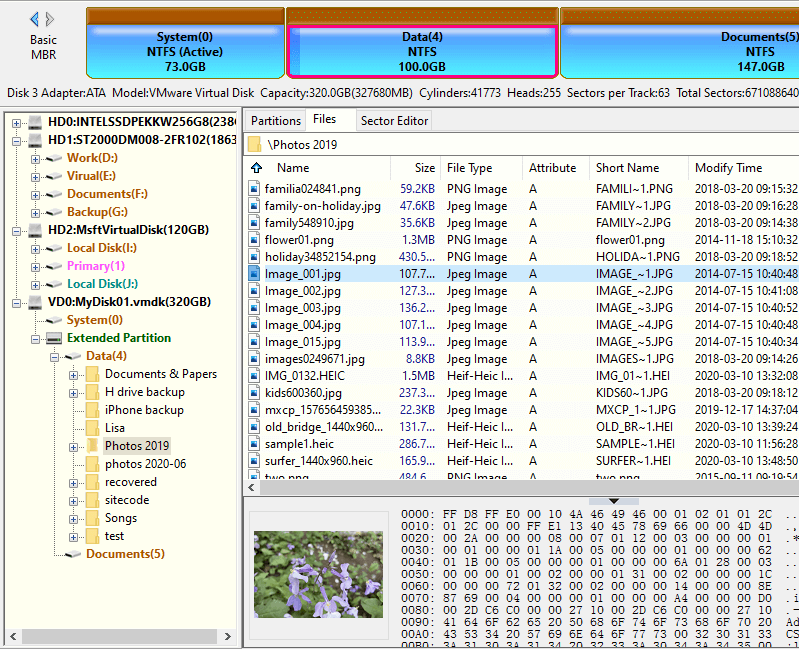
Once the virtual disk is loaded, you can recover deleted files from the virtual disk just as recover deleted files from a common physical hard disk.
5. How to recover files from an iPhone or an Android mobile?
You can try the two data recovery software below to perform iPhone data recovery and Android data recovery
1. Eassos iPhone Data Recovery can recover deleted files form iPhone, handy and easy. Visit https://www.eassos.com/iphone-data-recovery.php, get more info.
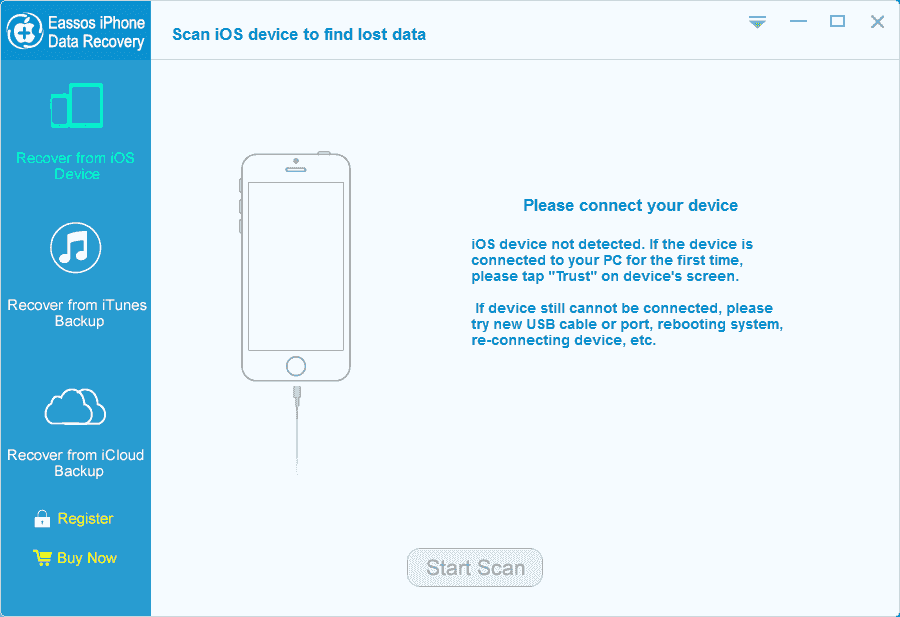
2. Eassos Android Data Recovery can recover deleted files from Android mobile with several simple steps. Visit https://www.eassos.com/android-data-recovery.php, learn more.
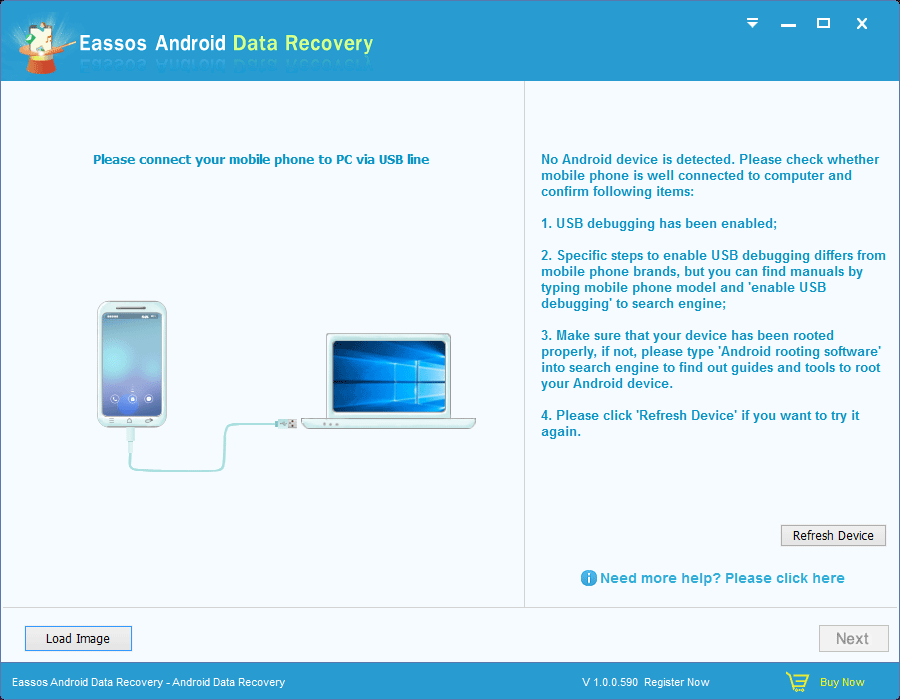
Of course, there are lots of other program for iPhone data recovery or Android data recovery, you can google and try them.
6. How to protect important data?
Data recovery is only a remedial action, it cannot guarantee to recover deleted files successfully all the time. So, it is very important to keep data safe, how to do?
Tip: You can check and repair hard disk's bad sectors easily using DiskGenius Free Edition.
Step 1. From DiskGenius main interface, select the disk or the partition for which you want to check bad sectors, and click "Disk" - "select Verify Or Repair Bad Sectors".
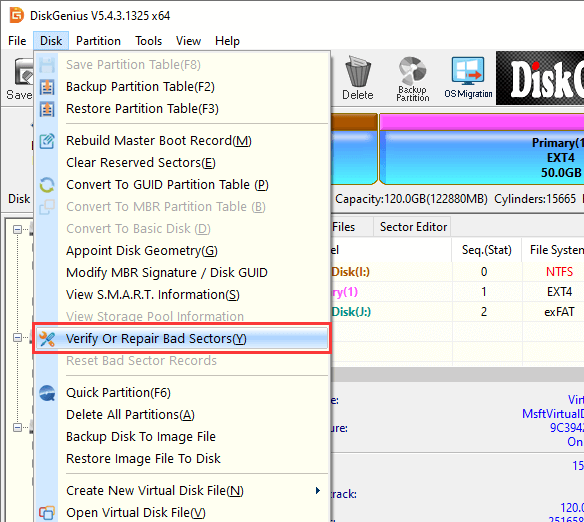
Step 2. Click "Start Verify" button and you can verify the disk or the partition's bad sectors.
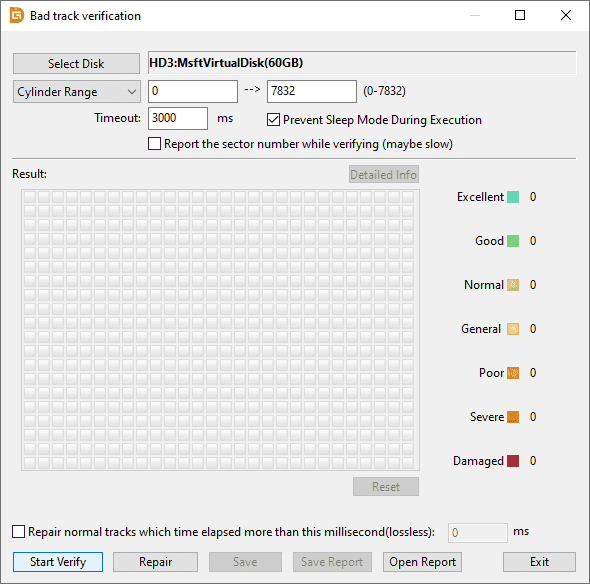
If want to recover deleted files, do as follows.
First, search Recycle Bin, try to find and restore the files form Recycle Bin.
Second, Use DiskGenius or other third-party data recovery software to get back deleted files.
Third, if you have set up the file history or a system restore point, try to recover deleted file from the files history or system backup.
Finally, please make a backup for your important data, because data recovery is only a remedial method, it cannot guarantee to recover deleted files successfully in any circumstances.
DiskGenius - The best data recovery software to undelete all types of files from both internal hard drive and external storage devices in Windows 10/8/7.

DiskGenius is a one-stop solution to recover lost data, manage partitions, and back up data in Windows.
Download