Position: How Tos - Data Recovery - How to Undelete Files in Windows 11/10/8/7?
DiskGenius - Full-featured recovery software enables you to recover deleted files in Windows 11/10/8/7/XP.
ô Free DownloadTable of Contents
"I accidentally deleted over 1.5TB of data from my home NAS storage, which contains mainly video and photo files in the format of jpg, mkv, mp4...The deletion happened yesterday, and I did not use the computer any more when I noticed the problem. The computer is running Windows 10. How can I restore those deleted files without bringing about any damages to them? I need a safe and effective solution. Thank you very much!"
"I am trying to recover JPEG files from an SD card. These photos were deleted by mistake, I think. I removed the SD card from the ditigal camera and connected it to computer to back up files. I used Cut & Paste to move photos from the SD card to a local hard drive, and yet unluckily, there was a power failure. After that, the computer booted without problem, but many photos were not pasted to hard drive successfully. Now I cannot see these photos on neither SD card nor computer hard drive. Is it possible to undelete JPEG files from the SD card or PC hard drive? How to do that?"
In the digital era, data is the lifeblood of our personal and professional lives. We store precious memories, important documents, and essential files on our computers, trusting that they will always be there when needed. However, accidents can happen, and we might accidentally delete files that are crucial to us. Fortunately, if you're using Windows 11, Windows 10 or other versions of Windows, there are methods to undelete files and recover lost data, granting you a second chance to retrieve those valuable files.
There are many ways of losing files from computers, and file deletion is one of the most frequently occurring problems among Windows 10 users. What's worse, those deleted files may include files you've been working for days, research materials, movies or music you've collected for years. It is a unacceptable situation if you cannot undelete these files. Next we'll talk about how deletion happens as well as whether it is possible to undelete files in Windows 10 and Windows 11.
Scenarios that files get deleted in Windows
Not surprisingly, deletion of important files may happen to all of us, especially when we are tried or not aware of what these files are. Do not blame yourself too much, for it is really not easy to avoid such issues. Now let's have a look at when you need to undelete files.
Is it possible to recover deleted files?
First of all, we need to get clear what happens when you delete a file. When a file is deleted from hard drive (suppose Recycle Bin is emptied), operating system removes its record from file system and labels disk space as available for storing data. The content of deleted file remains intact on the disk being invisible to system. At this point, we can use recovery software to get deleted files back. However, if you continue using this partition, there is likelihood to store data to the disk space occupied by deleted files. If that happens, deleted files will be overwritten, becoming unrecoverable! Thus, the chances of recovery mainly depend on whether deleted files are overwritten. To maximize deleted files recovery, you should stop using the partition that contains lost files in the first place; then act fast to retrieve lost data. The sooner you try to recover files, the greater chances of successful recovery you get.
Note: recovering deleted files from SSD is not available. Almost all SSDs have enabled the TRIM technology which completely erases data every time you delete a file. It makes deleted file recovery impossible. If you are using an SSD with TRIM enabled, undeleting files by way of recovery software is not possible, and what you can count on is backup.
Accidentally deleting important files is frustrating, and yet there are methods to easily undelete files in Windows 10 or Windows 11. This part will explain how to get back deleted files using third-party data recovery software.
The best choice of data recovery software is DiskGenius when there are not backups available. With this software, you can undelete any file types you've lost from Windows PCs or Servers, including files, photos, documents, videos, audio, emails, archives, etc. It applies to all kinds of storage devices: hard drives, external hard drives, USB sticks, memory cards, virtual disks, RAID disks, dynamic disks, and more! In addition to undeleting data, DiskGenius also works on many other data loss issues, such as, recover RAW drives, restore lost/deleted partitions, recover files from formatted partitions, retrieve files from PC that won't boot , and so on. Deleted file recovery software free download is available now!
Step 1. Install & run DiskGenius on your computer.
Note: Do NOT install the software to the partition where you want to recover deleted files. Otherwise, lost files will be destroyed and cannot be recovered forever.
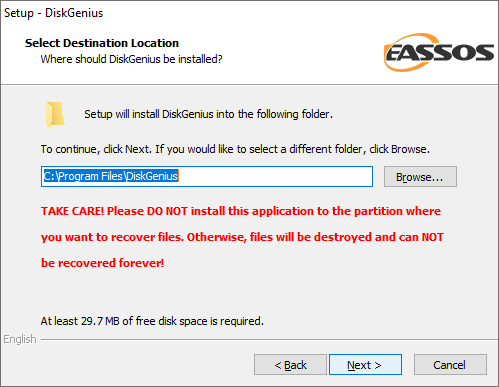
Step 2. Right-click on the partition from which you are going to recover deleted file and choose Recover Lost Files option from the context menu.
When you open DiskGenius, you can see all disks and partitions on your computer, and you can easily recognize the location where deleted files were stored.
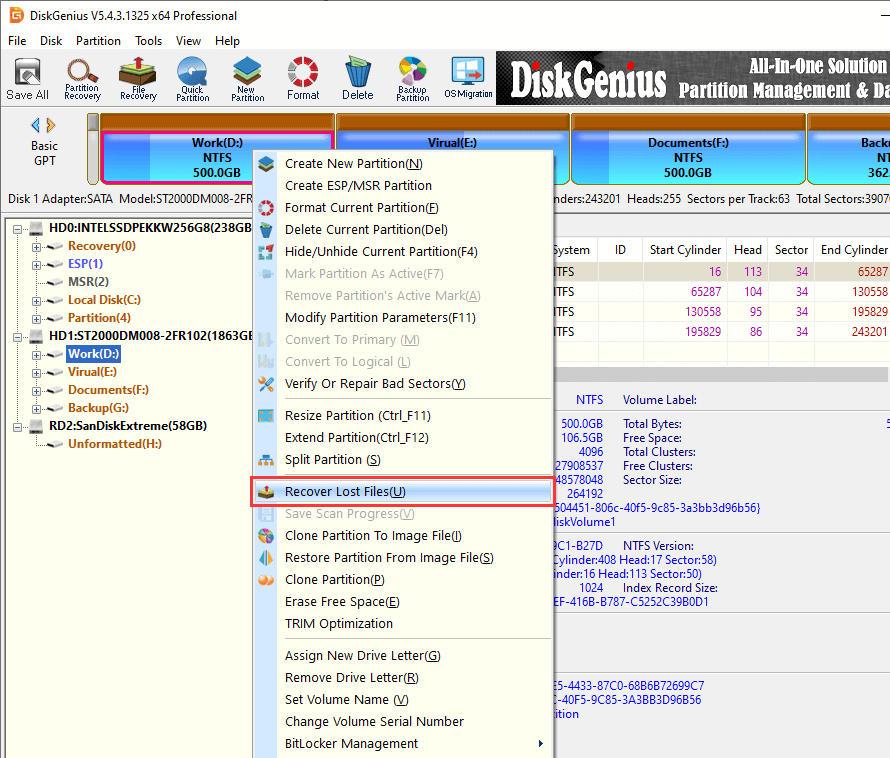
Step 3. Click Start button from the pop-up dialog box to start scanning the partition and searching for recoverable files.
If you have no idea on how to select recovery options here, you can simply follow default settings which are made to get the best recovery result.
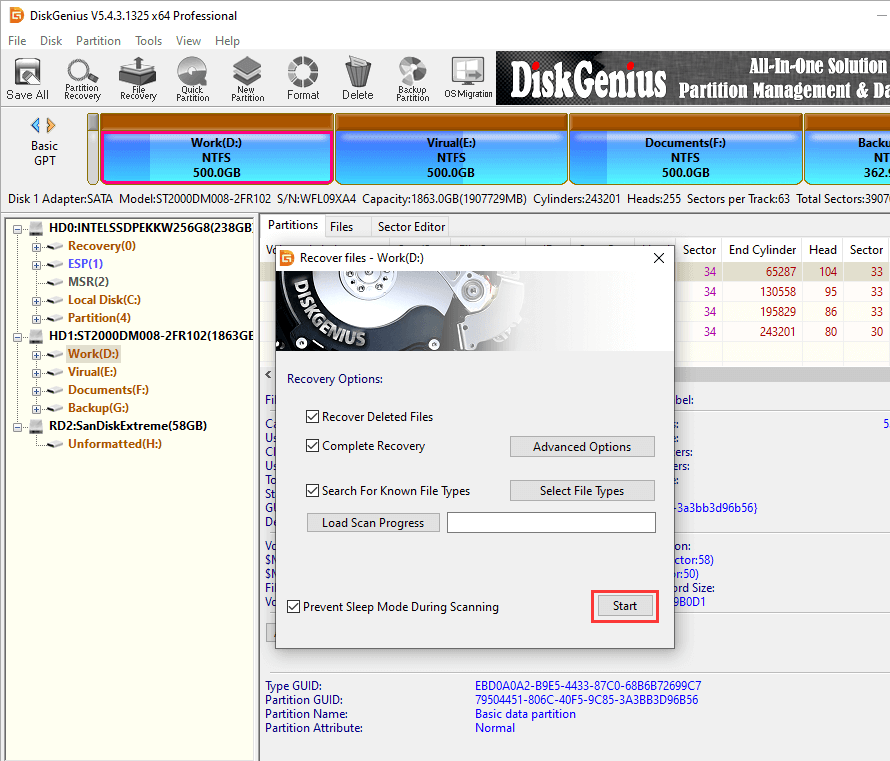
In general, the scanning process starts to display lost files after scanning a couple of seconds, and you can view or preview files once you see files listed in the software. As scanning goes on, more and more files will be listed in the software, and you can either pause or stop scanning when you are sure wanted files have been found by the software.
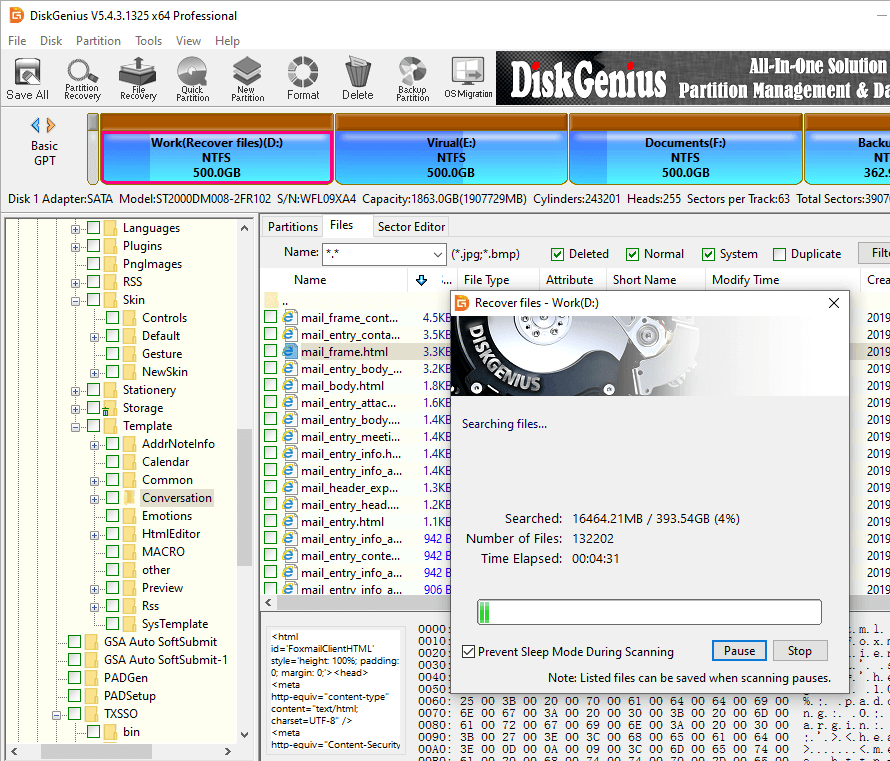
Step 4. Preview recoverable files to find wanted files and check recovery quality.
File preview function supports a wide range of file types, including photos, video, text, audio, Microsoft Office documents, PDF files. If file preview shows file content without errors as the screenshot below, then it is not corrupted and can be recovered correctly.
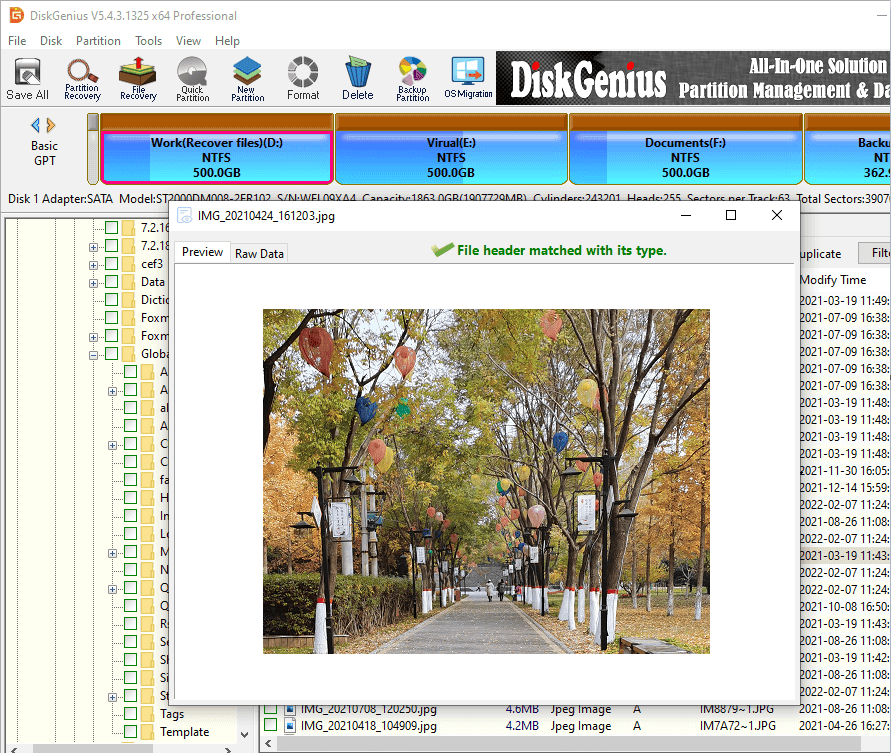
Step 5. Copy data to another drive: select files you want to restore > right-click selected data > click "Copy To" > specify a location to save data.
Do not save data to the partition that needs recovering files, and make sure the target partition has enough free space to store recovered data.
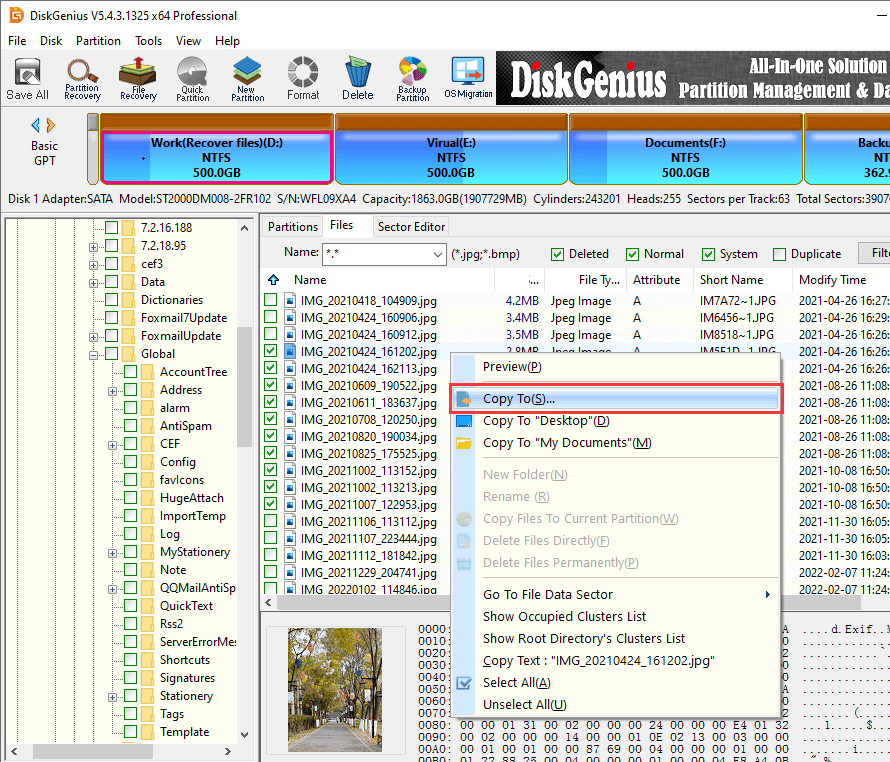
Apart from using DiskGenius to retrieve deleted files, you can also try follows methods to undelete data in Windows 10 and Windows 11.
The Recycle Bin works as a temporary location to store files deleted from local hard drives, and it allows users to restore files to the original location before it gets emptied. When you delete a file from a local hard drive on your computer, the deleted files is typically moved to the Recycle Bin. The Recycle Bin is like a safety net, holding your deleted files until you either restore them back to their original location or empty the Recycle Bin. As long as the files reside in the Recycle Bin, they are recoverable with a few simple clicks.
Step 1. Open the Recycle Bin. Double-click the Recycle Bin icon on desktop to open it, and you can see deleted files there;
Step 2. Look for the files you want to undelete in the list of items within the Recycle Bin.
Step 3. Right-click on the files you wish to recover and select "Restore" from the context menu. Alternatively, you can select the files and click on the "Restore the selected items" button in the Recycle Bin's top menu. Then these files will be returned to their original location on your computer.
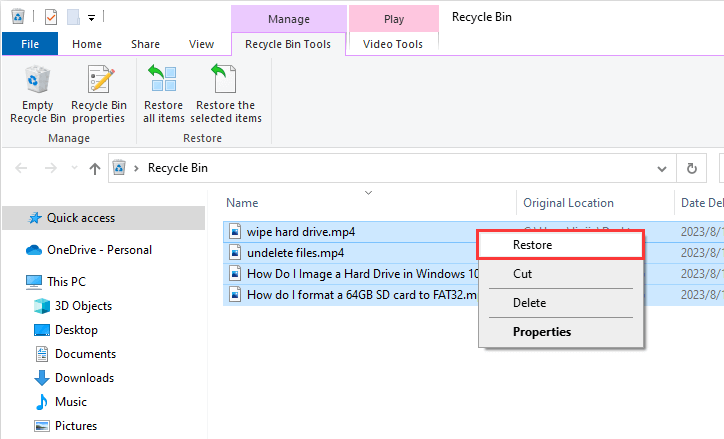
However, if you delete files by using the "Shift + Delete" shortcut or if the Recycle Bin is emptied, deleted files cannot be restored via Recycle Bin. If files you want to recover are not in Recycle Bin, you can try next solution or use recovery software.
If you back up files on a regular basis, you can easily deal with data loss issues. The exact steps of retrieving lost files from a backup mainly depend on the way you created the backup. For instance, you might back up files by uploading data to a cloud drive, using a backup program, simply copying and pasting data to a different disk, etc. Just find your backups and retrieve lost data. If you do not have a backup, it's time to create one. Though it does not help you this time, it could be helpful in the future.
There are many data recovery companies providing data recovery services, and you can purchase such services to recover data. Hiring a professional can guarantee your files can be recovered as soon as possible, and yet that does not mean you can get a 100% recovery all the time. That's because nobody can get back files that have been overwritten. Besides, data recovery services are priced much higher than recovery software, so you need to assess if lost data is worth the money.
1. Can we recover permanently deleted files in Windows 10?
Yes. You can follow these steps to recover permanently deleted files in Windows 10:
2. How do I recover permanently deleted files from my PC?
You can restore permanently data from PC via a couple of ways:
3. How can I recover permanently deleted files in Windows 10 without software?
There are two ways of undeleting data in Windows without software: Restore deleted files from Windows 10 Recycle Bin; use backups to retrieve files easily.
4. How can I recover deleted files for free?
CuteRecovery Free (formerly known as EassosRecovery Free) is free data recovery software and it supports to recover 1GB deleted, lost or formatted files free of charge.
There is always the risk that you accidentally delete files from computer or removable disks, and it is important to learn effective solutions to undelete files. By following steps talked about above, you stand a good chance to get back deleted files in Windows 10 or Windows 11. Plus, you should always backup important files as often as you can, for this can spare yourself the data loss trouble.
DiskGenius - Excellent undelete software to recover permanently deleted files from PCs, SD cards, Recycle Bin.
ô Free Download