Position: How Tos - Data Recovery - How to Recover Deleted Files from Pen Drive Free?
DiskGenius - An excellent tool to recover permanently deleted files from USB, Recycle Bin, pen drive, etc.
ô Free DownloadTable of Contents
Pen drives might be your favorite storage devices to backup, store, or transfer data, as it is portable, flexible, durable, and speedy. It can be used to store all forms of files, such as photos, files, documents, videos, emails and more. Although these files are of great importance to you, they can get lost due to various causes, such as accidental deletion. It is painful to lose essential files which you have not managed to create backups.
Where do deleted pen drive files go?
Accidental deletion of files can be the most common reason behind pen drive file loss issue, which seems to be hard to avoid. Are they erased from pen drive completely? It is a common wisdom that files deleted files hard drive (not using Shift + Delete) will be put into the Recycle Bin. However, when you delete a file from pen drive, USB flash drive, memory card, etc. the deleted file is not ended up with the Recycle Bin. However, that does not mean files are gone for good after being deleted from pen drive. Let's have a quick look at what happens to the deletion process. When storing a file to pen drive, operating system saves data on certain sectors of the pen drive and also saves file recorder (file name, size, type, location, etc.) to file system. When you delete a file, operating system just removes file recorder from file system and tag sectored occupied by the file as "FREE". The effect is that the deleted file is not visible, and there is more free space on the pen drive. Actually, the deleted file is not completely wiped off the pen drive, for these sectors still hold the deleted file, being available for storing new data at the same time. As long as they are not taken by other files, you have chance to recover the deleted file.
How can I recover deleted files from pen drive?
Since files that are deleted from pen drive remains recoverable most of time, how can I recover my permanently deleted files from pen drive free of charge? When it comes to methods of pen drive recovery, there can be a couple of options available for you, some are free of change, and some are not. Methods that cost none would be the best, and yet they do not work on all data loss cases. Because some requires a backup, a previous version, etc. Moreover, it is not necessary to keep distance from those paid solutions, for some of them is reasonable e.g., some paid data recovery software is cost-effective, works much better than freeware, and it allows users to test the recovery quality before purchase.
Things you should know before recovering deleted pen drive data
Before starting the procedure of recovering deleted pen drive data, you need to check following things in order to get the best chance of recovery. First of all, you should stop using the pen drive as soon as you realize the data loss issue. That does makes difference. Failure to follow this this, deleted files will face further damages and even get totally overwritten. Once they are overwritten, the possibility of recovering deleted pen drive data will be zero.
In some situations, it is possible to recover deleted files from pen drives, USB flash drives or SD cards without using software, for example, you can recover deleted files using CMD, backups, previous versions, etc. In this section, we are going to discuss several methods of recovering deleted pen drive data without using any software.
Disclaimer: It is not guarantee that methods explained here works on all data loss issues. If they are of no help to your issue, then move to Solution 2 which can handle most data loss issues free of charge as well.
Method #1: Recover deleted pen drive files using CMD
How to recover deleted files from flash drives, pen drives or SD cards without software? CMD, also called Command Prompt, is the Windows built-in tool, and you can launch it without downloading any third-party software. When files are invisible from the device instead of being deleted, you can try recovering them using CMD. In other words, these commands work well when files are hidden on the device.
Step 1. Connect the pen drive to your Windows computer and make sure it can be detected properly.
Step 2. Type CMD in the searching box to find out Command Prompt and run it as administrator.
Step 3. Type command ATTRIB -H -R -S /S /D X:*.* and press Enter key. (Replace X with the drive letter of your pen drive)
Step 4. Wait for the process to complete and then check if your files are recovered.
Method #2: Retrieve deleted files from pen drive backup
Backup is your best bet when you want to recover deleted files without using any software. You might have backed up pen drive files to computer hard drive, cloud drives (e.g. Dropbox, Google Drive, Microsoft OneDrive, etc.), or somewhere else, then you can easily retrieve lost files from previous backups. This method will not work if you have not backed up anything. Backing up files regularly benefits a lot and it does not take much time, so it is necessary to take it into account if your files have not been backed up.
Method #3: Restore deleted or lost pen drive data from a previous version
Another way to recovering lost files without using software is Windows Previous Versions. Previous versions come from File History or from restore points. This method requires that you have set up the File History before data loss, otherwise it won't work.
Step 1. Find out the folder where lost files were stored, right-click it and choose Properties.
Step 2. Select Previous Versions tab on the pop-up dialog box.
Step 3. When you see a list of previous versions, choose the one you are looking for. The click Restore button.
The chances of recovering all deleted files without software are limited. If methods mentioned above do not yield satisfactory results, try using free recovery software to undelete files fron pen drives.
What to do when recovery methods in Solution 1 fail to recover deleted files? Pen drive data recovery software is the better option! Which is the best free software to recover deleted files from pendrive? There are quite a few data recovery tools on the Internet, some of are free of charge and others are shareware or paid software. Pen drive recovery software can run a complete scanning on the disk using specific algorithms and recover deleted files and folders for you.
With regard to free data recovery software, we strongly recommend CuteRecovery Free (formerly known as EassosRecovery Free) which can recover deleted, formatted, or lost data from pen drive easily. This application also supports to recover data from corrupted, unformatted or RAW drive, restore lost partitions, etc. Here are a couple of features:
Here're steps to recover deleted files from pen drive using CuteRecovery Free (formerly known as EassosRecovery Free):
Step 1. Connect your pen drive to computer and make sure it can be detected by computer.
The pen drive does not have to show up in Windows File Explorer, but it should be seen in Disk Management. Do not make any changes to the pen drive before recovery, for example, formatting, storing data, etc.
Step 2. Free download and install CuteRecovery Free on your computer instead of the pen drive. Then launch it and select a proper recovery mode.
There are four options on the main interface, representing four different scanning algorithms. You just need to select one according to data loss situation, for instance, click "Recover Deleted Files" to recover deleted data.
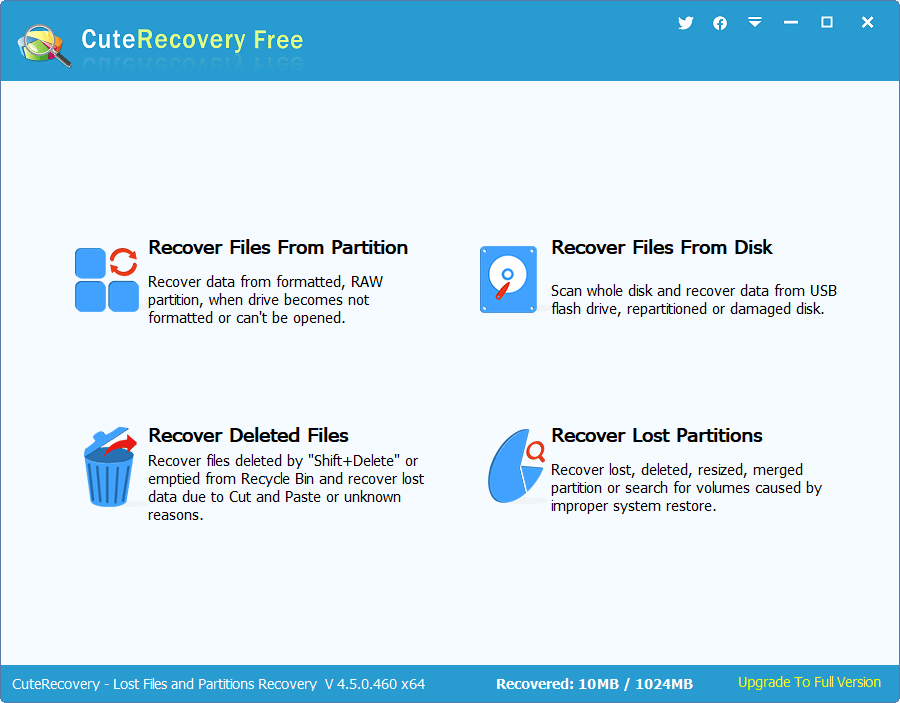
Step 3. Select the pen drive to scan.
In this step, you can see all drives detected by the computer including internal and external drives. Just select the pen drive and click Next button to start searching for lost data.
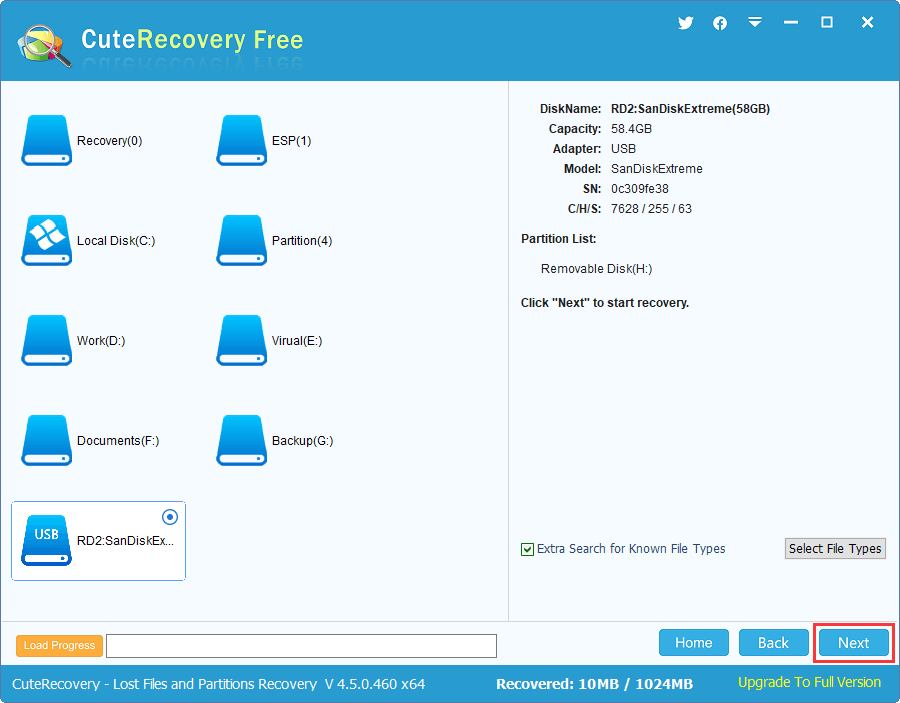
CuteRecovery Free is now scanning the pen drive. You can view lost files listed in the software.
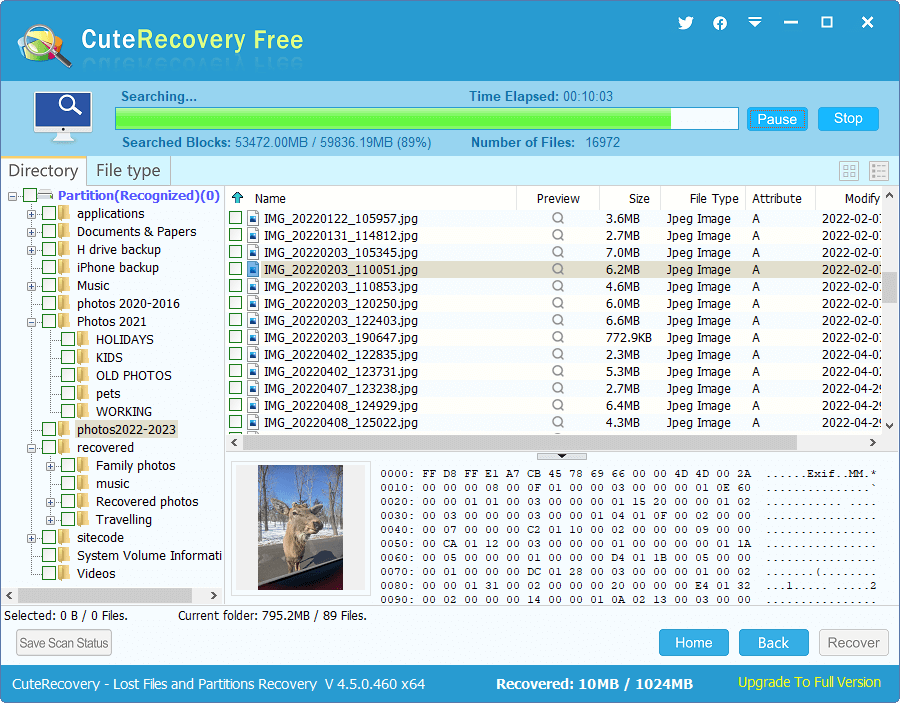
Step 4. Preview recoverable files for precise recovery.
By double-clicking a listed file, you can preview file content on a pop-up window, see the picture below. This the very step to check if wanted files can be recovered correctly.
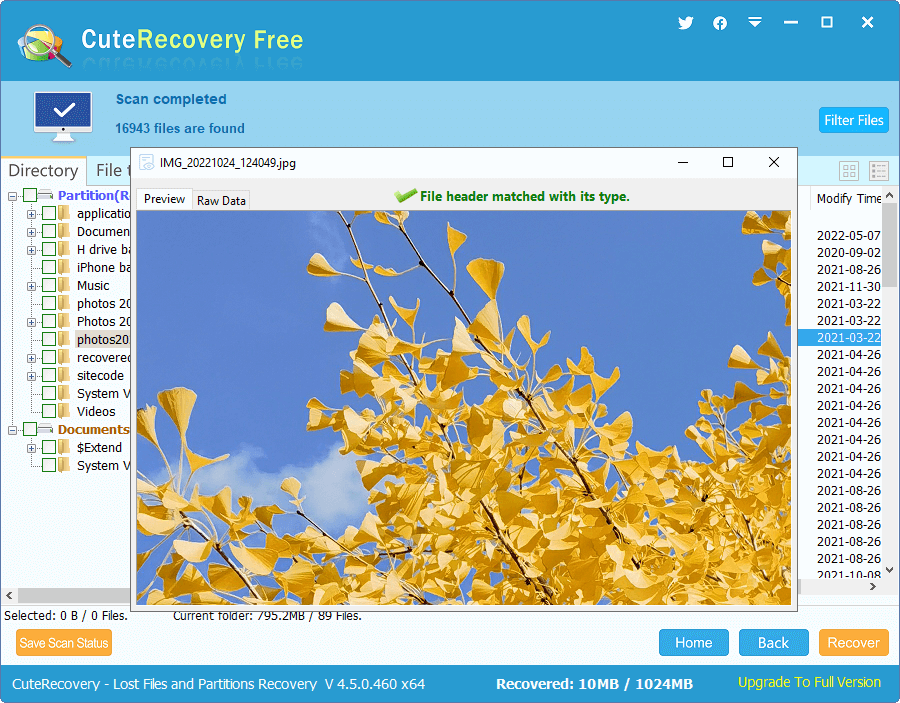
Step 5. Restore list files to another location.
Choose files and folders you want to recover and click Recover button. Then the software will prompt to set a location to export recovered files.
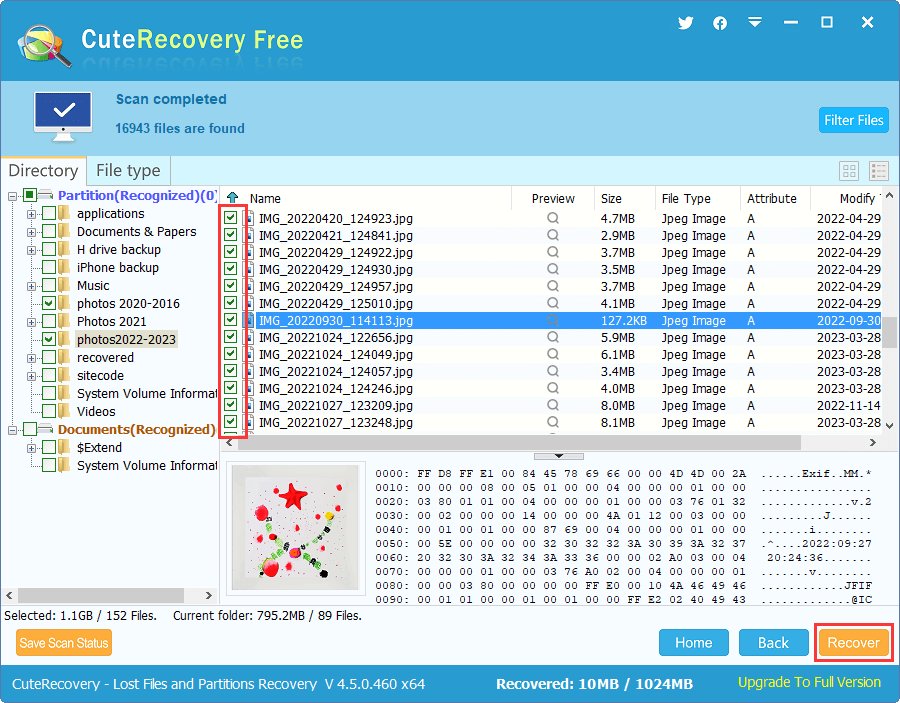
In addition to CuteRecovery Free, DiskGenius is also a good choice to recover deleted or lost data. DiskGenius is developed with optimized data recovery algorithms, which is able to deal with more complicated issues with better recovery result. Hence, you can try DiskGenius when CuteRecovery Free cannot find out what you want. DiskGenius is shareware, and yet it provides free trial edition with which you can search for lost files and preview recoverable data. Thus, you can accurately estimate the recovery result ahead of purchasing a license code. Here is how to recover lost files using DiskGenius:
Step 1. Right-click the partition that contains lost data and choose Recover Lost Files, as follows:
Alternatively, you can simply click "File Recovery" button after select the pen drive to open file recovery window.
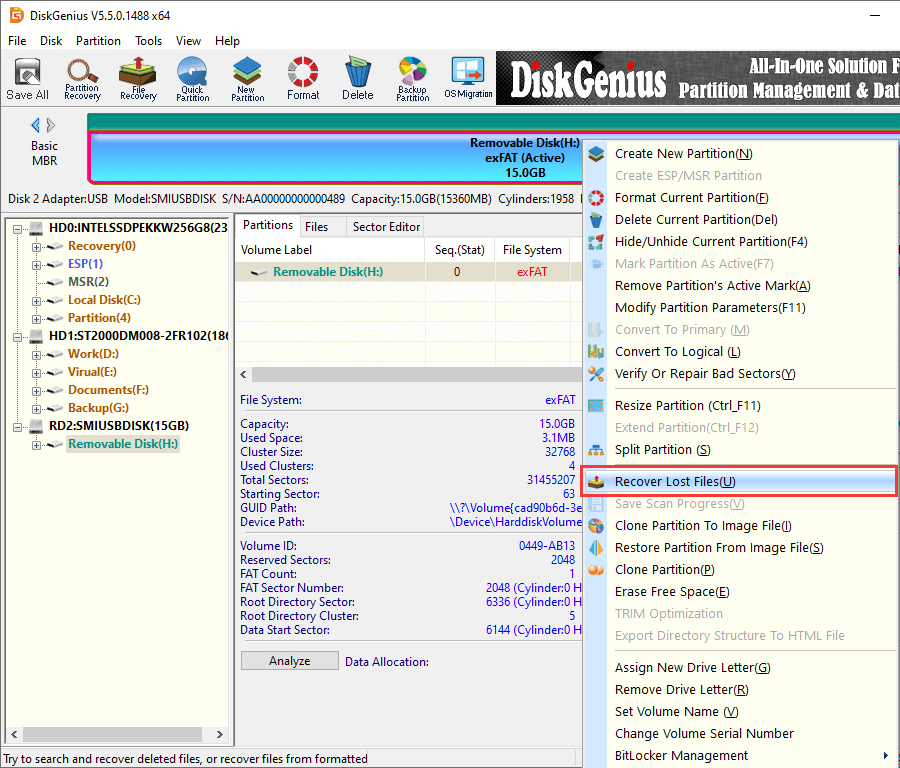
Step 2. Click Start button to scan the pen drive.
DiskGenius will scan the selected drive thoroughly and display lost files during scanning. After scanning process finishes, you can preview files and filter files to locate wanted data.
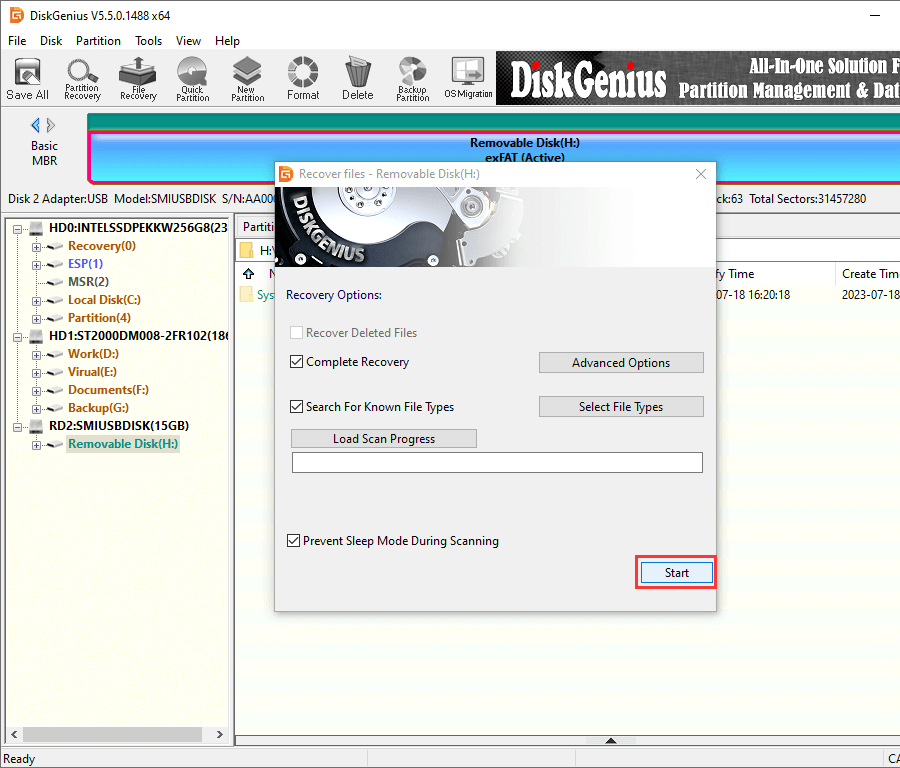
Step 3. Double click found files to preview.
File preview is available for DiskGenius Free Trial edition, helping users to evaluate recovery quality before making the decision to purchase a license code.
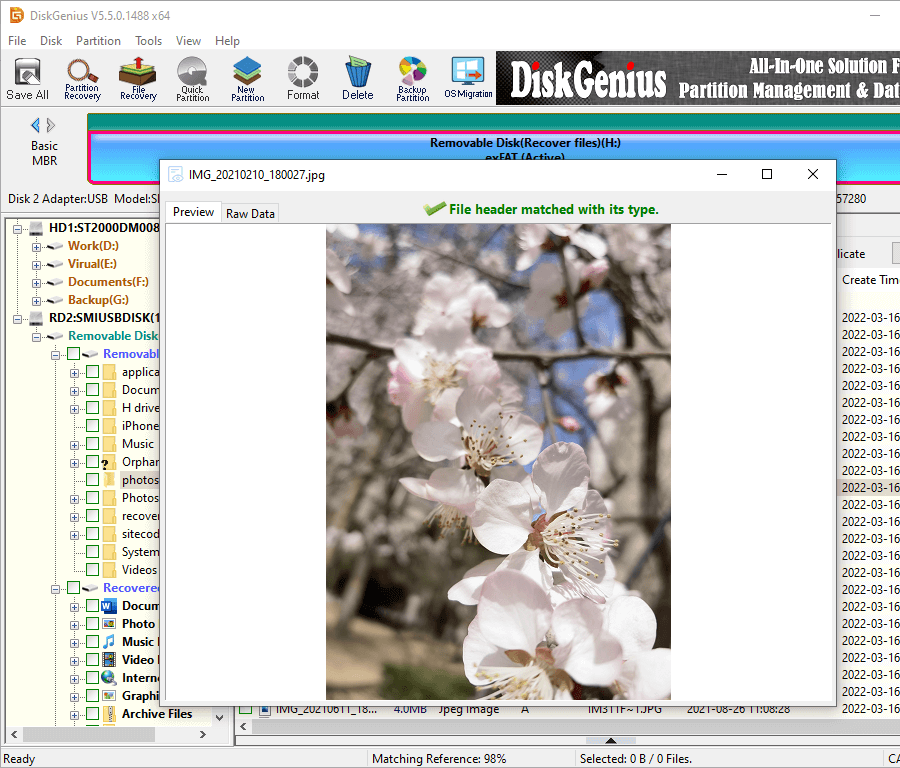
Step 4. Restore lost or deleted files from pen drive.
Choose files you want to restore and copy them to a safe location on your computer.
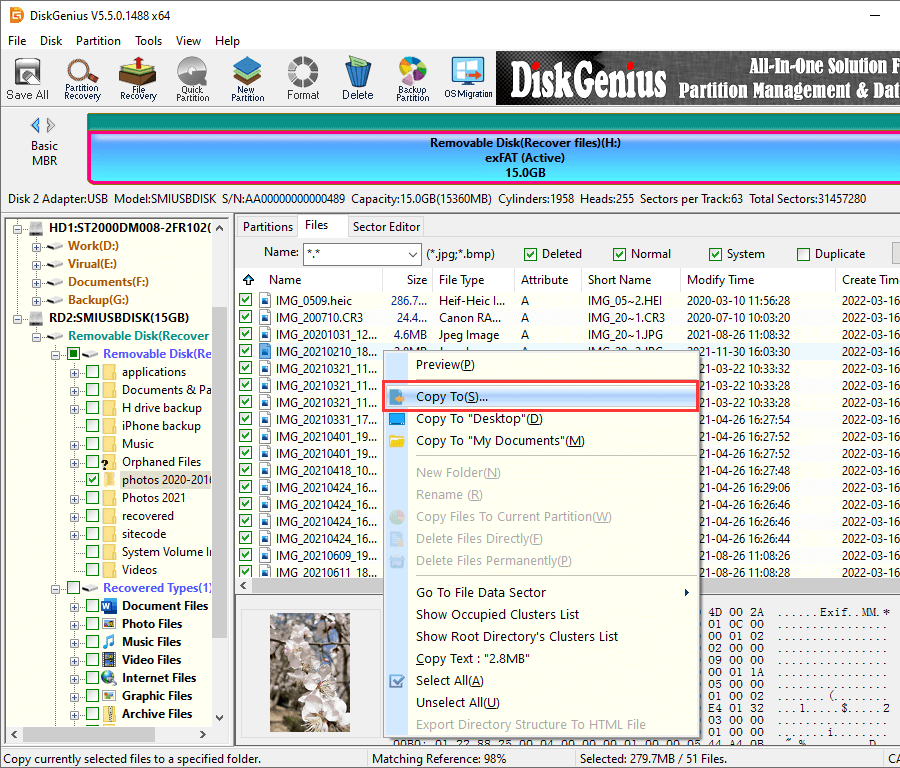
It's important to note that the success of data recovery depends on various factors, such as the time elapsed since the deletion, the extent of data overwriting, and the overall condition of the pen drive. Additionally, it's recommended to perform the recovery process as soon as possible to increase the chances of successful recovery.
Nobody wants to lose important files from pen drive or other storage devices, so it is worth taking some time to know following points which can help you minimize the chance of losing pen drive data.
1. How to recover deleted files from pen drive using cmd?
To recover deleted files from pen drive using cmd, you can try following steps:
Step 1: Connect the pen drive to a Windows computer. Then run Command Prompt as administrator.
Step 2: Type attrib -h -r -s /s /d X:*.* in Prompt Command and press Enter key. (Replace X with the pen drive's drive letter)
Step 3: Wait for the process to complete.
2. How to recover permanently deleted or lost files from USB flash drives?
Recover permanently deleted or lost files and photos from USB flash drive with this procedure:
Step 1: Connect the pen drive to a Windows computer.
Step 2: Launch DiskGenius data recovery software and use this software to run a complete scanning from the flash drive.
Step 3: Copy files to a different location.
Here is a step-by-step tutorial you can refer to: How to recover permanently deleted files in Windows 11/10/8/7?
3. How to recover deleted photos from pen drive free in Windows 10?
You can follow the step-by-step guide above to recover deleted photos from pen drive, USB flash drive, SD card, hard drive, camera and other devices: connect the pen drive to computer > use pen drive data recovery freeware to run a deep scanning > restore deleted photos to a different location.
4. How to recover deleted files from USB for free?
There are several solutions available here you can try in order to recover deleted files from USB drives free of charge, for example, restore from backups, use free recovery software, retrieve data via CMD, etc. Here is the complete guide on recovering files for free: How to recover deleted files from USB drive (free)? - 5 Solutions
5. How do I find the Recycle Bin on my pen drive?
A pen drive does not have a Recycle Bin. The Recycle Bin is a feature of the Windows operating system that acts as a temporary storage location for deleted files from your computer's internal hard drive. By default, the Recycle Bin is not available on external storage devices such as pen drives. When files are deleted from a pen drive, they are usually permanently deleted without being sent to the Recycle Bin.
Accidentally deleting important files from pen drive is never a pleasant experience, and yet there are solutions that can help you get back deleted pen drive files, such as CMD, CuteRecovery Free and DiskGenius. Now, it is not challenging for both average and expert users to carry out the pen drive recovery task after learning solutions discussed in this article. Apart from recovering pen drive data, this tutorial also applies to recovering deleted files from Recycle Bin, computer hard drives, SD cards, etc.
DiskGenius - The best choice to recover deleted files, photos, videos, documents and other data from pen drives.
ô Free Download