Position: Resource - Data Recovery - How to Recover Formatted SD Card?
Table of Contents
"Until last midnight my SD Card was working fine, I finished my job for today's presentation which is critical important for my career. Half an hour later, I checked my job for last preparation, a blue screen of death occurred to my computer for no reason. After rebooting, the SD card became inaccessible. In a hurry, I formatted it by mistake. I turned to my colleague who recommended recovery software to me, and within three minutes I recovered my files, successfully."
There are two options when you format an SD card in Windows, i.e. a quick format and a full format. Both way of formatting removes files off SD card, after which you will get an SD card with free disk space. Thus, formatting is a good method when you want to delete files and free up space rapidly. However, in many cases, users perform format by mistaking, resulting in losing important files.
Technically, a quick format does not erase files completely, which means the formatted recovery is possible. Moreover, the quick format is the default option. Formatting operations are performed without taking into account existing data on the disk. The exact process of formatting varies from difference types of file system. For FAT32, FAT16 and FAT12 file systems, the file allocation table (FAT, fixed at the beginning of the partition, containing location information for file data) and the root directory are cleared when formatted. File data is generally not erased. For NFS file systems, it does not require a fixed location for newly written data during formatting, and yet the write position usually does not change each time it gets formatted. As a result, most lost files data will not be overwritten, and there is still a lot of residual information for us to recover lost files.
In addition to formatting, deleted file recovery is also available in many causes. File recovery works when you want to recover files that have been lost, for example, files on your computer gets deleted intentionally or unintentionally, or partition gets damaged. In fact, when operating system deletes a file, it simply deletes file entries in file system and marks disk space occupied by the file data as "free". The file data is not cleared and is quietly lying on disk. As long as no new files are created after deleting files, and the operating system does not write new data, these deleted files will not be destroyed, and there is an opportunity to rescue them by some technical means.
Step 1: Download and install DiskGenius.
Open your computer's browser and enter www.diskgenius.com into the address bar. After that you can click Free Download button on the homepage to get DiskGenius free trial edition.
Step 2: Connected the SD Card to your computer.
You can connect the SD card to computer through a card reader. When the drive letter of the SD card is displayed in the DiskGenius, the connection is successful.
Step 3: Select the formatted SD card and click File Recovery.
Select the SD card on the left pane of DiskGenius and click on "File Recovery" option above. This will open the Recover Files dialog box.
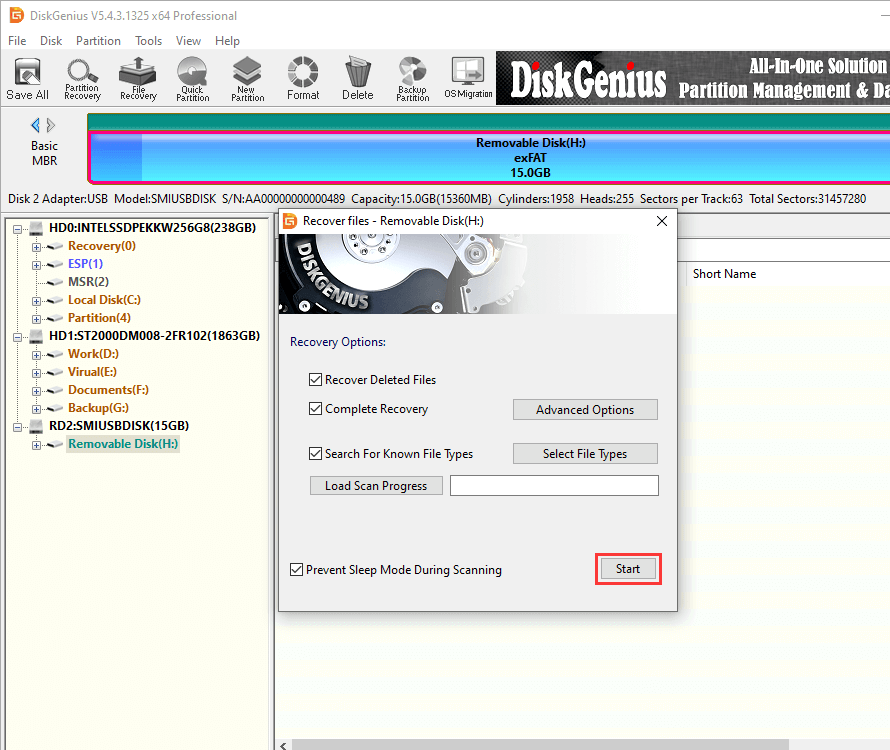
Step 4: Scan the SD card to look for lost files.
Clicking on the Start button and the software starts scanning the selected SD card. During the scan, the software lists found files in real time. Lost files are displayed under two parts: those files with original directory structures and those classified by file type. If required files have been found, you can end the scan in advance.
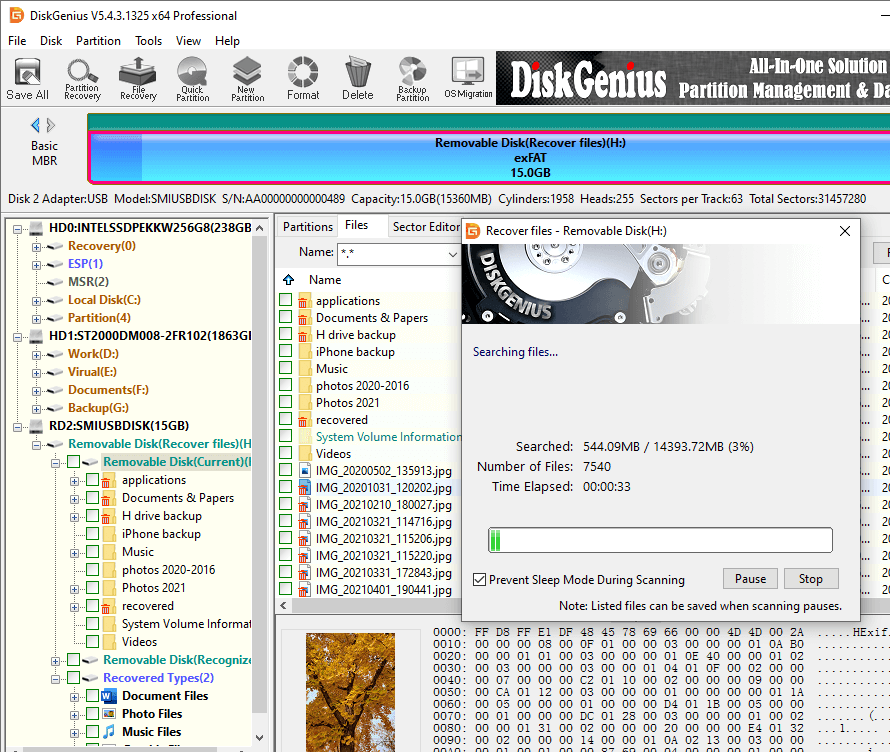
Step 5: Preview lost data.
DiskGenius supports previews of a variety of files, including pictures, video, audio, documents, and text, and previewing files can accurately estimate whether lost data you need is corrupted. Hence, it is recommended that users preview missing data one by one to make sure that files are OK before purchasing a license code.
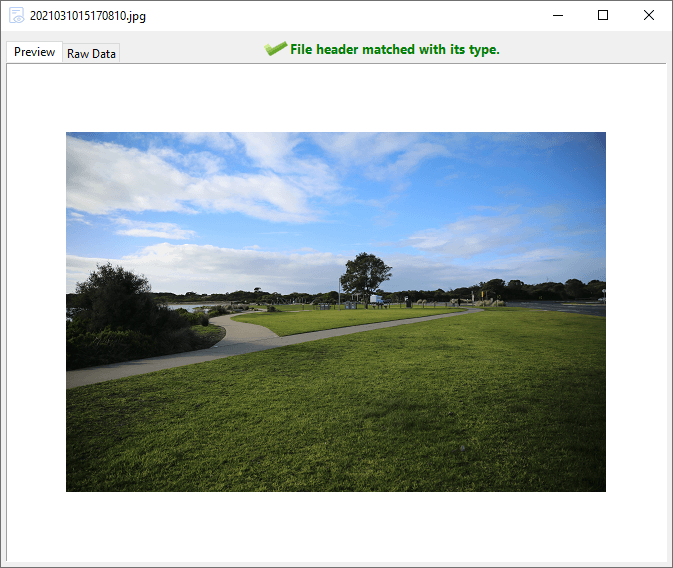
Step 6: Select files you need and copy them to secure location.
Check files you want, and copy them to a sage location, such as computer hard drive, other external devices. Keep in mind that do not copy recovered files directly to the formatted SD card to avoid overwriting lost data.
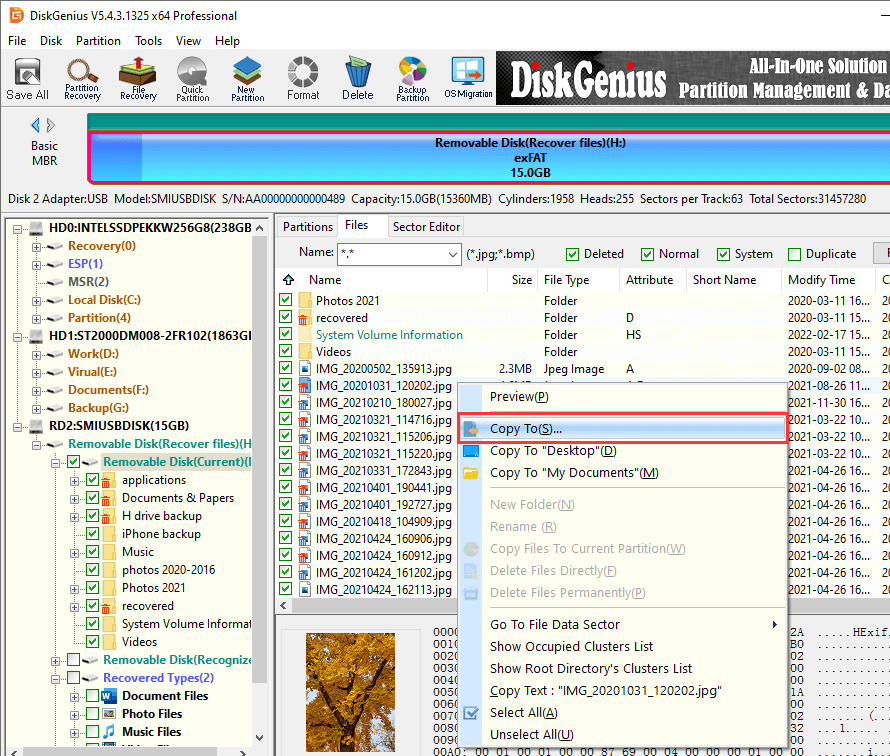
1. What if I spent the money but the data couldn't be restored?
There is no need to buy the software before you try it. You can use the free trial edition first to check if lost data can be recovered correctly. If your files cannot be found by the software or lost files cannot be previewed properly, you can contact the tech support team to help verify if the recovery can be improved.
2. Some files are stored on the SD card after formatting, can formatted files be recovered?
Any data that gets overwritten cannot be recovered! If you store data to SD card after it gets formatted, lost data will be overwritten and destroyed. In this case, what you can try is to recover data that has not been overwritten.
3. How can I know if lost data is corrupted?
You can simply judge by previewing lost file after DiskGenius finishes scanning. DiskGenius provides powerful data preview capabilities: corrupted files cannot be previewed properly, so you can easily tell if lost files are corrupted before final recovery.
4. Why cannot recovered data from formatted SD card be opened?
Two possible causes: lost files have been overwritten, the way of recovering formatted SD card is not effective enough. After the SD card gets formatted, some operations related to data writing are performed, such as store new data, edit existing files, reformatting SD card, etc. All these will destroy recoverable files.
5. How do I try DiskGenius for free?
DiskGenius offers a free trial version, and you can download the software on the software's official website. The unregistered status is the trial version. The free trial supports searching for lost data and file previews, so you can determine during the trial period whether the lost data can be recovered correctly.
Felling is really, one eyewitness is better than two hearers. Formatted SD card recovery is easy to fulfill with the help of DiskGenius. No matter how files are lost, you can try the software in the first place, or contact the tech support to get specialized suggestions free of charge.
DiskGenius - Full-featured data recovery software for the recovery of formatted SD card, USB flash drive, hard drive and so on.

DiskGenius is a one-stop solution to recover lost data, manage partitions, and back up data in Windows.
Download