Position: Resource - Data Recovery - How to Recover Data from RAW Partition?
Table of Contents:
RAW means unprocessed, so RAW is also used to refer to an unformatted disk. The file system of a USB flash drive may become RAW when it infects virus, contains bad sectors, or not safely ejected from computer. It can also be caused by a system failure. A RAW partition is a state of a hard drive partition or any storage device that Windows cannot read or access because it is not formatted as FAT12, FAT16, FAT32, exFAT, NTFS, or NTFS5.
External hard disk, USB flash drive, hard disk and SD card are very common data storage devices, and users in the usual use of these devices will inevitably encounter some problems due to various reasons, such as partition into RAW format, cannot be accessed, formatted prompts, mistakenly deleted and so on. In this case, the user will not be able to read the data, and thus faces the risk of data loss. How can I recover files from a RAW partition? On this page, we will show you the step-by-step guide of recovering RAW partition.
Free Download RAW Partition Recovery Software - DiskGenius
Step 1. Download and run the DiskGenius free trial. Locate the RAW partition in the software, then right-click the drive, and choose "Load Current Partition Intelligently" menu items. Once the files are loaded, you can jump to Step 3 for a preview of the files.
RAW partitions on DiskGenius are usually marked "damaged" or "unformatted" which are easy to find.
Some partitions that are not damaged too badly will be recognized by DiskGenius immediately when you open the software. In this case, you can skip the scan process, so you can view lost files directly, and then copy and save the data that needs to be recovered to other partitions.
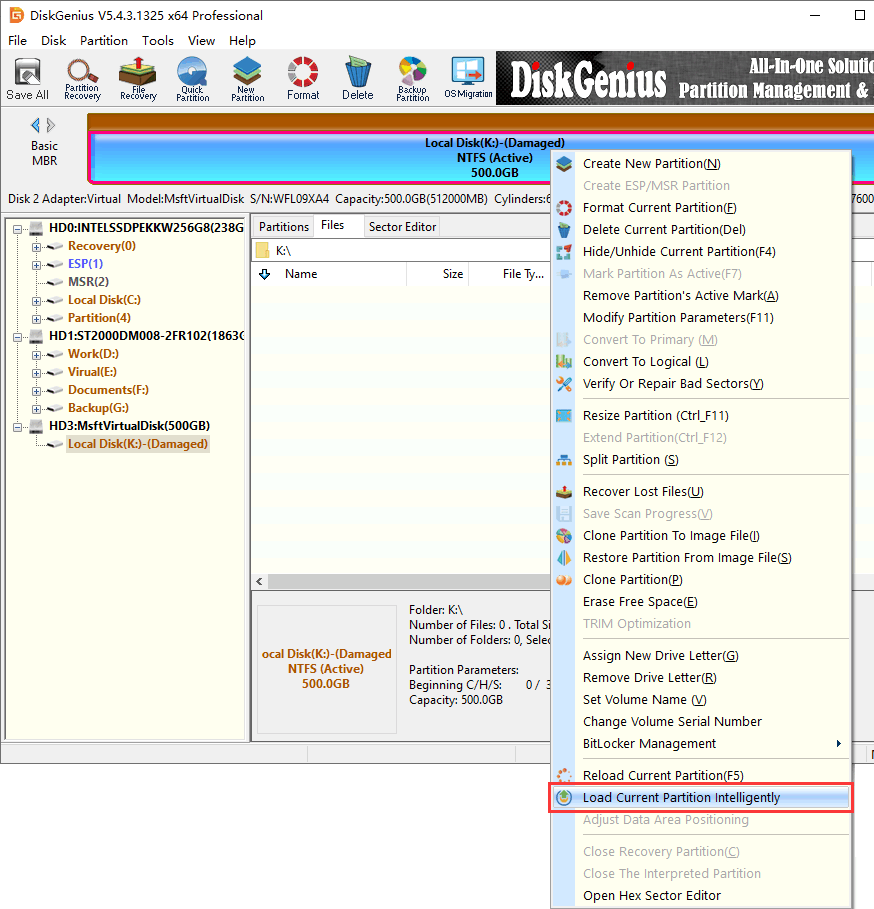
Step 2. When the "Load Current Partition Intelligently" function cannot find lost files, you can also use the "File Recovery" function to scan the RAW partition: select the partition with lost data and click the "File Recovery" button > and click the "Start" button to enter the scanning stage.
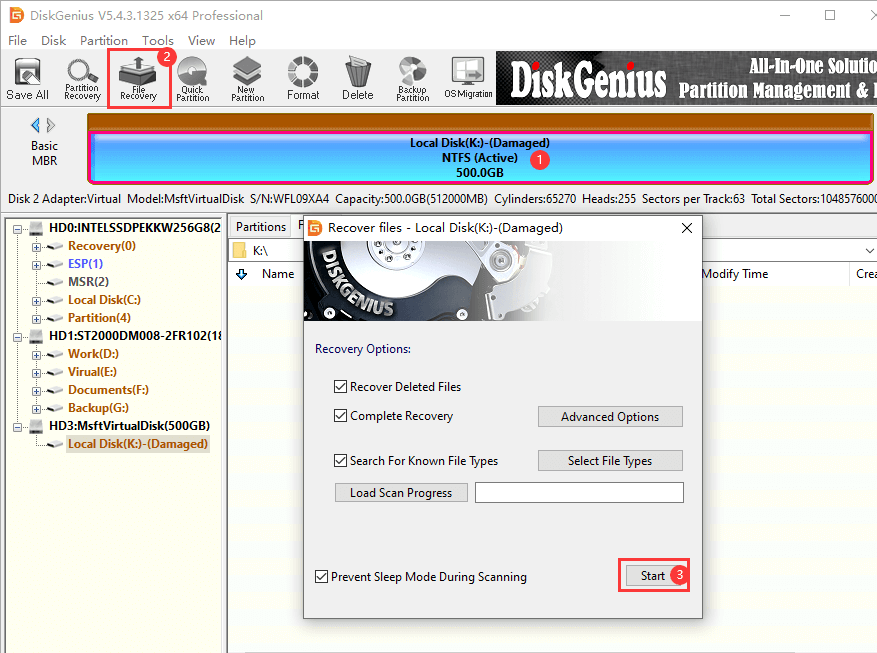
Step 3. Preview the missing files and check if files can be recovered properly.
The file preview is simple. Double-click a file listed in the software to open the window shown in the following image. If the content of the file can be viewed normally, it means that the file is not damaged and can be recovered normally eventually.
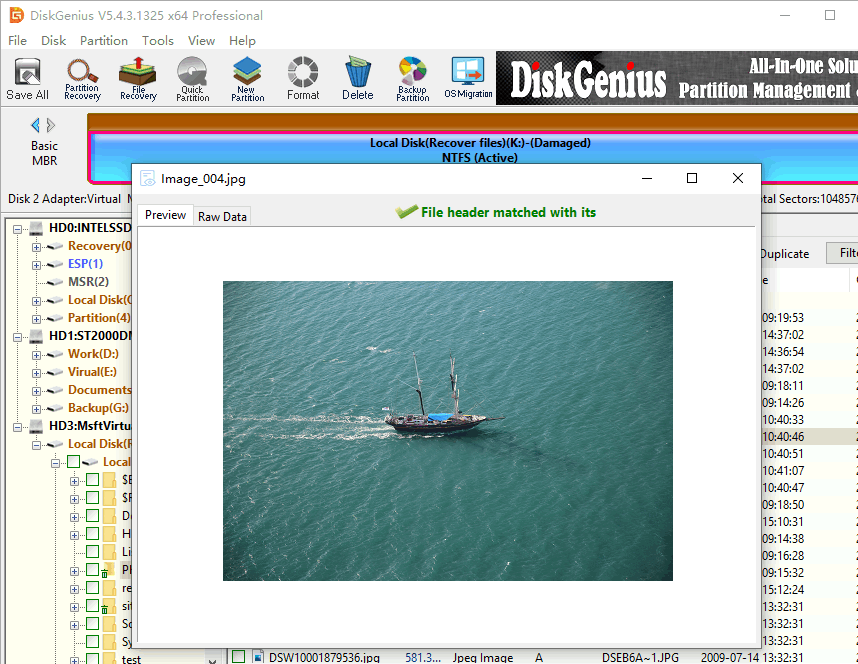
Step 4. Check the files you want to restore, then right-click and select the "Copy To" menu item. After that, select a location in the pop-up dialog to store the recovered data.
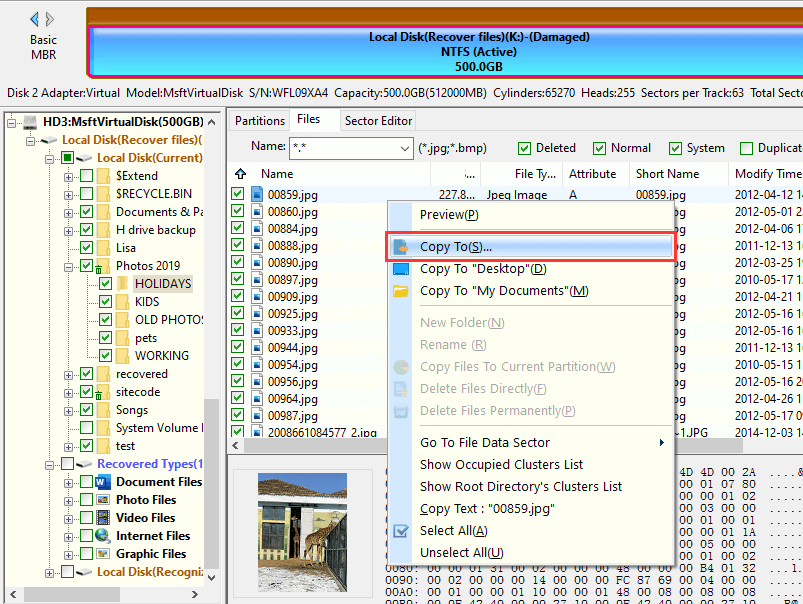
There are many reasons for data loss of devices such as mobile hard disk or USB flash drive to become RAW format. The following are some common reasons:
Hard drives are vulnerable to corruption due to several factors such as bad sectors, malware or virus infection, improper handling, sudden shock, or system crash, and more. A Windows-based hard drive partition turns RAW when the file system gets damaged. However, with the help of DiskGenius, you can retrieve lost files from RAW partition of hard drive, SD card, and other removable disks.
DiskGenius - Effective partition recovery software supports to recover files from formatted/deleted/RAW partition and restore lost NTFS/FAT32/exFAT/EXT4 partitions in Windows 10.

DiskGenius is a one-stop solution to recover lost data, manage partitions, and back up data in Windows.
Download