Position: How Tos - Disk Utilities - How To Fix RAW External Hard Drive Without Formatting in Windows 10?
DiskGenius - Efficient RAW partition recovery software for hard drive, external hard drive, USB disk, etc.
ô Free DownloadTable of contents
When your external hard drive or other storage devices (such as internal hard drive, USB flash drive, memory card) becomes RAW format, you can neither open it in File Explorer nor access files on the device. If you attempt to open it in Windows, you are likely to receive an error message which might be "The file or directory is corrupted and unreadable", "You need to format the disk in drive before you can use it. Do you want to format it?" or "The parameter is incorrect".
The message box gives an option to fix RAW drive, which is formatting it! Partition formatting can fix most file system errors, but the side-effect is losing all files in the partition. If files in the RAW external hard drive are of great importance to you, formatting is not the desired solution. Hence, you should look for some solutions that can fix/repair RAW external hard drive without formatting and data loss.
Various reasons can lead to a RAW external hard drive and you may belong to one of these scenarios:
No matter what the cause of your RAW drive, it is recommended to backup or recover files from RAW drive prior to repairing it.
DiskGenius is professional software for RAW drive recovery and it supports to retrieve files from RAW partition on internal hard disk, external hard drive, USB flash drive, memory card, virtual disk, etc. Also, it supports to change/format RAW drive to NTFS/FA32/exFAT/Ext4/Ext3/Ext2 file system in Windows 10/8/7/XP and Windows Servers.
Step 1. Free download, install and launch DiskGenius from computer, and select the RAW partition, right-click ir and choose Load Current Partition Intelligently.
If this function does not work on your drive, then move to Step 2.
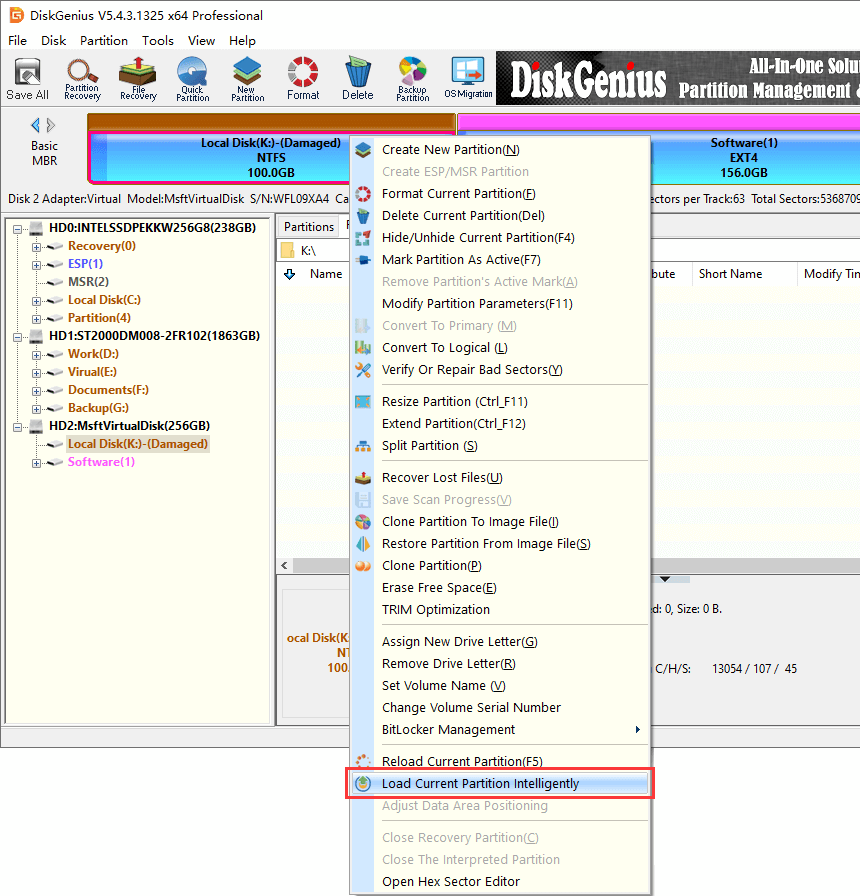
Load Current Partition Intelligently has the ability to rapidly load files and folders with original directory from corrupted NTFS partition without any scanning. You can register the software to Pro edition and copy needed files to complete RAW external hard drive recovery.
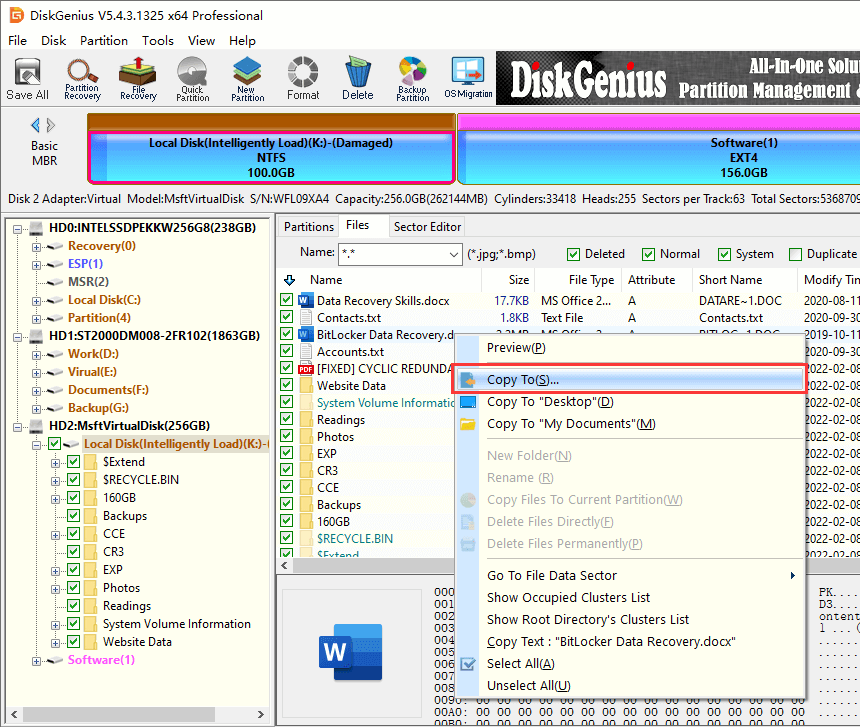
Step 2. Select the partition from which you want to retrieve data and click File Recovery button.
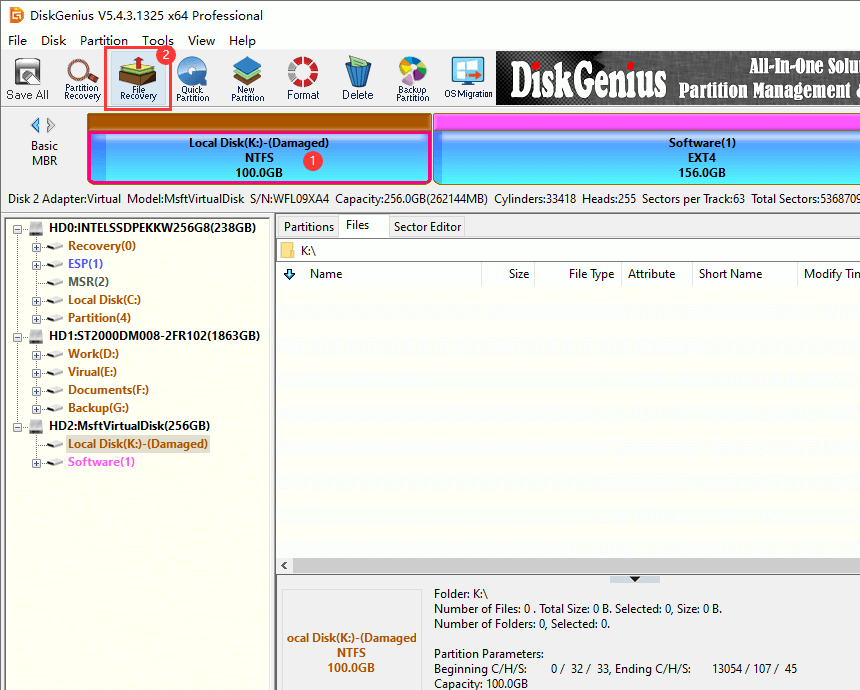
Step 3. Click Start button to enter scanning process.
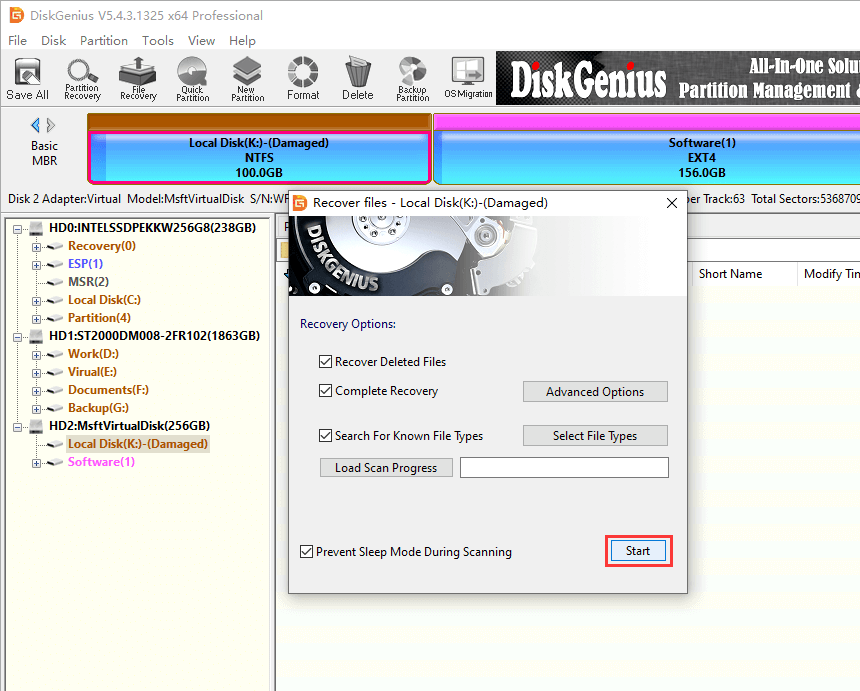
Step 4. Preview recoverable files and check recovery result.
How to preview files? You can double-click a file to open the preview windows as follows, the preview window shows file content with original size as long as the file is not corrupted. If lost files are corrupted, file preview cannot display correct file content.
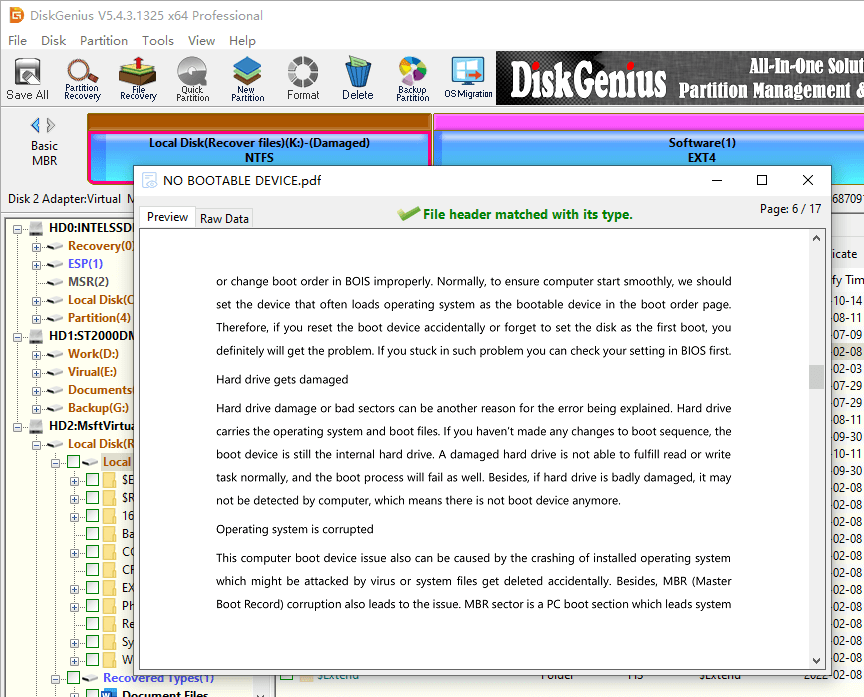
Step 5. Copy file to a safe place. Choose files you want to restore, right-click on selected data and choose Copy To.
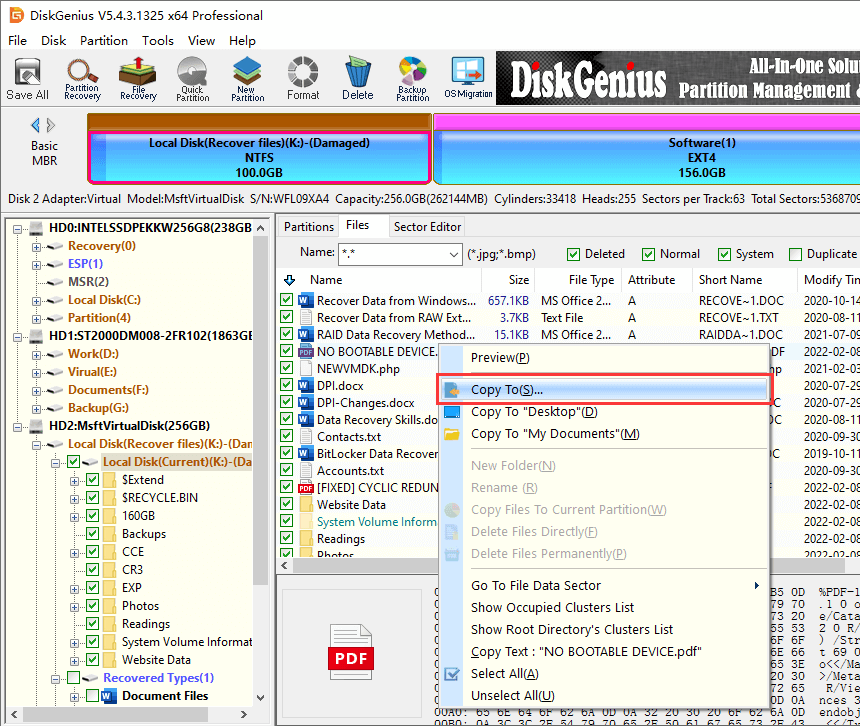
Video tutorial to recover files from RAW drive
How do I open a raw drive without formatting? Here, you can find several solutions to fix RAW drive. Please note that these solutions may cause data loss, and you should make sure important files have been backed up or recovered. Before proceeding with following methods, you may as well give a shot of following actions:
Incompatible, corrupted or outdated drivers may also lead to RAW drive, and you can update it in Device Manager.
Step 1. In Windows 10, right-click on Start menu and choose Device Manager option.
If your computer is running other versions of Windows, you can launch Device Manger in this way: right-click on Computer icon on desktop > choose Manage > click Device Manager on the left pane.
Step 2. Browse items listed on the right pane and locate the external hard disk. Right-click on it and choose Update Driver.
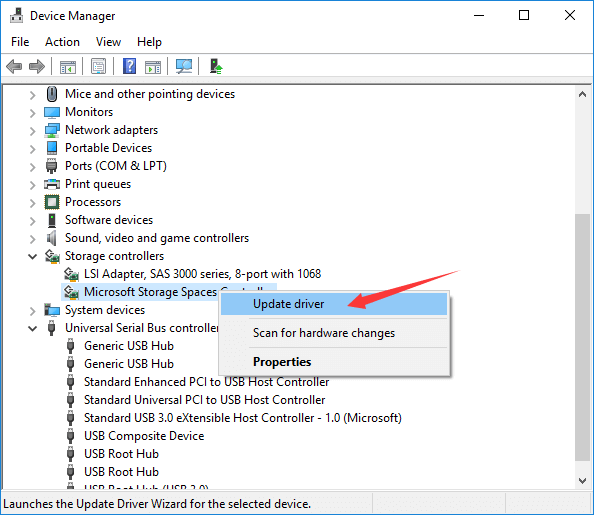
Chkdsk is not the recommended solutions as, it usually ends up with an error "The type of the file system is RAW. CHKDSK is not available for RAW drives" when dealing with RAW drives. In this case, you can try DiskGenius Free Edition which can format RAW partition to NTFS/exFAT/FAT32/EXT4 file system in Windows 10/8/7.
Step 1. Install and launch DiskGenius Free Edition on the computer where the RAW external hard drive is connected.
Step 2. Right-click the RAW partition which might be shown as Unformatted or Damaged in DiskGenius, and choose "Format Current Partition".

Step 3. Choose a file system you want to use and click "Format" button.
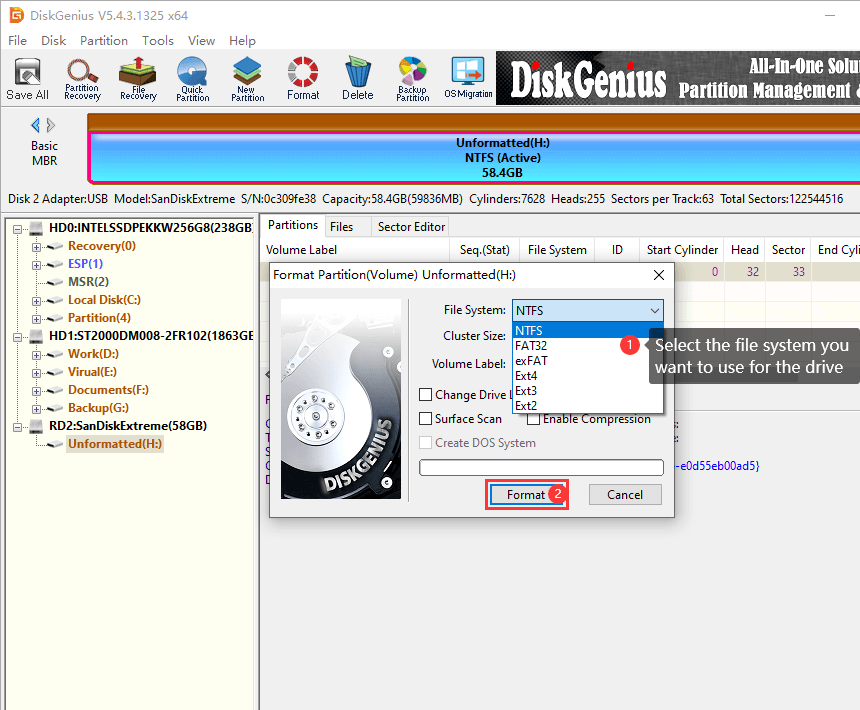
Then click "Yes" to start the formatting process.
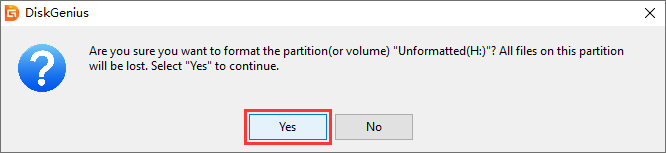
DiskPart commands can help you manage storage devices such as, disks, partitions, volumes or virtual hard drives. We can utilize DiskPart to convert/format/change RAW drive to NTFS or FAT32 for hard disk, external HDD, memory card, USB flash drive, etc.
It is important to note that the converting from RAW to NTFS/ FAT32 removes all data stored on the device, please follow these steps with caution.
Step 1. Launch Command Prompt, type diskpart and press Enter key.
Step 2. Type following commands one by one and press Enter key after each command.
list disk (It lists all disks connected to the computer and each disk has a disk number.)
select disk # (Please replace # with the disk number that represents the RAW drive)
clean (This removes everything on the selected disk, including partitions and files)
create partition primary (To create a new partition on the disk)
format fs=ntfs quick (If you want to convert RAW to FAT32, then replace ntfs with FAT32)
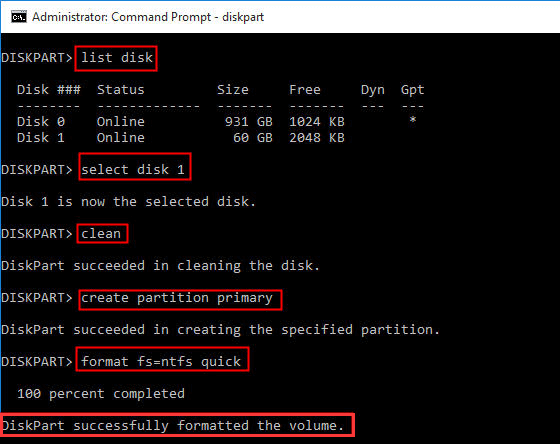
Disk bad sectors cannot be ruled out when you get a RAW drive. How to check whether the disk has bad sectors and how to repair bad sectors? Here is a guide to check and repair bad sectors using DiskGenius Free edition.
Step 1. Free download, install and launch DiskGenius free edition. Select the RAW disk and click Disk > Verify Or Repair Bad Sectors, as follows.
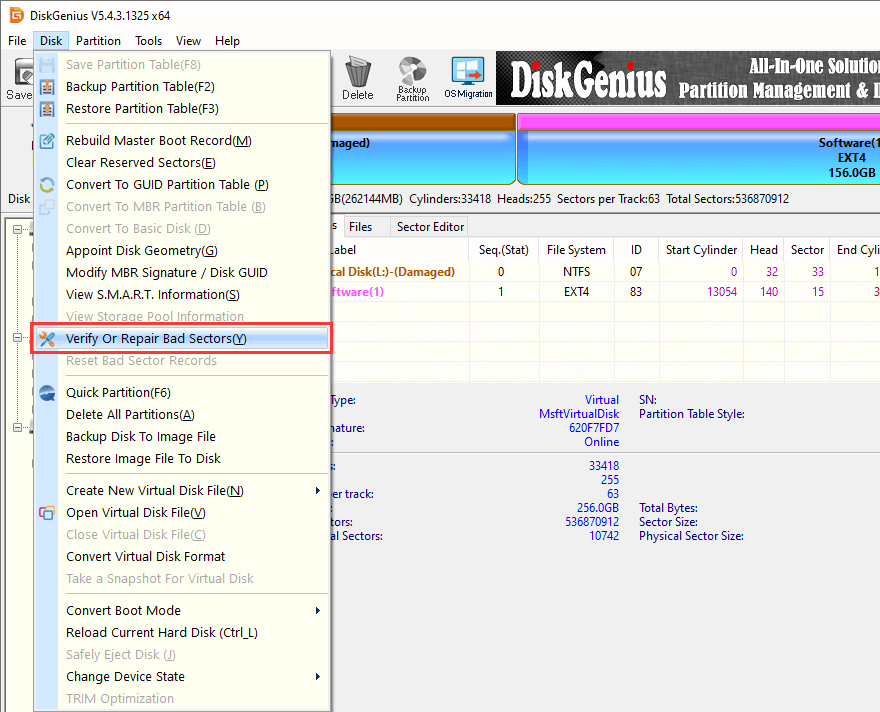
Step 2. Click Start Verify button and DiskGenius starts to scan the disk.
Disk health condition is shown with colored blocks, ranging from Excellent to Damaged. Damaged means bad sectors, and Server means it is likely to become bad sectors.
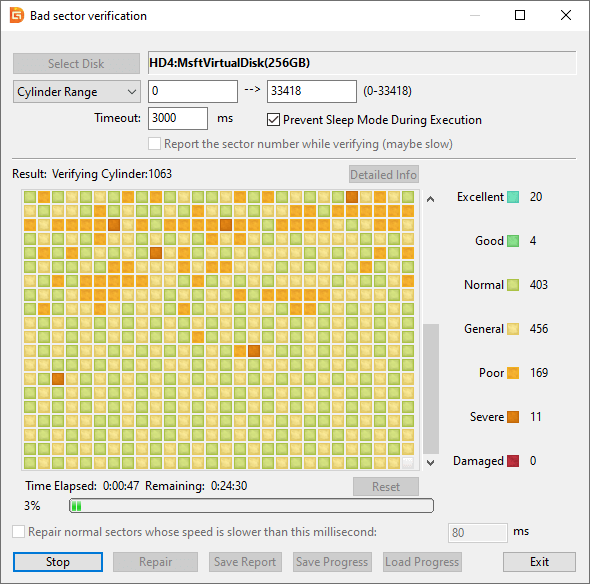
The scanning may take a while if the disk is too large or the speed is extremely slow. Just wait with patience, and you will get a report once it completes.
Another way to start all over is to delete the RAW drive and create a new partition on unallocated disk space. Partition deletion removes all files and also cause data loss, please back up files in advance.
Step 1. In DiskGenius, select the RAW partition and click Delete button from the toolbar. Then the partition will turn to Free space.
Step 2. Select the Free disk space and click New Partition button.
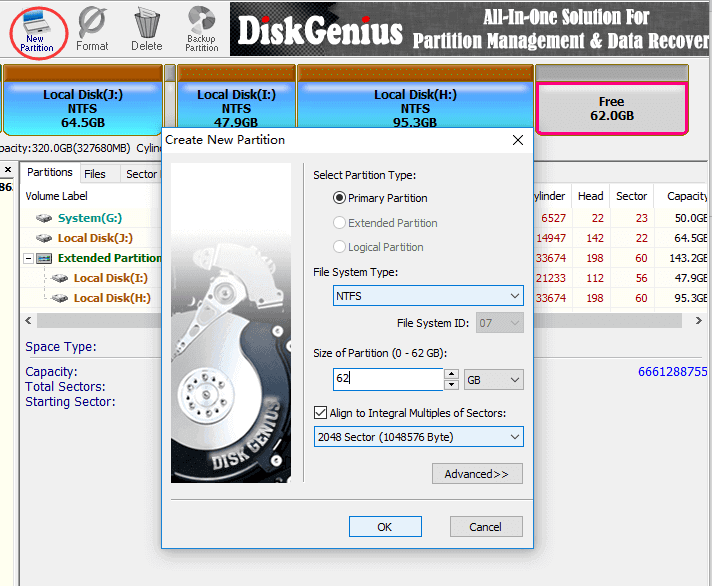
Step 3. Select partition type and file system type and click OK button.
Step 4. Click Save All button. Then click OK on pop-up Windows.
An external hard drive may turn into RAW due to various reasons, so we need to pay attention to a variety of points in order to prevent disk from becoming RAW format.
In this guide, we focus on how to fix and repair RAW external hard drive without formatting, thus you don't have to lose important files during converting a RAW drive to NTFS/FAT32. When an external hard drive becomes RAW, never format it if important files haven't been recovered. RAW drive recovery should always be your first step. What's your story? Let us know your experience in the comment section or via email.
DiskGenius - A free tool to format RAW drive to NTFS/FAT32, check and repair bad sectors, backup files.
ô Free Download