Position: Resource - Data Recovery - How to Recover Files Deleted from Recycle Bin?
Table of Contents
The Windows Recycle Bin is just a folder, essentially the same as any other folder on your machine. When a file or folder is deleted from your computer, it is logically moved from its original location to the Recycle Bin. When the Recycle Bin is automatically or manually cleared, the operating system deletes the logical links to the data. This makes the data inaccessible to any application but does not physically remove it immediately. The space occupied by items in the empty Recycle Bin is now available to the operating system to store new information. Data recovery software can be used to retrieve files before the operating system uses the space and overwrites the previous data.
Method 1. Recover deleted files from previous versions
The backup and recovery capabilities will depend on the version of Windows you are using. For Windows 10 users, once you find the folder where the files you want to restore are stored, you can simply right-click in the folder. Then click Properties to go to the Previous Versions tab. Select the project you want to restore and click Restore. The computer should be able to recover the data.

Method 2. Recover deleted files using backup media
A backup is always the best way to recover deleted files. That's why we always recommend that you back up your data frequently with backup media such as Mobile Storage Drive, OneDrive, Google Drive, DropBox, etc. You can open the drive directly and find the complete file from the backup.
Method 3. Recover deleted files using data recovery software
If the first two methods cannot help you find the lost data, you can use data recovery software to recover the deleted files in the Recycle Bin.
Before you start, you need to find a good Recycle Bin data recovery program. It is recommended to use DiskGenius data recovery software free trial version. The software is a practical data recovery software, supporting to restore files deleted in the Recycle Bin, restore files permanently deleted by Shift+Delete, restore files lost by formatting, restore data from RAW partitions, restore lost partitions, restore data lost by RAID, restore lost files and partitions on virtual disks, and restore data in BitLocker encrypted partitions. It supports file recovery and partition recovery for various data storage devices, such as local hard disks, portable hard disks, USB flash drives, SD card memory cards, virtual disks, dynamic disks, and RAID. Moreover, DiskGenius supports NTFS, FAT32, exFAT, EXT2, EXT3, EXT4 and other file systems. The following are specific steps of recovering deleted/lost files using the free trial version of DiskGenius data recovery software:
Step 1. Download and run the software.
Download the latest version of the software on the official website of DiskGenius. After downloading the software, it is a free trial version without registration. Install and open the software.
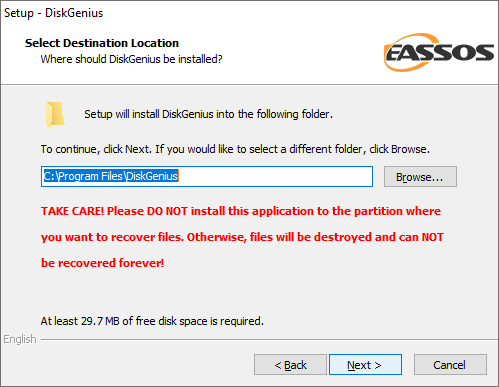
Step 2. Scan the partition with lost data.
In DiskGenius software, select the partition with lost data, and then click the "File Recovery" button. Although we want to recover the Recycle Bin data, it is not necessary to select the partition where the Recycle Bin is located. The partition with lost data here refers to the partition where the deleted files were originally located before being put into the Recycle Bin.
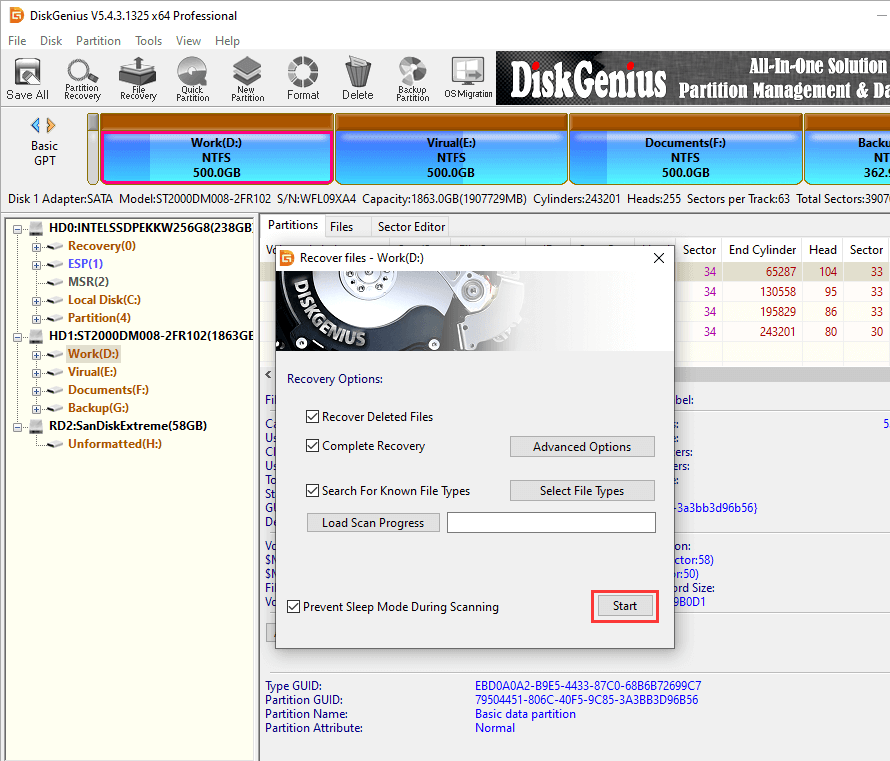
Directly click the "Start" button on the pop-up window to allow the software to start the complete scanning of the selected partition.
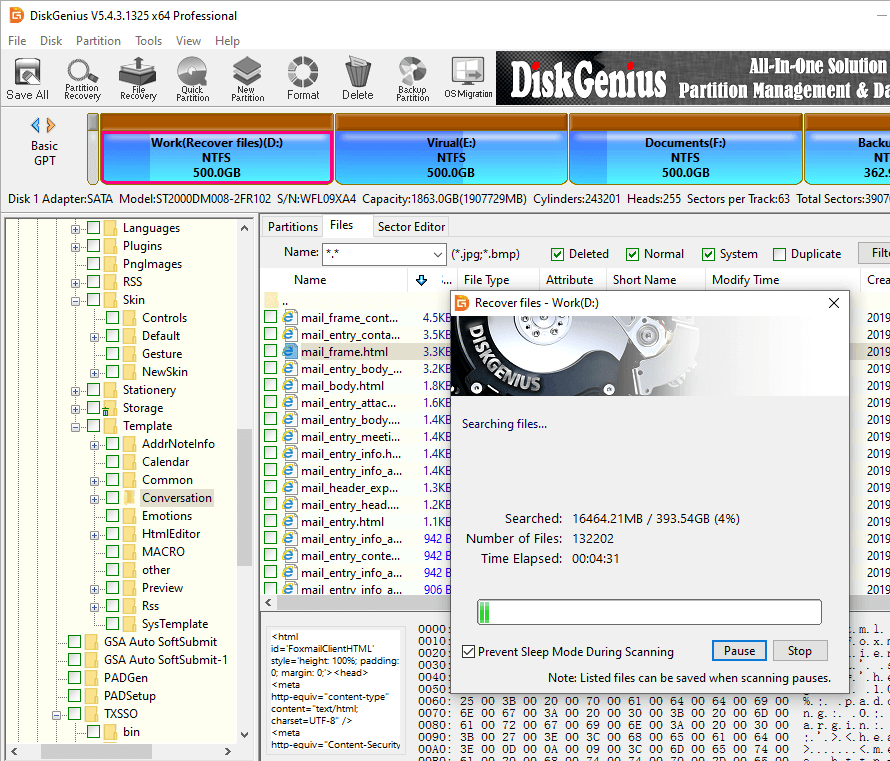
Step 3. Preview the lost data.
After the scan is completed, the software will list all the data found. Usually, there will be a lot of data in the scan results, some may have been lost a long time ago, and some may have been damaged. How to quickly find the required data? How to judge whether the lost data has been damaged? Preview the file! Double click a file to open the preview window to view the original contents of the file. If the file preview is normal (as shown in the figure below), the file is intact and can be restored normally. If you get a prompt that the file is damaged when previewing the file, it is likely that the file is damaged, but it may also be caused by incorrect recovery methods. For specific conditions, please contact the software technician for help.
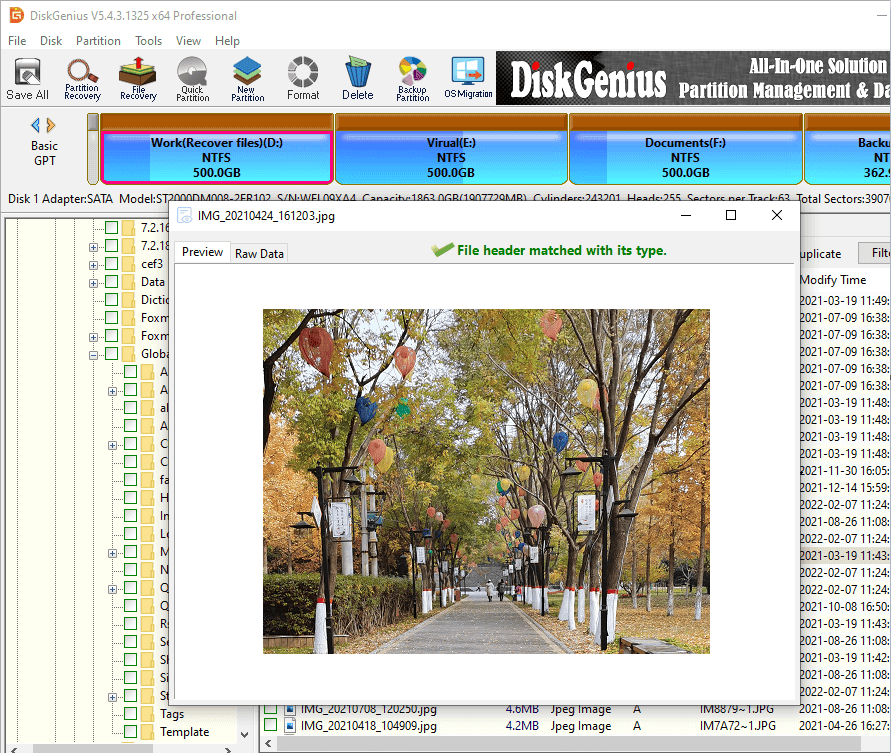
Step 4. Copy the file.
Check the file or folder to be recovered, then right-click and select "Copy To". After copying the required files, the data recovery process is completed.
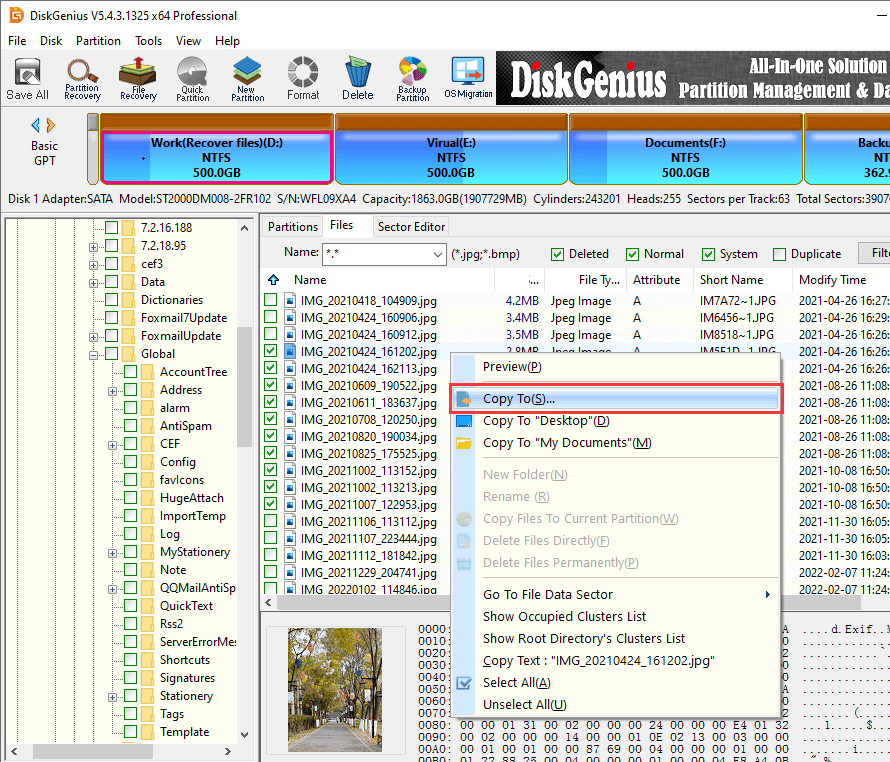
The above provides you with three ways to recover files deleted from the Recycle Bin, and provides you with some other relevant knowledge. These methods should completely solve the problems you encounter. If there are more complicated situations or other problems, you can contact the professional technicians of DiskGenius to provide you with the best service at any time.
DiskGenius - Powerful recovery software for Windows users to undelete files, recover lost partitions, unformat hard drive and recover RAW drive.

DiskGenius is a one-stop solution to recover lost data, manage partitions, and back up data in Windows.
Download