Position: Resource - Data Recovery - How to Recover Deleted Files from Recycle Bin after Empty?
The Recycle Bin is no stranger to Windows users, and it gives us a dose of regret. The Recycle Bin holds files, folders, pictures, shortcuts, Web pages, and more that you deleted. These items will remain in the Recycle Bin until you empty it. Many of our accidentally deleted files are found in it. By using a variety of techniques flexibly, you can use the Recycle Bin more efficiently and make it work for you. But if we accidentally empty the Recycle Bin, can the previous data be recovered? The answer is yes. Most of the time, files deleted from the Recycle Bin can be recovered, and if recovered in a timely manner, the recovery rate for deleted files from the Recycle Bin is very high.

Why can files deleted by the Recycle Bin be recovered? Simply put, when the Windows operating system deletes a file, it does not immediately clear the disk space taken up by the file. When a file is deleted, disk space is freed because the operating system marks it as free to allow new files to be written. Therefore, the data can be successfully recovered before the file is overwritten.
At present, the most commonly used method of data recovery is to use data recovery software to recover. Here for you to introduce a very convenient and practical data recovery program - DiskGenius.
DiskGenius is a versatile and powerful tool for recovering deleted data, managing disk partitions, backing up data and more. For data recovery, the software provides not only common file recovery and partition recovery and other basic data recovery functions, but also for professionals to provide advanced data recovery functions, such as sector editing, construct virtual RAID, sector copy, virtual disk data recovery, encrypted BitLocker partition recovery, etc. It supports FAT12, FAT16, FAT32, NTFS, EXFAT, EXT2, EXT3, EXT4 file system types.
Here is how to use DiskGenius to recover accidentally deleted files from an empty Recycle Bin.
Step 1. Download the latest version of DiskGenius software, run the software after installation, select the partition where the data is missing, and click the "File Recovery" button from the toolbar.
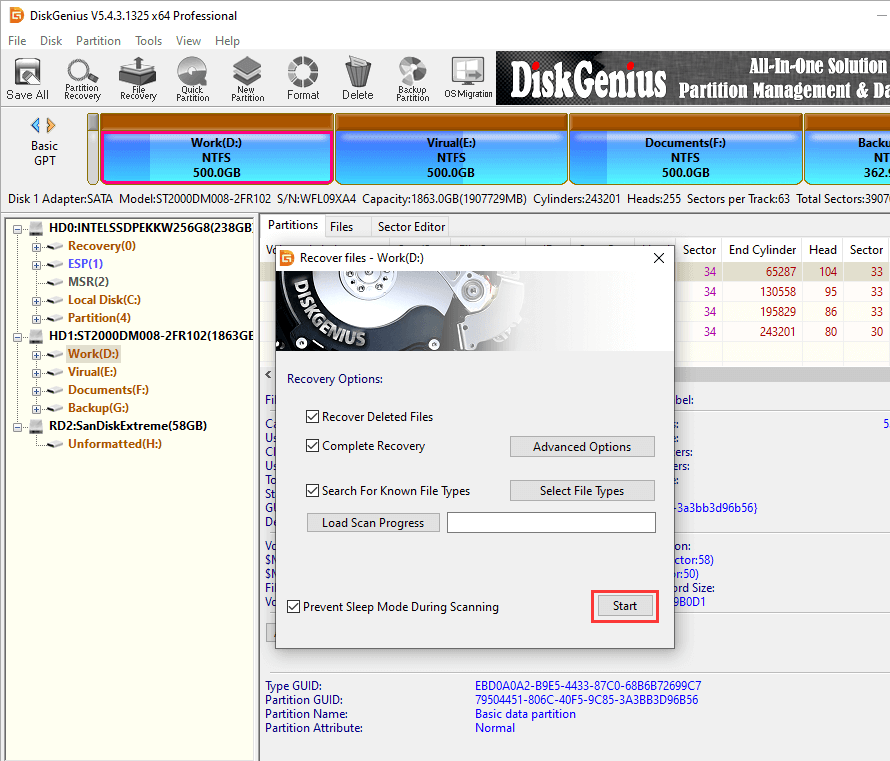
Step 2. Select the recovery mode and click the "start" button. DiskGenius begins searching for the missing files.
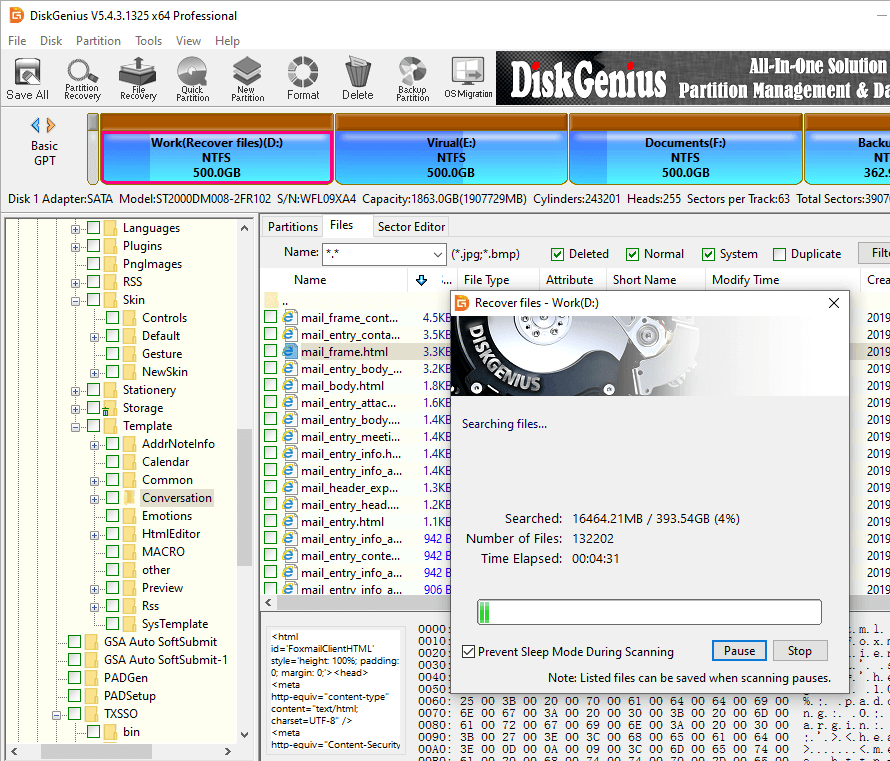
Step 3. Preview and restore the file.
During the scan and after the scan, the file can be previewed, so that you can quickly find the file you want to restore, and judge whether the file can be restored normally.
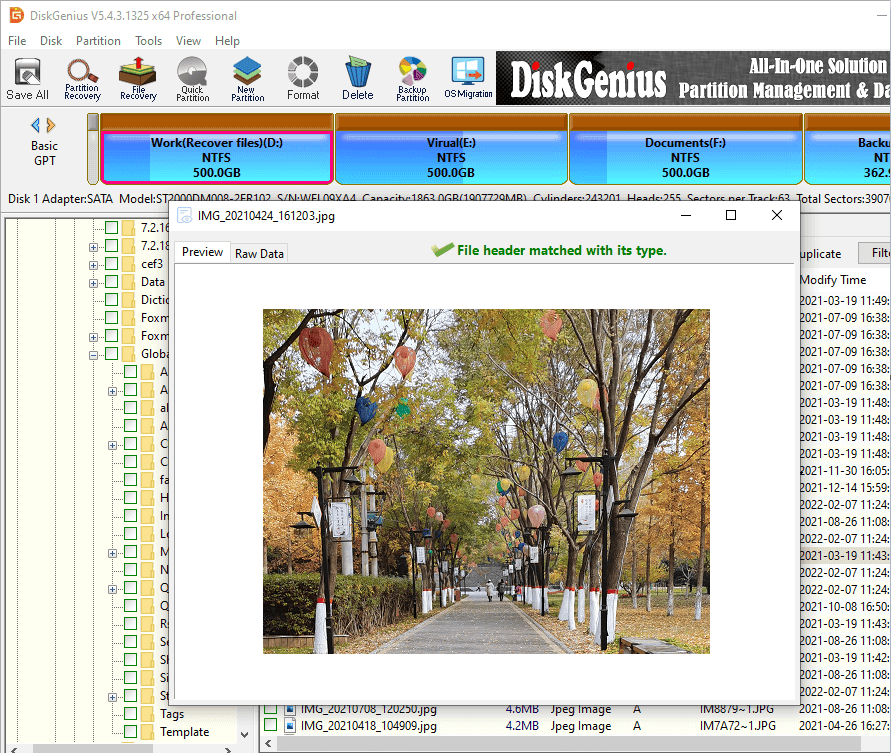
After checking the desired file, right-click and select "Copy To"; Then you can select a location to save the file.
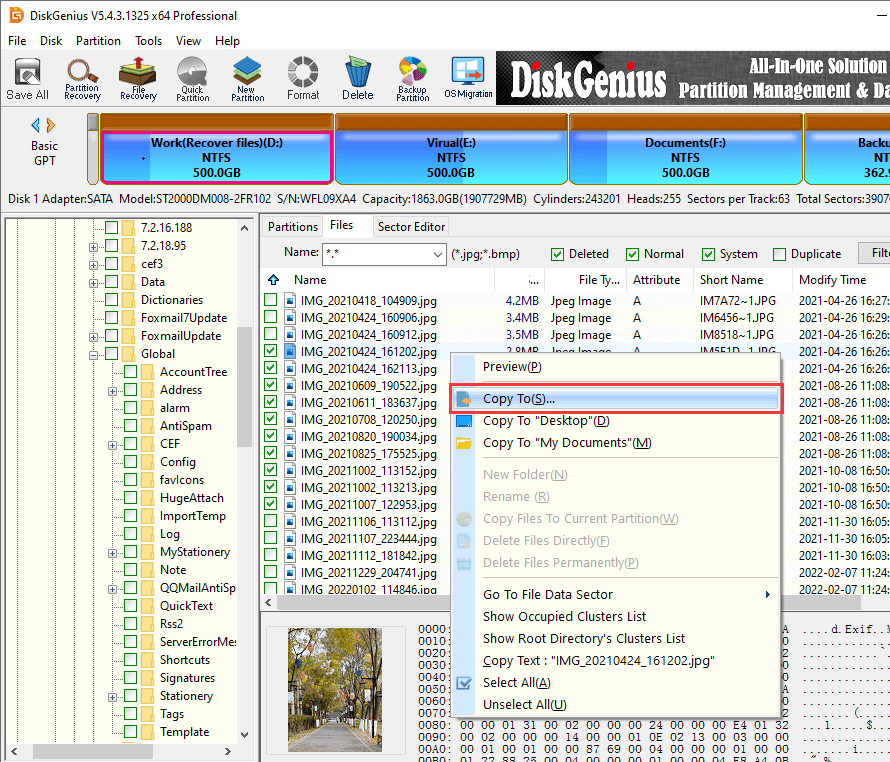
The Recycle Bin is empty. To recover files that have been mistakenly deleted, stop writing immediately and use data recovery software to search for the missing files. Some data recovery software has limited recovery ability, so it is necessary to use professional software for recovery, such as DiskGenius. If necessary, you can consider seeking professional personnel for remote recovery of data. In addition, important data should be timely backed up, which can effectively prevent the occurrence of data loss.
DiskGenius - Powerful data recovery software supports to recover Shift deleted files, restore data from RAW partition, search for lost partitions, recover formatted HDD, etc.

DiskGenius is a one-stop solution to recover lost data, manage partitions, and back up data in Windows.
Download