Position: How Tos - Disk Utilities - 6 Fixes to The Recycle Bin Corrupted Issue in Windows 11/10/8/7
DiskGenius - Reliable Recycle Bin recovery software to safely recover deleted files, photos, videos, etc.
ô Free DownloadTable of Contents
"Hey everyone! I recently encountered an unusual issue on my Windows 11 system that appears to be a system bug. Let me share the story with you: I accidentally deleted an important folder and attempted to restore it from the Recycle Bin. However, I encountered a roadblock due to a corrupted Recycle Bin. A prompt popped up displaying the error message: 'The Recycle Bin on C:\ is corrupted. Do you want to empty the Recycle Bin for this drive?' The message box featured two buttons: a highlighted 'Yes' and an unhighlighted 'No.' Naturally, I hesitated to click 'Yes' as I wanted to restore the crucial folder first. Now, I'm wondering what steps I should take to retrieve my files from the corrupted Windows 11 Recycle Bin. Any suggestions?"
What does Recycle Bin is corrupted mean?
The greatest thing of Windows Recycle Bin is that if you delete important files by mistake you have the option to restore them easily. Recycle Bin is a system built-in function, and it is provided in order to give users a second chance of retrieving data. It hasn't changed too much since it appeared, and its functions are pretty much the same, hold deleted files, restore files to their original locations, etc. When a file gets deleted (without using Shift + Delete) from a local hard drive, it won't permanently wiped from the disk. Instead, it is moved to the Recycle Bin. When you find deleted files are important to you, you can open the Recycle Bin and restore deleted files to their original place before you manually empty the Recycle Bin.
At times, however, the Windows Recycle Bin may get corrupted, and an error message "The Recycle Bin on C:\ is corrupted. Do you want to empty the Recycle Bin for this drive?" appears. The drive letter C might be D, E or other letters depending on the actual situation. The error appears when you attempt to open the Recycle Bin, delete files from an internal hard drive, restore deleted files , etc. If you search for this the error message on the Internet, you will find it is common among Windows users and many technical forums and communities post related questions.
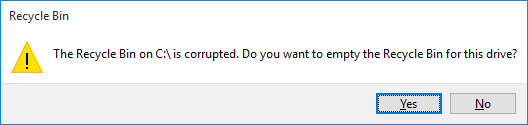
Why does my computer say the Recycle Bin on C is corrupted?
Before we delve into the fixes, it is important to understand the common causes of a corrupted Recycle Bin. While the exact reason behind Recycle Bin corruption in Windows 11/10/8/7 remains unclear, users have provided feedback indicating that the issue can be attributed to the following factors:
Here we are going to reset the $Recycle.bin folder using Command Prompt, after which the Recycle Bin will be in the status when it was originally created. Please note the following proceeding:
Step 1. Launch Command Prompt as administrator.
Type cmd in searching box, find Command Prompt in searching result and choose Run as administrator.
Step 2. In Command Prompt, type rd /s /q C:\$Recycle.bin and press Enter key.
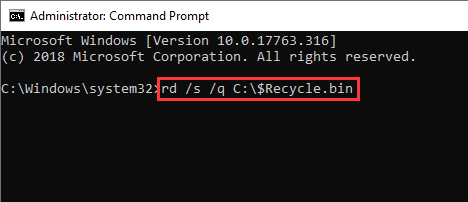
Step 3. Repeat this command for other partition by replacing C with a correct drive letter.
You need to repeat this command for all other partitions on your computer, for example, if you have partition D, then execute command rd /s /q D:\$Recycle.bin.
Step 4. Restart computer after carrying out this command for all drives, and Windows will automatically create new Recycle Bin for you.
System File Checker is a Windows built-in tool and it works effective to check and repair corrupted system files. Here is how to run SFC command when Recycle Bin is corrupted.
Step 1. Run Command Prompt as administrator.
You can easily open Command Prompt by typing cmd in searching box and selecting Run as administrator.
Step 2. Type sfc /scannow in Command Prompt and hit Enter key.
Then this command starts to verify the entire system files on your computer and fix errors automatically.
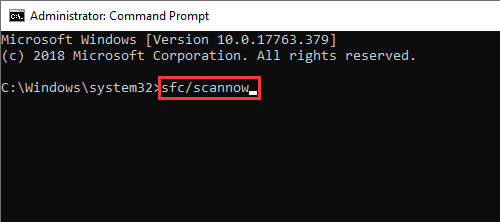
Step 3. Wait for the scan to complete. Then restart computer to check if the recycle bin on c is corrupted error still appears.
Steps in this section will delete Recycle Bin folder and its all permissions, and this also leads to the loss of files in Recycle Bin! Please be sure you've backed up or recovered important files in advance.
Step 1. Delete the corrupted Recycle Bin and its permissions.
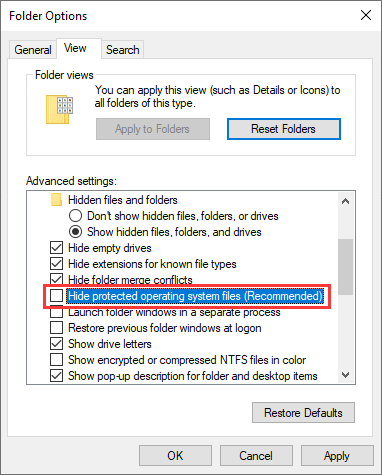
Step 2. Reinstall the Recycle Bin.
Tip: you can also try deleting Recycle Bin in Windows 11/10 Safe Mode. Here is how to boot to the safe mode from Windows 10:
It is possible that the corrupted Recycle Bin issue is caused by malware or virus and removing malware and virus from your computer can help you fix the issue. As to anti-virus software, you can use either Windows built-in antivirus tool – Windows Defender or third-party solutions. Just make sure your computer has a real-time protection. Below is how to scan virus using Windows Defender:
Step 1. Right-click on Start menu and choose Settings. Then choose Update & Security from the popup window.
Step 2. Click Windows Security on the left pane and then select Virus & threat protection.
Step 3. Click Quick Scan button on the popup window and Windows Defender starts to scan your computer.
Some Windows 11/10 users report that installing system updates can fix the issue, and you can try installing system updates to get your Windows up tp date.
Step 1. Right-click on Start menu to choose Settings option. Then click Update & Security.
Step 2. Select Windows Update option on the left pane and click Check for update button. Then install available updates.
You might have created backups for operating systems, for example enabled Windows restore points or use third-party system backup software. What's more, you might have created more than one time points to record different status of your system. In this case, you can try restoring system to the latest and working time point. Just remember backup files that were created or modified after the restpre point in system partition, for these files will lose after system restore.
If you haven't backed up Windows OS, you can start to create backups now. Though it does not help this time, it will be helpful in future. Isoo Backup is user-friendly Windows backup software and it provides 15-day free trial with which you can verify if it meets your needs.
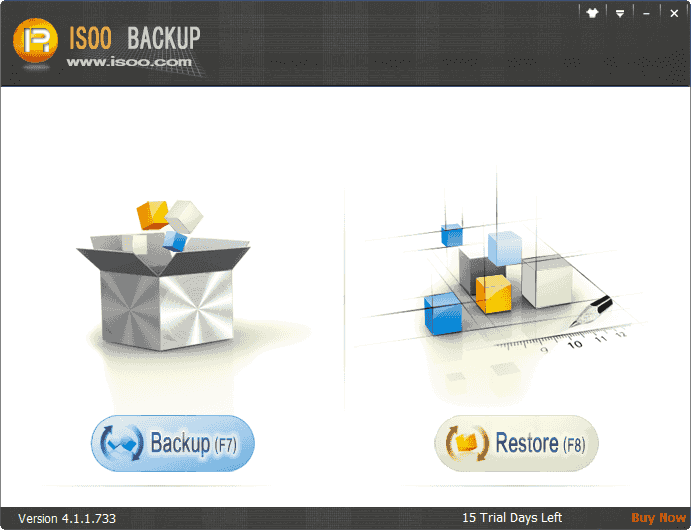
What to do if deleted files cannot be found in the repaired Recycle Bin? If you are unable to locate deleted files in the restored Recycle Bin, there is a solution available. Deleted file recovery software DiskGenius can help you fix this. DiskGenius is a powerful tool designed to recover permanently deleted files, videos, pictures, documents, emails and other files from Recycle Bin after it has been emptied in Windows 11/10/8/7. It supports to recover data from various storage devices, including local hard drives, external hard disks, memory cards, USB flash drives, virtual disks, RAID disks, Windows Storage Spaces, BitLocker drives, etc.
You can download is for free and follow steps below to recover permanently deleted files from Recycle Bin after empty.
Step 1. Select the partition where deleted files were stored and click File Recovery button.
This opens the Recover Files window on which you can click Start button to search for lost data.
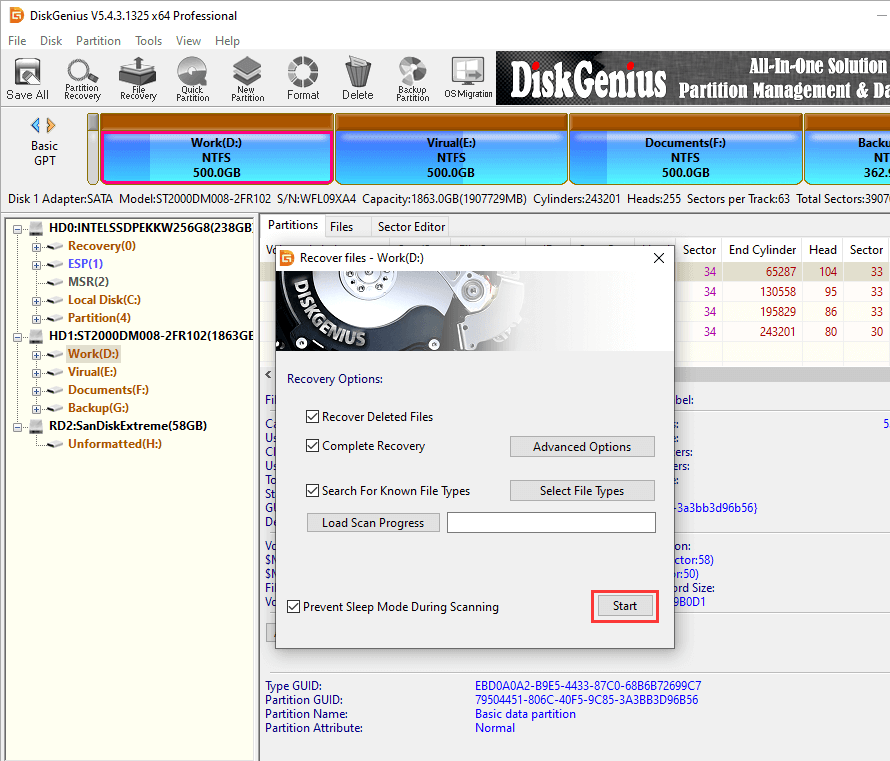
Step 2. Scan the selected drive.
The software displays lost files during scanning and allows you to preview files, so that you can decide whether to stop scanning in advance.
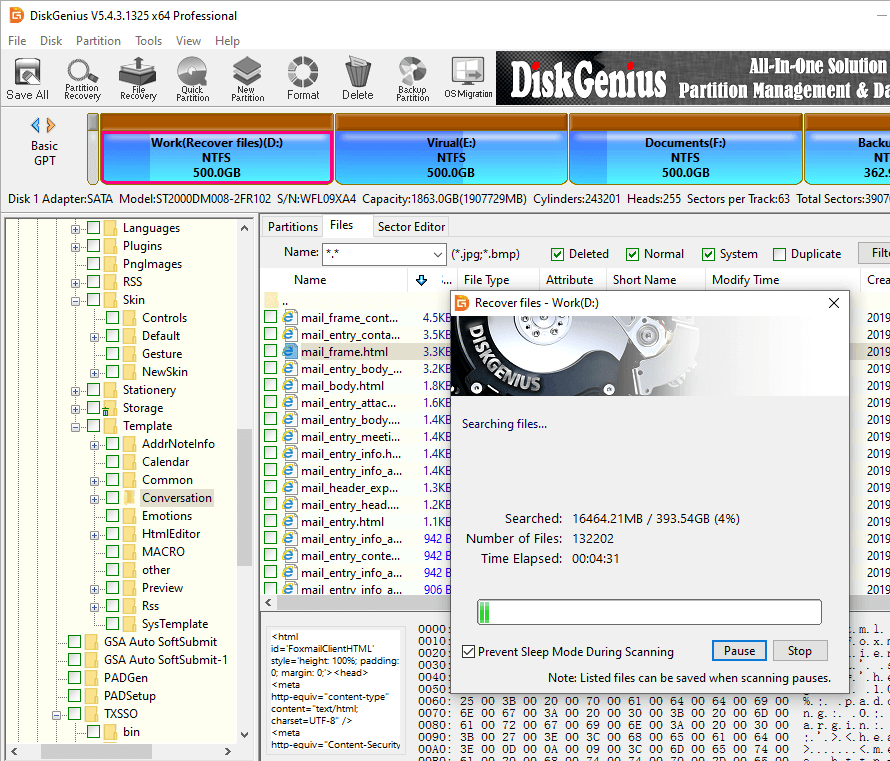
Step 3. Preview and check files.
You can check if files can be recovered correctly prior to final recovery, which helps you to verify file recovery quality before purchasing the software. Double-click a file to preview it as follows, which is the most recommended way to check data.
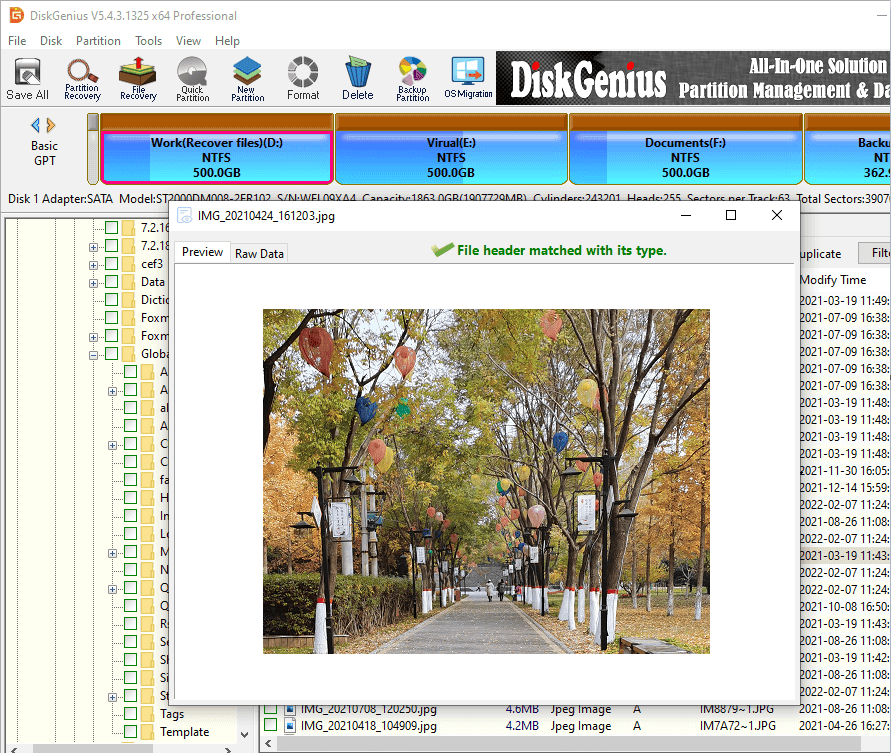
Step 4. Copy and recover data.
Select files and folders you want to recover and choose Copy To after right-clicking selected data. Make sure lost files are copied to a partition that does not need recovering files.
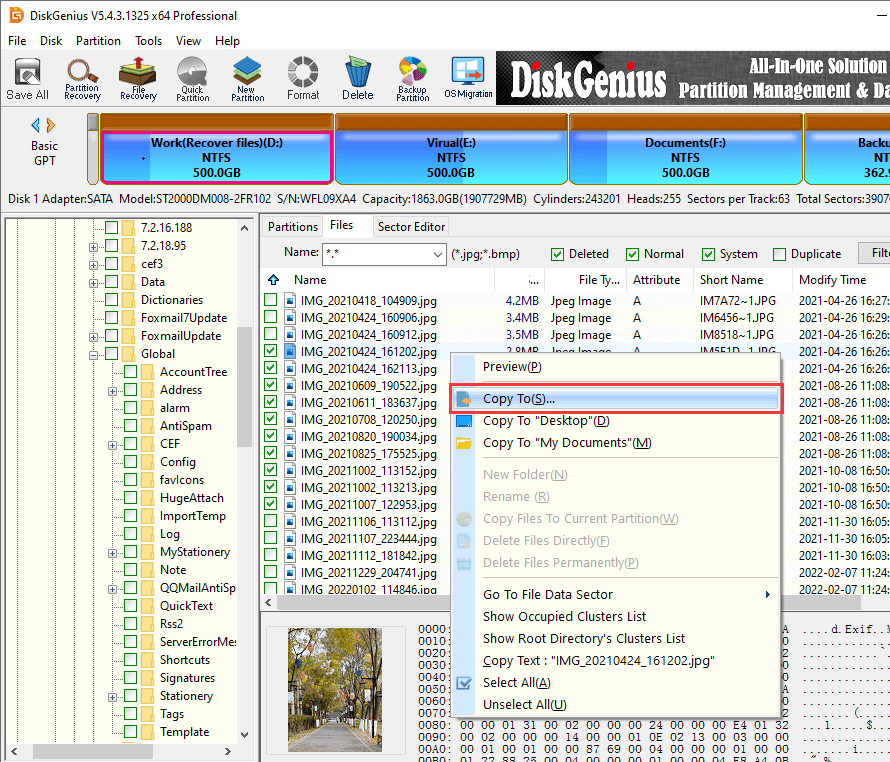
1. Why can't I empty my Recycle Bin Windows 11/10?
The possible reason why you cannot empty Windows Recycle Bin is that it gets corrupted. With a corrupted Recycle Bin, you will face various problems, for example, cannot find deleted in Recycle Bin, cannot restore files, cannot access Recycle Bin, etc.
2. Where is Recycle Bin Windows 11/10?
In Windows 10, each partition on local hard drive has a hidden system folder names $Recycle.bin, and you can see it after check the "Unhide" option; If the Recycle Bin icon does not show up in Desktop, you can add it easily: right-click on empty area of desktop > Personalize > Theme > Desktop icon settings > Select Recycle Bin and click OK.
3. How do I fix a corrupted Recycle Bin?
When Recycle Bin gets corrupted, you can fix it via a couple of solutions. You can try these solutions one by one since you do not know what the exact cause of the problem is. Here are some solutions for your reference: reset Recycle Bin via CMD, delete & reinstall Recycle Bin, run SFC, scan virus and malware, install system updates, restore system to a previous working time point, etc.
4. How can I recover deleted files from empty Recycle Bin?
If Recycle Bin does not hold your deleted files, you can try data recovery software which has the ability to recover permanently deleted files from empty Recycle Bin, retrieve data from formatted drives , restore lost/deleted partitions , recover data from RAW drives, etc.
5. How do I delete a corrupted Recycle Bin in Windows 10?
Step 1. Launch Command Prompt as administrator, and type command "taskkill /f /im explorer.exe" and press Enter.
Step 2. Type the command "rd /s /q C:\$Recycle.bin" and press Enter.
Step 3. Type "start explorer.exe" and press Enter.
It is common for anyone to encounter the Recycle Bin on c is corrupted error, and it is crucial to understand how to resolve it without losing any data. Hopefully, one of the methods mentioned above will prove effective in your case. If you wish to recover deleted files after emptying the Recycle Bin, you can download DiskGenius for free. This software will assist you in retrieving lost files.
DiskGenius - An effective tool to recover permanently deleted files from Recycle Bin in Windows 11/10/87.
ô Free Download