Position: Resource - Data Recovery - How To Restore Permanently Deleted Files from Recycle Bin in Windows 11/10/8/7?
Recycle Bin is the container of files that are deleted from internal hard drive, trying to prevent users from deleting important files accidentally. Files in Recycle Bin can be easily restored to their original location when you realize you want to keep these files. This trick does not work once the Recycle Bin is emptied or files are deleted from Recycle Bin.
What happens to files when you delete files and empty the Recycle Bin? It seems that files are permanently deleted since you cannot find files everywhere on the hard drive. The fact is that the hard drive space taken by deleted files is not completely wiped. The reason why you cannot see deleted files is that Windows operating system deletes file recorders from file system and marks corresponding disk space as FREE, so that the disk space can be used again to store other data. Assume that the file record is an item of contents of a book. The item gets erased, but the chapter referred by this item still exists.
When do deleted files go forever? As just mentioned, deleted files physically remain on hard disk space which is tagged Free by Windows. When the disk space is occupied by new data, the deleted files will be gone forever. In other words, deleted files are still recoverable before they are overwritten by other data.
How to restore permanently deleted files from Recycle Bin in Windows 11/10/8/7? Three step-by-step instructions are listed below, and you can follow them to easily restore files that have been permanently deleted from the Recycle Bin.
Method #1: Recover permanently deleted files using Recycle Bin recovery software
DiskGenius Professional Edition is the right software to recover deleted files that are permanently deleted from computer hard disk, external hard disk, USB flash drive, memory card, etc. It supports to recover various types of files like photos, documents, videos, audio files, and so forth. With high efficiency and great recovery effect, DiskGenius Professional is highly recommended by both data recovery experts and average customers.
In addition to deleted file recovery, DiskGenius also supports to recover formatted partition, search for deleted/lost partitions, recover RAW drive data, read & write EXT4 drive data, clone hard drive with bad sectors, image hard disk, etc.
Now free download the Recycle Bin recovery software trial version to search for lost files and get them back. The next section presents detailed steps to restore permanently deleted files that are not shown in Recycle Bin.
Step 1. Install and launch DiskGenius.
Free download the trial version from its official website and install it to a partition which does not need file recovery. If you don't like the installation process, you can just download the portable version.
Step 2. Select the drive that contains deleted files and click "File Recovery" button.
Here you should select the partition where lost files were located before the deletion, for example, if files were stored on drive E: before being moved to Recycle Bin, go ahead and highlight partition E: in the software.
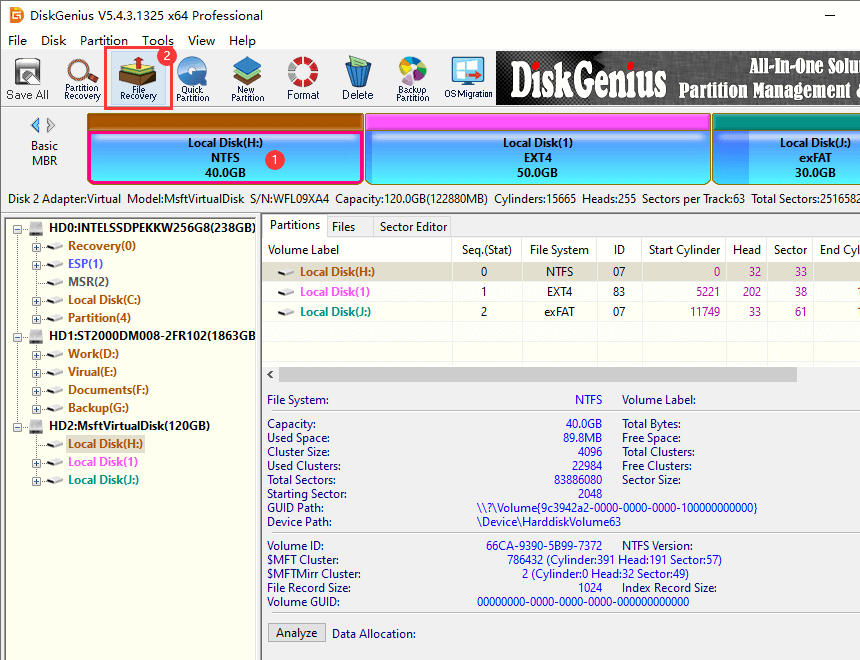
Step 3. Click "Start" button on the pop-up window, and the software starts to search for lost data.
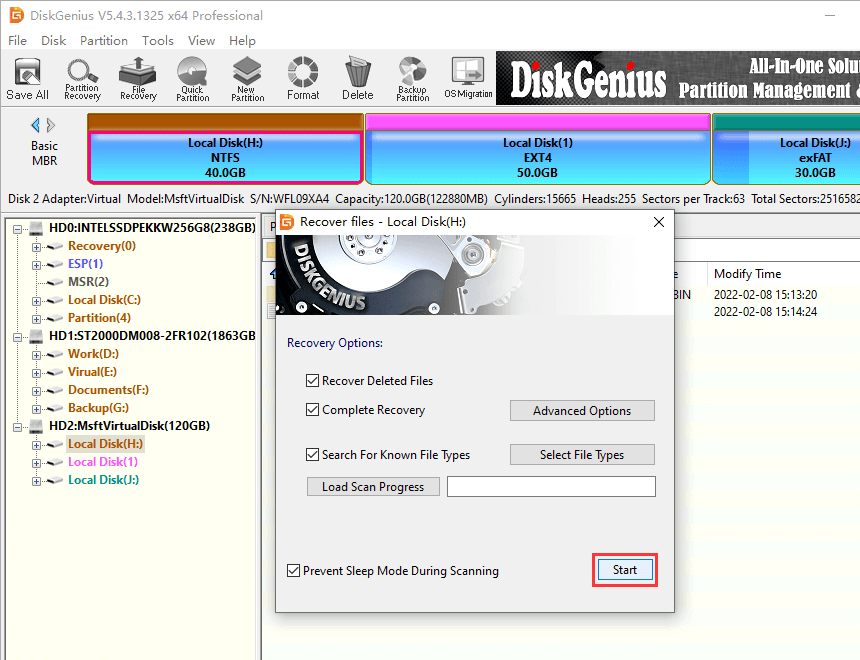
Step 4. Wait for the scanning to complete.
DiskGenius scans the selected partition deeply to find out lost files and presents them in the scanning result. The time taken by the scanning process mainly depends on the size of the drive and the speed of the hard drive.
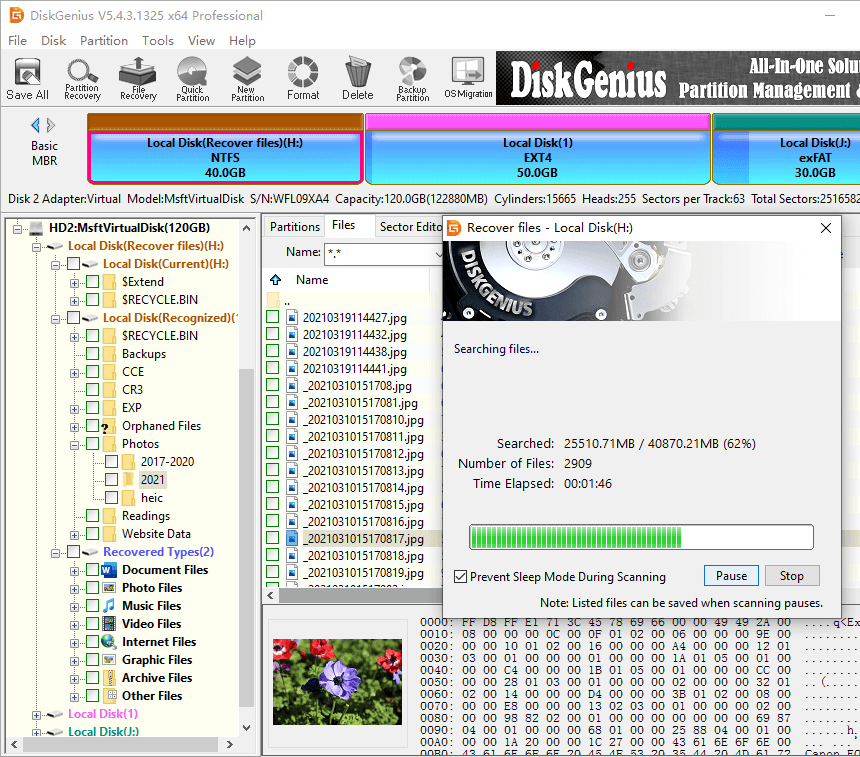
Step 5. Preview lost files.
File filter and file preview are provided to help you find out what you want and check whether lost files are corrupted. Double-clicking a file opens the previewing window, and you can view file content clearly and judge if the file is damaged. If your files are not found in the scanning result, it is possible that they are overwritten. If you need help, contact our technical support team.
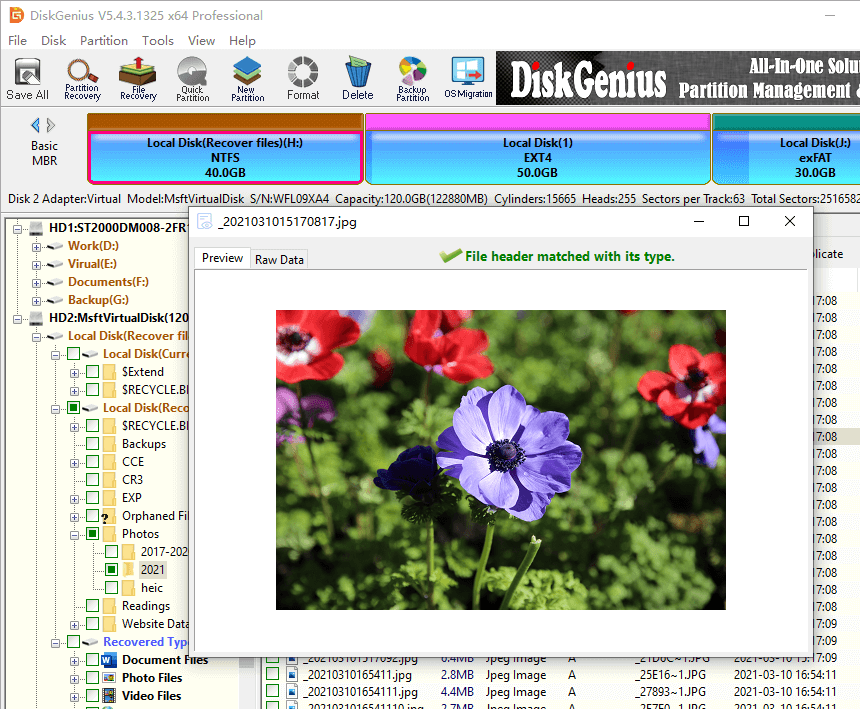
Step 6. Select files and copy them to a safe location.
Choose files and folders you want to restore, and right-click selected data to choose "Copy To". Then you can specify a destination location to store recovered data.
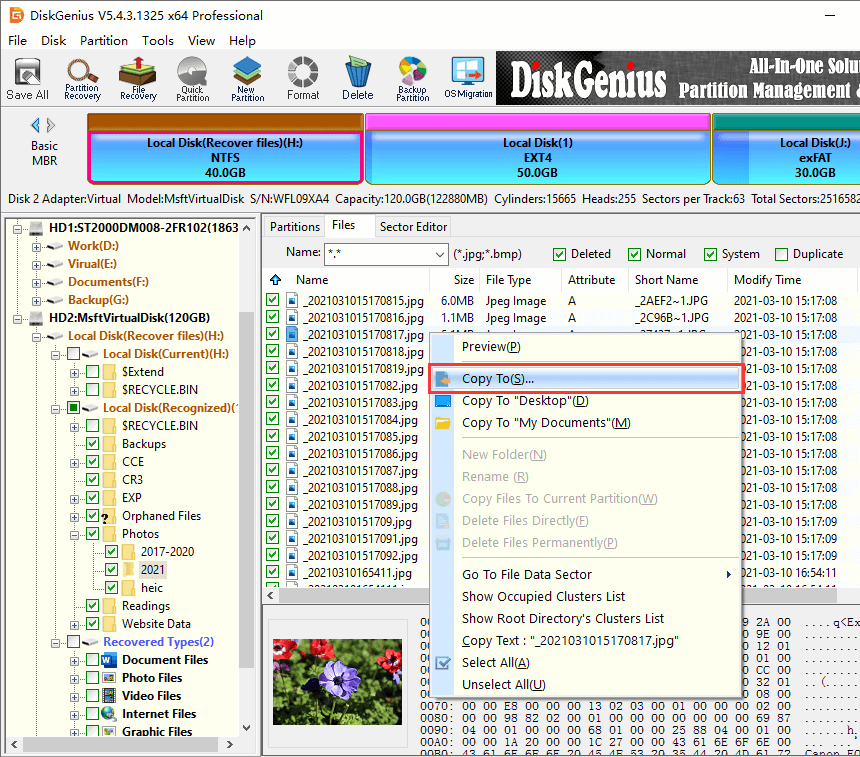
Method #2: Recover deleted files from previous File History
File History, available since Windows 8, works like a snapshot for files stored in the primary folders such as Desktop, Documents, Pictures, Music, Pictures and OneDrive. This feature is usually mentioned as a backup tool built-in Windows, but you should know that it backs up certain folders only instead of the entire drive, and it is disabled by default. If your computer has configured and enabled the feature before, you can try restoring lost or deleted files using File History:
Step 1. Click Start menu to choose Settings. Type "File History" in the Settings' search box to locate "Restore your files with File History".
Step 2. The pop-up window shows files and folders that can be restored. Look for items you want to restore and select them. Then click the green back-circle arrow button.
Step 3. Selected items will be restored to the status when the back was created.
Method 3: Recover files deleted from Recycle Bin via CMD
This is another way to recover deleted files without using third-party recovery software, and yet there is not guarantee it applies to all deleted file recovery tasks. Here are steps to undelete files via Command Prompt in Windows 11/10/8/7.
Step 1. Type CMD in the searching box that is next to the Start menu. Click "Run as administrator" when you see Command Prompt in searching result.
Step 2. Type following commands one by one, and press Enter key after each command.
cd\
cd $Recycle.bin
attrib -r -s -h *.*
dir */s
Q1. Can you recover deleted files after emptying the Recycle Bin?
Yes, deleted files can still be recovered even after emptying the Recycle Bin because they stay physically on hard disk space which is marked as FREE. Before the disk space is used by new data, deleted files can be recovered easily. For detailed steps of recovering files from empty Recycle Bin, refer to this page: Deleted Files Not in Recycle Bin? 4 Steps to Recover Deleted Files
Q2. Where do permanently deleted files go after Recycle Bin?
Where do deleted files go if they are not in the Recycle Bin? If you cannot find files that are deleted from internal hard drive in Recycle Bin, they might have been permanently deleted. The disk space once taken by these files are available for storing other files. Before the disk space is used by other files, deleted files are recoverable.
Q3. When you empty the Recycle Bin is it gone forever?
When a file gets deleted from hard drive, it is put into the Recycle Bin. If you empty the Recycle Bin, the file disappears and cannot be restored via Recycle Bin. It seems that the file is gone forever, and yet it has not been completely erased. It remains on hard drive being visible until it gets overwritten (the disk space is taken by other data).
Q4. How can I recover permanently deleted files from Recycle Bin without software?
Before using data recovery software, you can try restoring lost files by way of Windows File History feature. With this featured enabled, versions of files in Documents, Music, Picture, Videos, etc. will be backed up regularly. Here is how to restore files via File History:
Step 1. Type "Restore your files" in searching box and click "Restore your files with File History".
Step 2. View versions of your files and folders, choose what you want to restore, and click "Restore" button.
Q5. How do I recover permanently deleted files from Recycle Bin using CMD?
Using Command Prompt is another option to recover deleted files, and yet it does not apply to all delete files recovery. If CMD does not work on your case, then try recovery software ASAP. Here are steps to recover deleted data using CMD:
Step 1. Launch Command Prompt as administrator.
Step 2. Type chkdsk X: /f and press Enter key. Replace X with the drive letter from which you want to recover deleted files.
Step 3. Type ATTRIB -H -R -S /S /D X:*.* and press Enter key. Replace X with the drive letter from which you want to undelete files.
Q6. How do I recover permanently deleted files from Google Drive?
When you delete a file that are stored on Google Drive, it will be moved to the trash. Files will be deleted from the trash automatically after 30 days. Thus, you can restore the deleted file from trash within 30 days. If the file has been deleted from trash and you want to get it back, you need to contact a Google Drive specialist to find the file.
Q7. How do I recover permanently deleted photos?
There are different photo recovery methods to restore files from computer hard drive, SD card, iPhone or Android, for example, restore photos from Deleted Folder, Cloud backup, recovery software, etc.
Q8. How do recover permanently deleted folders?
When important files or folders get deleted permanently, you cannot find them in Recycle Bin. Under the circumstances, you can try retrieving files from backups or previous versions, or using data recovery software. For step-by-step guides, see How to recover deleted files from Recycle Bin in Windows 11/10/8/7? [4 Methods]
Q9. Why deleted items not in Recycle Bin?
Generally speaking, deleted files and folders will be moved into Recycle Bin after they get deleted from internal hard disk. If they are not in the Recycle Bin, consider following aspects:
This page focuses on how to restore permanently deleted files from Recycle Bin, explaining why deleted files are recoverable and providing 3 approaches to get back deleted files. To get better recovery result, it is suggested to try commercial recovery software when backups are not available. Should you have any questions or need help regarding deleted file recovery, feel free to contact our specialists.
DiskGenius - Powerful Recycle Bin recovery software supports to recover files from Recycle Bin after empty and retrieve files deleted by Shift + Delete keys in Windows 11/10/8/7.

DiskGenius is a one-stop solution to recover lost data, manage partitions, and back up data in Windows.
Download