Position: Resource - Data Recovery - How to Recover Deleted Files by Ctrl Z in Windows 11/10/8/7?
I accidentally dragged and dropped the wrong folder and some photos into another folder, so I hit Ctrl + Z to undo. But it didn't work and deleted all the files from the folder from my computer! I've pressed Ctrl + Z to search for missing files. They're nowhere to find. How do I recover files lost by pressing Ctrl + Z on a Windows computer? Or is the data really gone forever?
What is opposite of Ctrl +Z? Ctrl + Z, a Windows command, is most commonly used to undo the last operation. When a file is accidentally deleted, you can always undo the delete command on a Windows computer by using Ctrl + Z, and then overwrite the command and recover the missing file. It works perfectly, until you lose the file by mistakenly pressing Ctrl + Z, and the original folder disappears. Fortunately, we have successfully recovered files deleted by Ctrl + Z in Windows 10, 8, 7 or earlier versions of Windows operating system through the following content.
Method 1: Use Ctrl + Y
Usually, if you happen to delete a file by pressing Ctrl + Z, you can undo Ctrl + Z by pressing Ctrl and Y on the keyboard at the same time. Ctrl + Y is the default shortcut for redo. However, you should be aware that redo operations may vary from application to application.
Method 2: Undo Delete
If you cannot restore deleted files by pressing Ctrl + Y on your keyboard, simply use the Undo Delete feature to manually complete the process of how to undo Ctrl + Z on your computer.
Step 1: On your computer, click Start, and then choose Computer.
Step 2: Now you need to find the folder where you saved the Ctrl + Z deleted files.
Step 3: Once you have found the folder, right-click on it and you will see an option called Undo Delete. Just select it.
Method 3: Restore Ctrl + Z files with DiskGenius data recovery software
In the content mentioned above, we listed some methods opposite to Ctrl + Z to help you recover files deleted by Ctrl + Z. If these methods cannot recover deleted files, you can download DiskGenius to recover these deleted files for free.
DiskGenius is powerful and secure data recovery software that can help you recover almost all deleted or lost files from your computer, hard drive, flash drive, etc. No matter what files you lose, this file recovery software is always your best assistant. If you are interested in restoring files deleted by the Ctrl + Z shortcut, you can read and perform the following steps.
Step 1: Select the partition where the files are missing, right-click it and select "Load Current Partition Intelligently".
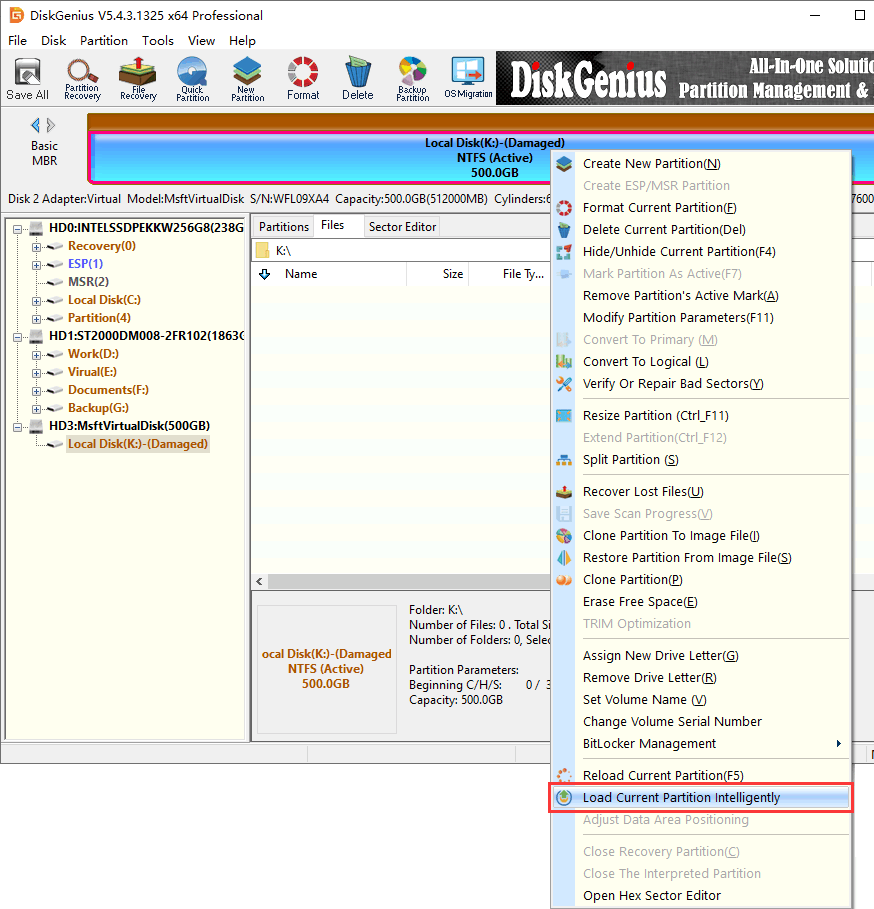
If the step 1 finds the files you need, you can just copy them out. If you don't find the files you need. Please proceed to step 2.
Step 2: Select the partition where data needs to be recovered, click "File Recovery" on the menu bar, and then click "Start" to enter the scanning process.
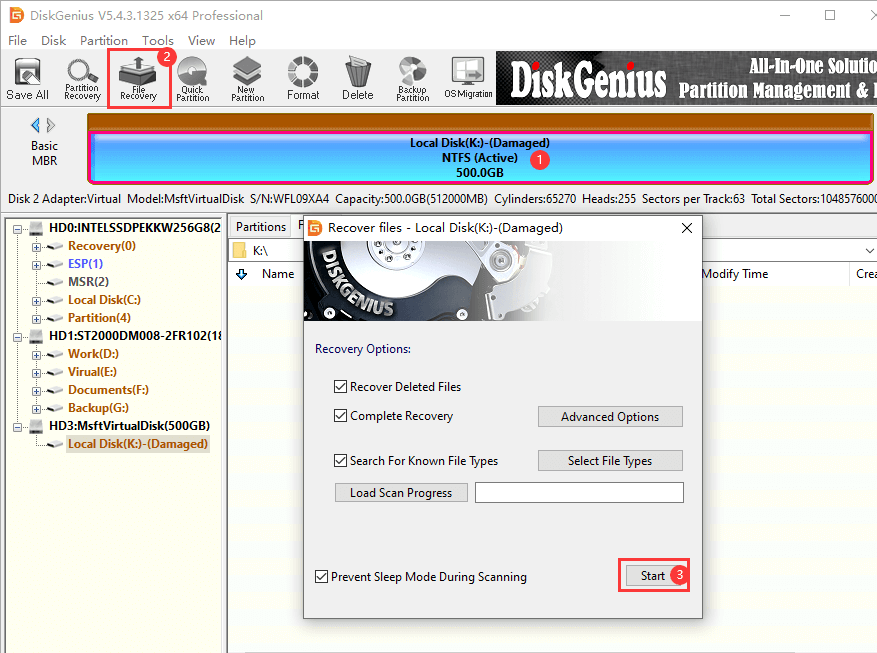
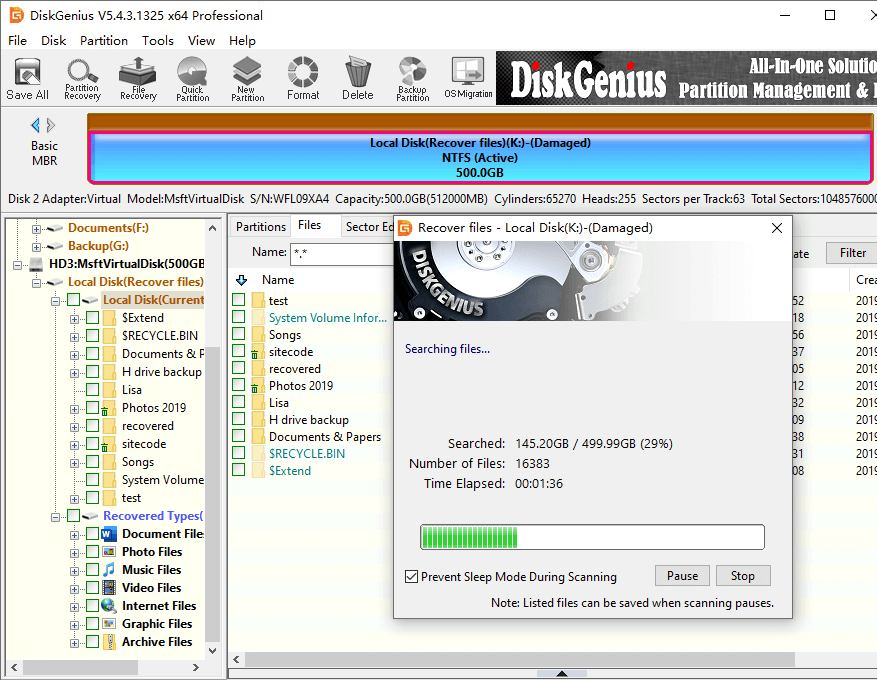
Step 3: After the scan, the software will list the files, you need to preview whether the files are correct.
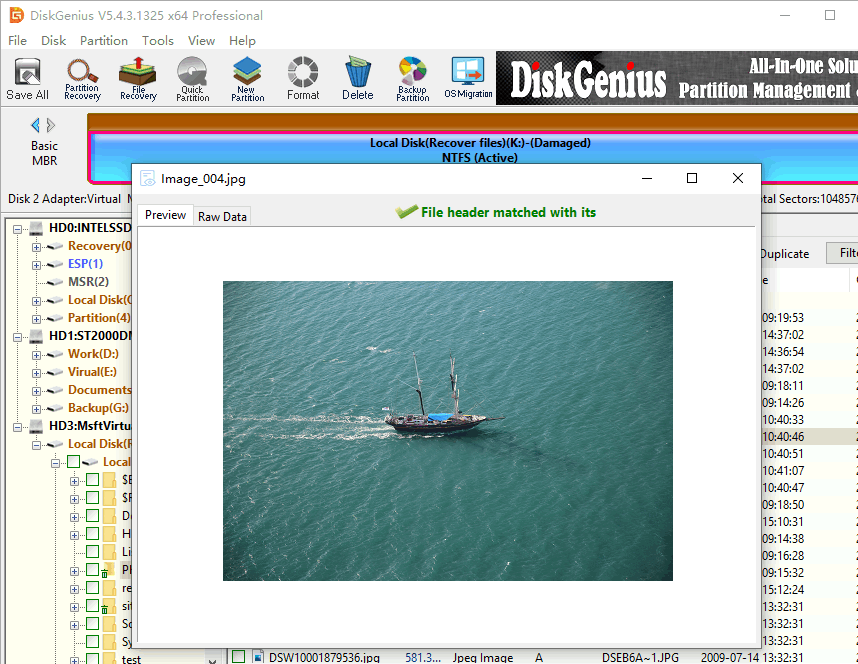
Step 4: Right-click the files you want to restore and click "Copy To" to restore them to a location.
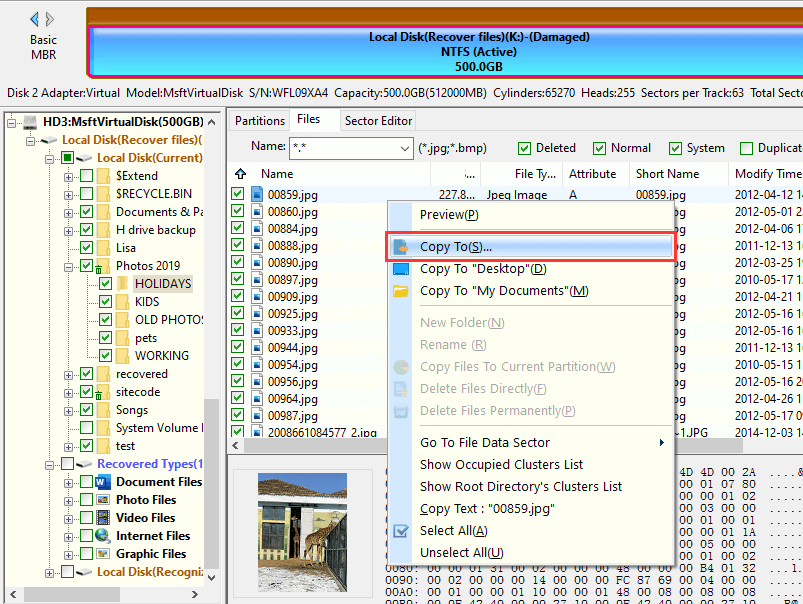
Ctrl +Z, Ctrl + C, Ctrl + V, Ctrl + X:
The Control or Ctrl key, a modify key, is usually found in the lower left and right corners of any keyboard on a Windows computer. When combined with other keys, it can perform many useful functions.
Here, we show five Ctrl shortcuts commonly used on Windows computers, including Ctrl + Z, Ctrl + C, Ctrl + V, and Ctrl + X.
Ctrl + C: Copy any selected text or other object.
Ctrl + X: Cut the selected text or other object.
Ctrl + V: Paste any copied text or other object.
Ctrl + Z: A common key combination used to undo the user's previous actions.
Ctrl + Y: Redo an action
How to disable Ctrl + Z undo action?
In general, there is no official way to disable the undo shortcut Ctrl + Z or clear the undo history in Windows Explorer or anywhere else on the disk -- and it is not recommended. But if you still want to do this, you can search Google for third-party tools to handle the task.
In this article, you learned the opposite of ctrl Z, how to undo Ctrl + Z and how to restore data deleted by the Ctrl + Z shortcut key. There are many ways to solve this problem; However, it is best to choose an approach that ensures results and reliability. DiskGenius is one such tool that can provide you with the best solution to recover your data quickly and efficiently. If you still have questions about Ctrl + Z, please contact us. You can also share this article with your friends in need. Hopefully you learned something useful from this article.
DiskGenius - Professional data recovery software to recover shift deleted files, undelete partitions, unformat hard drive, rescue data from RAW partition, uncorrupt SD card, etc.

DiskGenius is a one-stop solution to recover lost data, manage partitions, and back up data in Windows.
Download