Position: Resource - Data Recovery - How to Undelete Files from USB in Windows 10?
"I accidentally deleted all important files on my USB drive. What can be done to restore these files? When I looked at the content of my USB drive, there was nothing. The folder is empty. Where are these files? Can I recover deleted files from USB? Please help!"
In addition to unplugging the USB drive while it is still in use, there are several other reasons why data sometimes disappears from the USB drive without warning, including:
But no matter what the cause of USB data loss is, there are some things you need to do to ensure that you can successfully undelete files from USB:
Now that you know the most common causes of USB drive data loss and how to ensure successful USB drive recovery, it's time to explain how to undelete USB data.
Free download USB data recovery software DiskGenius
DiskGenius is powerful and secure software that can recover almost all deleted data by scanning USB. It can retrieve the data lost due to various reasons, such as USB failure, human error and so on. Main features:
Specific steps to recover deleted files from USB drives
Step 1: Boot DiskGenius from your computer, and you can see the USB drive from the home screen. Select the USB drive and click the "File Recovery" button.
Step 2: Select Recover Deleted Files and click Start to scan the selected USB.
Note: You can select both Complete Recovery and Search For Known File Types to find as many files as possible.
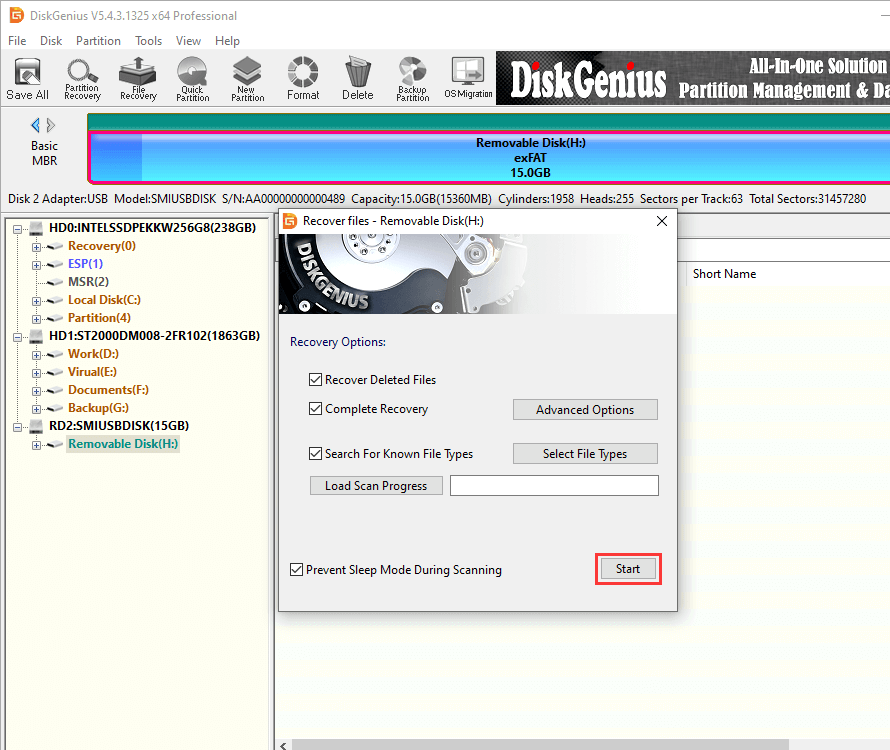
DiskGenius is scanning the partition:
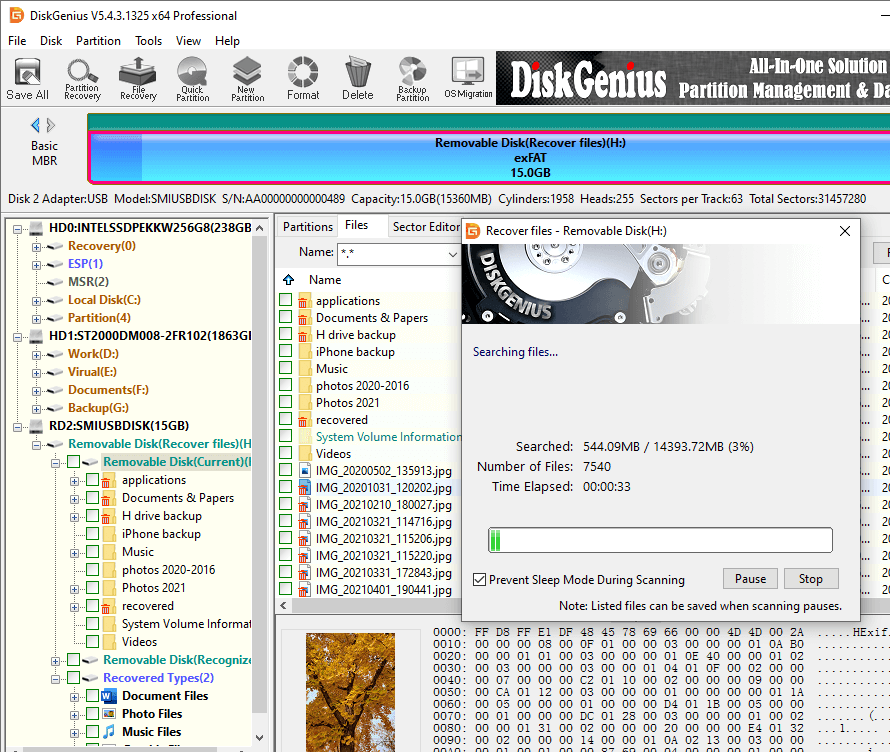
Step 3: Preview files, check if files are correct, and decide if they are files you want to restore.
File preview is available during the scan or after the scan is complete, and you can double-click a file to preview it. Files that are previewed without errors can be recovered correctly after the software gets registered.
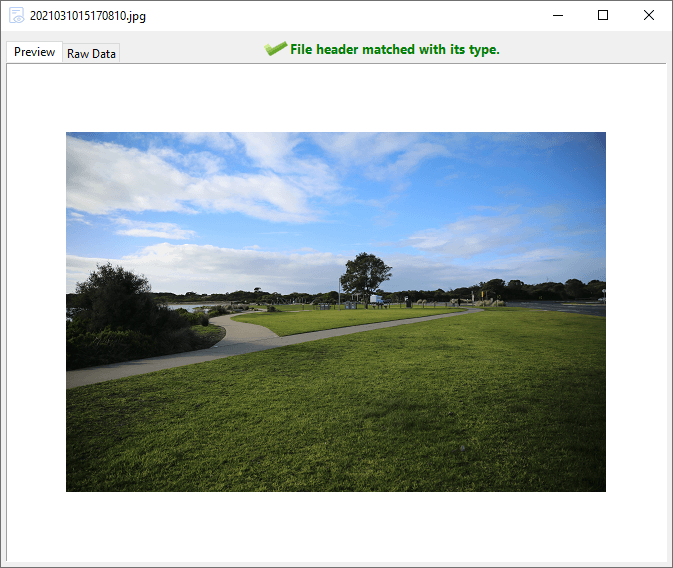
Step 4: Select the missing files you want to recover, right-click and select Copy To. You will then continue to save the selected files in a more secure location.
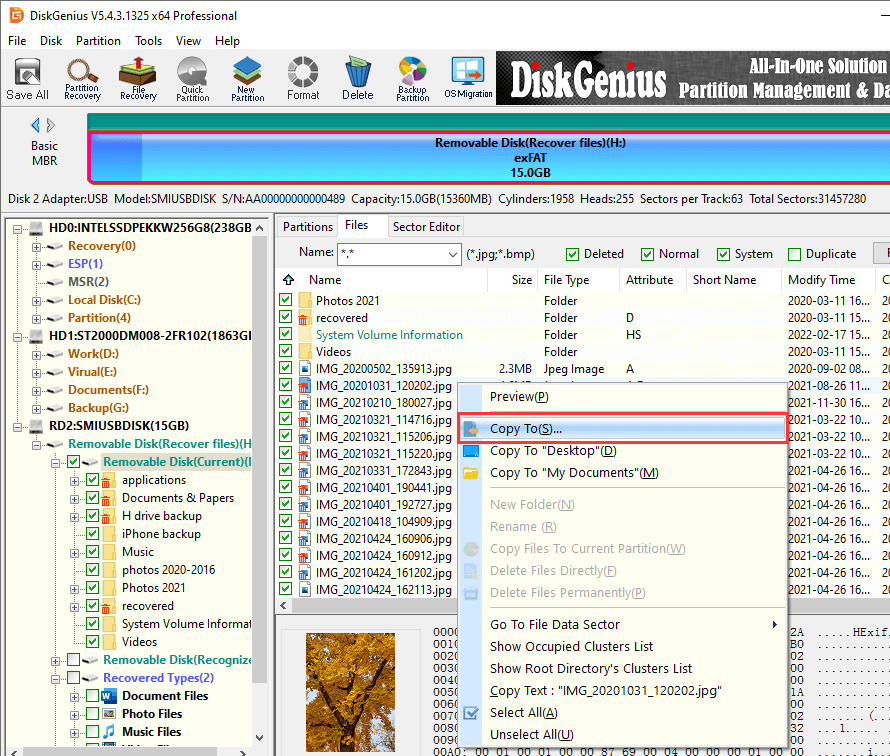
I believe that after the above tutorial, it should not be a problem if you want to recover the deleted data from USB. I would like to remind you that in order to prevent data loss from causing trouble or even irreparable losses, you should develop the good habit of regularly backing up data. In this way, once the data is lost on a device, you can find valuable data by extracting backup. Because everyone knows that data is priceless.
DiskGenius - Professional USB data recovery software that can recover lost data from formatted, deleted or corrupted partition of USB drives.

DiskGenius is a one-stop solution to recover lost data, manage partitions, and back up data in Windows.
Download