Position: Resource - Partition Management - How to Permanently Delete Files Without Going Through the Recycle Bin?
Generally, when we delete the files in the computer, the files will automatically enter the Recycle Bin. If we accidentally delete the wrong files, they can also be restored from the Recycle Bin. However, some users are worried that the files inside will be restored by others, so they want to permanently delete some files. So how can we permanently delete the files in the Recycle Bin? The following will teach you the specific operation methods.
Taking Windows 10 as an example, the steps to empty the Recycle Bin are as follows:
Step 1: Click and open the Recycle Bin on the desktop of the computer system.
Step 2: Right click the blank space in the Recycle Bin.
Step 3: Select Empty Recycle Bin to complete the deletion of Recycle Bin files.
When deleting a file, first select the file to be deleted, and then press Shift + delete. Click Yes in the pop-up dialog box asking "Are you sure you want to permanently delete this file?". In this way, the deleted file will be deleted and will not appear in the Recycle Bin again. Of course, there will be no chance to be restored in the Recycle Bin.
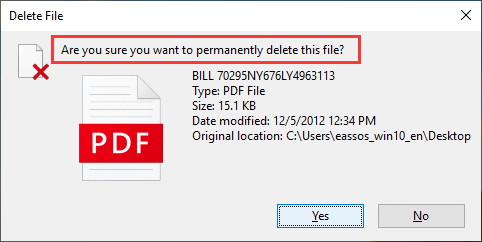
You can modify the Recycle Bin properties to ensure that files and folders are permanently deleted by bypassing the Recycle Bin. When this option is enabled, you will not see deleted files and folders in the Recycle Bin.
Follow these steps:
Step 1: Right click the Recycle Bin folder and select the Properties option.
Step 2: In the Recycle Bin Properties dialog box, select Don't move files to the Recycle Bin. Remove files immediately when deleted, and then click OK.
However, what we need to distinguish here is that permanent deletion does not mean complete deletion. For permanently deleted files, each byte is still stored in the disk sector, and we can restore these file data through the data recovery tool. If you delete the file completely, you may never find it again. If you want to ensure that some data is deleted completely, it is recommended that you download the professional tool - DiskGenius, which has the function of erasing sector data. This function helps to permanently erase the data on any partition or disk sector by sector. No data recovery software can recover files erased by this function. The erased sector can be filled with 00, FF, random data or user specified characters.
Step 1: Download and run the latest version of DiskGenius, click the "Tools" menu and select the following "Erase Sectors" option. The "Erase Sectors" window will be displayed.
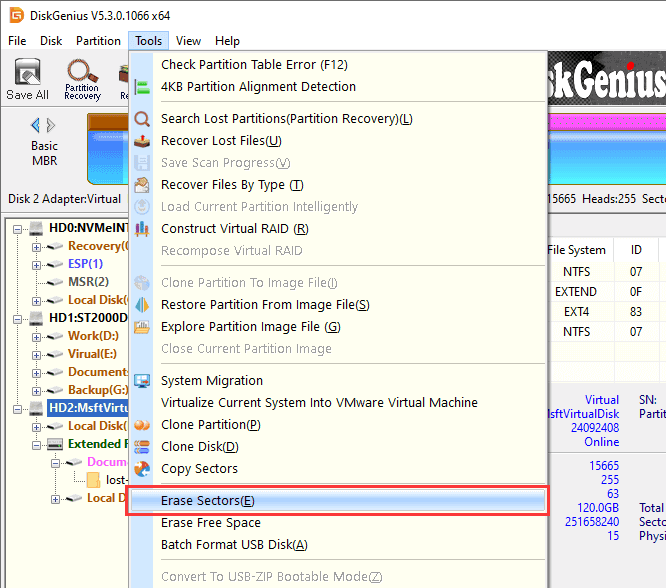
Step 2: In the Erase Sectors window, you need to set the following options:
1. Select the disk or partition to erase data.
2. Set the sector range to be erased. If you want to erase a partition, the sector here represents the partition range.
3. Select characters to fill sectors.
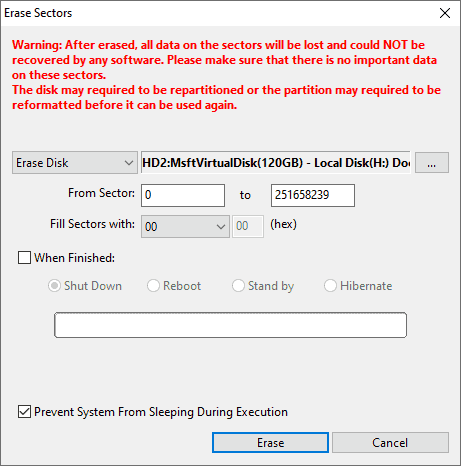
Step 3: Click the Erase button, and DiskGenius will pop up a message box:
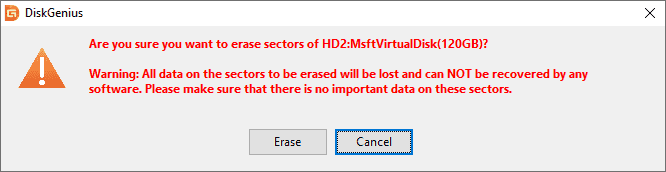
Click the Erase and OK button to confirm the operation to be performed, and DiskGenius starts erasing the data on the selected disk space.
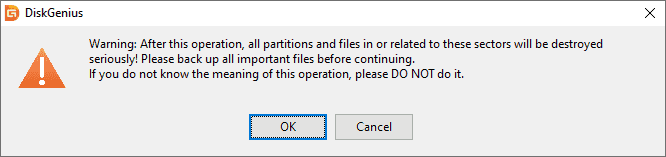
Here's is the video guide to securely wipe a hard drive so that files cannot be recovered:
1. What kind of data cannot be recovered?
Erased data. Any data recovery software will not recover files after the erase operation. If you set the number of hard disk erasures to 10, no data recovery solution will recover the data.
Overwrite data. After the data is lost, you continue to use the hard disk or storage device and write new data to the old hard disk or storage device. Strictly speaking, it is impossible to recover the overwritten files.
2. How to format the hard disk so that the data cannot be recovered?
Formatted hard drives can still be recovered. Formatting is not the best way to completely delete files from your computer without recovery. We can use the file recovery tool to recover the formatted files on the hard disk. Therefore, you can only choose to erase the data so that it cannot be recovered.
3. After emptying the Recycle Bin, where will the deleted files go?
You can send records or files to the Recycle Bin by deleting them from your computer. It will enter the Recycle Bin according to the operating system you use. If necessary, you can restore it from the Recycle Bin. The accumulation of files in the Recycle Bin occupies a considerable space. Space is also restored when files are deleted.
When you delete a file from the Recycle Bin, the reference to the file is deleted. Once this happens, the hard disk will not be able to see the file. The file size occupied on the hard disk no longer exists. You can store new records. What's the meaning of this? This means that the computer cannot read deleted files from the Recycle Bin. The interesting fact is that the data still exists until you replace it with a new folder in the same location.
Since the file exists technically, it can be restored if it is not overwritten by another file. You can retrieve data using the recovery tool. Therefore, you can only use professional tools to permanently delete files from the Recycle Bin. Professional software will completely clear the data in the system and make it an irreversible action.
This article provides the most comprehensive guide on how to permanently delete files from the Recycle Bin. You can permanently delete files in the Recycle Bin in four simple ways. In addition, if you empty the Recycle Bin and find that some important files have been permanently deleted, please use DiskGenius to retrieve the lost files immediately.
DiskGenius - The best free partition manager to migrate Windows 10 from a hard drive to an SSD, clone HDD to SSD, permanently wipe HDDs/SD cards, etc.

DiskGenius is a one-stop solution to recover lost data, manage partitions, and back up data in Windows.
Download