Position: Resource - Partition Management - How Do I Format an External Hard Drive to FAT32 in Windows 10?
"I want to format a 2TB external hard drive as FAT32, so that I can use it on my TV box. I heard that 2TB is the max size that FAT32 can manage, and someone has successfully got around that. But I didn't find how to actually do that? Can anyone share a step-by-step guide about formatting 2TB external hard drive to FAT32 file system?"
File system controls the way how files are stored, organized and indexed on a storage device. The hard drive in your computer or the USB drive may use file system like NTFS, exFAT, FAT32, EXT4, HFS+, etc. Each type of file system has its own merits and demerits.
FAT32 is known as its universal support and it is compatible with almost all operating system platforms. It is certain that you wish to make the best of external device to the best potential, for example, use it across platforms. The newly bought external hard drive is usually formatted as NTFS already, which can be used on Windows computers only rather than Mac or Linux.
How do I convert NTFS to FAT32 for my external hard drive? Formatting is the simplest solution. However, FAT32 is not a native option once the drive to be formatted is larger than 32GB. Don't worry, it's time to show you how to format an external hard drive to FAT32.
Disclaimer: Disk formatting will erase all data off the drive being formatted. Before proceeding formatting, please make sure your data is safely backed up in advance.
Method #1: Format external hard drive in Disk Management
Disk Management is a free tool integrated into Windows operating system. With it you can easily delete, create, format, shrink or extend volume.
Step 1. Right-click the "Start" menu and choose "Disk Management" from the appeared menu.
Step 2. Locate and right-click the partition you intend to format and click "Format".
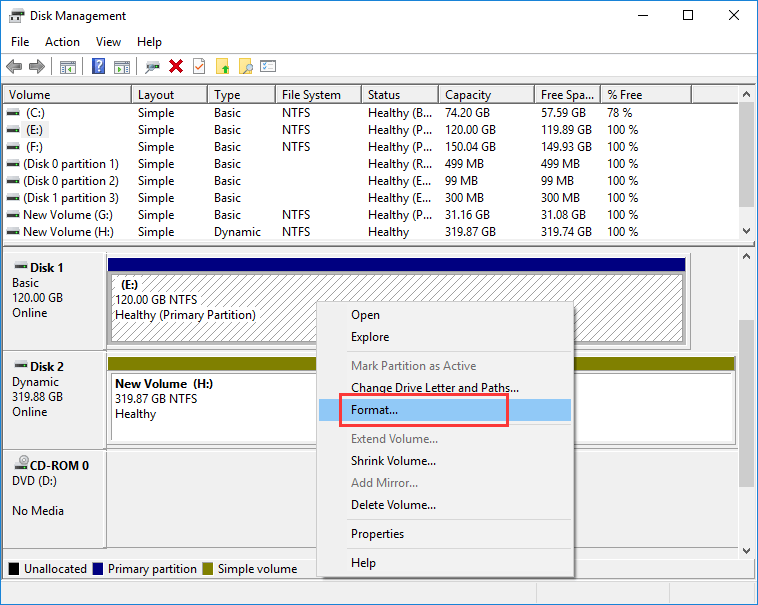
Step 3. Set volume label, file system, and allocation unit for the drive. Then click "OK".
Formatting is a simple task, so you can just leave these settings as default.
Step 4. Click "OK" to start the formatting.
Method #2: Format external hard drive using diskpart command
Step 1. Connect the external hard drive to be formatted and make sure it can be recognized properly.
Step 2. Type "Command Prompt" in searching box and click "Run as administrator". Click "Yes" when User Account Control asks for permission.
Step 3. Type diskpart in Command Prompt and press Enter key.
Step 4. Type the following commands and press Enter after each command.
List volume
Select volume #
Format fs=FAT32 quick
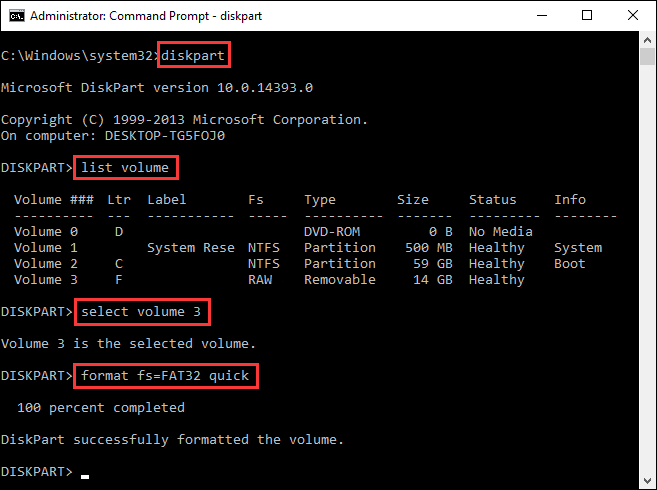
Method #3: Format external HDD greater 32GB with free disk partition manager software
Windows File Explorer, Disk Management and Diskpart command are not able to format a partition to FAT32 when the size is larger than 32GB. For example, the FAT32 option won't be listed in the drop-down menu, or diskpart command reports "Virtual Disk Service error: The volume size is too big" error. In cases like this, you'll need a third-party and free HDD format tool – DiskGenius Free Edition.
DiskGenius Free Edition is a free partition manager that empowers you to format hard drive, external hard drive, SSD, SD card, or USB flash drive to FAT32 file system whatever the size of the drive. In addition to FAT32 file system, it also enables you to format a partition to exFAT, NTFS, EXT4, EXT3 and EXT2 format. The formatting process is quite straightforward:
Step 1. Launch DiskGenius Free Edition, right-click the partition you attempt to format and choose "Format Current Partition".
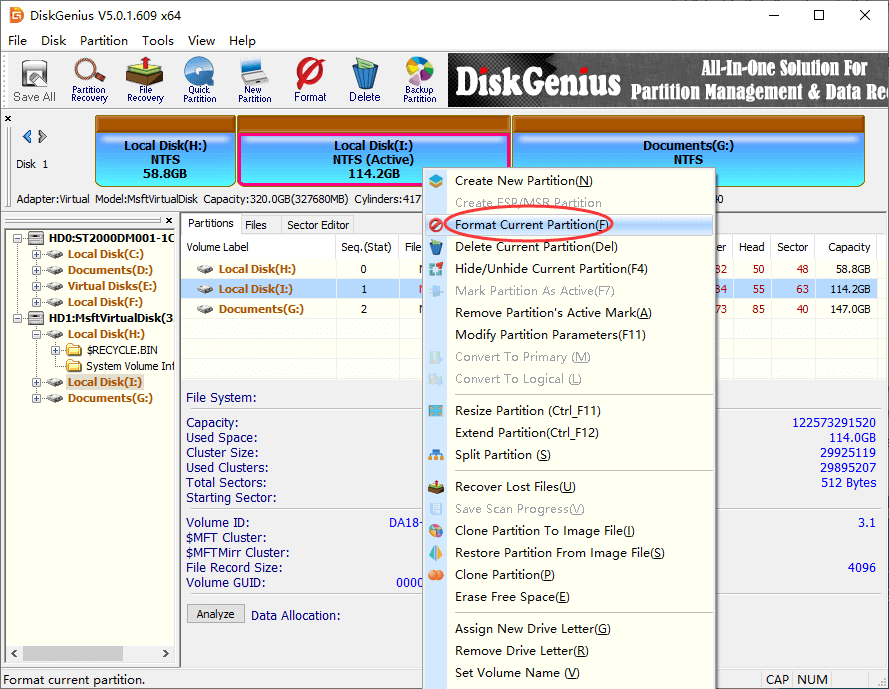
Step 2. Choose file system for the drive from the drop-down list, set cluster size, enter volume label in line with your needs. Then click "Format".
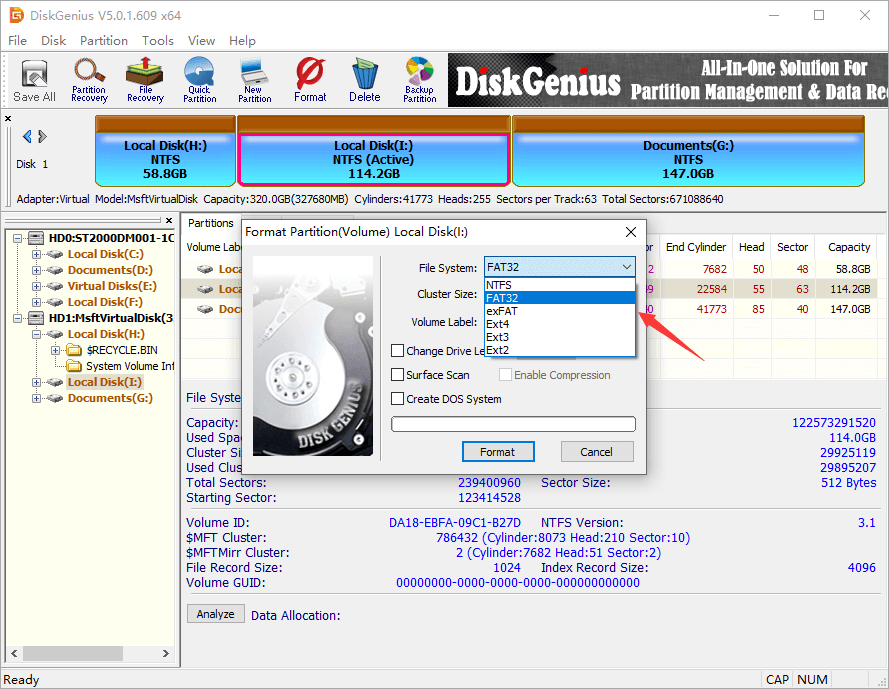
Step 3. A message box will pop up warning you that formatting will remove all data. Click "Yes" to continue.
Diskpart command VS. DiskGenius
DiskGenius is free partition manager software for Windows PCs and Windows Servers, it covers the advantages of Windows Disk Management and Diskpart command. It is able to format large partition whose size exceeds 32GB to FAT32, as well as format any drive to NTFS, exFAT, EXT4, EXT3, EXT2… Moreover, this third-party software is free of charge to users who want to clone HDD/SSD, migrate Windows OS, back up a partition or hard drive into an image file, fully erase hard drive data, resize/split/shrink partitions, check bad sectors, export directory tree to an HTML file, and so on.
As we've discussed in previous tutorial, lost files are recoverable even though the external hard drive is formatted. A quick formatting does not full erase data. If you're selling or giving away the external hard drive, someone can still restore lost data with a data recovery tool. To fully wipe the drive, you should make sure each sector on the drive is overwritten by zeros or random characters. Here is a quick guide to fully wipe an external hard drive with DiskGenius Free Edition.
Step 1. Install and run DiskGenius Free Edition on a Windows computer where the external hard drive is connected.
Step 2. Select the external HDD you want to fully erase data and click "Tools" – "Erase Sectors".
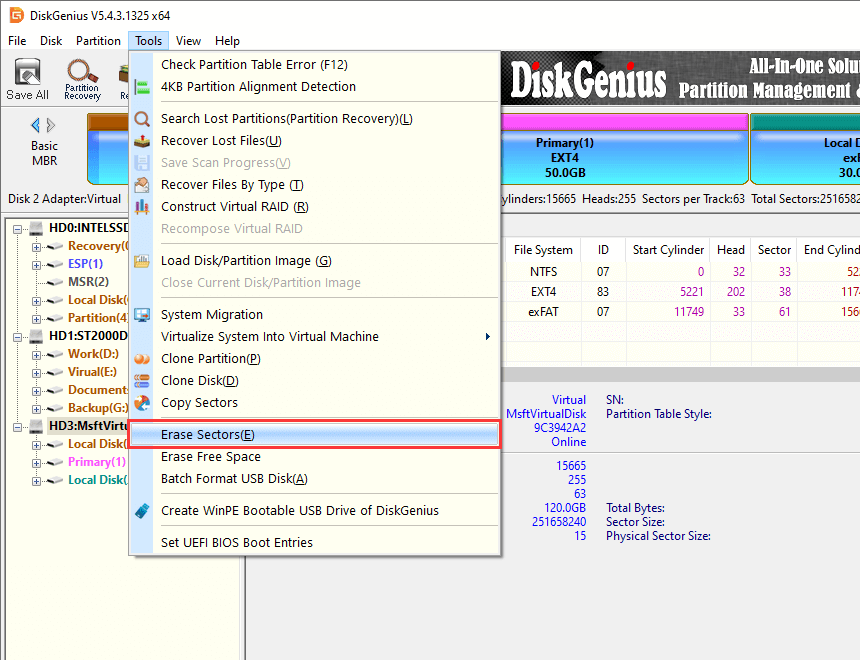
Step 3. Select the characters you want to use to fill the drive. Then click "Erase" button.
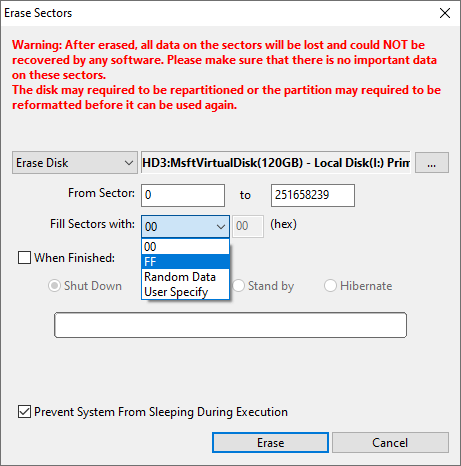
1. Can any external hard drive be formatted to FAT32?
Yes, an external hard drive can be formatted to FAT32 format regardless of the brand or capacity. FAT32 is a reliable file system type for external disks, including USB flash drives, SD card, external hard drive, pen drive, thumb drive, etc. So you can format such disks to FAT32 as long as you are not going to store files over 4GB in size.
2. How do I format a 2TB hard drive to FAT32?
The "FAT32" won't be available when you are attempting to format a 2TB partition in Windows File Explorer or Disk Management. Hence, the formatting task should be done with the help of third-party disk partition software such as DiskGenius Free Edition.
Step 1. Highlight the partition to be formatted and click "Format" button from the Toolbar.
Step 2. Choose FAT32 as the file system and click "OK" button.
3. How to convert NTFS to FAT32 for external hard drive?
Both NTFS and FAT32 are widely used file system on internal and external disks, and they can be converted to each other by way of formatting. So, when you want to convert NTFS to FAT32, exFAT, HFS+ for Mac or Linux, you can just format the external hard drive.
4. How to format hard drive to FAT32 using command prompt?
Diskpart is the command to be used to format hard drive to FAT32 file system, here are the steps of formatting HDD:
Step 1. Run Command Prompt as administrator.
Step 2. Type diskpart in Command Prompt and press Enter key.
Step 3. Type following commands to format HDD to FAT32:
List volume
Select volume # (replace # with the number of the drive you want to format)
Format fa=FAT32 quick
5. How do I format a 64GB USB to FAT32 in Windows 10?
For Windows File Explorer, Disk Management and diskpart command, FAT32 is the default file system for USB drive that is not larger than 32GB. The 64GB volume is too big for FAT32. So you need to use third-part partition manager software like DiskGenius to finish the formatting.
6. Why can't I format my flash drive to FAT32?
There are two possible reasons why the flash drive cannot be formatted to FAT32:
7. How do I change NTFS to FAT32?
To change file system type from NTFS to FAT32, you just need to format the drive:
Step 1. Right-click the drive and choose "Format" option in Windows File Explorer.
Step 2. Select FAT32 as the file system and click "OK" button.
8. Is exFAT and FAT32 the same?
No, exFAT and FAT32 are two different file systems. FAT32 means FAT Allocation Table 32, exFAT stands for Extended File Allocation Table. exFAT can be used as the replacement form FAT32, and it supports files with 4GB per size.
Formatting HDD or external HDD to FAT32 can be done via methods presented above. FAT32 is one of the popular file systems that are cross-platform. If you want to use the external hard drive under different operating system environments like Mac, Windows, Linux, then formatting to FAT32 is good idea. Just make sure you've backed up files to a safe place before the formatting.
DiskGenius - A free format tool to format HDD, SD card or USB flash drive to FAT32, exFAT, NTFS, EXT4, EXT3 and EXT2 file system in Windows 11/10/8/7.

DiskGenius is a one-stop solution to recover lost data, manage partitions, and back up data in Windows.
Download