Position: Resource - Data Recovery - Undelete Memory Card Data (Recover Deleted Files from SD Cards Free)
In this modern digital age, technology has become an integral part of our lives, and memory cars have emerged as indispensable tools for storing and transferring our valuable data. These small and portable storage devices are used in a wide range of electronic devices, ranging from digital cameras and smartphones to tablets and more. Memory cards are produced in various formats, for example, SD cards, microSD cards and CF cards (CompactFlash cards), serving as our reliable companions for storing photos, videos, music, and important documents.
However, in spite of the convenience, like any other storage devices, the memory cards also cannot avoid the downside, i.e., the potential for data loss. Accidental deletions, formatting errors, drive not accessible, or even physical damages can result in data loss issues. The good news is that, in many cases, you can recover deleted files from memory cards via very simple steps. In this article, we will discuss the entire process of undeleting memory card data, helping you retrieve important files from SD cards, TF cards, CF cards and other memory cards.
Before we delve into the process of recovering deleted files from memory cards, it's crucial to understand what can give rise to data loss in the first place. Being aware of these factors will help us take proactive measures to avoid data loss issues.
When you lost data from a memory card, you may be asking questions such as: When I delete a file from an SD card where does it go? Is it possible to recover deleted files from SD cards? When you delete a file from an SD card, it is not immediately and completely wiped. Instead, the file still remains on the memory card being invisible (because the file system deletes its recorder) for users untill it gets overwritten. The disk space once occupied by the deleted file is considered as available for storing new data. As long as the deleted file has not been overwritten by new data (the disk space is taken by other data), it can be recovered by specialized data recovery tools or services. These data recovery tools can scan the memory card for any recoverable files and restore them before lost files are replaced by other files.
Thus, deleted files can be recovered from memory cards before they get overwritten, and it is essential to act quickly to undelete memory card data and avoid using the memory card for storing new data until the recovery is completed successfully.
We have explained what happens when files get deleted from the memory card, and next we'll demonstrate how to get back deleted files, photos, videos and other data from a memory card using a free data recovery tool.
CuteRecovery Free (formerly known as EassosRecovery Free) is one of the free data recovery programs you can use to recover deleted, formatted or lost files. For more information about the software, you can free download and try it on your own.
Now let's take a look at how to use CuteRecovery Free (formerly known as EassosRecovery Free) to undelete memory card data.
Before attempting the memory card recovery, please carefully check if the memory card is physically damaged, for example, if there are visible signs of damages like cracked casing, bent connectors. If there's no physical damages, proceed to following steps, otherwise consult a data recovery expert.
Step 1. Connect the memory card to your computer. You can insert the memory card into the card slot of your laptop or use a card reader and plug it into a USB port on your computer.
Step 2. Install and run the data recovery software. Then choose a proper recovery feature based on the data loss causes, for example, you want to recover deleted files from the memory card, you can click the "Recover Deleted Files" button.
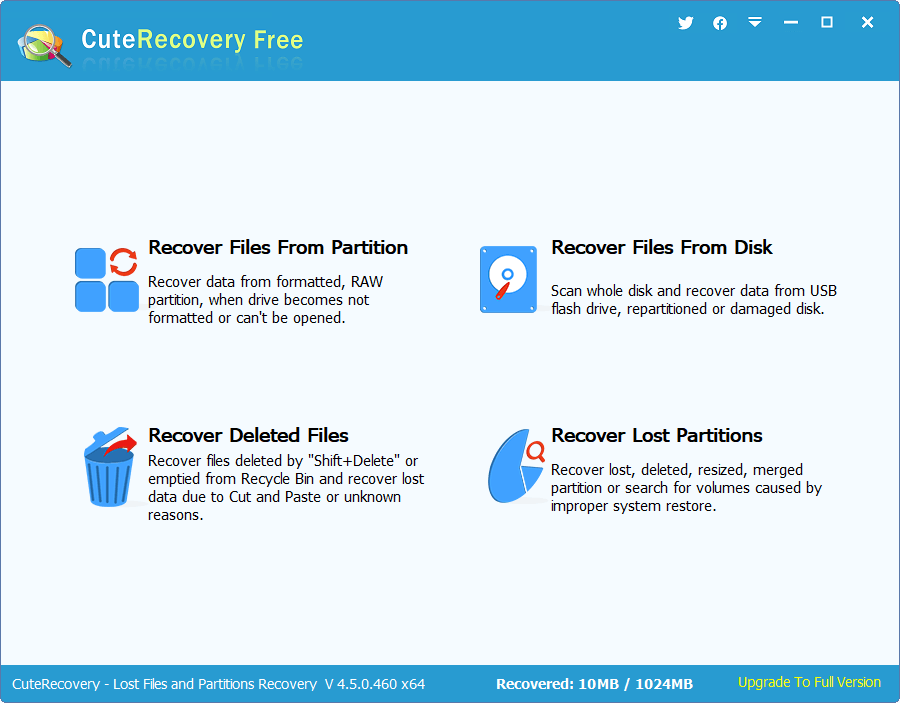
Step 3. Select the memory card from which you want to undelete files, and click "Next" button.
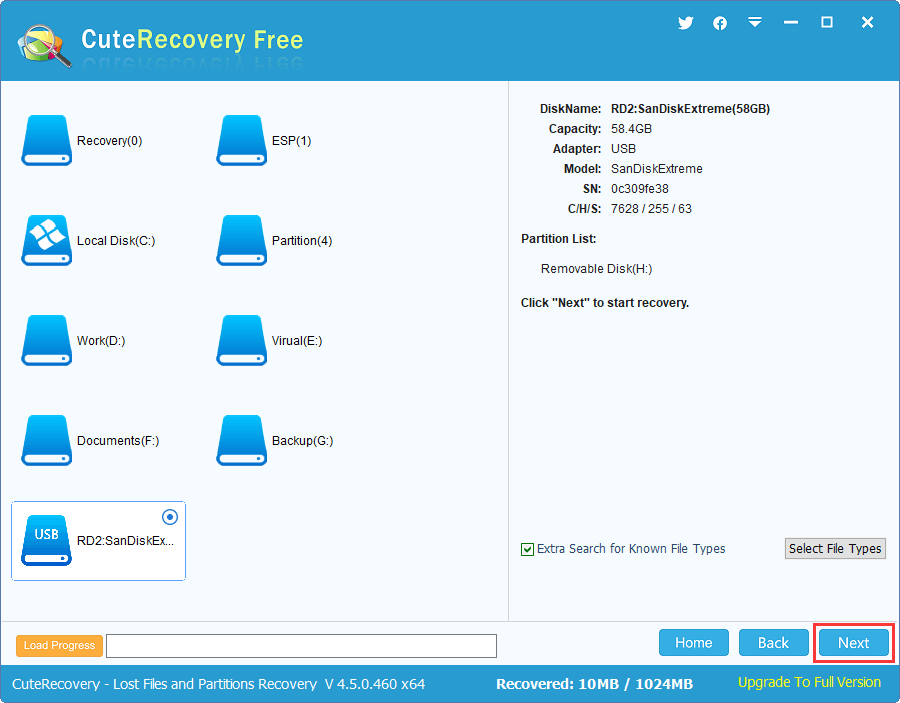
Step 4. The software is scanning the memory card and looking for lost files. The scanning process may take some time, depending on the size and speed of the memory card. Just be patient and let the software complete the scanning.
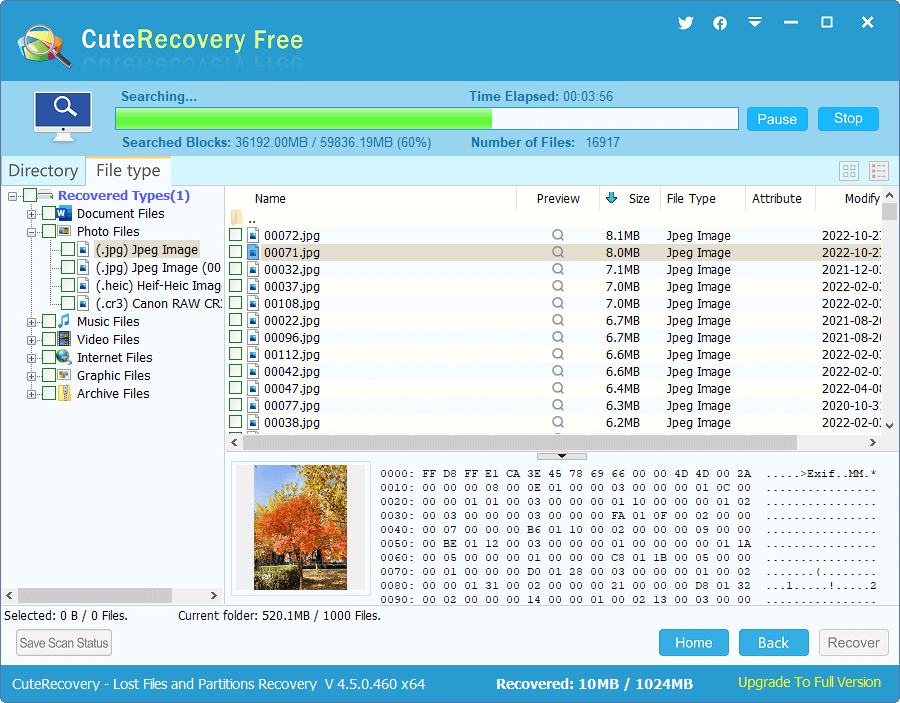
Step 5. Preview lost files to check if they are still recoverable.
File preview is available for the free edition of CuteRecovery, and you can preview photos, videos, Microsoft Office documents, PDF files, text files, and audio files to make sure if these files are correct.
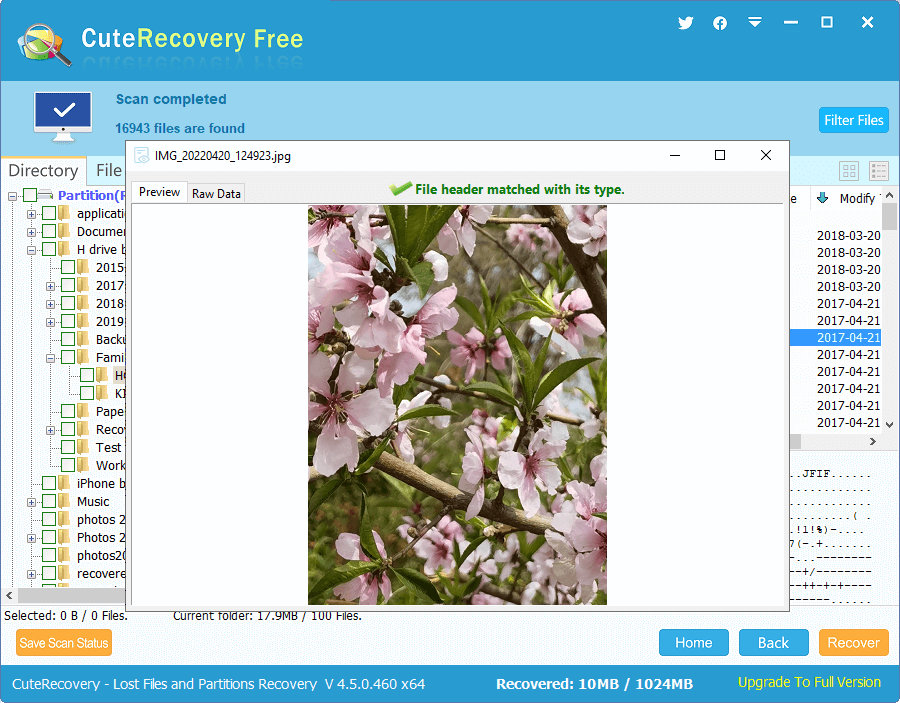
Step 6. Select files you want to recover and click "Recover" button. Then you will be asked to select a location to store recovered data and then start exporting lost data.
The destination location that receives recovered data should be set on a drive which does not need recovering data and have enough space to store recovered data.
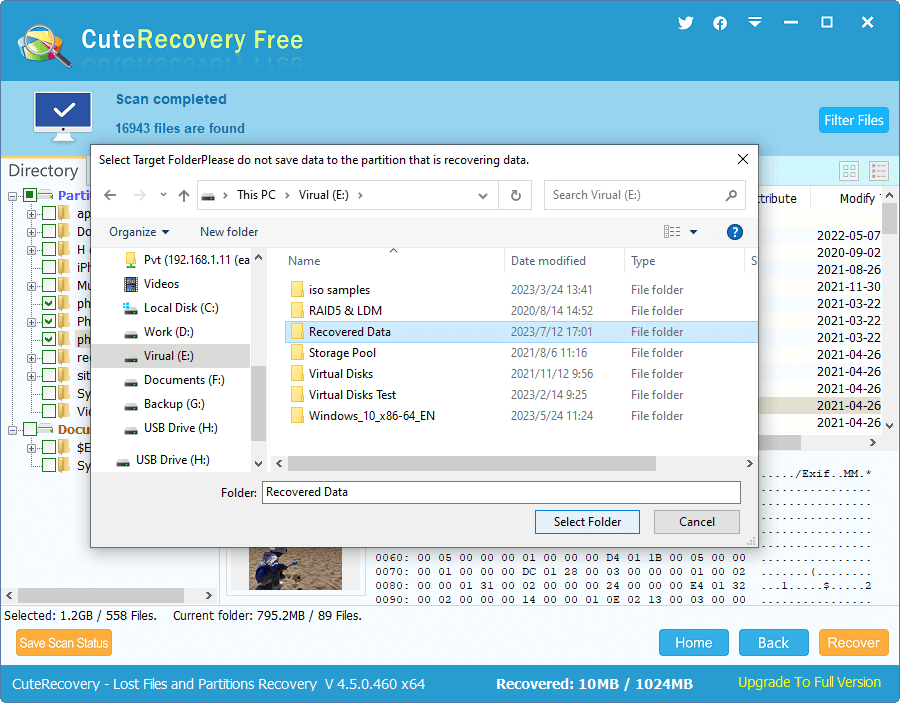
Undeleting memory card data can be a simple task, as it can be finished via a couple of steps with the help of free data recovery tools. However, the success rate of memory card recovery is not always as expected. Here are several tips to keep in mind for higher likelihood of recovering deleted files.
Act fast: The sooner you attempt the recovery, the higher your chances of successful recovery of deleted files.
Stop using the memory card: Try best to avoid any write actions to the memory card once you are aware of data loss issue until the recovery is complete.
Choose the right recovery software: Choose reliable data recovery software which supports memory card recovery and the file system type used on your memory card.
Seek professional help in necessary: If the memory card is damaged with physical problems, recovery software won't work. You need to consult a professional data recovery service provided that lost files are very important to you.
Back up data regularly: Data backup is the best way to prevent data loss and the best way to restore lost data. Consider creating backups in regular.
Accidentally deleting data from a memory card can be a frustrating and distressing experience, especially when the deleted data is of significant importance. Fortunately, with the right tools, you can easily undelete memory card data. Should you need any help regarding memory card data recovery, feel free to contact our expert team.
1. Can you recover deleted SD card?
Yes, you can recover deleted data from an SD card. If you've accidentally deleted important files from an SD card and want to attempt recovery, you can try using free data recovery tools such as CuteRecovery Free to start the recovery process which is mainly divided into three steps: Select a recovery mode, scan the SD card, and preview and recover deleted data.
2. How do I recover my memory card?
To recover deleted or lost data from a memory card, you need to stop using it first. Then connect the memory card to computer via a card reader, and then use a data recovery tool such as DiskGenius to scan the memory card and then recover files.
3. How can I recover deleted files from my memory card for free?
You can recover deleted files, photos, videos, and other data form a memory card free of charge via two methods. The first solution is restoring lost data from a previous backup. The second solution is using free data recovery software like DiskGenius Free Edition, or CuteRecovery Free Edition.
4. Where do deleted files from SD card go?
Simply put, deleted files on an SD card are not erased immediately and completely. The disk space that stores deleted files is marked as available for storing new data. Thus, deleted files remain recoverable until they get overwritten by new data.
5. Is it possible to recover permanently deleted photos from SD card?
Yes, it is possible to recover permanently deleted photos and other files from an SD card before they are overwritten by other data. Data recovery software can scan the SD card to identify residual files via deep scanning and then display them for recovery.
Related Guides:
DiskGenius - Professional data recovery software that can easily deal with RAW drive recovery, lost partition recovery, deleted file recovery, formatted data recovery, BitLocker recovery, and more.

DiskGenius is a one-stop solution to recover lost data, manage partitions, and back up data in Windows.
Download