Position: Resource - Disk Utilities - How to Fix RAW Hard Drive to NTFS Without Losing Data?
Table of Contents
RAW hard drive indicates the file system of the hard drive becomes RAW instead of NTFS, FAT32 or exFAT. RAW is unknown file system and not recognized by Windows operating system. As a result, the hard drive cannot be accessed by Windows. In general, Windows prompts to format the RAW drive when you try to open it, e.g. "You need to format the disk in drive before you can use it. Do you want to format it?"
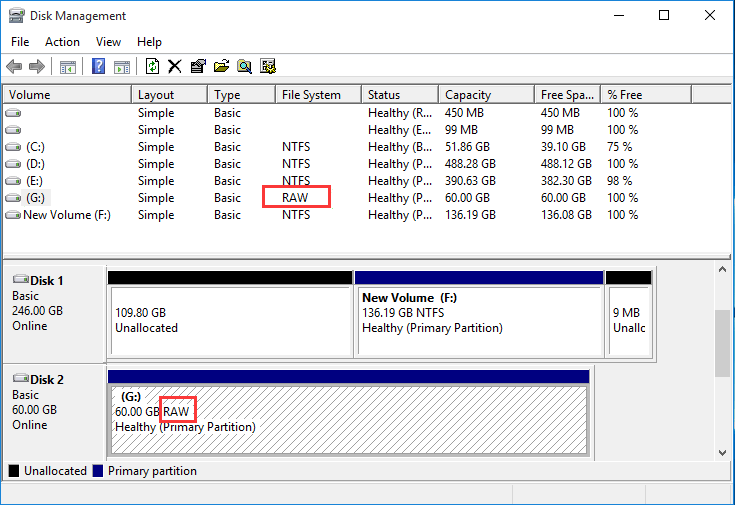
Why does a hard drive become RAW? Quite a few factors can lead to RAW drives, for instance, the file system gets corrupted, bad sectors, malware/virus attacks, partition table corruption, unexpected shutdown, etc. Whatever the reasons, you need to find out solutions to retrieve lost files and get the RAW issue fixed.
The most effective way to get a RAW hard drive back to normal is formatting it. Once the RAW hard drive is converted to NTFS , you will be able to perform read and write actions to it. However, formatting process removes all data off the hard drive. So what should we do to fix RAW hard drive and keep data?
When hard drive turns to RAW format, the first move should be recovering data, provided that the hard drive stores files that are important to you but haven't been backed up. Data recovery software is able to locate files from inaccessible drives, such as RAW partition, unformatted drive, and then get them recovered. When RAW HDD recovery is completely properly, you can proceed to the next step, i.e., fix the RAW drive to NTFS or other file system types. Click following links to read what you are interested in.
Stage #1: Recover data from RAW hard drive using DiskGenius
Stage #2: Fix the RAW hard drive to NTFS file system (5 Methods)
Can RAW HDD be recovered? Yes. Before we get into specific steps of recovering RAW HDD, we need to select a RAW drive recovery program. DiskGenius is a wise choice. It optimizes the algorithms of identifying files of corrupted partitions which are not recognized by Windows operating systems, so that it can quickly find out and display lost files of the RAW hard disk for you. Moreover, it allows you to preview recoverable files, help you examining whether your files can be recovered correctly. The RAW data recovery works on not only hard drive, but also SD card, USB flash drive, external hard drive, virtual disk, etc.
Now let's quickly go through how to recover data from RAW hard drive.
Step 1. Free download and install DiskGenius on your Windows computer and launch it. Then select and right-click the RAW partition and choose "Load Current Partition Intelligently".
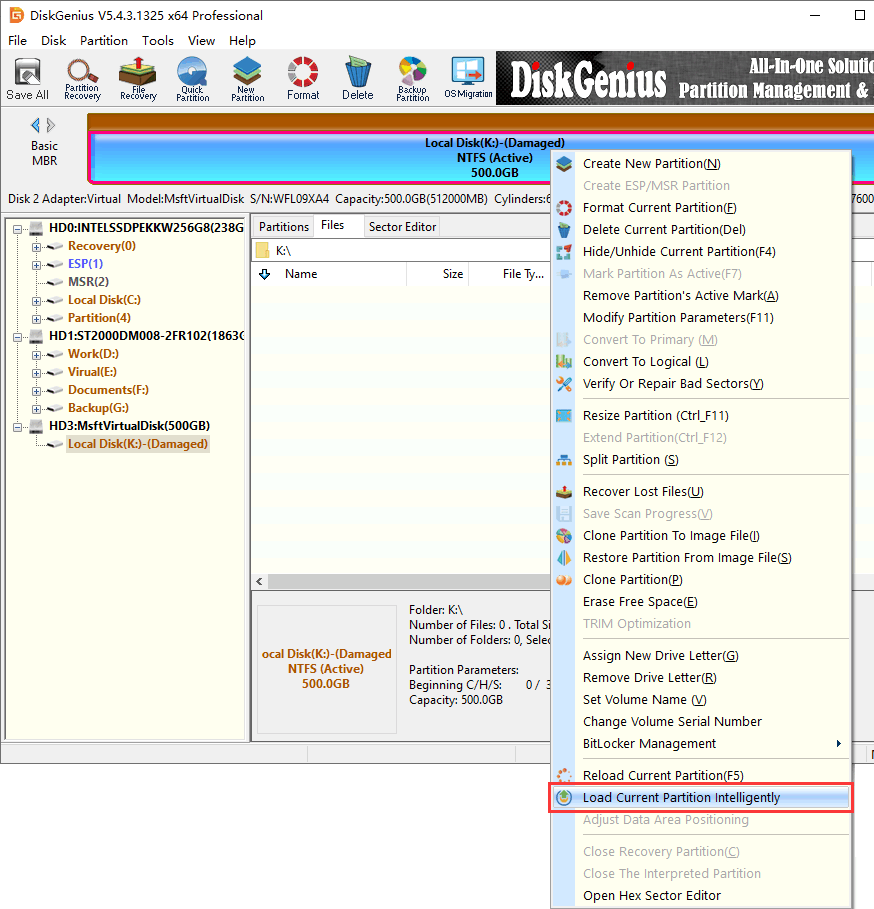
This function is supposed to display files of the corrupted partition rapidly as long as the drive is not damaged to a very bad extent. Once your files are loaded correctly, you can register the software and copy files to another drive. Don't get stressed out if this function does not work on your hard drive, just move to Step 2 to run a full scan for the drive.
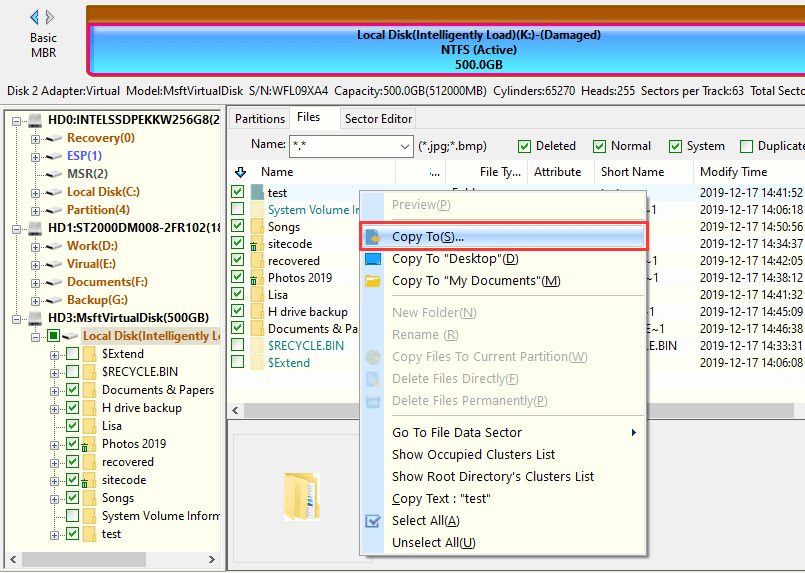
Step 2. Select the RAW drive that you want to recover data from and click "File Recovery" button to open "Recover Files" dialog box. Click "Start" button to initiate a full and deep scan for the drive.
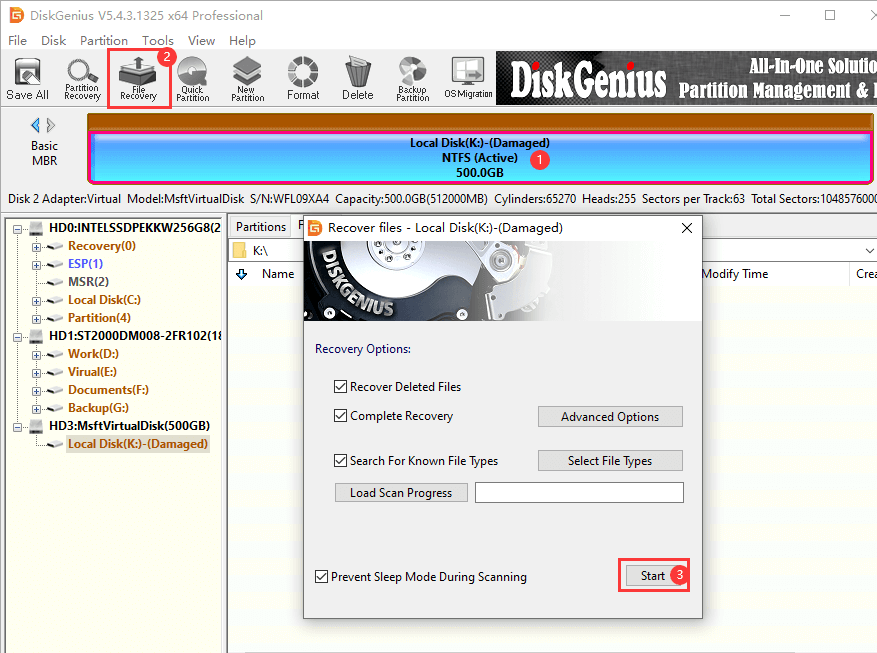
The scanning process may take some time if the drive has very large capacity or it has bad sectors. So please wait for a while with patience.
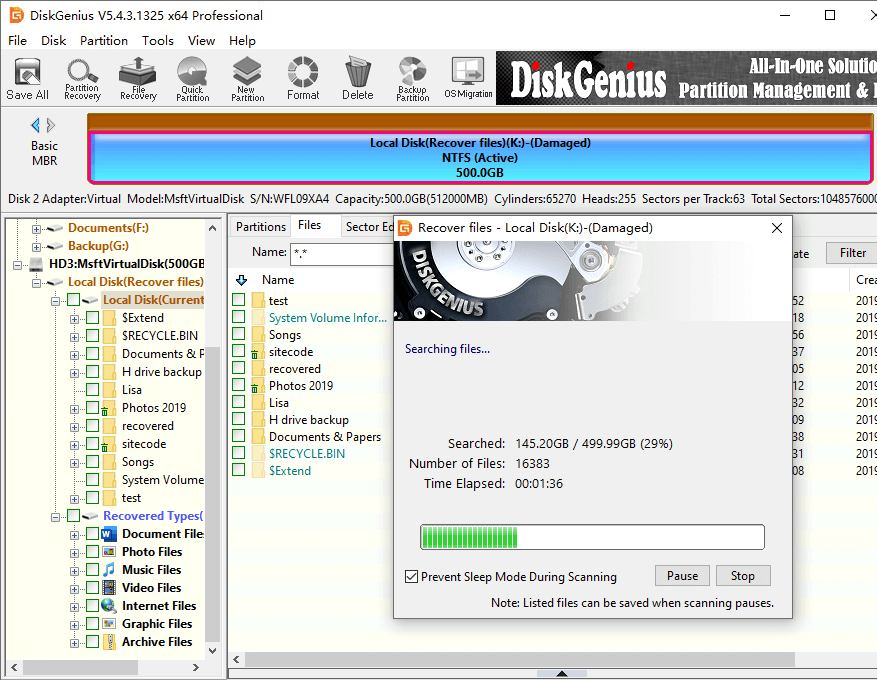
Step 3. Preview files found by the software and check if lost files are corrupted. Double-clicking a file will open the file preview window which shows file content with original size. By previewing, you will be able to examine whether lost files can be recovered correctly in advance.
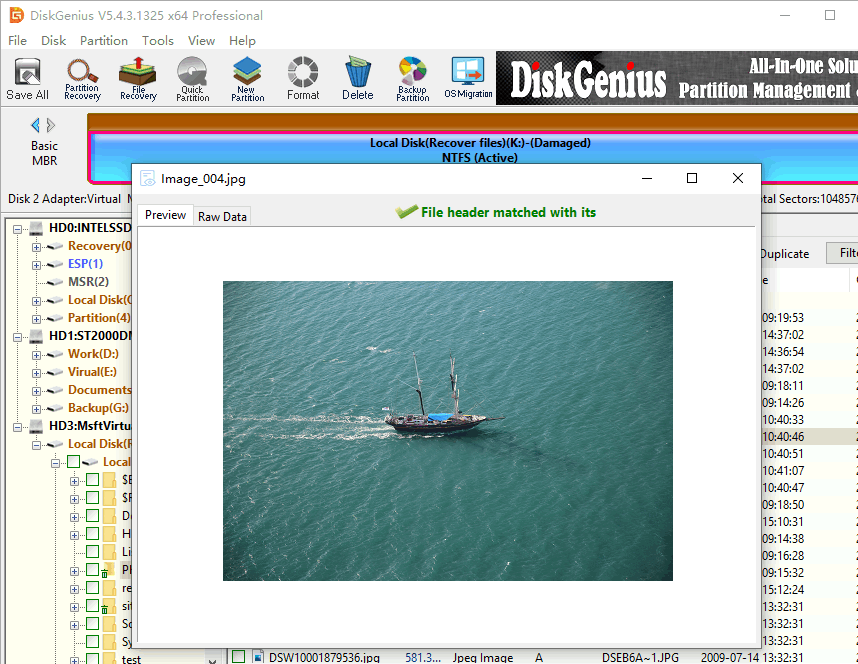
Step 4. Choose files and folders you want to recover and copy them to another workable drive.
If you are sure what you want to recover is correctly found by the software, you can buy a license code, after which you will be able to copy files and get them recovered.
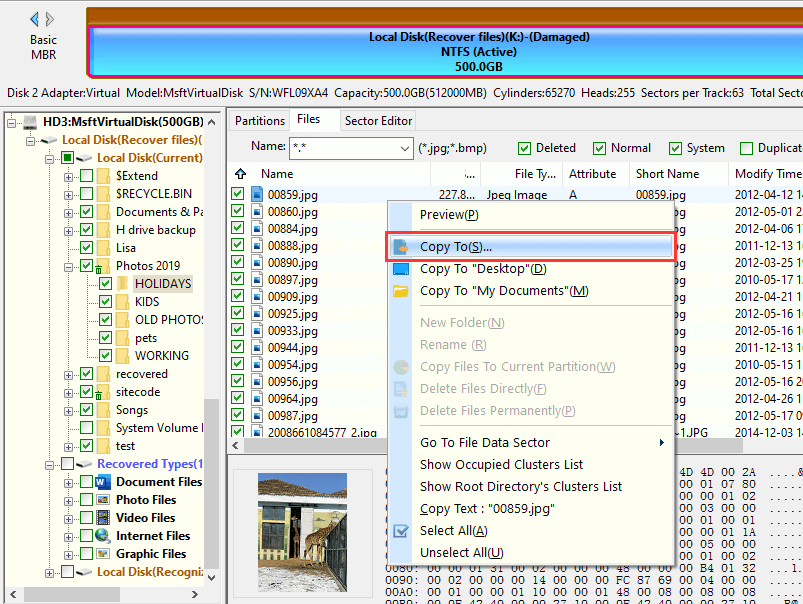
Note:
1. Solutions provided in following part does not aim to recover files from the RAW hard drive, if you want to keep important files stored on it, move the Stage #1.
2. It is not necessary to try all solutions below when you just want to fix RAW to NTFS. Just pick one that you feel easy and works on your hard drive.
Method #1: Format RAW drive to NTFS in Windows File Explorer
Step 1. Open Windows File Explorer by double-clicking "This PC" icon from desktop.
Step 2. Locate and right-click the RAW drive you want to format and choose "Format" option from the appeared menu.
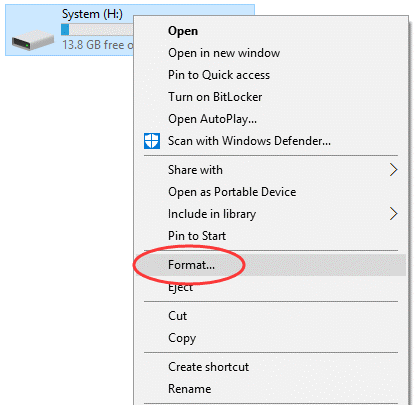
Step 3. Select NTFS file system and "Start" button. Then click "OK" button to start the formatting.
Once the RAW hard drive gets formatted, it can be read and written again as before.
Method #2: Fix RAW HDD to NTFS via Disk Management
Step 1. Click the "Start" menu and choose "Disk Management". This will open Windows Disk Management console.
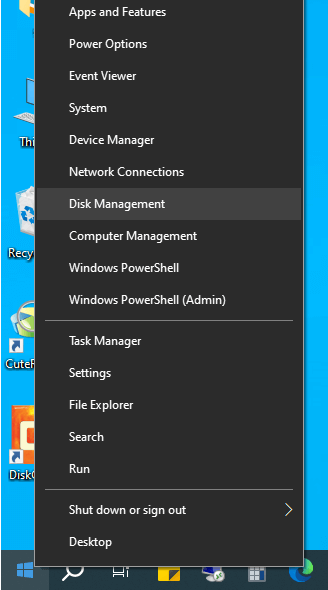
Step 2. In Disk Management, right-click the RAW partition and choose "Format" option, see the figure below.
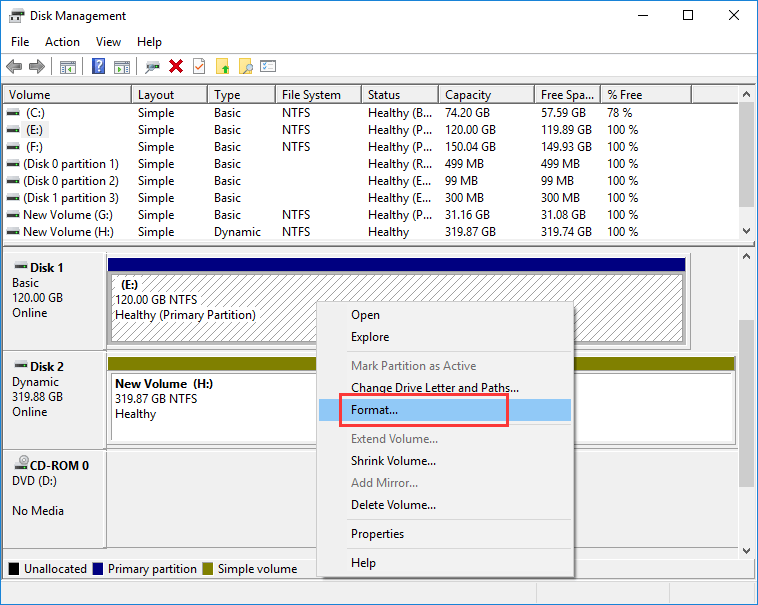
Step 3. Choose NTFS file system and click "OK" button. Then click "OK" to initiate the formatting.
Method #3: Change RAW or unformatted drive to NTFS/FAT32/exFAT/EXT4 using DiskGenius Free Edition
DiskGenius is efficient and powerful partition manager software for Windows PCs and Servers. It can resize, create, delete, format, clone, image, extend, active and erase partition on hard drive and other storage devices. It supports NTFS, exFAT, FAT32, EXT4, EXT3 and EXT2 file system. Hence, we can use this free tool to convert RAW to NTFS or other file systems in Windows 10/8/7.
Step 1. Launch DiskGenius Free Edition, right-click the corrupted hard drive partition and choose "Format Current Partition".

Step 2. Select a file system type from the drop-down list and click "Format" button.
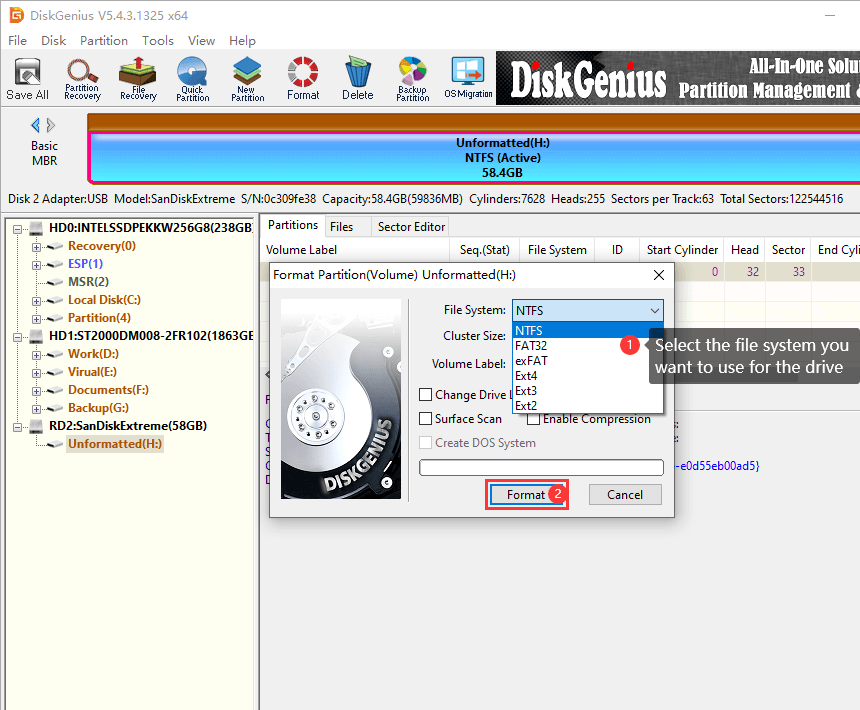
Step 3. Click "Yes" to confirm the action and DiskGenius will format the drive at once.
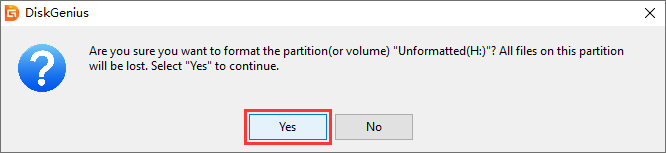
Method #4: Check and repair bad sectors for hard drive
When formatting of RAW drive fails and ends up with an error message "Windows was unable to complete the format", you should be wary of bad sectors. When that happens, you may need to check bad sectors for hard drive. The function of checking and repairing bad sectors is also available for DiskGenius Free Edition. Now follow steps given below to check bad sectors for RAW hard disk.
Step 1. Launch DiskGenius Free Edition, choose the hard drive you want to check bad sectors and click "Disk" – "Verify Or Repair Bad Sectors".

Step 2. Click "Start Verify" button, and DiskGenius starts to scan the hard drive and check if it has bad sectors.
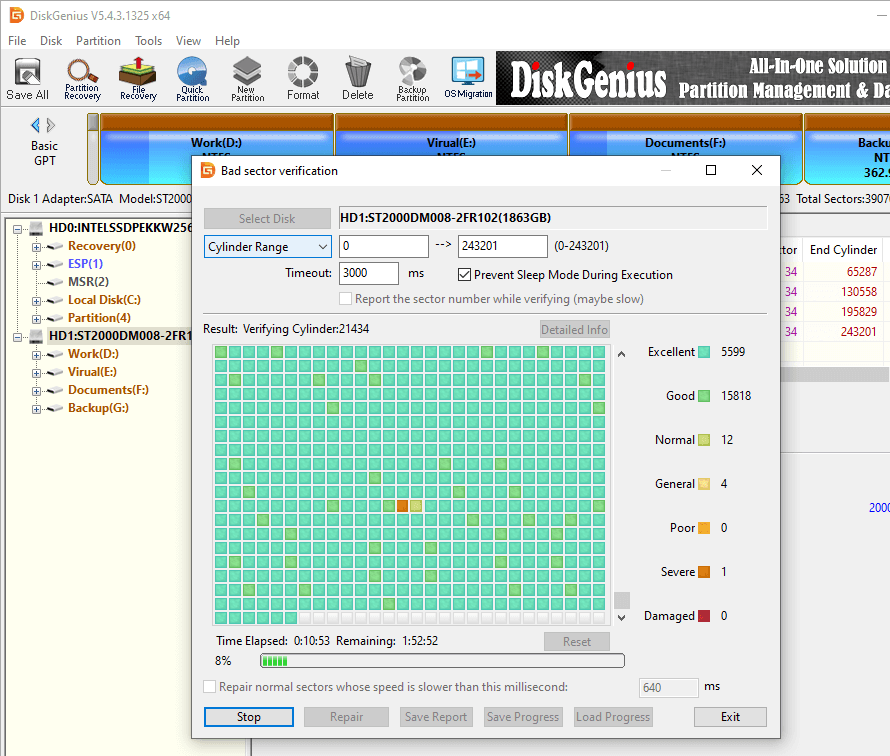
Wait for the bad sector checking process to complete, and do not access the hard drive before the process finishes.
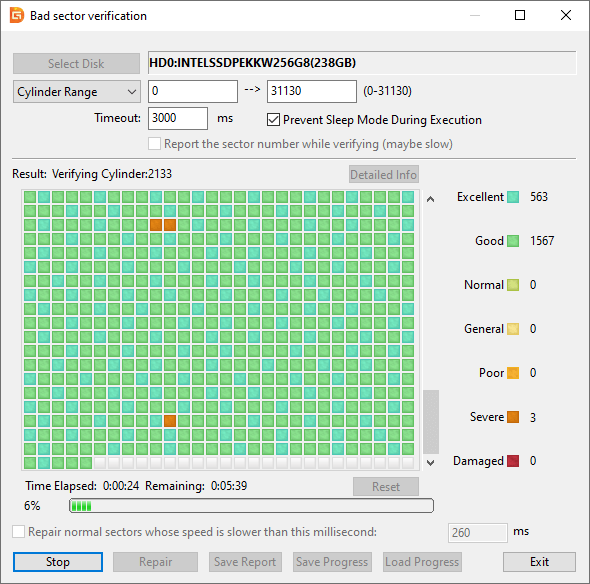
Method #5: Seek help from the hard drive manufacturer
If the RAW drive issue on your hard drive is caused by bad sectors which cannot be repaired by DiskGenius, contact the manufacturer of the hard drive for help. It needs the specialist to repairing severe damages. Moreover, since the hard drive has failed with bad sectors, you can also considerreplacing it with a new hard drive.
1. How do I change my RAW drive to NTFS without losing data?
There are several ways you can try to convert RAW to NTFS file system in Windows, for example, format RAW drive to NTFS in Windows File Explorer. However, it is recommended to use DiskGenius to recover files first. For more information, refer to this guide: How To Change RAW to NTFS Without Losing Data in Windows 10/8/7?
2. How do I fix RAW external hard drive format without losing data?
If you want to keep files of the RAW external hard drive, first use DiskGenius to recover lost data. Then following solutions in this guide to get it fixed: How To Fix RAW External Hard Drive Without Formatting in Windows 10?
3. How can I repair my hard drive without losing data?
First and foremost, files stored on your hard drive should be backed up (or recovered) to another health drive. After that, you can either format or repair bad sectors to get it repaired.
4. Can RAW drive be recovered?
Yes. In most cases, files in RAW drive can be recovered with the help of data recovery software such as DiskGenius. To recover RAW drive data, you can try these steps:
Step 1. Right-click the RAW drive and choose "Load Current Partition Intelligently" option.
Step 2. Preview recoverable files to locate what you want to recover.
Step 3. Copy wanted files to another accessible drive.
5. How can I fix my RAW drive without formatting for free?
When you encounter the RAW drive problem, you should perform RAW drive recovery before trying any repairing actions. Data recovery software will help you retrieve files from RAW drive on hard disk, memory card and USB flash drive. After that, you can try methods below to fix RAW drive.
Method #1: Restart PC and update drivers for the RAW drive.
Method #2: Try hardware troubleshooting.
Method #3: Convert RAW to NTFS or FAT32 using Diskpart command.
Method #4: Fix RAW drive by recreating the partition.
6. How to prevent data loss issue caused by RAW drive?
The best way to prevent data loss should always be data backup. Do create multiple and frequent backups for important files. There are a couple of ways to backup data such as use backup software like Isoo Backup, DiskGenius, copy and paste files to different disks, or upload files to Cloud Drive. You can pick one or more methods based on your requirements. When data loss issue appears, you can easily restore them from backup.
When you become unable to access hard drive due to RAW error, you can follow solutions talked above to fix RAW drive to NTFS or other file system without losing data. The key point of dealing with RAW drive is never formatting it at once if it contains important data. Instead, try to recover files with the help of DiskGenius in the first place. We hope this article will help you to troubleshoot similar issues, and we would like to know your feedback, questions, and suggestions.
DiskGenius - The best free tool to check and repair bad sectors for hard drive, format corrupted drive to NTFS/EXT4, clone corrupted HDD, etc.

DiskGenius is a one-stop solution to recover lost data, manage partitions, and back up data in Windows.
Download