Position: Resource - Data Recovery - How to Fix a Corrupted External Hard Drive without Losing Data?
Table of Contents
If you want your external hard drive to be able to use normally without any problems, you should maintain good use habits. For example, use the device correctly, update the driver once or twice, and regularly use anti-virus software to check for viruses. If an error has occurred, how do you fix it? First of all, we should recover the data in external hard drive, and then fix it.
When the external hard disk partition is corrupted, the file cannot be accessed. However, this does not mean that files will disappear forever. The first thing you need to do is to recover the data from the corrupted hard disk. You can use DiskGenius to recover the lost data. DiskGenius is software that specializes in recovering all kinds of data files. When you accidentally delete important files, empty the Recycle Bin, or format the disk/storage, you can find the lost data with this tool.
Step 1. Launch DiskGenius, select the corrupted partition you want to recover data, right-click it and choose "Load Current Partition Intelligently".
If this feature is able to load all files you need, you can copy them to another drive to complete the recovery. Otherwise, move to Step 2.
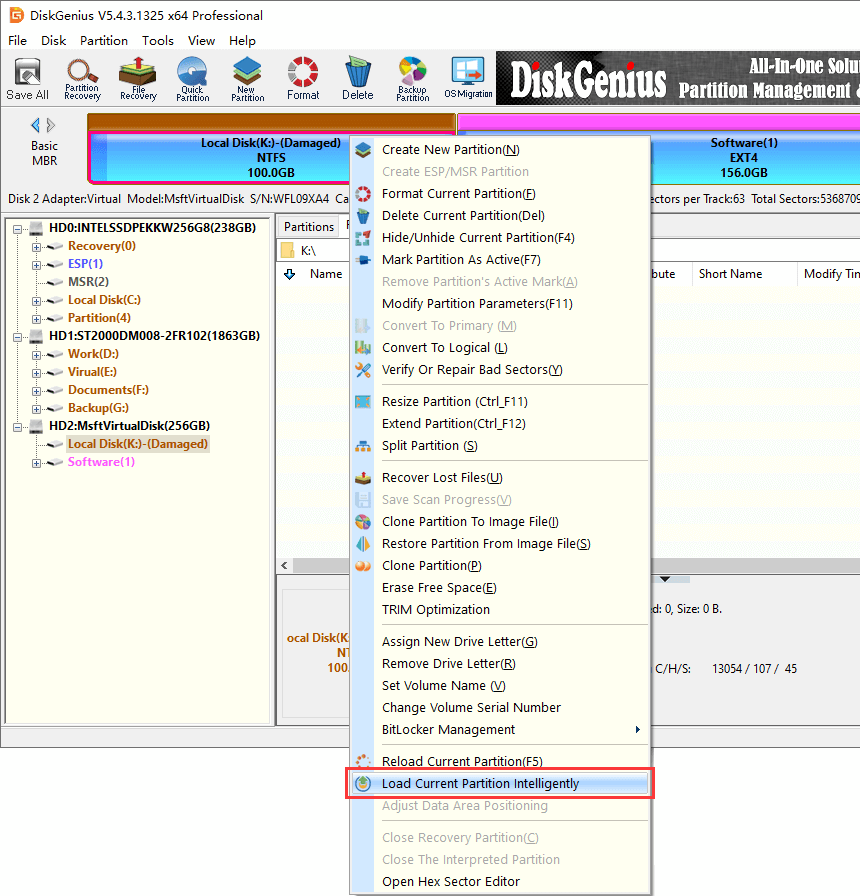
Step 2. Select the partition in the DiskGenius software that you want to restore data and click the "File Recovery" button.
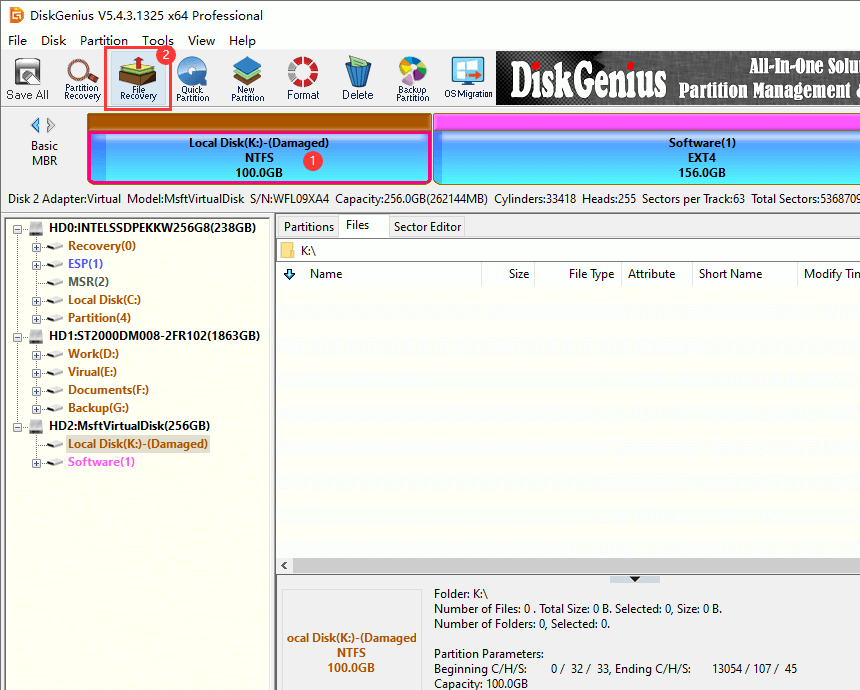
In the pop-up Recover Files window, select the appropriate recover option, and then click the "Start" button.
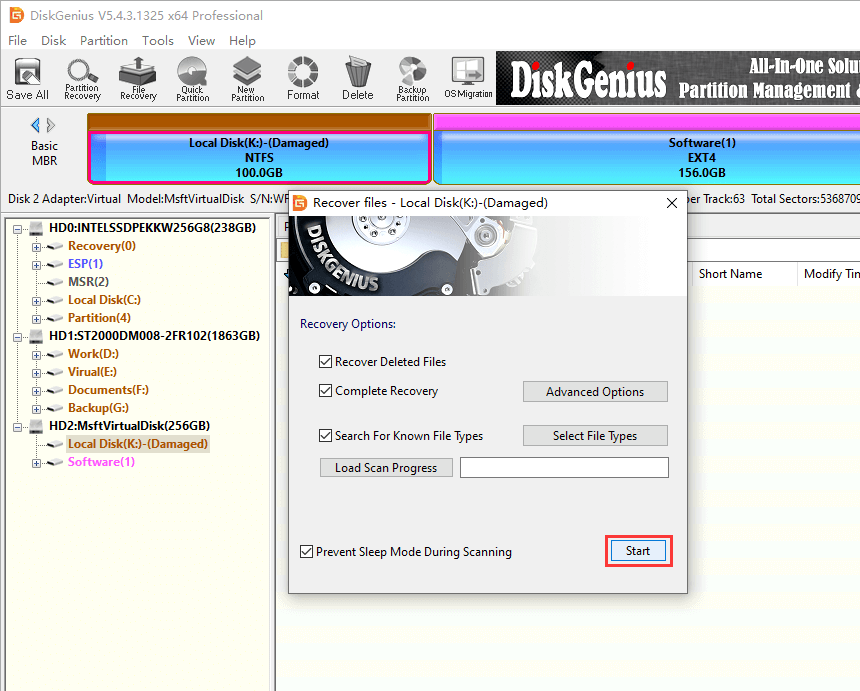
After that, the software enters the scanning phase.
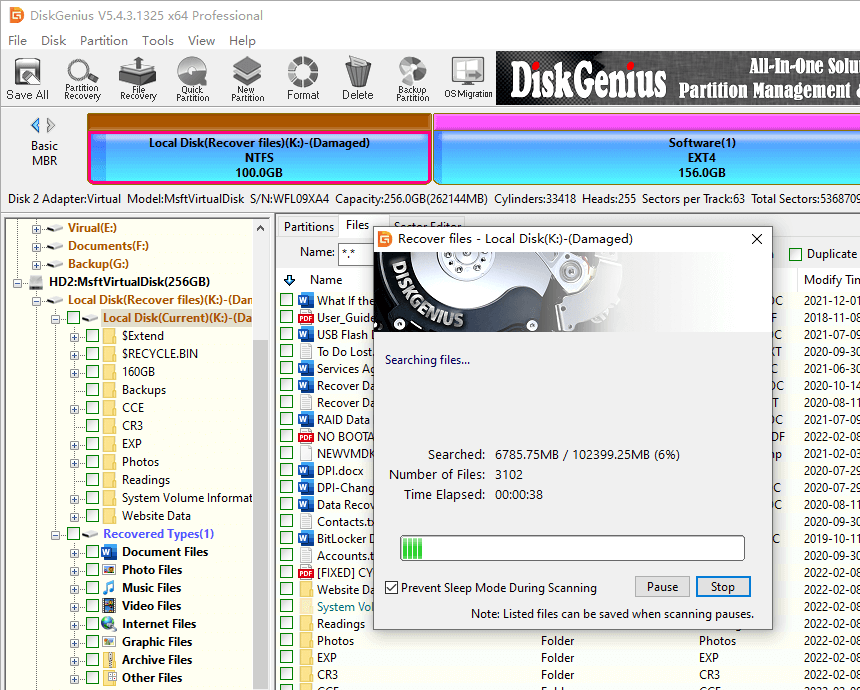
Step 3. Find the required data in the scan result and preview files to check the recovery result.
The software provides file filtering function, which can filter the data in the scanning results, so as to quickly find the desired data; In addition, you can also preview files (double-click the file to preview) to determine whether the file can be recovered normally.
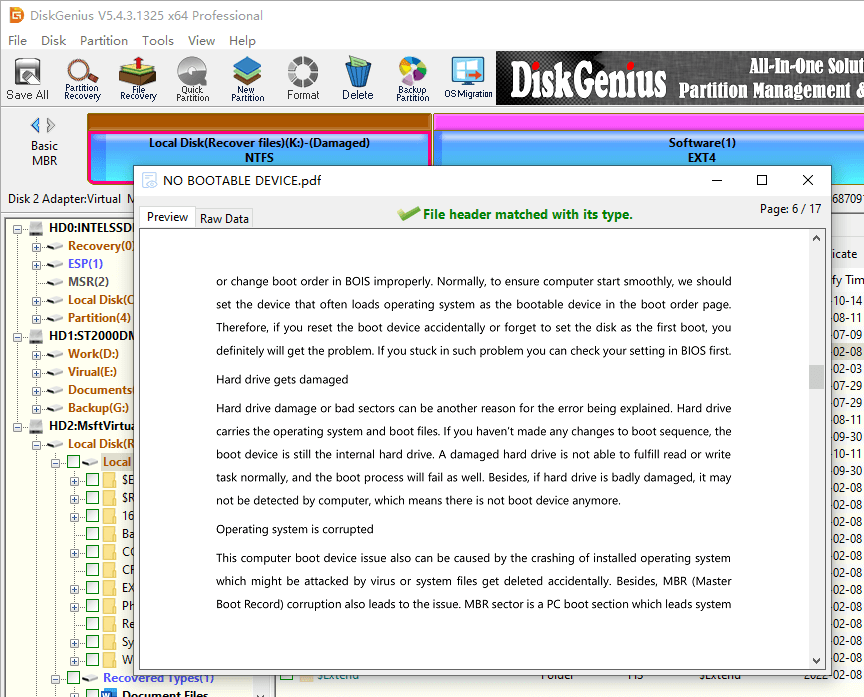
Step 4. Select files to recover, and then copy them to other partitions / hard disks to complete the data recovery process.
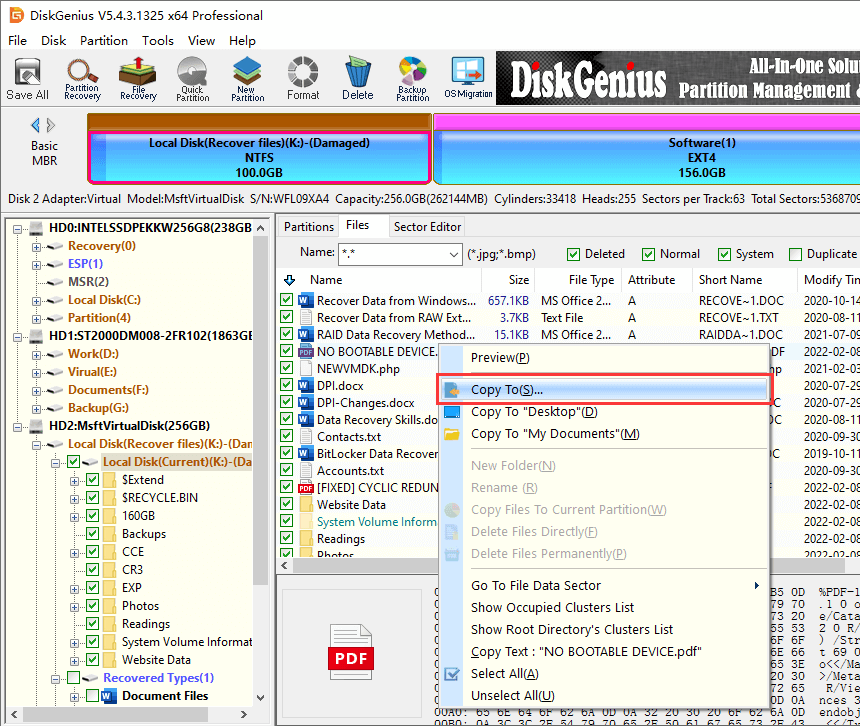
There are many ways to repair a corrupted and unreadable external hard drive. Next, we will mainly introduce three tested methods.
Fixes discussed blow may cause data loss, please backup or recover important files in advance.
Method #1: Run chkdsk in Windows File Explorer
Step 1. Right click the corrupted drive in Windows File Explorer and click "Properties". The click "Tools" > "Check" > "Scan and repair drive".
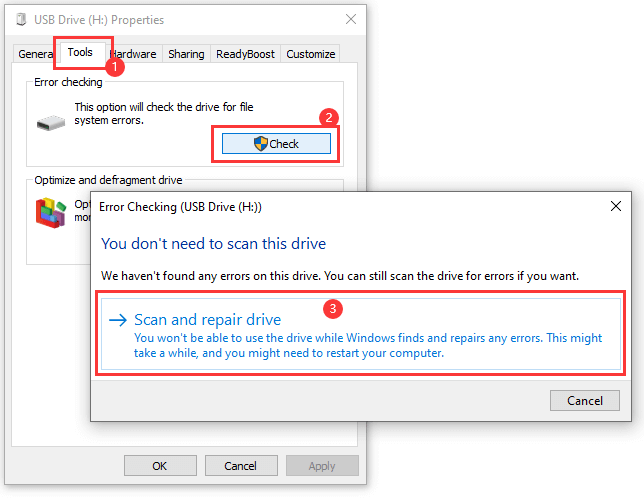
Step 2. Re-connect the external hard drive after the scanning and repair finishes.
Method #2: Format the corrupted drive to NTFS/FAT32 in Windows
Step 1. Open Windows File Explorer, right-click the inaccessible partition, and select the "Format" option.
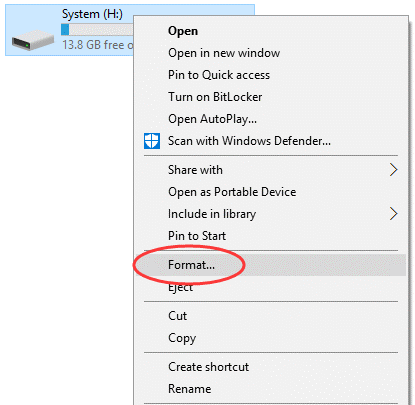
Step 2. In the pop-up window, select file system type, allocation unit size, formatting options, volume label, etc., and then click the "Start" button. After the formatting is complete, the partition can be accessed normally.
Method #3: Check and repair bad sectors using DiskGenius Free edition
When the hard drive cannot be formatted, there may be bad sectors in the hard drive. The free version of DiskGenius provides the ability to check and fix bad sectors.
Reminder: bad sector repair will damage the data in the drive. Be sure to back up the data in advance.
Step 1. Run DiskGenius, select the external hard drive that needs to be fixed, and then click the "Disk" > "Verify or Repair Bad Sectors".
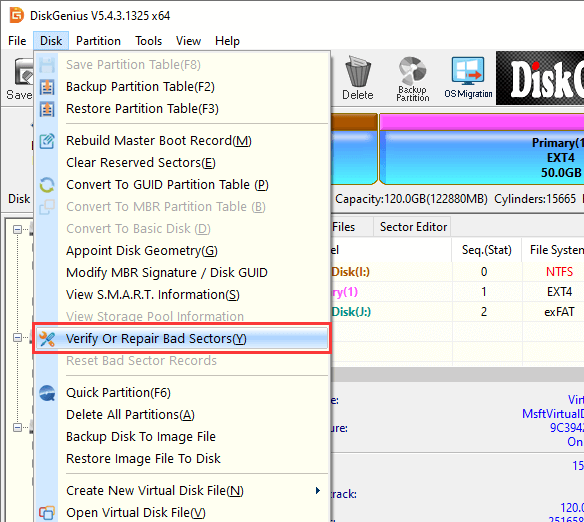
Step 2. Click the "Start Verify" button, and the software starts to check the bad sectors. Bad sectors are marked as red blocks, and the software will report how many bad sectors it found after the scan is complete.
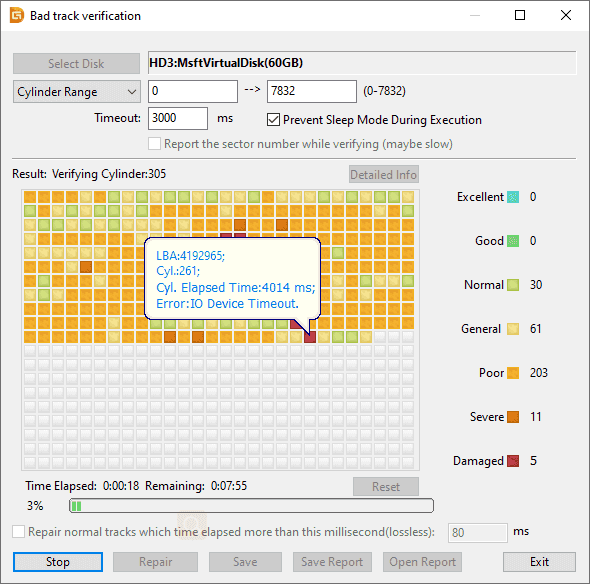
Step 3. After the scan results come out, if there are bad sectors on the disk, you can click the "Repair" button to repair. However, not all bad sectors can be fixed, such as physical bad sectors. For the drive that contains unrepairable bad sectors, you need to consider replacing it with a new drive.
1. Purchase high quality external hard disk. We should not be greedy for cheap and buy too cheap hard disk, because cheap hard disk is made of low-cost materials, such a disk is not only unstable, but also easy to bring security risks. Therefore, it is suggested that users should choose hard disk with good quality and excellent workmanship.
2. Don't defragment the external hard disk frequently. It is easy to damage the hard disk by defragmenting the hard disk. If you really need to organize, you can copy the data in the whole partition and then copy it back.
3. Don't plug the external hard drive into the computer for a long time. External hard disk is used for temporary exchange or storage of data, rather than a local hard disk. If it is necessary to transfer the downloaded data, the correct way is to use the local hard disk to download and organize the data, and then transfer the data to the mobile hard disk.
4. Do not use USB extension cable. Because the quality of USB extension cable is not very good, it will make USB data synchronization error, so that the external hard drive cannot work normally.
5. Protect external hard drive properly. Do not beat, take lightly; Pay attention to the temperature, do not overheat; Dry and waterproof; Exit safely before pulling out.
By using methods above, you can fix a corrupted and unreadable external hard drive without losing data. Corrupted hard drives can be a real headache, especially if there is important data in them. If you are unable to repair your hard drive using these steps, please try to consult a professional technician at DiskGenius for a satisfactory solution.
DiskGenius - The best tool to recover data from RAW drive, undelete files and check/reapir bad sectors for hard disks and USB drives.

DiskGenius is a one-stop solution to recover lost data, manage partitions, and back up data in Windows.
Download