Position: Resource - Data Recovery - How to Unformat External Hard Drive?
"Can I unformat an external hard drive after formatting it by mistake? After connecting the external hard drive to the computer, I accidentally clicked the "Format" option. Before formatting, there were many important files on this disk, but all the data was erased, and my external hard drive became empty. Thank you for your suggestions to help recover files from formatting."
"I received an error message saying that my external hard drive was not formatted. When I tried to access the disk, Windows asked me to reformat the external hard drive. If I reformat the external hard drive to fix the error, I don't know if I can unformat to get back the missing files, so I don't know what to do."
Have you ever encountered any of the above problems? How to restore formatted external hard drive? It is well known that files deleted from external drives, images and other files in other formats do not go through the computer's Recycle Bin, let alone the external drives that have been formatted. If you format your external hard drive incorrectly, don't panic. This article will show you how to unformat your external hard drive using professional hard drive data recovery software.
In fact, when formatting the external hard drive, the data is not completely erased. That is, you still have the opportunity to recover data from a formatted external hard drive using professional data recovery software.
However, before selecting data recovery software to recover the formatted external hard drive. You should know that once the external hard drive is incorrectly formatted, you should immediately stop writing any new data to the external hard drive, because this may overwrite the original data on the external hard drive and make the data unrecoverable.
To successfully restore data, you should keep this in mind. Otherwise, the recovery may fail due to your wrong operation. Here, I suggest you use professional data recovery software – DiskGenius to unformat the external hard drive. What exactly should we do?
Step 1. Download and run the latest version of DiskGenius from official website.
Step 2. Select the formatted external hard drive in DiskGenius, click the File Recovery button in the upper toolbar, and then click Start.
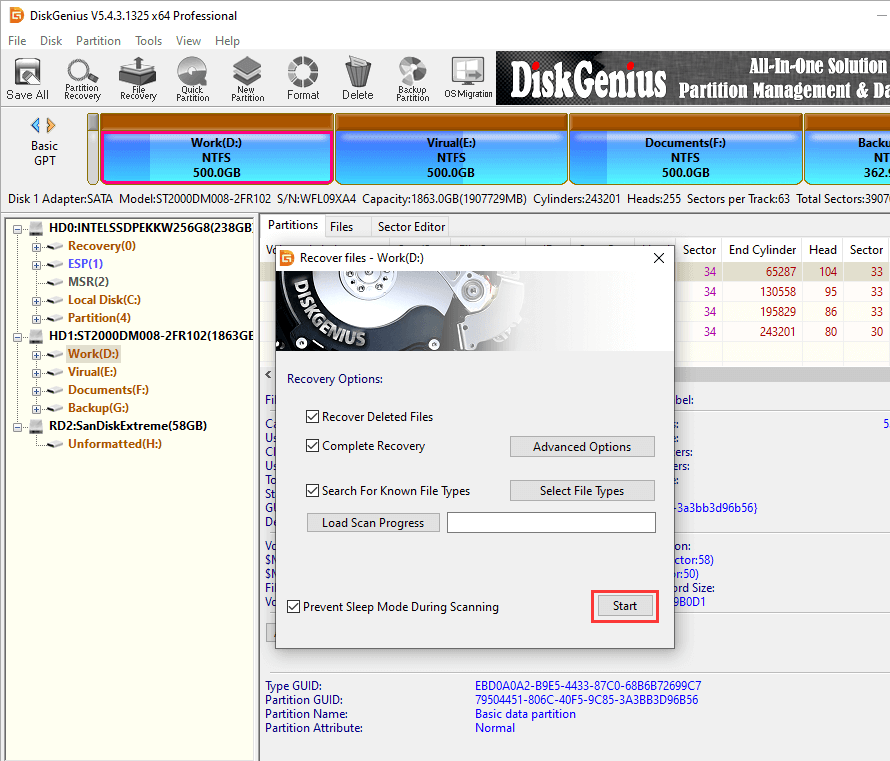
DiskGenius will start the process of scanning the external hard drive. The scanning time depends on the size of the drive.
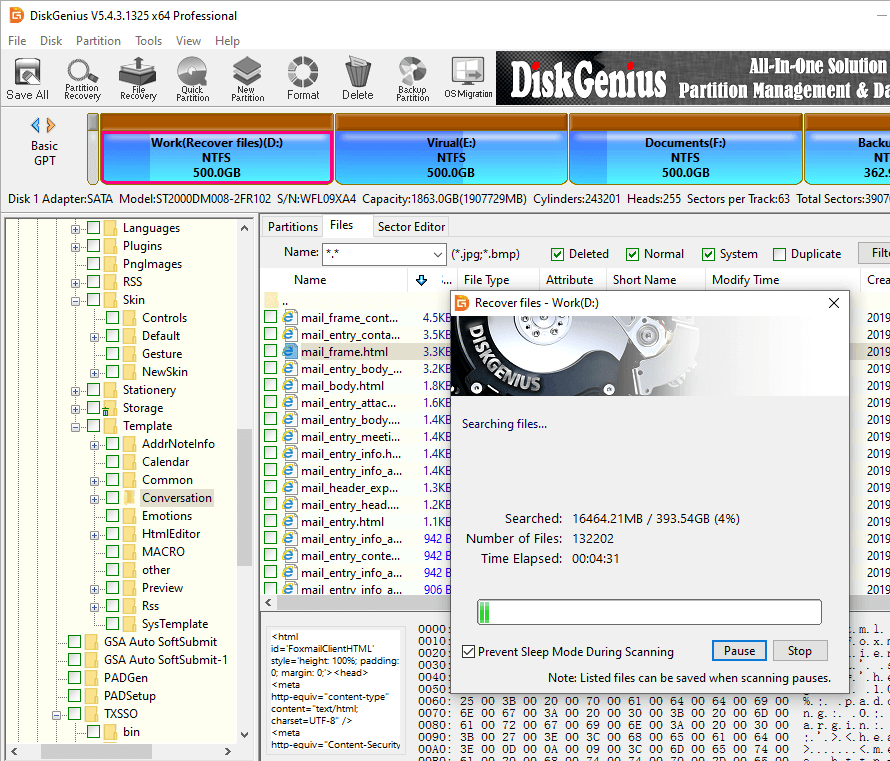
Step 3. Click to see the files listed after the scan. If the files can be previewed as shown below, you can restore them successfully.
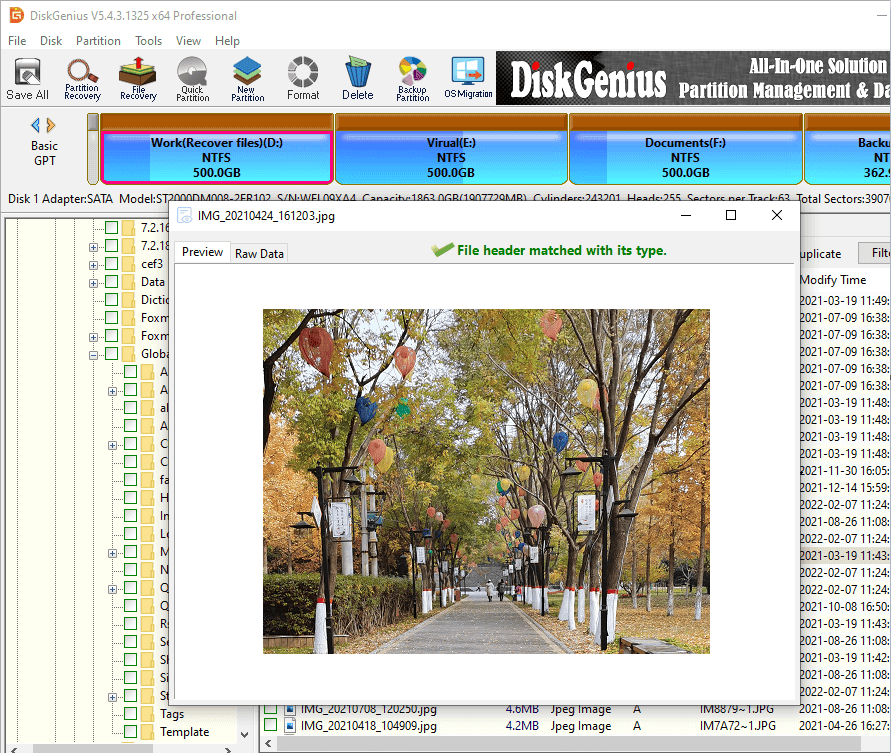
Step 4. Right-click the files to be restored and click Copy To to copy them out.
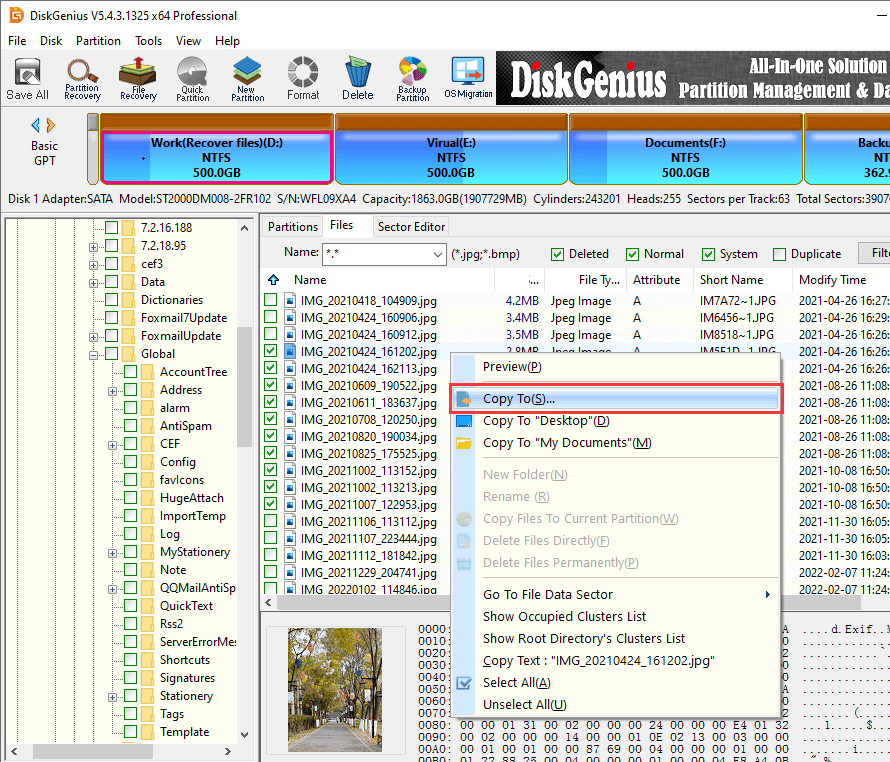
So-called format is what meaning, as you all know more or less a bit, once the disk is formatted, the disk file will be emptied. This is because format refers to an operation to initialize the disk or partition in the disk. This operation usually leads to the deletion of all files in the existing disk or partition.
Let's give you another popular science. Format is also divided into low-level format and high-level format. How to distinguish between low-level and high-level? It depends on their definition.
The so-called low-level format is also called physical format. Low-level format is to re empty the contents of the disk, return the disk to the factory state, divide the cylinder and track, and then divide the track into several sectors. Each sector is divided into ID, GAP and Data. At the same time, low-level format is a work before high-level format. Each hard disk is low-level formatted before leaving the factory. Low level format is a lossy operation, which has a certain negative impact on the life of the hard disk. Low level format can only be used for one hard disk and cannot support a separate partition.
What about high-level format? Since it is high-level, of course, the advantages outweigh the disadvantages. high-level format only clears the data on the hard disk, generates boot information, initializes the FAT table, marks logical bad tracks, etc., and will not have a negative impact on the service life of the hard disk. Therefore, it is recommended to use high-level format when formatting the hard disk.
Now you know how to use DiskGenius to unformat external hard drives easily and quickly. If you want to restore data from any other formatted storage devices, try using DiskGenius immediately. You'd better make a backup in case the data is lost again. If you have any questions on how to use DiskGenius or need any help, you can contact us via email: [email protected].
DiskGenius - Effective hard drive recovery software that can unformat partition, recover RAW drive, undelete partitions in Windows 10.

DiskGenius is a one-stop solution to recover lost data, manage partitions, and back up data in Windows.
Download