Position: Resource - Data Recovery - Formatted SD Card Recovery: Recover Files from Formatted SD Card
"Has anyone here succeeded in SD card data recovery? The SD card got formatted by a Canon camera, and I'm looking for solutions to retrieve data from the formatted SD card. Which recovery software is trustable? Have you ever managed to accomplish the formatted data recovery successfully?"
What does formatting an SD card do? Clearly, formatting an SD card removes every single file stored inside the SD card, including hidden files. This is the easiest way to clean and reset an SD card. If you format the SD card by mistake, you will have to face data loss problem. Apart from erasing data, the formatting process can change file system type for the SD card, for example, convert NTFS to FAT32, change FAT32 to exFAT, etc.
Can formatted SD card be recovered? Does formatting an SD card erase it? This mainly depends on how you format the SD card and what have been done to the SD card after formatting.
There are two methods of formatting an SD card: Quick format and normal (full) format. When formatting an SD card in Windows, you can see an option "Perform a quick format" on the formatting dialog box. With the option selected or unselected, you can perform two different formattings and get different results. The quick format deletes existing files, file table and root directory, but does not perform a sector-by-sector scan for bad sector. The records of all files are deleted but all file data stays on SD card as long as there is not data overwritten. The quick format can be completed within several seconds. The full format does what quick format do, checks bad sectors and writes zeroes to all sectors of the SD card. The full format takes several minutes or evern hours.
Therefore, SD card data recovery is available if the SD card is formatted via a quick format and there is not data overwrite after the formatting.
How can I recover photos and other files from a formatted SD card? The following content convers two guides of formatted SD card data recovery, free feel to choose one that works on your situation.
Note: The formatted SD card should be connected to a Windows computer and can be detected by Windows properly prior to recovering SD card data. There is a bult-in card reader on many laptops, and you can insert the SD into the slot; also, you can connect the SD card by using a card reader. Once the SD card shows up in Windows File Explorer or Disk Management, you can get started with the recovery task.
The most effective way of formatted SD card recovery is using data recovery software. Professional data recovery software like DiskGenius accesses and scans formatted drives in read-only mode, locates and organizes lost files via advanced file scanning algorithms. DiskGenius key features:
Steps to recover formattted SD card data:
Step 1. Download and install DiskGenius Professional Edition on your computer where the formatted SD card is connected.
It's okay to start with DiskGenius trial edition if you haven't registered the software. The trial edition works the same as the registered edition when scanning the formatted drive and previewing lost files. Therefore, with the trial version, you can easily test the recovery quality in advance.
Step 2. Right-click the formatted SD card that waits for recovering data and choose "Recover Lost Files" from context menu.
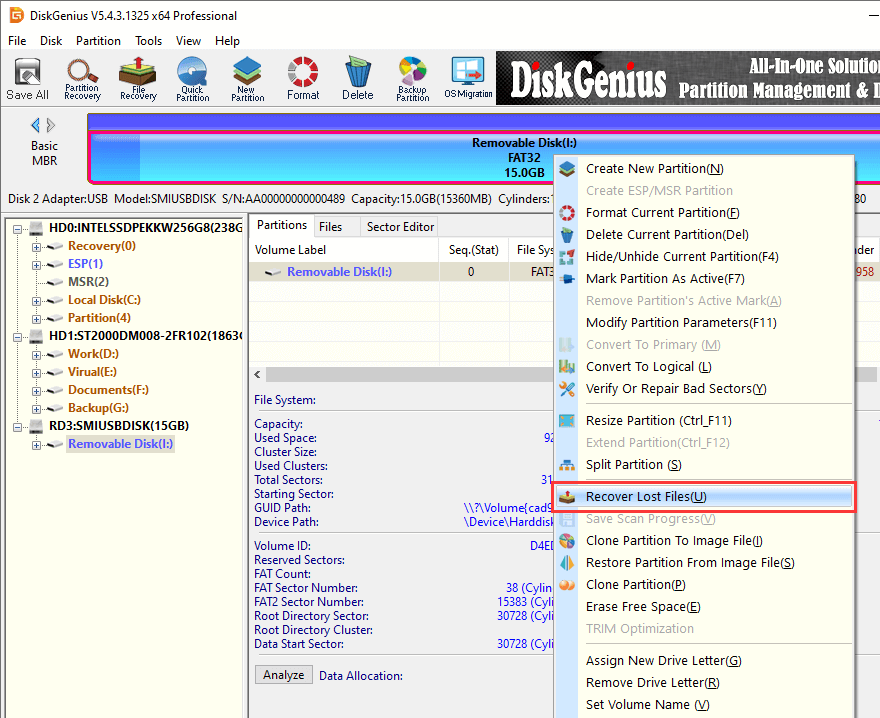
Step 3. Click "Start" button to scan the SD card.
The "Search For Known File Types" option should be selected before clicking "Start" button, because this is the option for deep scanning and it is useful for USB drive recovery and memory card recovery.
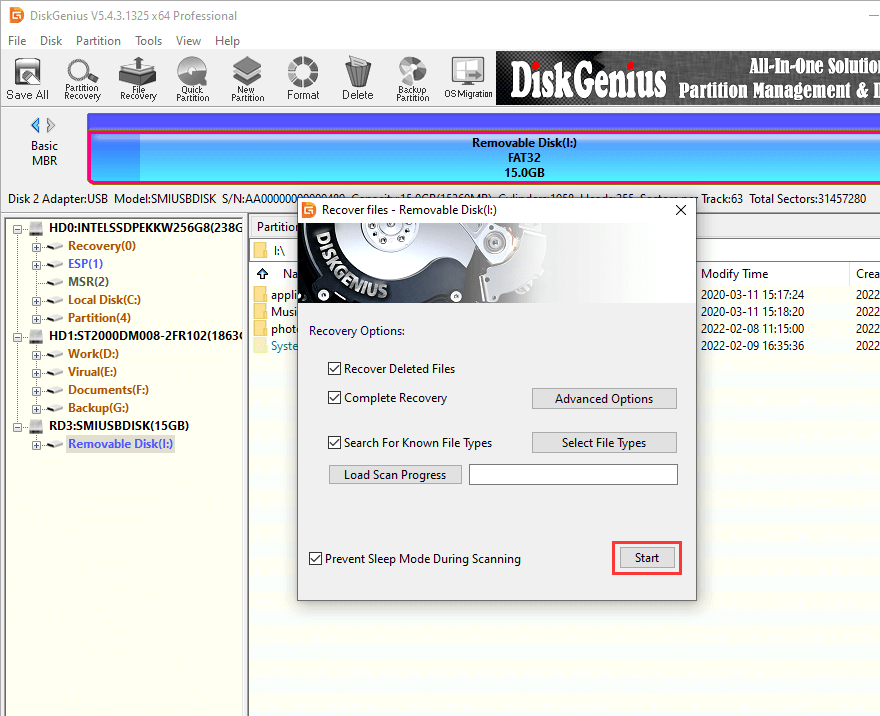
Wait for the scanning to finish. It takes a couple of minutes to finish scanning the entire memory card, and it's worth the wait.
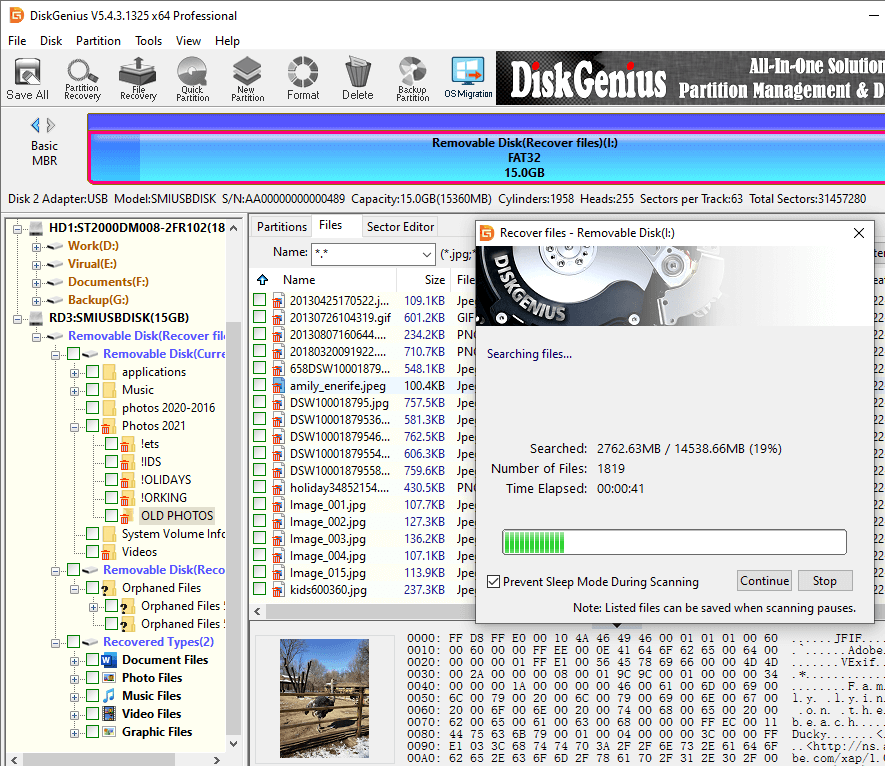
Step 4. Filter and preview lost files.
You can filter files via file name, size, date, extensions, etc. to quickly locate wanted files. Moreover, you can preview file content to check if wanted files are corrupted. When previewing files, you should also take time to preview files listed under "Orphaned Files" and "Recovered Types".
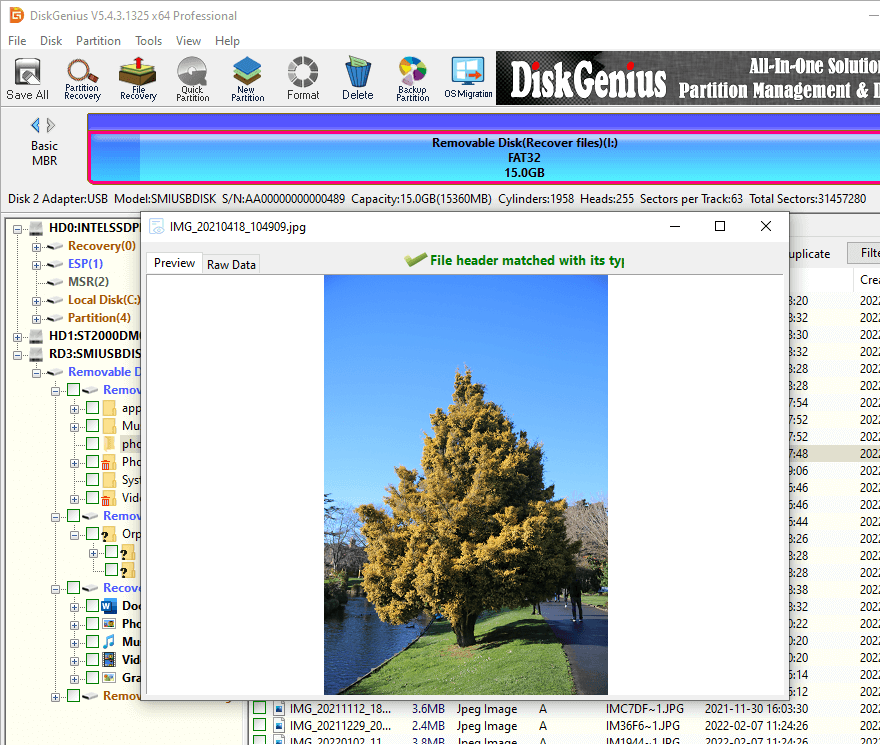
Step 5. Select files you want to restore and copy them to a secure location. The formatted SD card recovery will be done after files are copied to the specified destination.
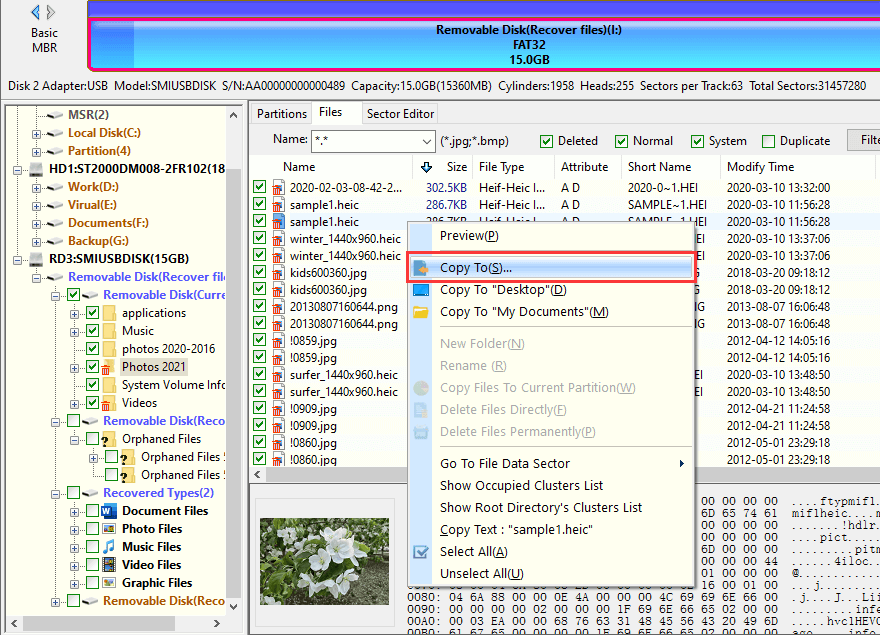
Eassos Recovery Free is reliable and free data recovery software that allows you to recover lost files or partitions from hard disks, external hard disks, memory cards, USB flash drives, pen sticks, etc. The recovery modes support formatted recovery, RAW drive recovery, deleted file recovery and lost partition recovery. Although it is the free edition, it also can perform both quick and deep scanning when searching for lost files, so that it gains the best recovery result.
Now let's take a look at how to recover formatted SD card data for free:
Step 1. Connect the formatted SD to a computer that runs Windows. Then the SD card can be seen in Windows File Explorer.
Step 2. Free download and install Eassos Recovery Free on computer hard drive instead of the SD card.
Step 3. Launch the SD card recovery software and choose "Recover Files From Partition" on the home interface.
There are four scanning modes for different types of data loss situations:
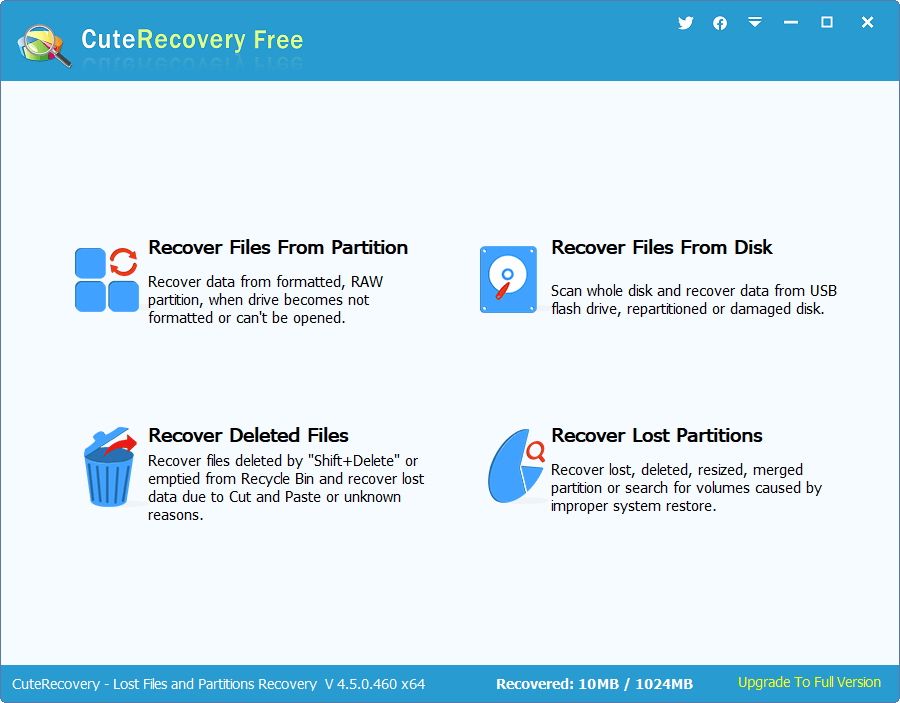
Step 4. Select the formatted SD card and click "Next" button to scan the SD card.
Lost files found by the software will be displayed during scanning, and you can view files to check whether lost files have been found.
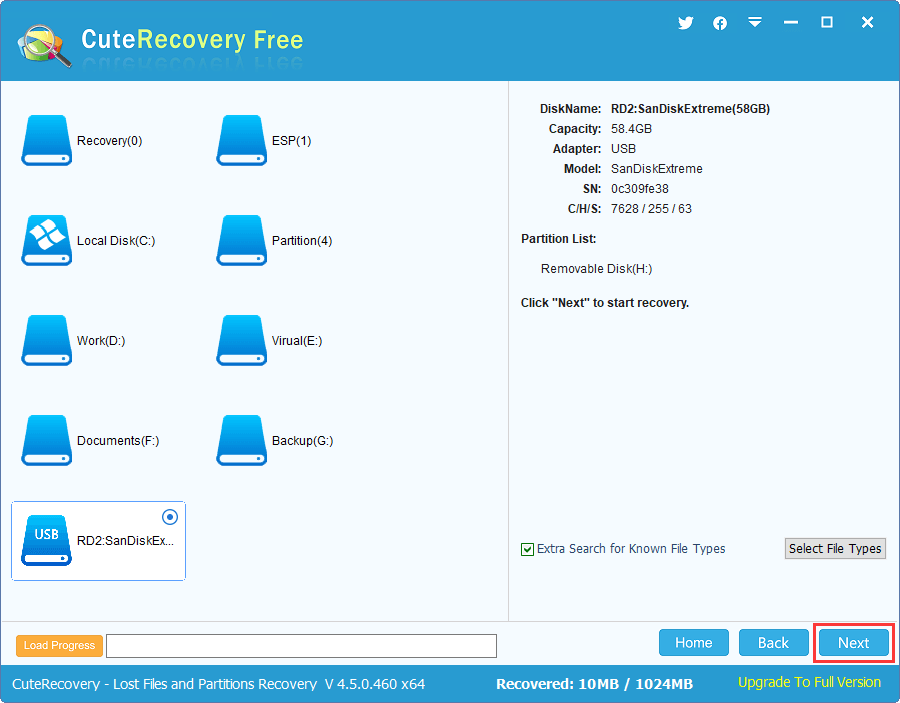
Step 5. Preview scanning result.
Lost files are listed under two tabs: "Directory" and "File type". Files displayed under "Directory" keeps original names, and files listed under "File Type" are found by deep scanning and organized by file type.
File preview feature supports to preview photos, videos, Office Documents, PDF files, audio files and text files so that you can see whether lost files are recoverable before recovery.
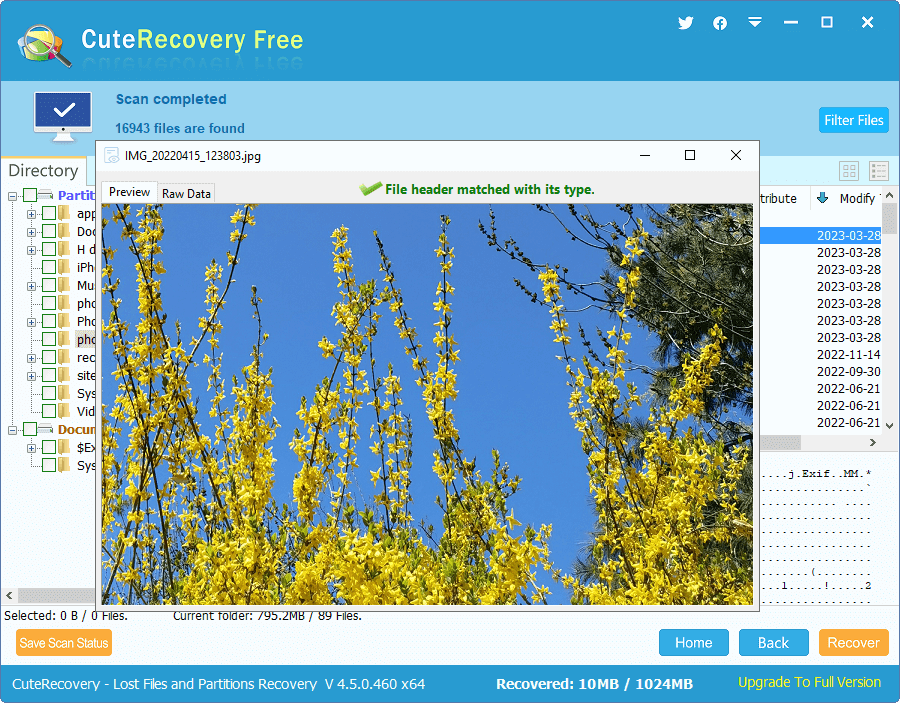
Step 6. Select files you want and copy them to a different location.
Choose files and folders you wish to restore from the SD card and click "Recover" button. Specify a location via the "Browse For Folder" dialogue box to get files recovered.
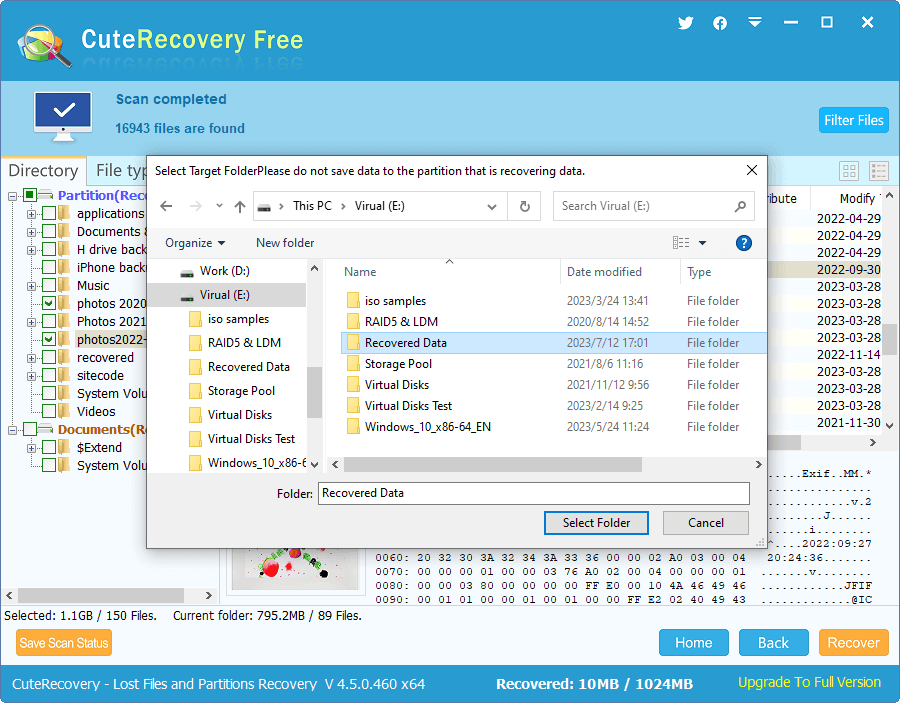
#1. Prevent an SD card from being formatted or getting corrupted
There are many scenarios that an SD card may end up with formatting. If you haven't got ready to format the SD card, then try best to avoid formatting.
#2. Tips to protect SD card data safety
There are various options to safeguard SD card, try to execute all of them to give your data better protection.
#3. Tips for getting better SD Cad Recovery result
It is easy to recover formatted SD card data by using effective data recovery software, and yet the recovery effect won't be satisfying if you do not pay attention to certain aspects.
Q1. How can I recover my formatted SD card on my phone?
The simple and reliable way of recovering data from formatted SD card is SD card recovery software which supports to recover photos, music, video and other multimedia files. First, connect the SD card to computer via your phone or a card reader. Second, use free recovery software like Eassos Recovery Free to scan the SD card. Last, view lost files and copy them to computer hard disk.
Q2. How do I recover a formatted SanDisk SD card?
Free download and install the SanDisk SD card recovery software and follow steps below to get back formatted SanDisk data:
Step 1. Connect the formatted SanDisk SD card to computer and launch the SanDisk recovery software DiskGenius.
Step 2. Select the formatted SanDisk card, click "File Recovery", and click "Start".
Step 3. View scanning result and copy lost files to computer hard disk.
Q3. How do I recover SD card on Android?
Go through following steps to recover lost photos and files from SD card on Android:
Step 1. Connect the Android device or SD card to computer.
Step 2. Launch Eassos Recovery Free and click "Recover Files From Partition".
Step 3. Choose the SD card and click "Next" button to search for lost data.
Step 4. Preview and copy lost files to another location.
Q4. How can I recover my SD card data for free?
Recovering SD card free of charge needs the help of free SD card recovery software. The recovery freeware can scan the SD card completely and deeply to locate deleted or lost photos, files, videos, etc. For detailed steps, read: Free Download SD Card Recovery Software Full Version to Restore Data From SD Card.
Q5. How can I recover deleted files from an SD card without a computer?
It is possible to recover deleted files and photos from an SD card without a computer, but you will need previous backup to restore data. The SD card might be used on your Android phone, and thus there might be backups that have been uploaded to cloud drives like Google Drive. So you just need to login your Google Drive and look for deleted files or photos and get them recovered.
Q6. How can I recover my corrupted SD card?
SD card data recovery software is the trusted way of recovering files from corrupted SD card and other memory cards. The recovery process does not make any changes or damage the SD card, which has also been proved effective at the same time. Here is the step-by-step of corrupted SD card recovery: How to Recover Files Corrupted SD Card?
It's painful that SD card gets formatted accidentally, but you can try formatted SD card data recovery following tutorials presented above. Whenever you need SD card data recovery, act quickly to start the recovery before lost data gets overwritten. If you are not satisfied with the recovery result after trying various methods, feel free to contact our support team who will try best to help you.
DiskGenius - A free partition manager that can format 64GB or larger SD card to FAT32/EXT4, clone SD card for Raspberry Pi, completely erase SD card data, repair corrupted SD card, etc.

DiskGenius is a one-stop solution to recover lost data, manage partitions, and back up data in Windows.
Download