Position: Resource - Data Recovery - The Full Guide to Deleted Data Recovery
On this page:
These days, with the rapid development of technology, electronic devices have become integral to both our personal and professional lives. We interact with mobile phones, computers, and other devices regularly. These devices store our personal data, work documents, and study materials. While we benefit from the conveniences of the digital age, we also encounter risks, such as file loss due to accidental deletion. Losing crucial files can lead to significant trouble or even substantial losses. This article will delve into deleted data recovery methods in detail, equipping you to salvage important data and avoid unnecessary losses.
Before we delve into the methods for recovering deleted files, let's first explore some common scenarios that may lead to accidental file deletion:
Our files can also get lost or deleted due to other unforeseen circumstances, and understanding these causes can help us take appropriate measures to retrieve lost data. The following sections include several commonly used deleted file recovery methods:
The Recycle Bin is a temporary storage location provided by the Windows operating system, and it is the location that keeps deleted files that are deleted from local hard drives or SSDs. Files stored in the Recycle Bin can be restored to their original locations if they were accidentally deleted. If you find that some important files have been deleted by mistake, you should check the Recycle Bin first to see if the files are still there, and then proceed to restore them if needed.
Here are steps to help you retrieve any accidentally deleted files from the Recycle Bin without difficulty:
Step 1. Open the Recycle Bin. Double-click the Recycle Bin icon on the desktop to quickly open the Recycle Bin.
Tip: if you cannot find the icon on the desktop, you can add it easily: right-click the empty area on the desktop > Personalize > Themes >Desktop icon settings > select Recycle Bin and click "OK".
Step 2. Fint deleted files you want to restore. You can see a list of deleted files and folders in the Recycle Bin, and you can sort them by name, date deleted, file type or other criteria to quickly locate the files you want.
Step 3. Restore files. Select files you wish to recover by clicking them. To select multiple files, hold down the Ctrl or Shift while clicking. Then right-click selected files and choose "Restore" from the context menu. This will restore these files to their original locations.
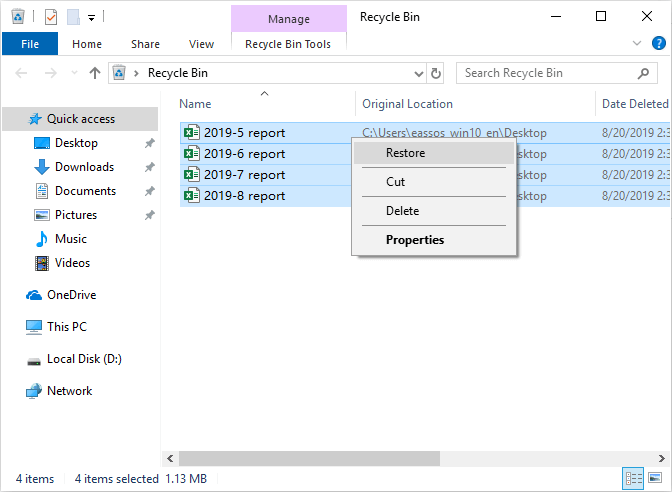
Please note that this file recovery method only applies to those files that have been deleted from the local hard drives or SSDs and are still present in the Recycle Bin. This means that if the Recycle Bin has been emptied or if files are permanently deleted by Shift + Delete keys, this method will not work. In such cases, you can try alternative methods such as recovering data from backups, using file recovery software, etc.
If you have previously created a backup before the files get deleted, you can use this backup to recover your lost data. Backups are considered as one of the most effective and straightforward data recovery methods, because they allow you to restore your system or files to a previous state easily. Here are steps to recover deleted or lost files from a backup:
Step 1. Look for the backup files. The backup files might be stored on another hard drive, external hard drive, a could drive, or other devices, depending on your backup method. You need to identify the backup file.
Step 2. Search for files in the backup. You can extract or open the back location to find the files you want to restore. If the backup file was created by a third-party program, then launch the software to access the backup file.
Step 3. Once you've found the file in the backup, you can proceed to restore it to a safe location.
Notes:
- The successful rate using this method depends on whether the backup is recent and comprehensive. If there are not backups available or the backups are outdated, you won't be able to retrieve lost files by way of this approach. Therefore, it is necessary to maintain regular backups of important data to prevent data loss in unexpected situations.
- If you have been using cloud storage services such as Google Drive, Dropbox, or iCloud, go to check if deleted files were synced or uploaded to these drives. You can sign in your account online or use the desktop/mobile apps to recover deleted files.
- It is possible that you have enabled File History on your Windows computer, then you can also try recovering data by restoring previous versions of files. You just need to simply navigate to the folder where deleted files were located, right-click on it and choose "Restore previous version". Then browse versions and restore to a proper earlier version.

When the first two methods do not work, you can try free data recovery software, follow these steps:
Step 1. Select a reliable and free data recovery program. In this section we use CuteRecovery Free (formerly known as EassosRecovery Free) as the example to explain the recovery process. After downloading and installing the software, launch it from your computer.
Step 2. Select a recovery mode on the main interface. There are four scanning methods for common data loss issues, and you need to click one according to your data loss causes.
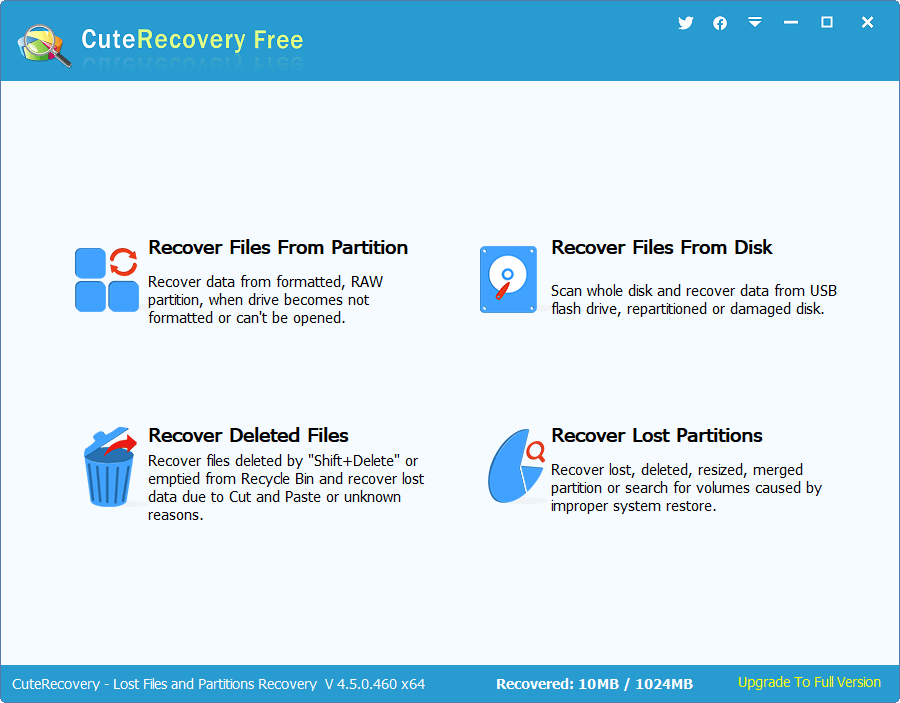
Step 3. Now you can see a list of drives available on your computer, select the drive from which you want to recover deleted files. Click the "Next" button to initiate the scanning.
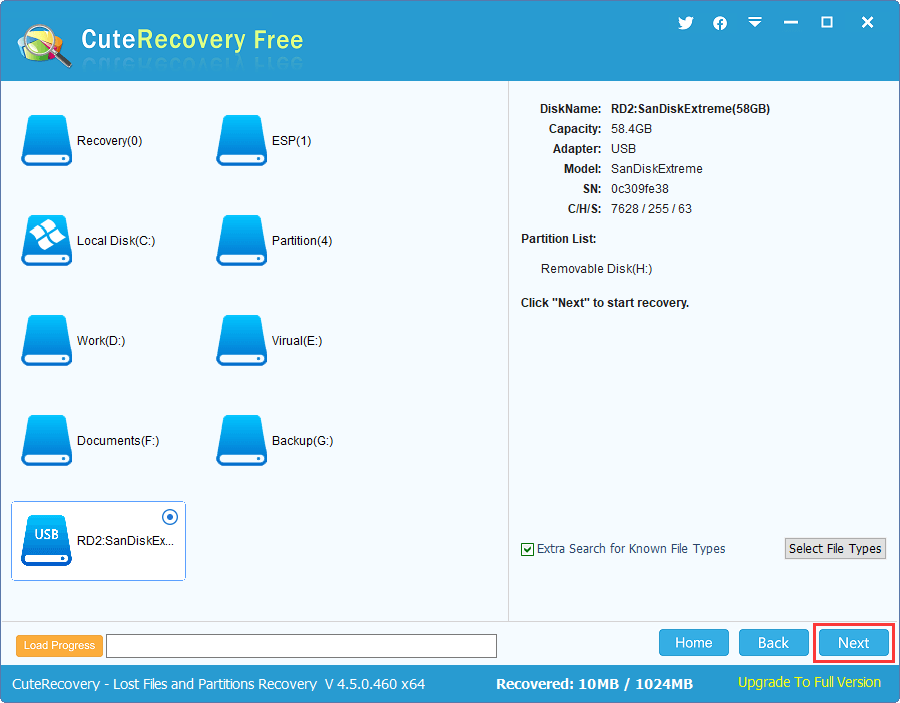
The software performs a deep scan to locate deleted files and data fragments, and the scanning usually takes some time depending on the size and speed of the drive being scanned.
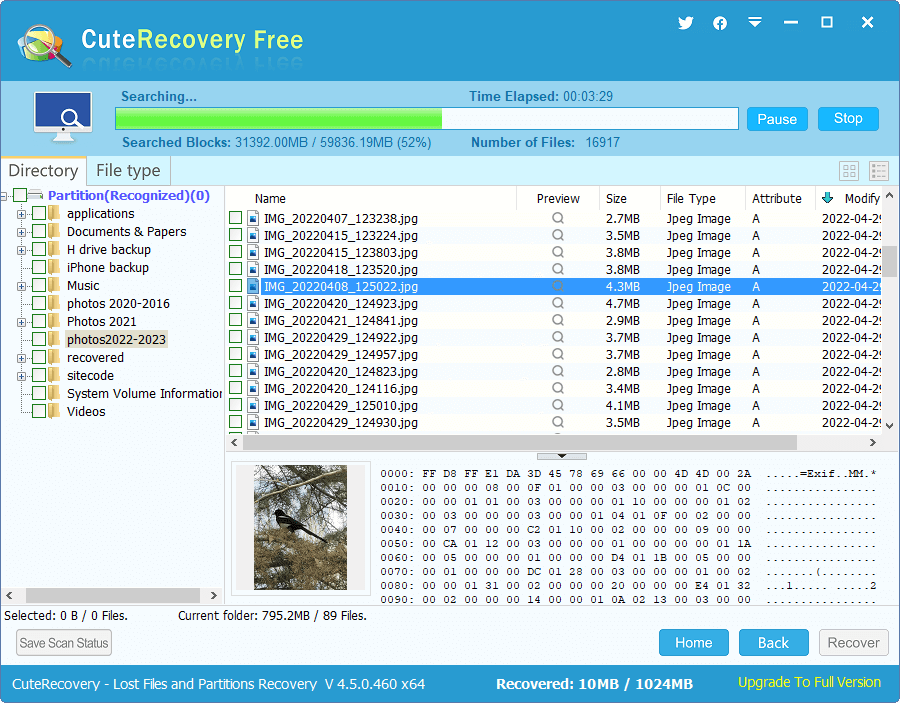
Step 4. After the scan is completed, you can preview lost files to verify their integrity. In the list of lost files: "Directory" and "File type", you can see many files, and you need to locate those you want to recover by previewing files or filter files. Moreover, previewing files also help to check if files are corrupted.
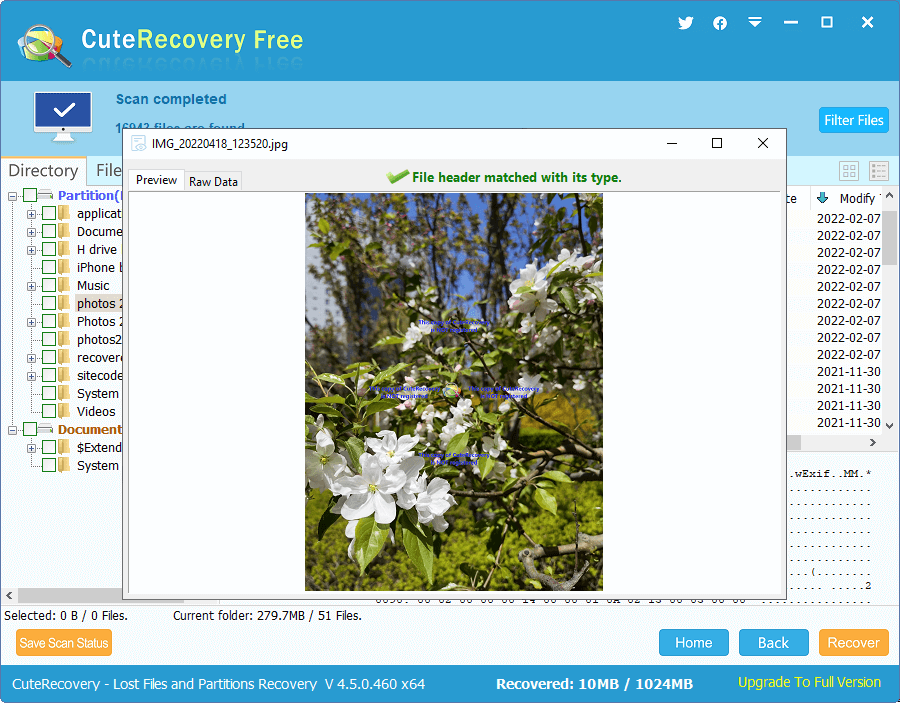
Step 5. Select files and folders you wish to recover and click the "Recover" button. After this, you will be prompted to specify a location to save recovered data. Ensure that the target location is set on a drive that does not need recovering data.

Step 6. Verify recovered files. Once the file copying process is finished, open the designated location to view recovered files and check if they are correctly recovered.
If you find yourself in a situation that deleted files are not in the Recycle Bin and you don't have backups either, you can use professional data recovery software to undelete files. Even if the Recycle Bin has been empties, the files may not be completely erased from your hard drive. Date recovery software has the ability to scan the free space sector by sector, reading and analyzing residual information, and then displaying lost data.
Operations of using recovery software are pretty simple, and there are no complex technical barriers involved. Many programs provide graphical tutorials to guide you through the recovery process, allowing even inexperienced users to recover files with ease.
Here are detailed steps for using DiskGenius Professional Edition to retrieve deleted files:
Step 1. Free download, install and run DiskGenius Professional Edition. You can start with the free version which can be downloaded from the official website.
Step 2. In the software, locate the drive where the deleted files were located. Click the drive and click the "File Recovery" button.
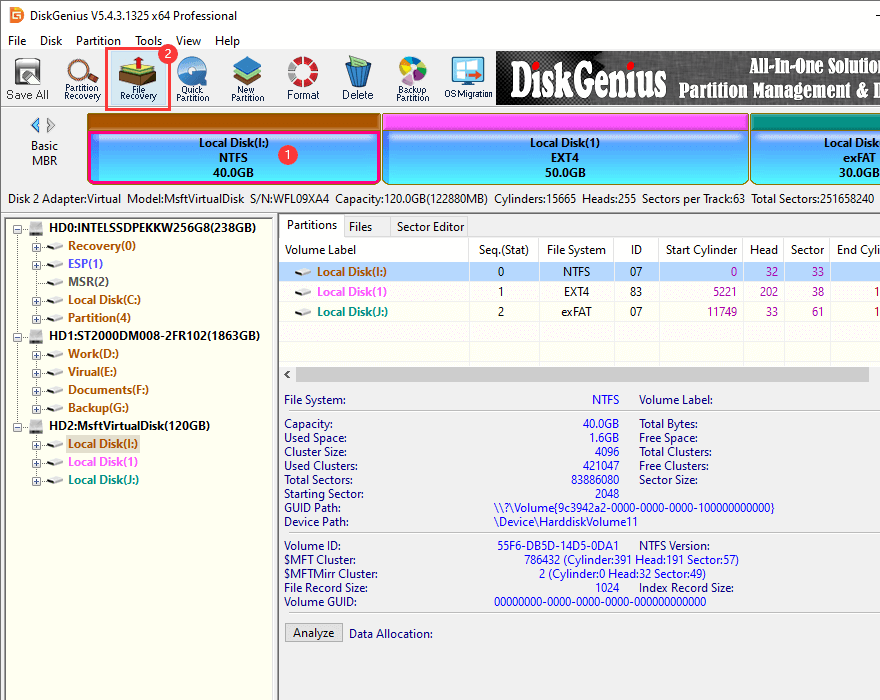
Step 3. Click the "Start" button to initiate the file recovery process. The software immediately starts scanning the drive and searching for lost files.
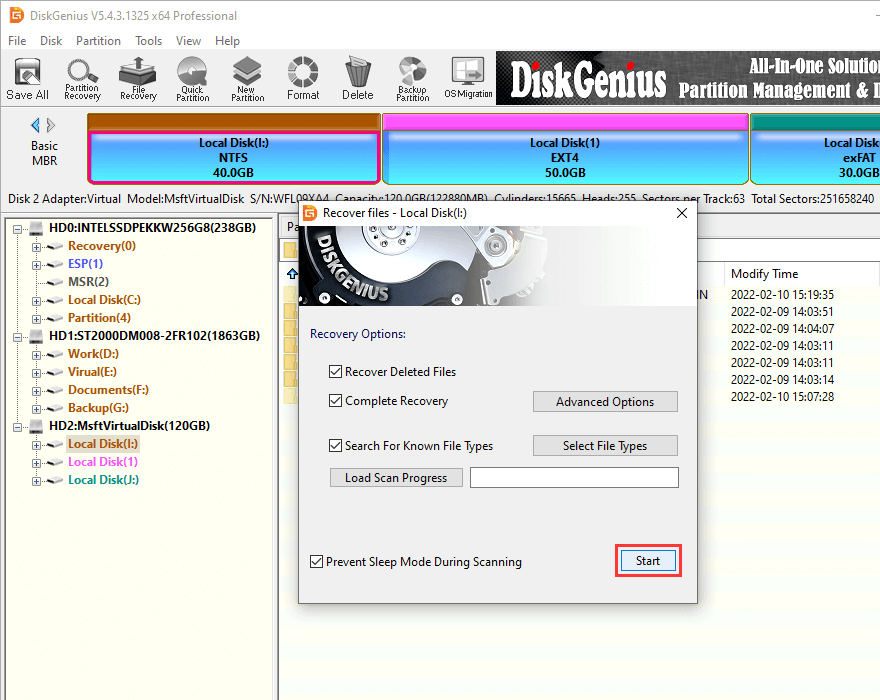
DiskGenius performs the fast scan and deep scan at the same time, and it continuously adds any found files to the scan result in real time. This means that you can monitor the scanning progress and view lost files. The fast scan is rapid and identifies recently deleted files, while the deep scan delves deeper into the drive to find out files that are harder to recover.
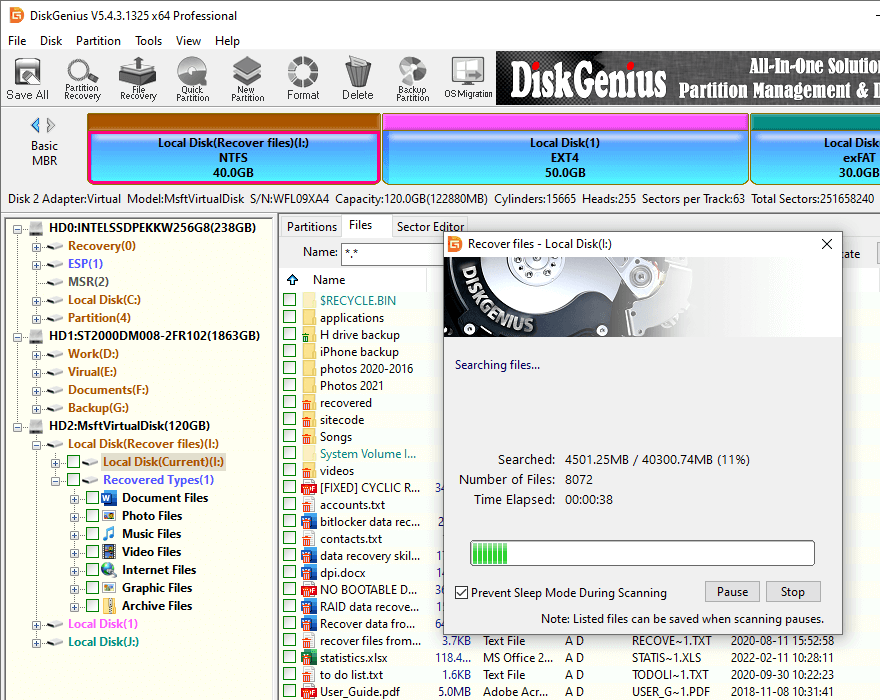
Step 4. Preview files listed in the software. This step is crucial for verifying whether lost files are indeed the ones you want to recover and checking their condition, such as whether they are damaged or corrupted.
First, you can view the directory tree in the scanning result and locate the specific files you are interested in recovering. Next, you should preview the content of each file to check whether they are damaged. Some files may get damaged or partially overwritten after deletion, thus it is necessary to preview files one by one.
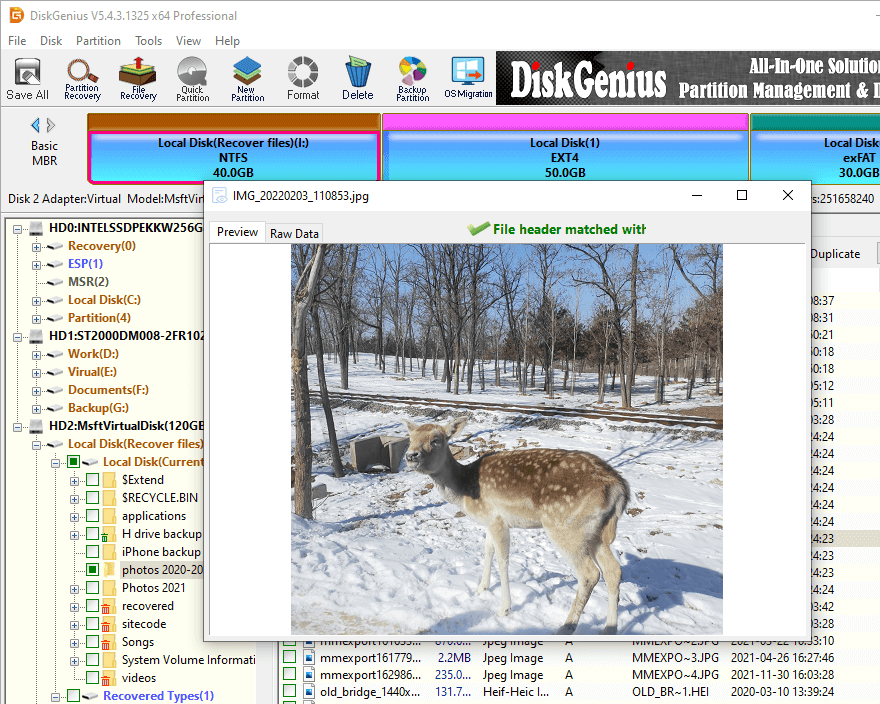
Step 5. Copy files to a safe location. Based on the preview, select the files you wish to restore, and proceed to copy them to another drive.
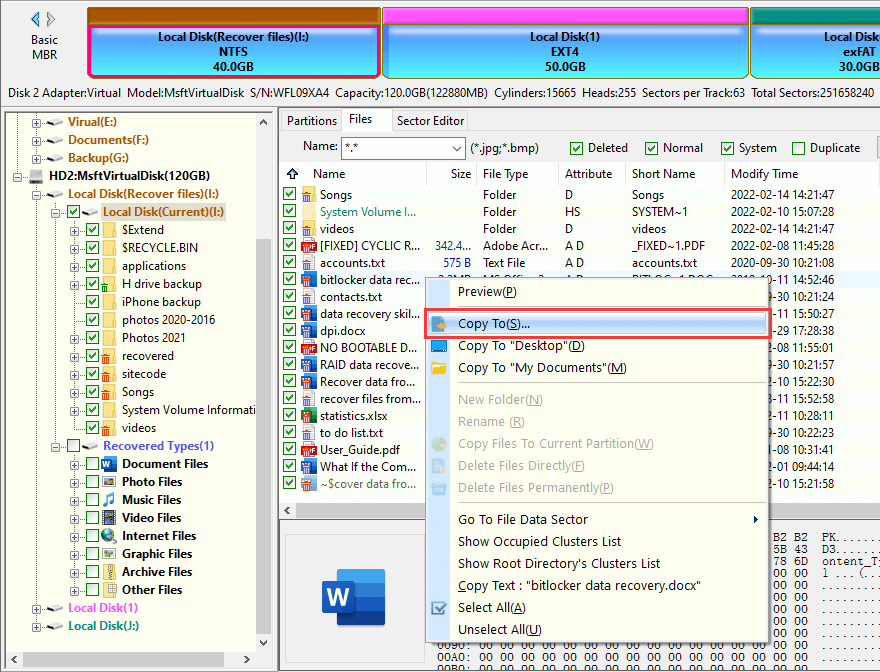
Please remember that data recovery software cannot guarantee a 100% recovery of all files in every situation. The success rate of data recovery depends on various factors. For instance, if a file is deleted and then new data is written to the same location on the hard disk, the deleted file's data may be destroyed or overwritten completely. This underscores the importance of acting swiftly when attempting data recovery and avoiding further write operations on the affected storage device to maximize the chances of successful file retrieval.
In certain scenarios, data recovery software may not achieve the desired recovery outcome, especially if the hard disk has suffered physical failures. In such cases, seeking the assistance of a professional data recovery service may be necessary. Professionals equipped with specialized tools can address more complex situations, but this option typically comes at a higher cost.
You may encounter various issues while attempting to recover deleted files. Here are some frequently asked questions along with their answers:
1. Can deleted videos be recovered?
Yes, deleted videos can potentially be recovered using the methods outlined in this article. Whether a deleted video file can be retrieved depends on whether it has been overwritten by new data. You can use data recovery software like DiskGenius to scan for the file and preview it. If the video plays normally during preview, it indicates that the file is likely undamaged and can be fully recovered.
2. How to recover files when the Recycle Bin is emptied?
Even after deleted files are emptied from the Recycle Bin, they may still be recoverable. You can attempt to restore files from backups or use data recovery software to retrieve lost data. For specific steps, refer to the guide on How to Recover Deleted Files Even the Recycle Bin Is Emptied?
3. Can deleted data be recovered from computers?
Deleted computer data can often be recovered under certain conditions. If the data was recently deleted and no significant write operations have occurred on the disk, you can use methods like Recycle Bin recovery or data recovery software. However, if new data has been written to the disk after deletion, recovery becomes more challenging.
4. Why can't recovery software find out deleted files?
Data recovery software may struggle to scan deleted files if they have been overwritten by new data or if the disk area containing the file is damaged. Additionally, different recovery software uses varying algorithms, which can affect scan results.
5. What should I do if recovered files cannot be opened or have been corrupted?
If a recovered file cannot be opened or has incorrect content, it may be due to file damage during the deletion process or an incorrect recovery method. In such cases, try performing a deep scan of the data using professional deleted files recovery software or consider seeking professional assistance. Additionally, check the hard disk for bad sectors or other issues that may impact file integrity.
In short, when attempting to recover deleted files, there are multiple methods you can explore, so don't lose hope. The success of deleted data recovery hinges on various factors, including when the files were deleted, the type of storage device involved, and how the hard drive was used after deletion. It's advisable to take actions promptly: the sooner, the better. Generally, acting swiftly increases the likelihood of successful file recovery. So, don't hesitate to try different recovery approaches and tools to retrieve your lost data.

DiskGenius is a one-stop solution to recover lost data, manage partitions, and back up data in Windows.
Download