Position: Resource - Disk Utilities - How to Deal with Corrupted SanDisk Cards?
Nowadays the range of storage media is constantly expanding. Especially in terms of personal data storage, individuals often rely on portable storage solutions, such as memory cards. The promotion of digitization has transformed SanDisk SD cards into one of the most convenient and affordable storage devices. It also provides volatile storage and encryption capabilities for protected content. The latest SanDisk SD cards have faster speeds and higher storage capacity. They are commonly used in digital cameras, music players, smartphones, tablets, and other portable devices.
However, all SD cards of various brands are easily corrupted, accidentally formatted or damaged, resulting in the loss of all stored photos, videos, and audio files. Usually, this situation starts with an error message. If handled improperly, it may lead to permanent data loss and make SD card data recovery difficult. In addition, the lifespan of storage cards is limited, so they are bound to be corrupted or damaged after a period of use.
Before repairing a corrupted SD card, it is still necessary to understand the underlying reasons. We have summarized several common causes of a corrupted SD card, as follows:
-Micro/SD card dirty.
-SD card not inserted correctly.
-The storage card reader is not working.
-Loose USB port connection.
-The SD card has write protection.
-Virus/malware attacks.
-Sudden disconnection during file transfer.
-There are bad sectors on the SD card.
-Error or sudden interruption during formatting.
-File system error.
So what is the state of a corrupted SanDisk SD card? How do we determine if the SD card is corrupted? We have also summarized several common corrupted phenomena for you, as follows:
Method 1: Connect the SD card to other devices
Sometimes, certain devices may not be able to read the SD card or may not be compatible with the SD card. In this case, please try connecting your SD card to another device.
Method 2: Use Windows troubleshooter
If the problem is related to Windows hardware and devices, you can use the following steps to repair the corrupted SD card that cannot be used.
Step 1: Connect the SD card to the PC.
Step 2: Open Windows Settings by pressing Windows key+I.
Step 3: Select Update & Security and click on the Troubleshoot option.
Step 4. Click Additional Troubleshooters on the right pane.
Step 5: Find and click on the device you want to fix and click on Run the troubleshooter.
After Windows troubleshooting, restart your computer and use the SD card.
Method 3: Use error checking tool
The file system on the storage drive helps system to understand the location and method of saving files. If the SD card’s file system is corrupted, all files saved in it will be lost. The following method will help you repair a corrupted SD card file system.
Note: This method aims to repair corrupted file system instead of recovering SD card data. If you have important data on the corrupted SanDisk SD card, then carry out data recovery first.
Step 1: Connect the corrupted SD card to a Windows PC.
Step 2: Open Windows Explorer by pressing Windows key+E.
Step 3: Find and right click the corrupted SD card.
Step 4: Click on the Properties option and then select Tools.
Step 5: Click the Check button.
Step 6: Click on the Scan and Repair Drive option to initiate the repair of your corrupted SD card.
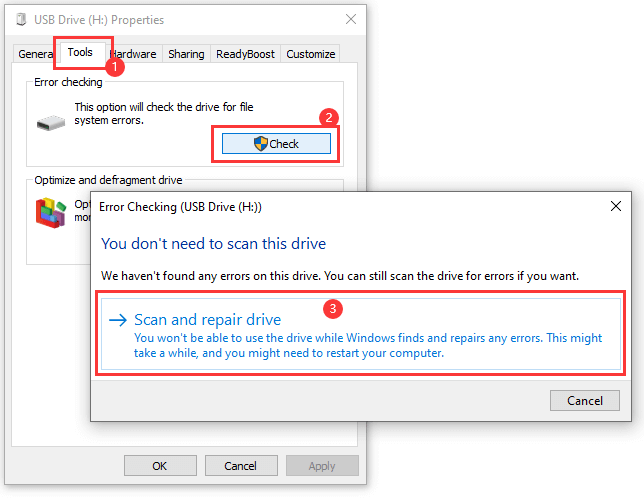
Once the corrupted SD card repairing process is completed, you will receive a pop-up message saying “Your drive was successfully repaired”
Method 4: Detect and repair bad sectors on the corrupted SD card using DiskGenius
Bad sectors are also one of the reasons for SD card corruption, and you can use DiskGenius Free edition to detect and repair them.
Step 1: Select the corrupted SD card in DiskGenius and click on the Disk - Verify Or Repair Bad Sectors. You can also right-click the drive and choose Verify or Repair Bad Sectors.
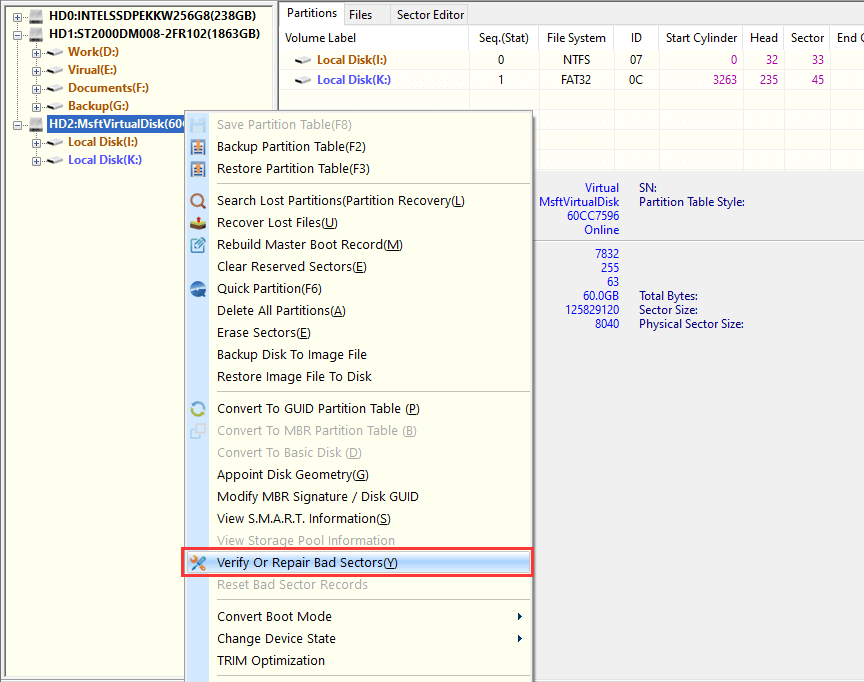
Step 2: Click Start Verify and DiskGenius will start detecting bad sectors on the SD card.
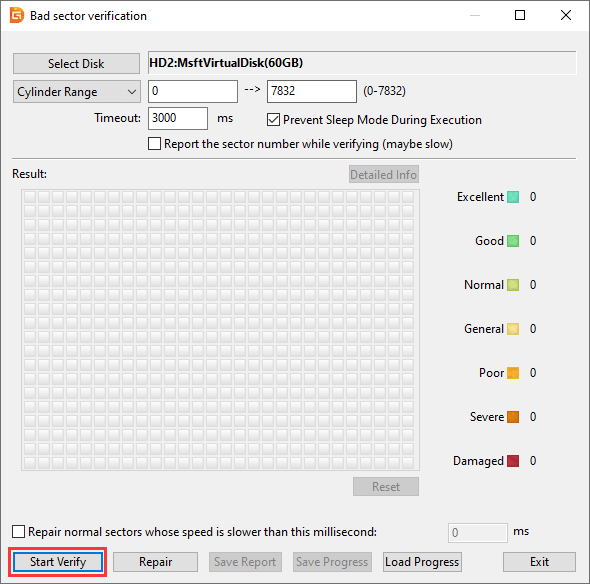
DiskGenius will list the results of the scan, i.e., the status of blocks on the SD card:
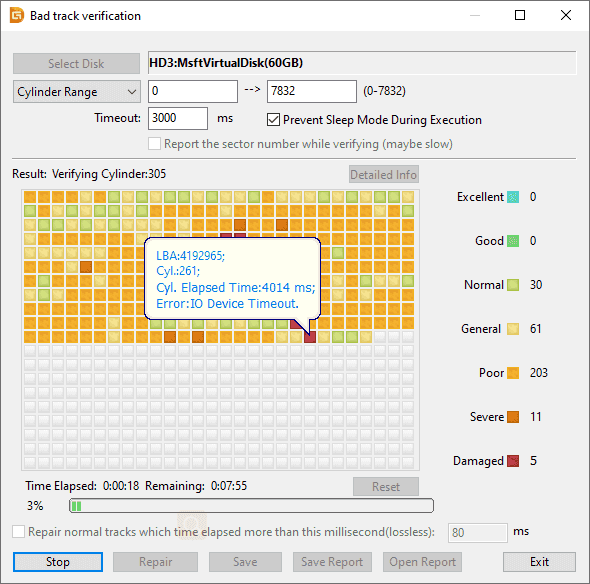
Step 3: If bad sectors are found, you can click Repair to repair the bad sectors, but the process of repairing bad sectors will damage data on the SD card, so be sure to back up your data before repairing!
If you have already backed up your data, click OK.

Step 4: If you do not need to recover data from the SD card, click the OK button and DiskGenius will start repairing the bad sectors.
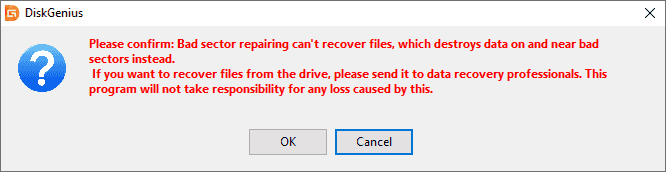
Step 5: Click OK after the bad sector has been repaired.
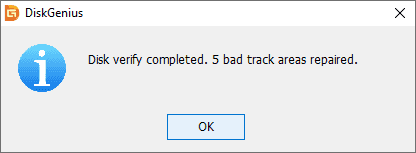
Once the corrupted SD card is successfully repaired, you can start reading the SD card for the next step. However, if the corrupted SanDisk SD card contains important files which have not been backed up, you should perform SD card recovery before trying any repairing solutions.
DiskGenius is professional data recovery software that can recover deleted, formatted or lost data in various data loss situations. It supports recovering data from computer hard disks, formatted USB drives, and other storage media such as SD cards, CF cards, etc. Its powerful data recovery capability and easy-to-understand interface is the best choice for users to recover data from corrupted SD cards. After you retrieve all the data, you can format the corrupted SD card to repair the corrupted error.
You can download the trial version and scan your SD card free of charge, which can help check whether lost files are still recoverable. If you are not satisfied with the results found by the scanning process, you can contact DiskGenius tech support staff to help you optimize the recovery results.
Note: When data is lost from SD cards due to corrupted file systems, please stop using it immediately. Continuing to use the SD card will cause the data to be overwritten, making it more difficult to retrieve data.
Step 1: Connect the corrupted SanDisk SD card to your computer.
Step 2. Open DiskGenius and right click the SD card in the software. Then, click "Recover Lost Files".
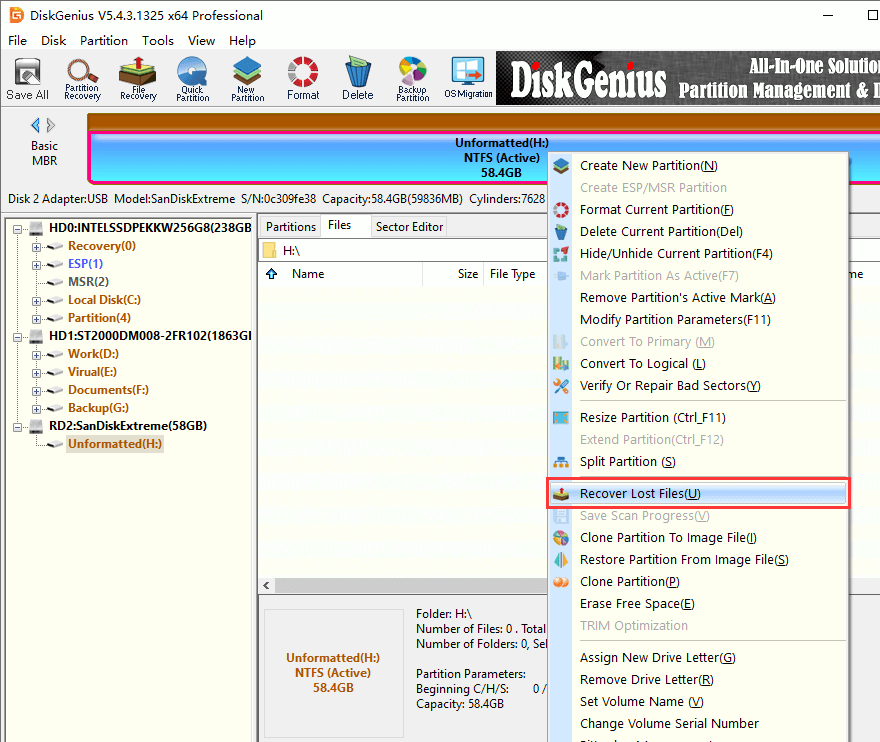
Step 2: Click Start button on the pop-up window to scan the SD card.
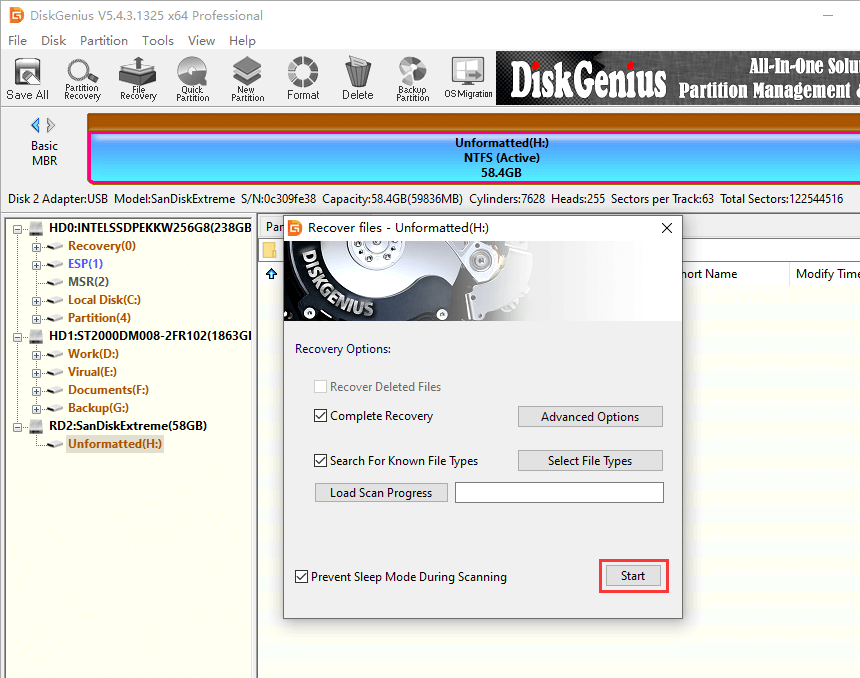
DiskGenius is scanning the corrupted memory card.
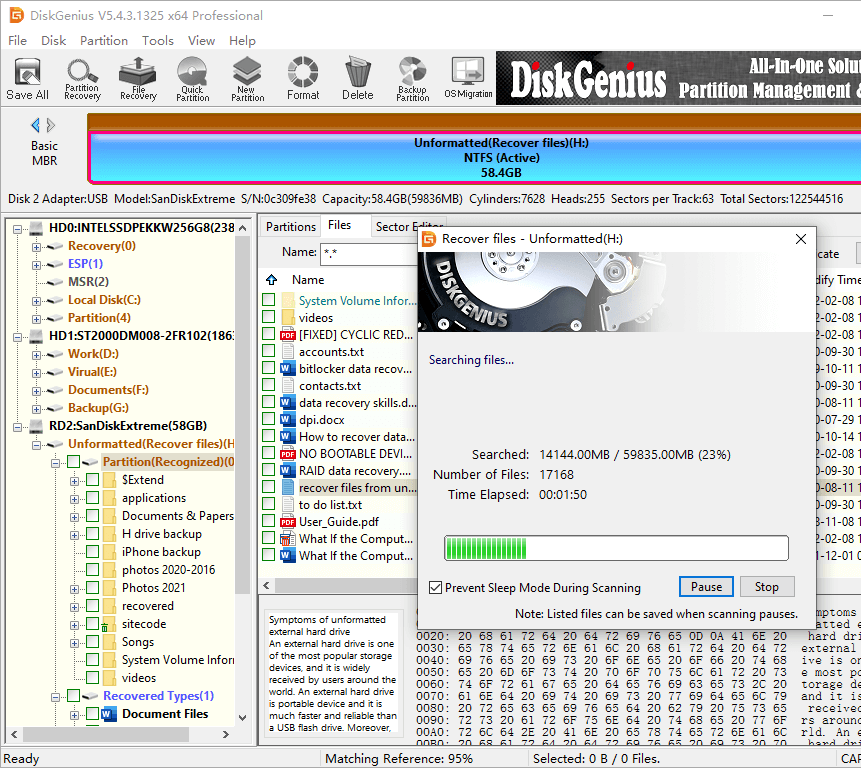
Step 3: When scanning is complete, DiskGenius will list all the files searched. Double-clicking a file, and you can preview it and check if lost files are correct.
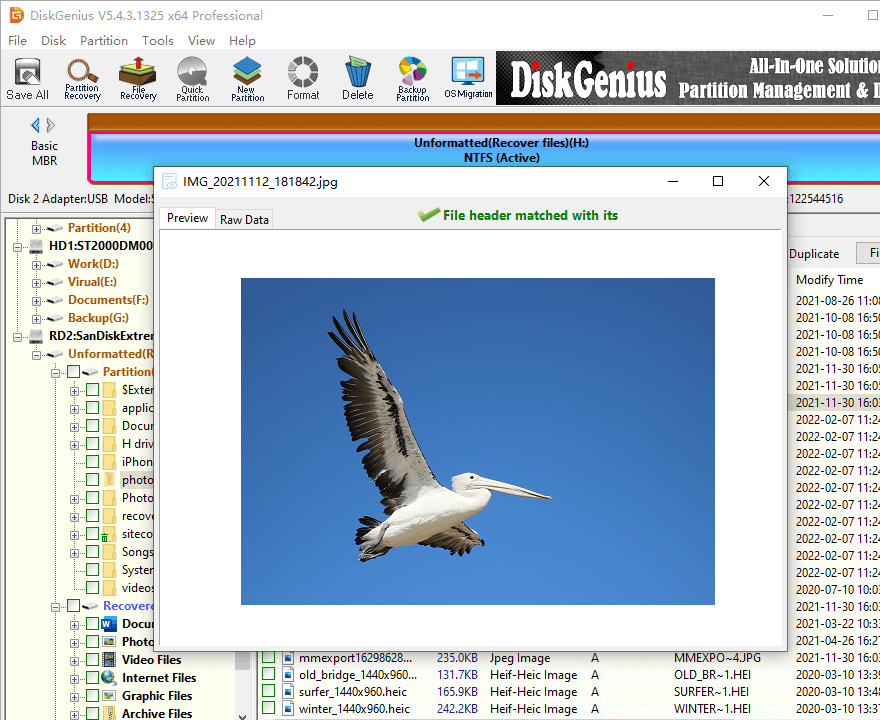
Step 4: Check the files you want to recover, right click and select Copy To to copy these files to a safe location.
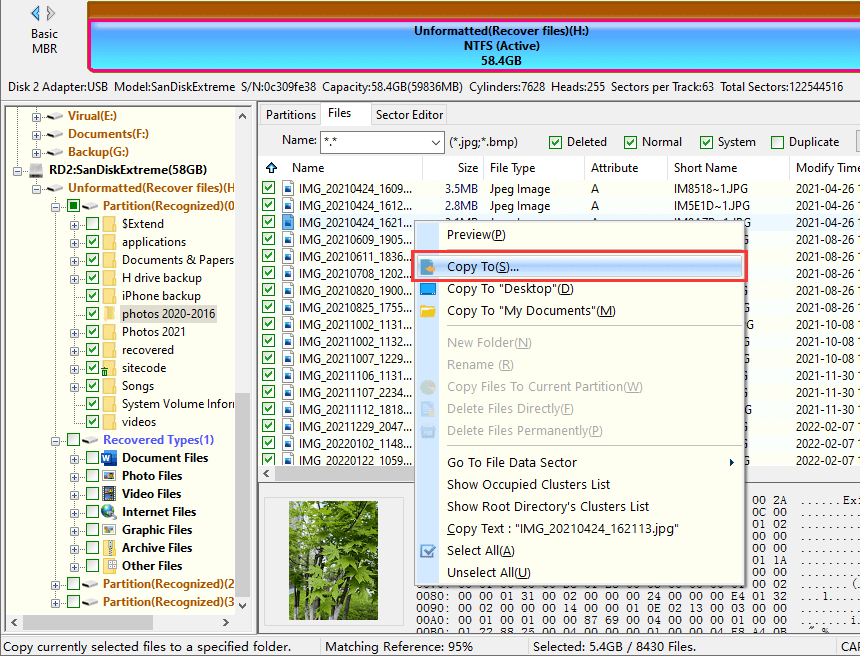
Q1: What are the precautions for protecting SD cards?
-Please make sure to safely eject the SD card from an Android phone, camera, PC, Mac, or any other devices.
-Do not connect the storage card to devices severely infected with viruses.
-When reading, writing, or transferring data on SD cards, do not remove or disconnect them.
-Do not use a digital camera when the battery is running out of power to avoid losing files on the camera's memory card.
-It is recommended to use reliable data recovery software to recover deleted files from SD cards. This will help you avoid SD card data corruption.
-Do not expose the SD card to abnormal temperatures and dust.
-Reserve some available space in the storage card.
-It is strongly recommended to format the new SD card before using it.
Q2: I am unable to format a 16 GB SD card. It displays a message requesting another reformat. What should I do now?
First try replacing the card reader or connecting to a different device. If the problem persists, your card is corrupted, and you may need recovery software to restore your data.
Q3: Can I recover RAW photos from a damaged SD card?
Yes, you can use data recovery software such as DiskGenius or CuteRecovery to recover lost photos from a damaged SD card.
Q4: Can I also use DiskGenius to recover my word, excel documents?
Yes, DiskGenius supports the recovery of documents, photos, videos, music and many other file types from hard disks, SD cards, USB flash drives, or any other external storage media.
SanDisk SD card corruption is a headache, but you don't need to worry too much, you can try to repair it using the methods provided above, and you can also recover data from corrupted SD cards with the help of DiskGenius. Besides, DiskGenius also supports to resize partitions without deleting files, create new partitions, clone a hard disk to an SSD, erase hard disk data permanently, and so on. Free download and try it now!
DiskGenius - A free disk formatter that can format a corrupted SD card to FAT32, format a drive to EXT4 in Windows, wipe hard drive data, format C drive, repartition pen drives, etc.

DiskGenius is a one-stop solution to recover lost data, manage partitions, and back up data in Windows.
Download