Position: Resource - Disk Utilities - Why Are Computers Getting Slower and Slower?
We can divide the reasons for the slow speed of the computer. One is the slow speed of the computer caused by the operating system, which is generally caused by poor daily use and maintenance of the computer. For example, it is caused by a Trojan virus, too much software startup, too much hardware resources occupied by the software background, and too many cached garbage files in the system. Another is that the hardware leads to the slow speed of the computer, such as low computer configuration, high hardware temperature, hard disk failure and so on.
After reinstalling the system, the computer will show smooth performance, not stuck or slow, but after using it for a period of time, the computer will become slower and slower, more and more stuck, this is usually caused by the system, and it is mostly caused by human use. Specific examples are as follows:
1. Too many software starts automatically
The software starts automatically when the computer is turned on, occupying hardware resources, causing the computer to run slowly, and slowing down the boot speed. Usually this is the problem of your own use. For example, when you install a software, during the installation process, there will be a check such as the "Automatic Startup" option. Be sure to remove the check, otherwise, the software will run directly after the computer is turned on and enter the desktop, or run in the background. This is the case with many software installations. Over time, the computer will become slower and slower because of the self-starting software and the software running in the background. Taking the Windows 10 system as an example, we can switch to the "Startup" option in the Windows 10 Task Manager interface and disable all third-party software startup items.
2. Viruses and Trojans in the computer
There are many types of Trojans, and different Trojans have different functions, such as account hacking, monitoring, system damage, network utilization, etc. Generally, Trojans do not have a software interface, they all run in the background, and real-time running in the background will definitely occupy your hardware resources, so there will be the problem of computer lag, some viruses are destructive, ranging from blue screen of death to system crash, unable to enter the operating system. If you are inexperienced, it is recommended to install an antivirus software, one is enough, do not download several.
3. The installed software bundles a variety of software
Some download sites are bundled with downloaded software for profit. For example, when you install a piece of software, a lot of software is installed inexplicably, and all of them are software that you do not need, and your computer is stuck. Therefore, you must go to the official website to download related software, and you must learn to identify unknown download sites by yourself.
4. Install a variety of antivirus software
In addition to installing a lot of useless software to run, some computer users also installed several anti-virus software, as well as the anti-virus software of Windows 10. Originally, the anti-virus software occupied certain hardware resources. If so many anti-virus software were installed, the computer must be stuck. Now Windows 10 also comes with its own anti-virus software (Windows Defender). If it is enabled, do not install third-party anti-virus software. If other anti-virus software is installed, it is recommended to disable Windows Defender.
5. Cache junk files
After the system has been used for a long time, there will be a large number of cached junk files. You can use the relevant cache junk software to clean up regularly. The current antivirus software basically has these functions, and how to clean up should not need to be explained in detail.
6. Not enough virtual memory
If the computer freezes and prompts that the virtual memory is insufficient, set the virtual memory to be larger. The size of the virtual memory is generally set to 1.5 times of the physical memory. For example, if the physical memory is 8GB, the virtual memory can be set to 12GB.
7. Learn to use Task Manager
You should learn to use the Task Manager of Windows. Press the combination of "Ctrl + Alt + Del" on the keyboard at the same time to call up the Task Manager. In the Task Manager, observe what programs occupy too much hardware resources, such as CPU, memory and disk.
There are many possibilities of the system, so we won't give examples one by one. If you can't find the reason, it's recommended to reinstall the system directly. If the speed is still slow after reinstalling the system, it may be the slow speed of the computer caused by the hardware, as shown below.
1. Hard disk problem
It may be a problem caused by bad sectors in the hard disk, abnormal read and write speed, and abnormally slow computer, resulting in a stuck operation. It is recommended that you download and use DiskGenius to detect bad sectors.
Step 1. Download and run DiskGenius, select the disk you want to check or repair bad sectors, then right-click the disk to select "Verify Or Repair Bad Sectors".
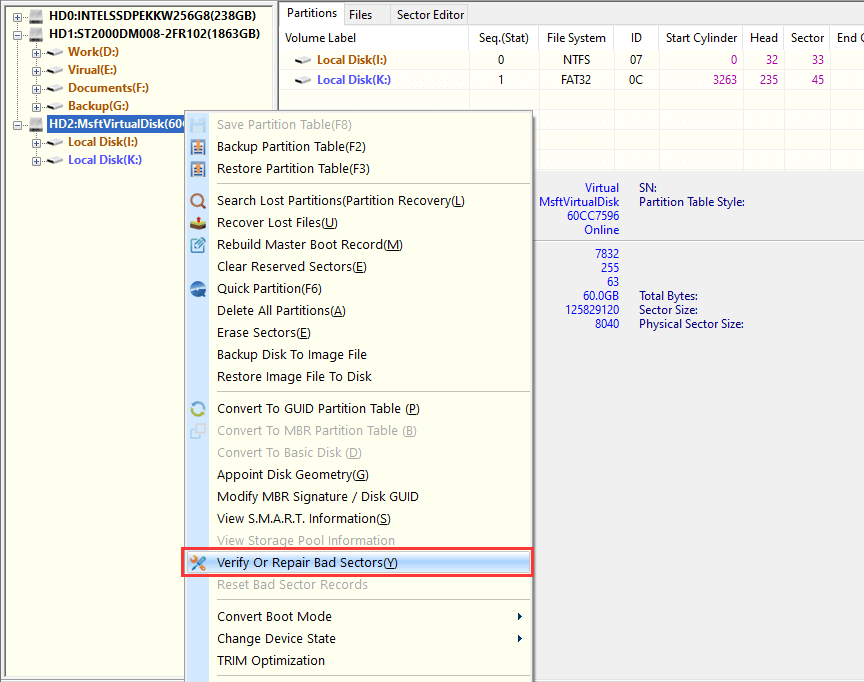
Step 2. Click the "Start Verify" button, DiskGenius starts scanning the disk and checking for bad sectors.
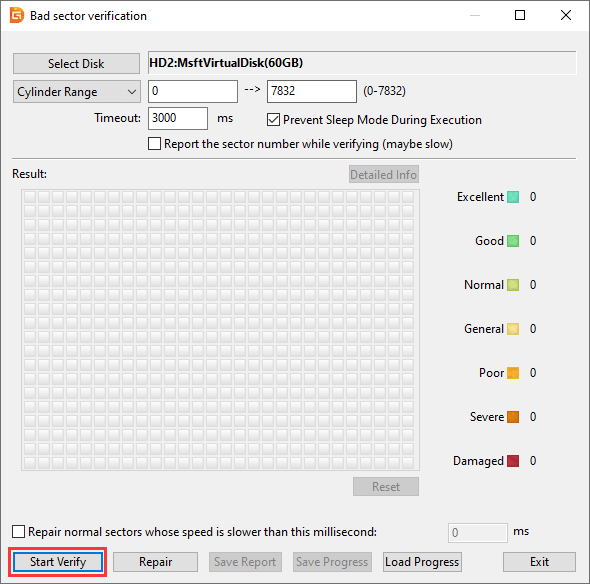
Disk conditions are represented by differently colored blocks, for example red blocks with "Damaged" indicate bad sectors, and "Severe" blocks may become bad sectors.
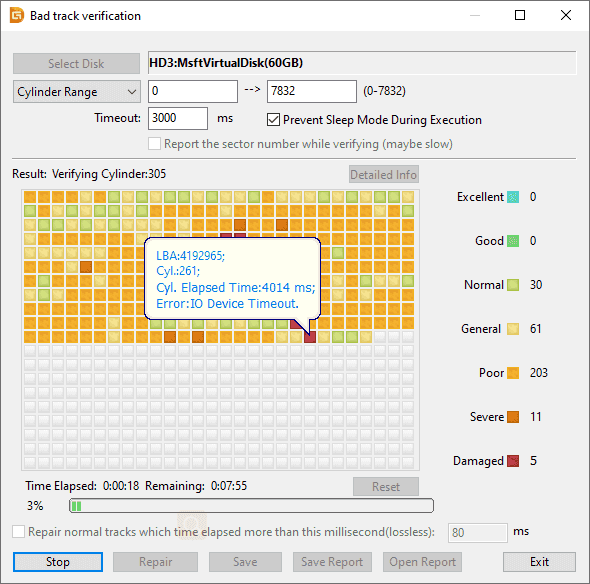
Step 3. Click the "OK" button after the scan is complete.
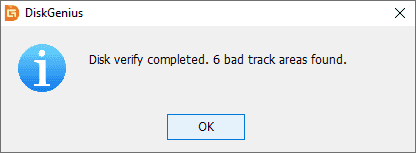
If there are indeed bad sectors on the disk, you can use DiskGenius to repair them. Checking for bad sectors is read-only, but repairing bad sectors destroys data saved on or near bad sectors. Before attempting to repair bad sectors, back up or restore your data.
Step 1. When DiskGenius finishes scanning for bad sectors, click the "Repair" button.
Step 2. If you have backed up all data on the disk, click the "OK" button.

Step 3. Click the "OK" button if you do not need to restore data from the disk. Then DiskGenius starts to repair bad sectors.
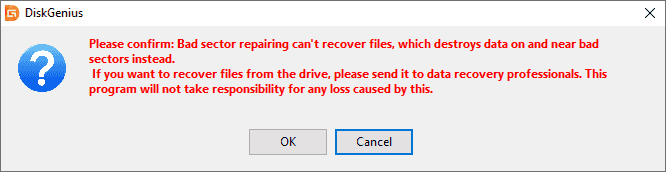
Step 4. Click OK when the bad sectors are repaired.
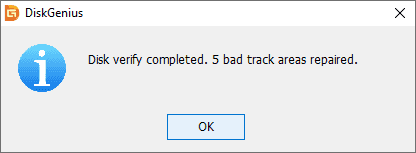
2. High temperature of a hardware
The high temperature of hardware is generally due to CPU, graphics card or hard disk. There are many possibilities of high hardware temperature. Most of them are caused by too much hardware dust inside the chassis. For example, the CPU radiator is poor, the CPU and graphics card fan do not rotate or rotate slowly, and the chassis is relatively sealed. The chassis fan can be installed to achieve rapid heat dissipation, or the side plate of the chassis can be opened directly to help heat dissipation. In summer, the ambient temperature is high, so it is recommended to turn on the air conditioner.
3. Low computer configuration
If the computer configuration is too low, especially the old computer, the installation of Windows 7 or Windows 10 may feel very stuck and slow. This is caused by "Andy Beer's Theorem". You can only upgrade the computer, such as adding a solid-state drive, increasing memory, replacing CPU etc. If the computer is too old, there is basically no space for upgrading, because the hardware replacement is relatively fast, and the interface may be incompatible with the new product. It is recommended to buy a new computer.
These are the reasons why your computer is slow and how to solve them. A functioning computer is important to ensure that your time is used as efficiently as possible. If you find that your computer is starting to slow down, use the tips above to examine the underlying cause before it becomes a bigger problem. If you can't figure out why your own computer is slowing down or need some extra help to fix the problem, our team is here to help.
DiskGenius - The best free partition manager to clone hard drive to SSD, image disk, resize partition, create bootable USB drive, read/write EXT4 drive in Windows 11/10/8/7.

DiskGenius is a one-stop solution to recover lost data, manage partitions, and back up data in Windows.
Download