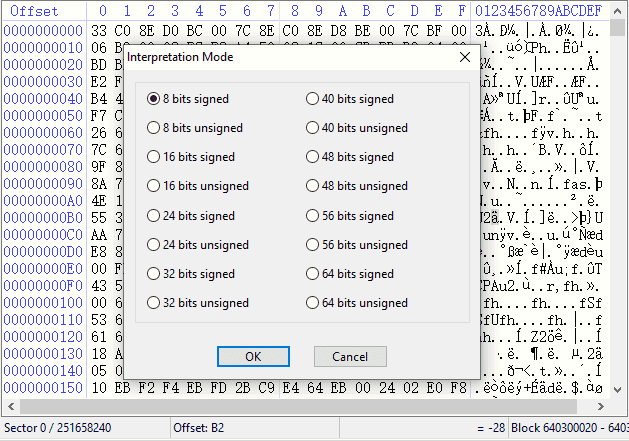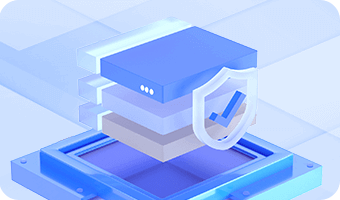DiskGenius provides shortcut menu to facilitate sector editing.
This menu includes commonly used functions as well as functions about sector edit.

a. Beginning sector of file: go to the sector where the current selected item stays.
b. File record (enabled when file system is NTFS): go to the sector of file record where the current selected item stays.
c. Index (enabled when file system is NTFS): go to the sector of index record where the current selected item stays.
d. Parent directory record (enabled when file system is NTFS): go to the sector of parent directory record where the current selected item stays.
e. Directory entry (enabled when file system is FAT): go to the sector of directory entry where the current selected item stays.
f. Beginning sector of parent directory (enabled when file system is FAT): go to the beginning sector of parent directory where the current selected item stays.
This menu is shown in the following picture:
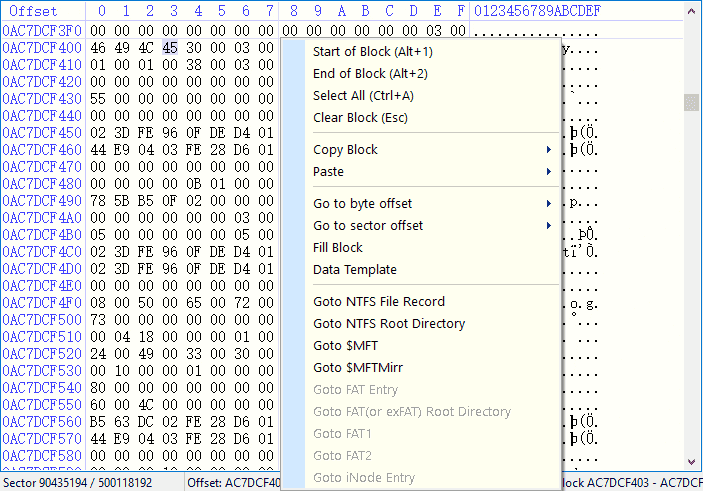
a. Data selection
1). Beginning of block: when selecting data, take the current cursor as the beginning block.
2). End of block: when selecting data, take the current cursor as end block.
3). Select all: select all blocks.
4). Clear block: unselect all blocks.
b. Copy and write
The menu for copy block is in the picture below:
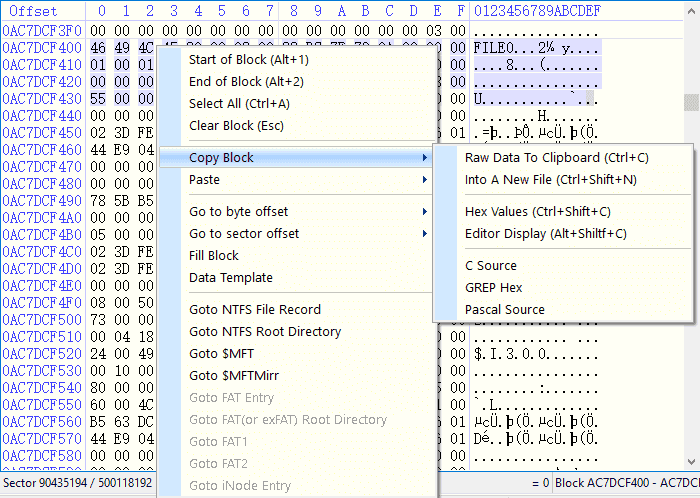
1). Text: copy blocks as text.
2). Into as new file: save selected data area as a new file.
3). Hex values: copy selected area as hex values.
4). Editor display: copy sectors to a text file keeping the style in sector editor.
The menu for write block is in the following picture:
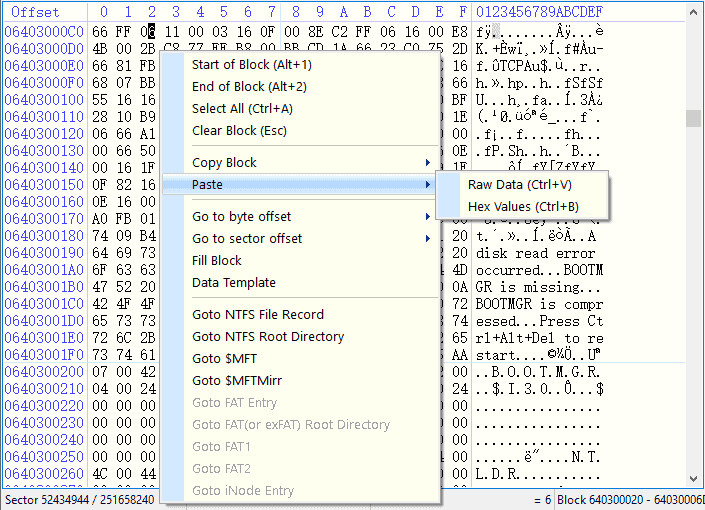
c. Go to offset and fill block
1). Go to byte offset: go to the area of specified byte by bit, as below:
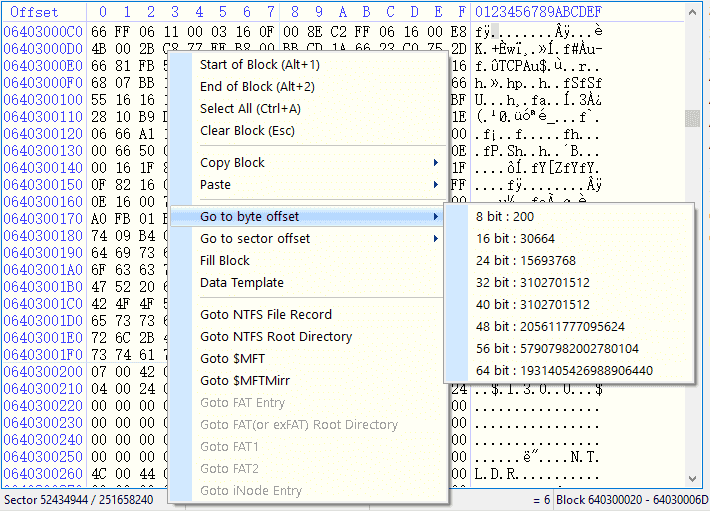
2). Go to sector offset: go to the area of specified sector by bit, as below:
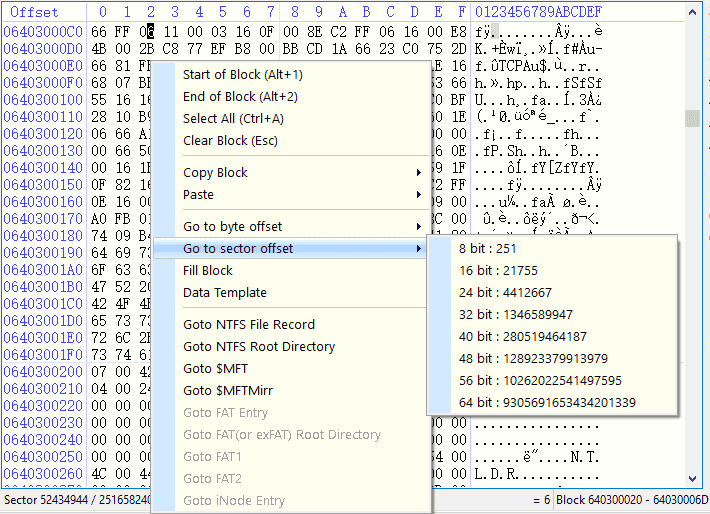
3). Fill block: wipe selected area
Click the status bar in the bottom of the interface to perform corresponding operations:
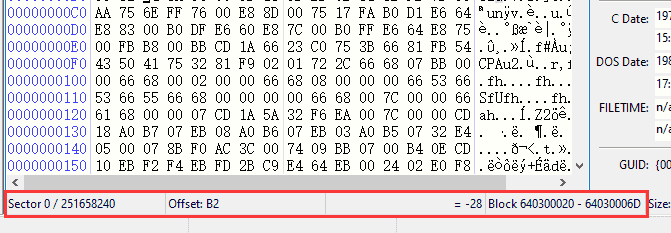
a. Sector: click this area to go to sector and right click to copy current sector number or sector count.
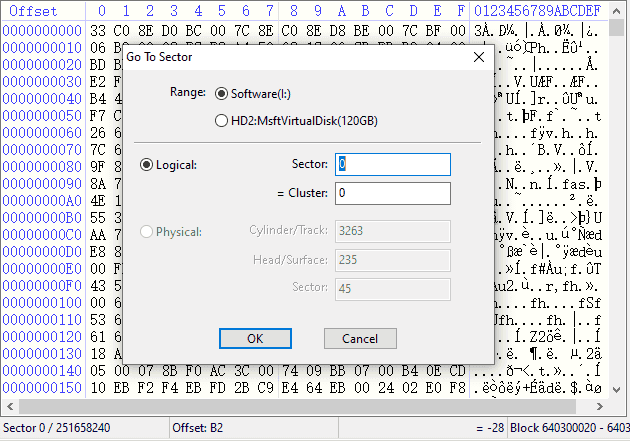
b. Offset: click this area to go to offset and right click to copy current offset in hex or decimal.
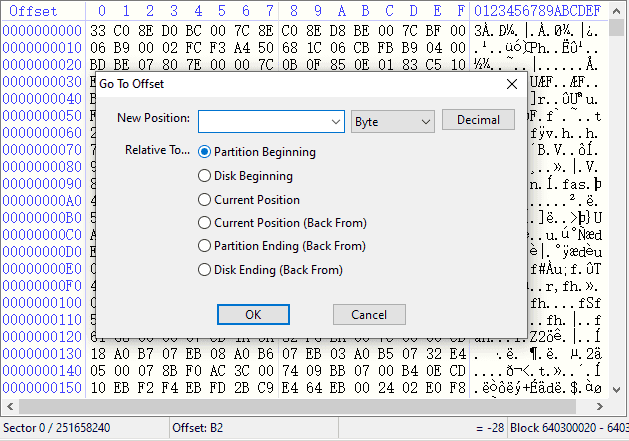
c. Interpretation mode: signed and unsigned.