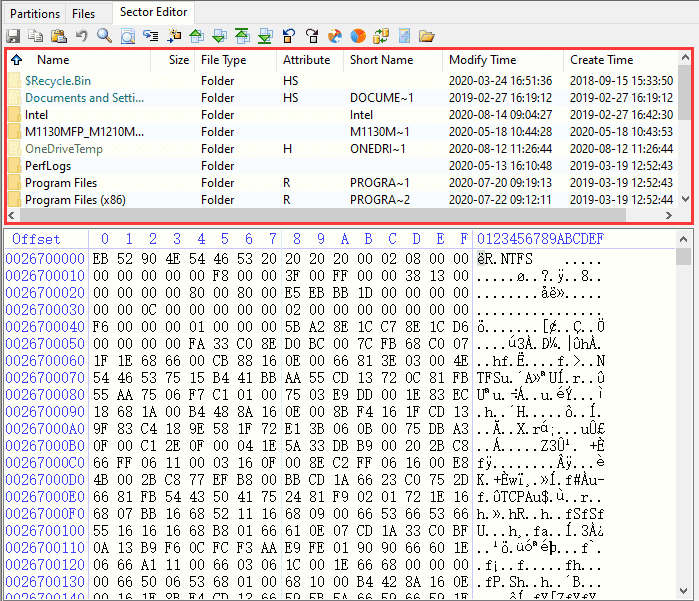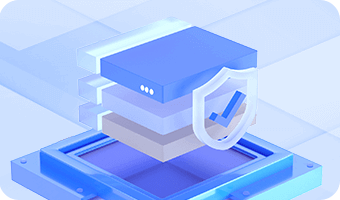Shortcut buttons of common functions are provided in sector editor:
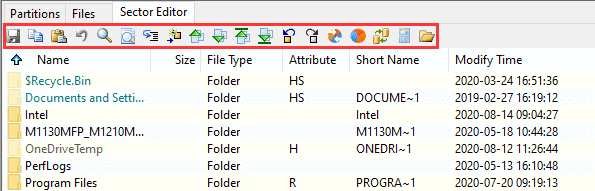
Here explains how to use these buttons in detail.
a.  Find hex values
Find hex values
Enter related searching criteria to find hex values, as below:
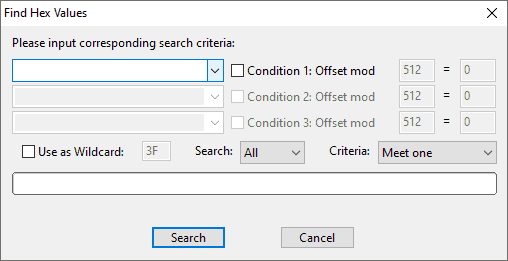
Support searching with multi criteria
Build in commonly used searching contents
Support wildcard
Support searching in all directions: all, up and down
Support setting searching offset
Support selecting conditions: "meet one" or "meet all"
b.  Find text
Find text
It can search for required text files quickly as follows:
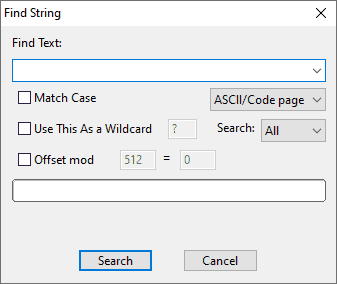
Support searching with multi criteria
Support searching through matching case
Support wildcard
Support searching in all directions: all, up and down
Support setting searching offset
c.  Go to offset
Go to offset
Values in the drop-down box can be saved after the jump, so that they can be selected next time when the drop-down box is opened again.
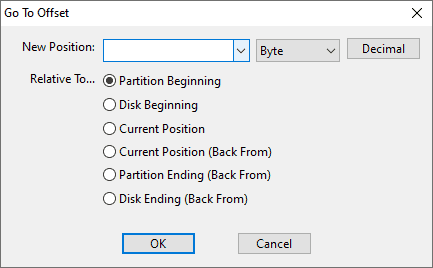
d.  Go to sector
Go to sector
Go to the appointed sector rapidly, as below.
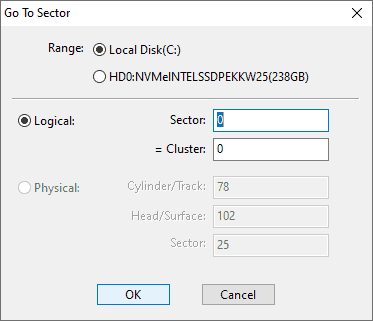
1). Logic (LBA): you need to enter sector or cluster number (which is enabled only when the open method is partition).
2). Physical (CHS): these parameters "cylinder/track", "head/surface", and "sector" are needed.
e. 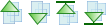 Go to appointed sector rapidly
Go to appointed sector rapidly
Go to last or next sector and go to fist and final sector.
f.  Go to cursor quickly
Go to cursor quickly
Go to the first or last cursor quickly.
Data on the sector where cursor stays can be viewed or edited
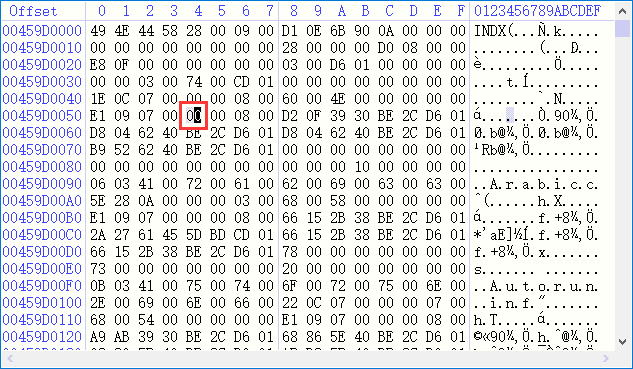
As shown in the picture above, the offset, hex values and further interpretation of the current cursor can be seen on the interpreter of the right interface. And you can edit the data where the cursor stays either in the text edit area or hex edit area.
a. Copy and paste
Locate the cursor to set the beginning sector and drag the mouse button to the end of a certain data area, and the selected area turns light blue.
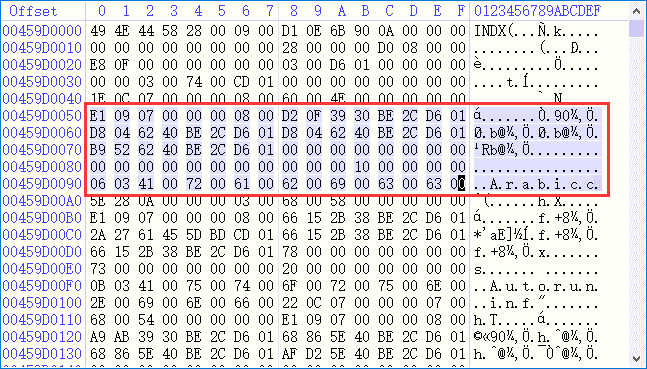
Click the button  "Copy" to copy data of the selected area to clipboard, and then locate cursor to the beginning of target area and click the button
"Copy" to copy data of the selected area to clipboard, and then locate cursor to the beginning of target area and click the button  "Paste". The copied data turned red as follows:
"Paste". The copied data turned red as follows:
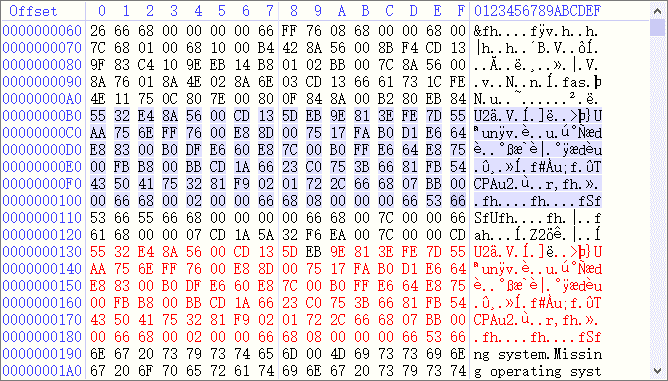
b. Save and undo
Those operations to sectors don't actually modify data on the hard drive before you click the button  "Save", and operations can be canceled after clicking the button
"Save", and operations can be canceled after clicking the button  "Undo".
"Undo".
Warnings: Data will be modified forever after clicking "Save" button, and it can't turn to previous state, so be careful!
a.  Interpreter as partition start
Interpreter as partition start
This function interprets the current sector where cursor stays as partition start. If the sector's data conforms to the data feature of partition beginning, system will identify partition size automatically; otherwise, system will ask you to input partition size.
The interpreted partition will be listed on the left interface with lighter color than normal partitions.
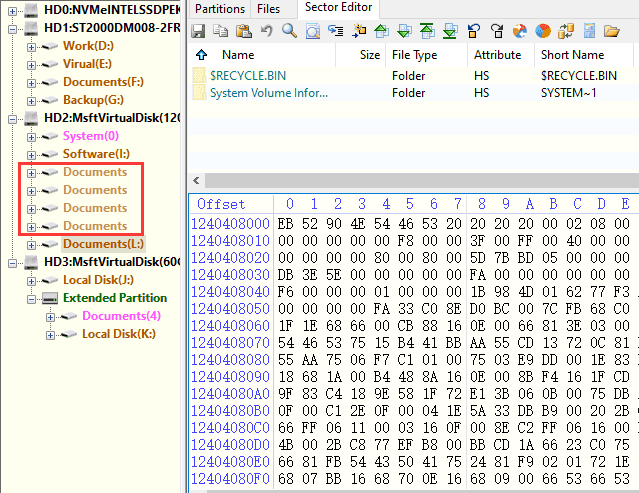
b.  Endian conversion
Endian conversion
The endian conversion affects data interpreter which is interpreted as little endian by default.
1). Little-Endian means that the low-order byte of the number is stored in memory at the lowest address, and the high-order byte at the highest address.
2). Big-Endian means that the high-order byte of the number is stored in memory at the lowest address, and the low-order byte at the highest address.
c.  Calculator
Calculator
Use calculator to calculate sector quickly.
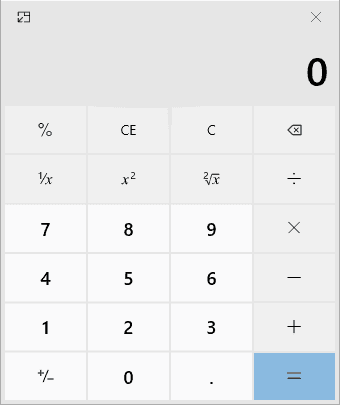
d.  Directory browser
Directory browser
This area shows files and folders of the partition.