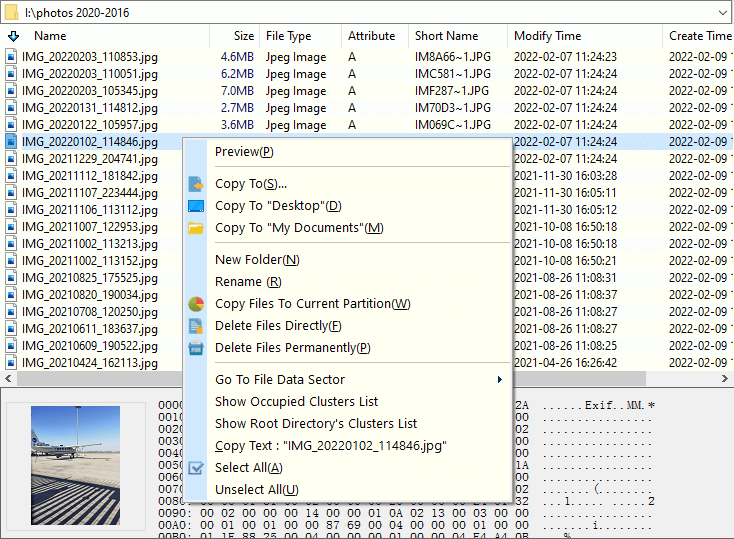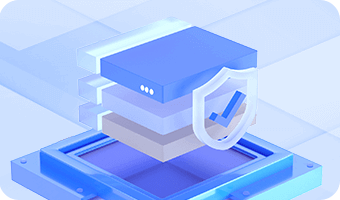DiskGenius can browse any files of partition which isn't restricted by operating system. Normally, operating system hides many files with the purpose of protecting important files and maintaining system's stable operation. When displaying files DiskGenius, adopts a way of analyzing file system type and reading and writing disk sectors directly, which is totally unrestricted by operating system. Therefore, DiskGenius can show all the files of the partition.
DiskGenius shows files in a way which is similar to Windows Explorer, displaying folder's hierarchical structure on the left and detailed file list on the right. By default, the right part shows partition parameters. If you click a folder on the left, then the right part will switch to its file list; also, you can realize the switch by clicking "Files" on the right panel, as follows:
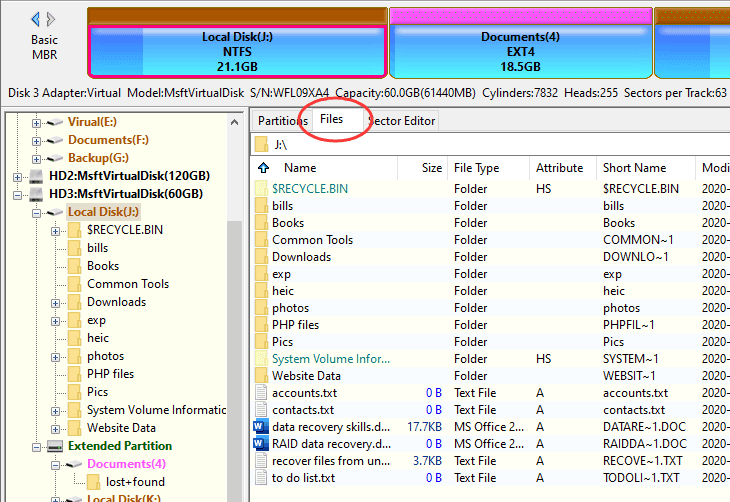
File properties shown by DiskGenius include icon, name, size, file type, properties shown by letters, short file names, modify time and create time. Files with properties like hidden, system, compressed and encrypted are in different colors to distinguish with each other. The meaning of letters in "File Attributes" is shown in the following picture:
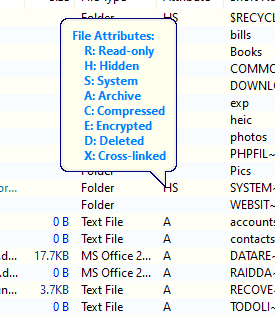
Select and right-click a file and you can see a menu which can preview file, copy file to a different location, delete files, etc.