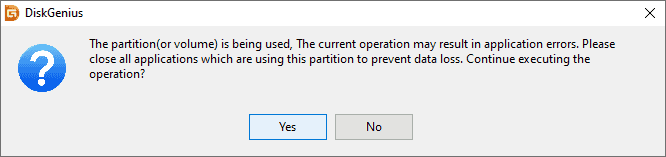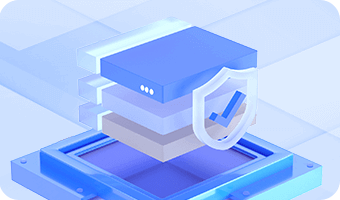Drive letter can be assigned, changed or removed easily with the help of free partition manager.
Step 1. Select the partition you want to assign or change drive letter, and click Assign New Drive Letter from Partition menu.
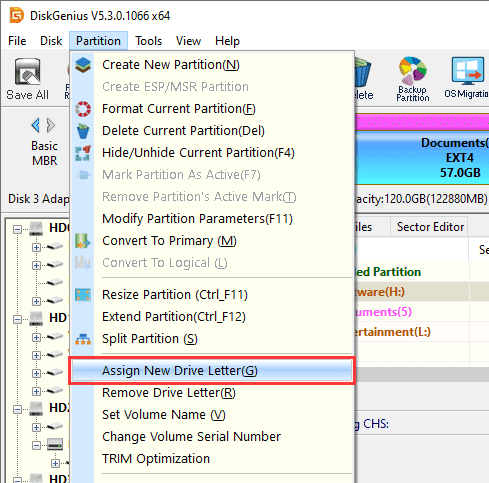
Step 2. Select a drive letter for the partition and click OK.
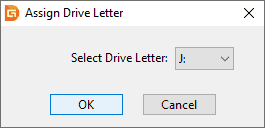
Step 1. Select the partition you want to delete drive letter and click Partition -> Remove Drive Letter.
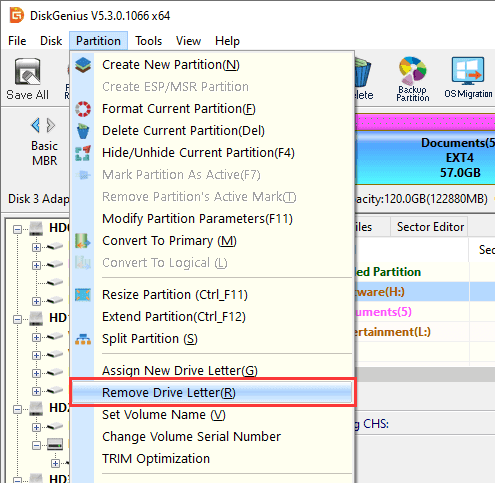
Step 2. Click Yes and the drive letter will be deleted.
Note: If drive letter is removed or deleted, the partition will be invisible to Windows.