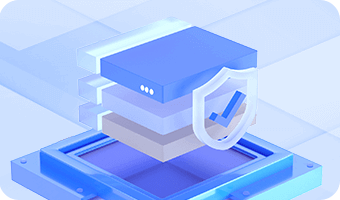This guide will show you how to extend partition without data loss, which can be used to enlarge any partition and fix low disk space issue in Windows.
Step 1. Right-click on the partition you want to extend and select Extend Partition option.
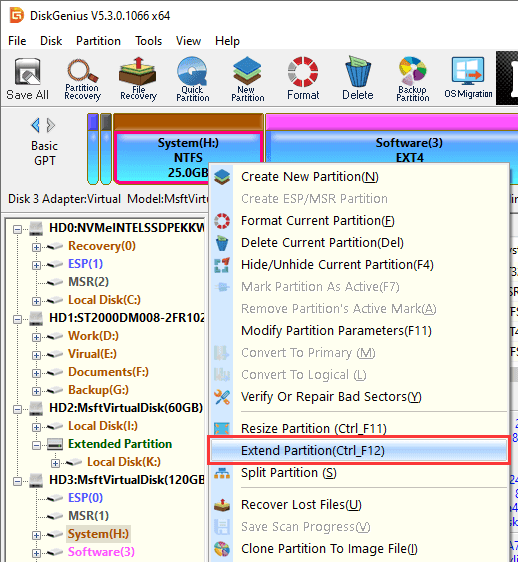
Step 2. Select a partition that contains large amount of free space and click OK.
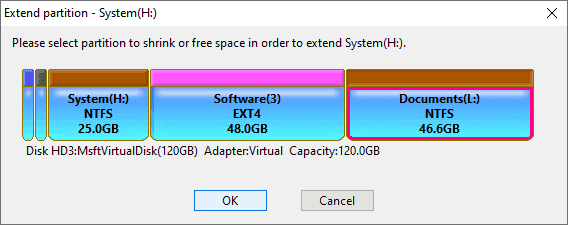
Step 3. Set partition size you want to move between these two partitions and click Start.
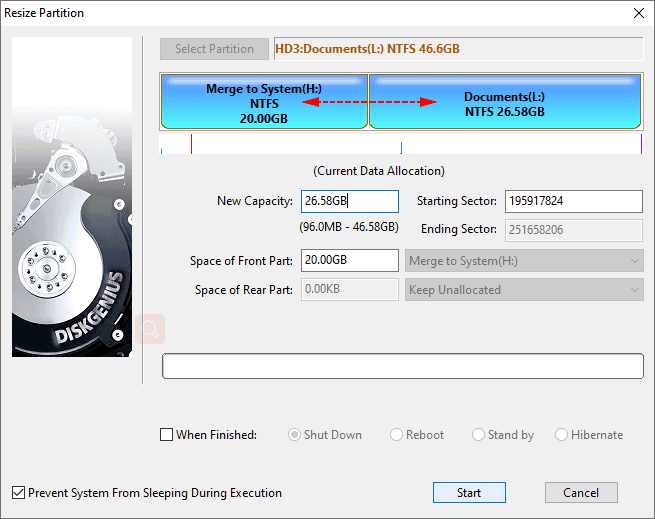
Step 4. DiskGenius lists operations to be executed and things you should be aware. Click Yes to continue.
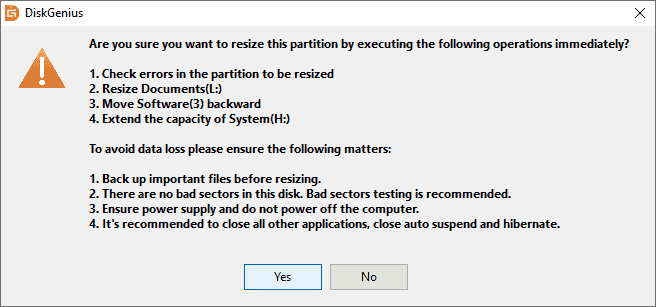
Step 5. Click Complete button when the partition is extended successfully.

Note: