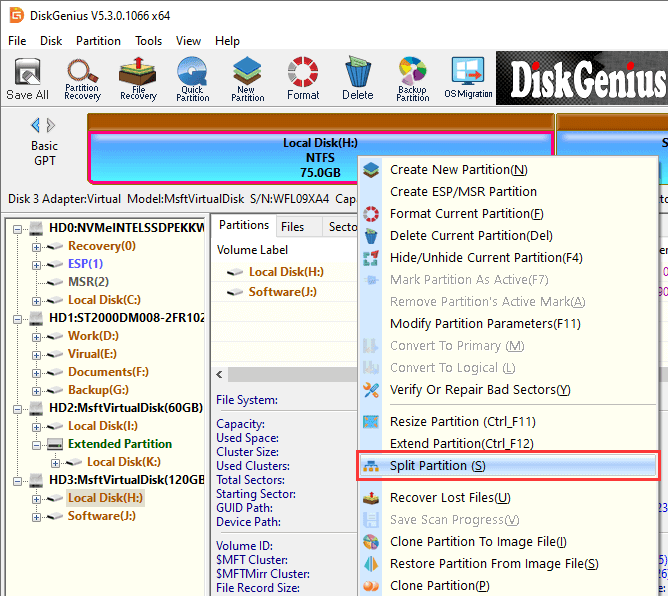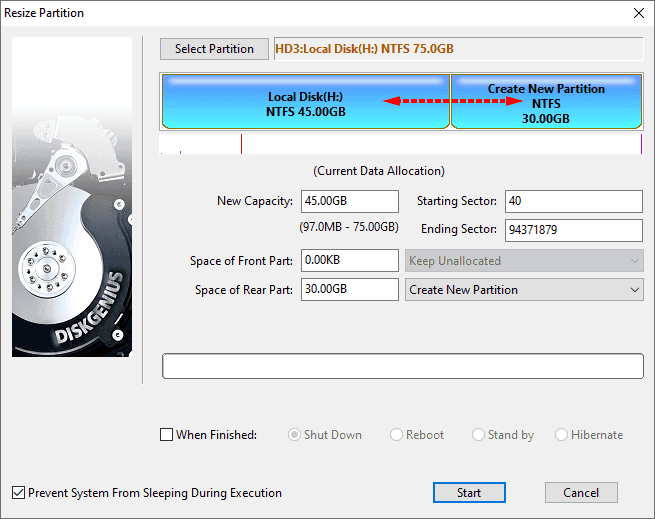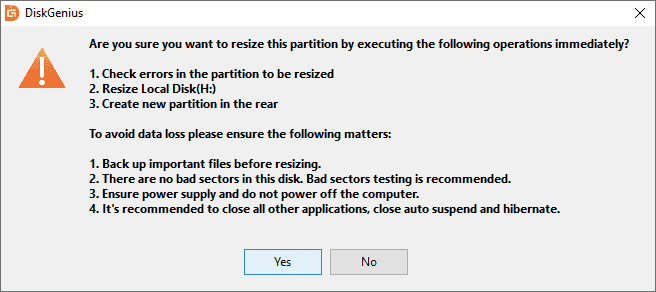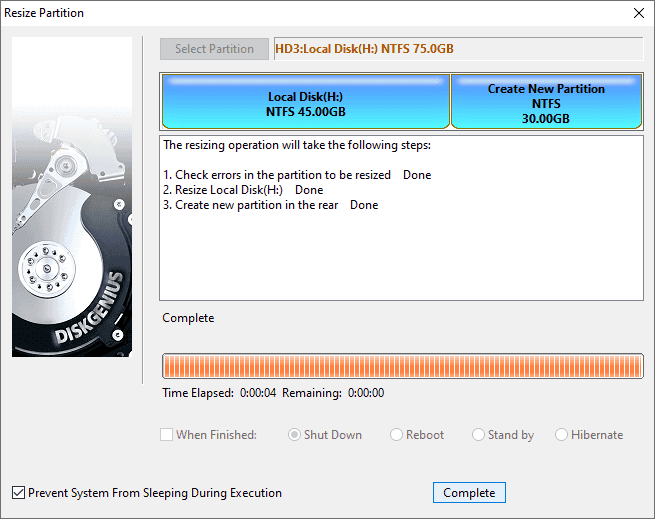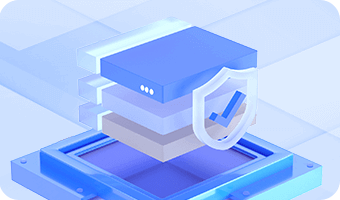DiskGenius is able to split one partition into two partitions without affecting data on the drive.
Step 1. Right-click on the partition you want to split and select Split Partition, as follows:
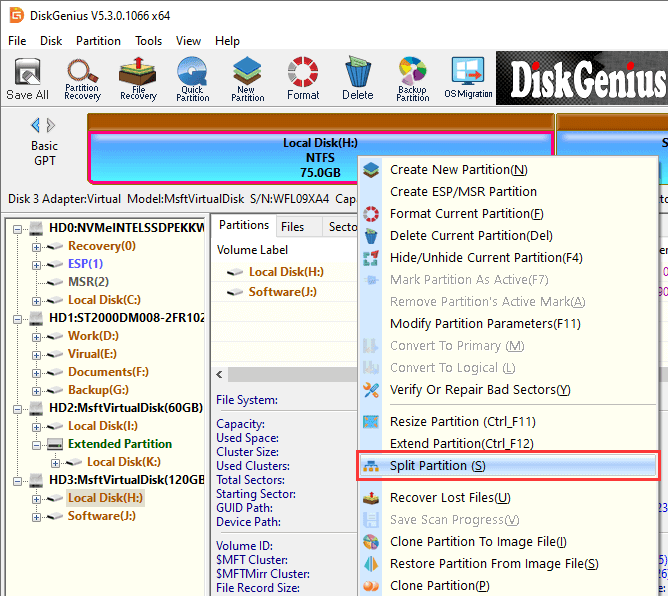
Step 2. Set partition size by dragging borders or entering exacting number and click Start button.
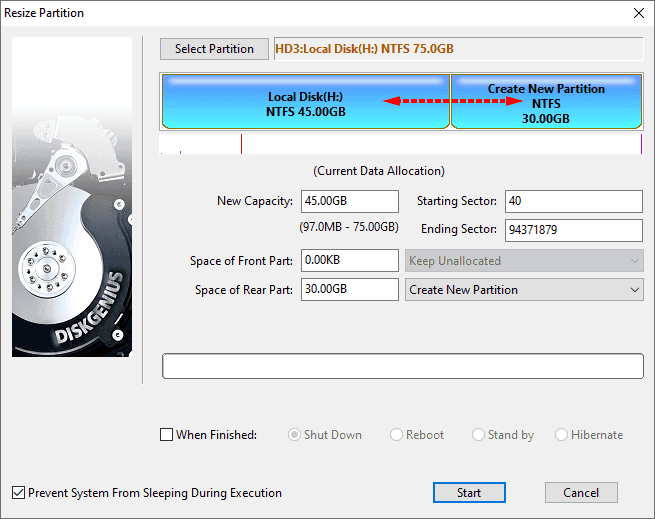
Step 3. DiskGenius prompts operations to be done and things should be noted in the following message box. Click Yes to continue.
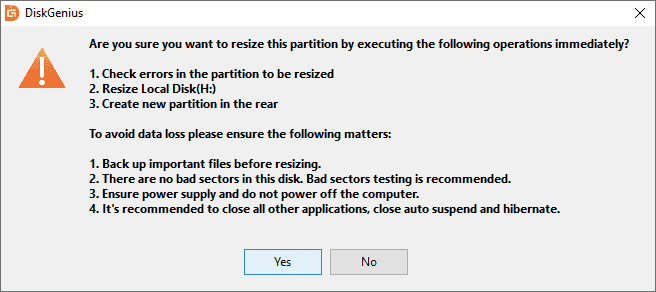
Step 4. Wait for the process to finish, after which click Complete.
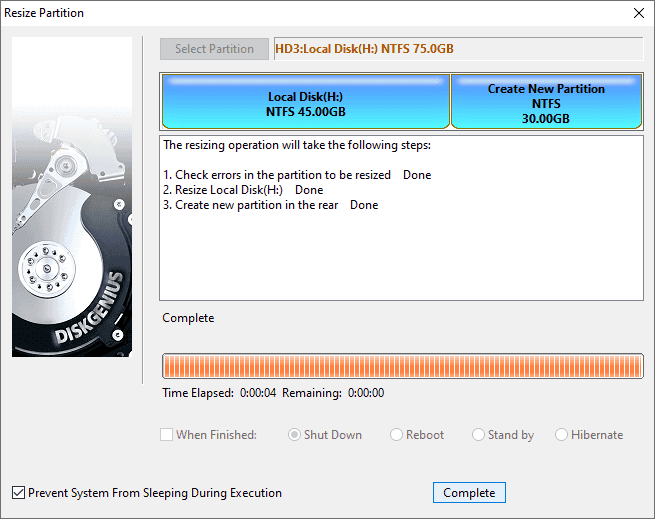
Note:
- If the partition resizing process involves operating system, DiskGenius will prompts to enter DiskGenius WinPE edition to complete the task. If your computer cannot boot to DiskGenius WinPE edition directly, you can create a bootable USB disk to boot computer.
- Please do not access the partition being resized in case of any unexpected issues.
- The resizing process may take long time if there are too many files on the partition. In that case, you can set operations after resizing finishes.
- Partition resizing may fail to complete or even cause data loss due to hard drive or partition errors, bad sectors, sudden power failure or system errors. Thus resizing partition is a risky action to some extent and data backup is necessary.