Position: How Tos - Partition Management - How to Fix Error Code 0x80004005 in Windows 11/10/8/7?
DiskGenius - A free partition manager that can resize partitions, convert MBR/GPT, check bad sectors, migrate Windows to SSD/HDD, and more.
ô Free DownloadTable of Contents
The 0x80004005 error is a kind of unspecified Windows error code and it can be seen in various situations. It is a frustrating experience when actions like installing system updates, working with Outlook, or accessing shared files are blocked by this error. Although no official solutions or suggestions are released on Microsoft's website, there are several proven solutions to get it fixed. In this article, we will dig this issue deeper and talk about a couple of specific examples of the error and possible solutions.
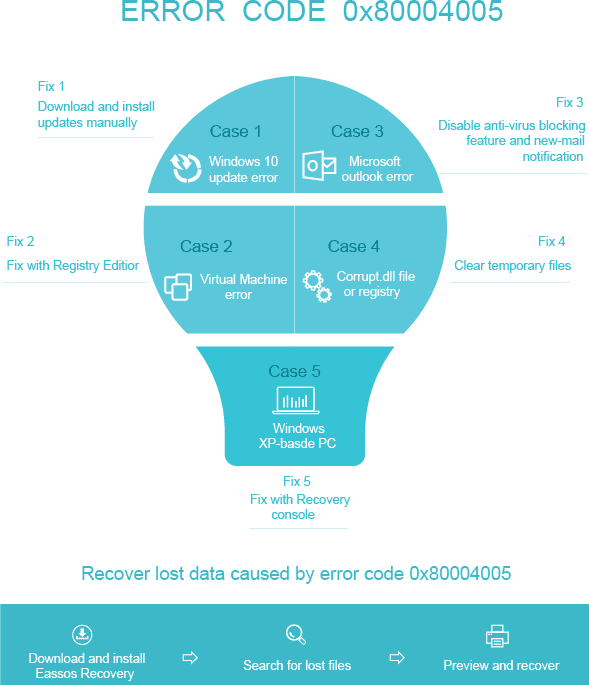
Many Windows 10 users complain that the error occurred while downloading KB3087040 update. Windows 10 was just officially released in the second half of 2015, and recently new update was released to make up flaws and fix bugs. Microsoft works hard to push the update to users by mandatory update, while this time it ended up with an error for lots of users.
KB3087040 update was provided to rectify security issues presenting in the Internet Explorer Flash player. However, thousands of users reported on online forums or other social communities that the process of downloading the update failed, and here is the error message: "There were problems installing some updates, but we'll try again later. If you keep seeing this and want to search the web or contact support for information, this may help: Security Update for Internet Explorer Flash Player for Windows 10 for x64/x32 based Systems (KB3087040) – Error 0x80004005"
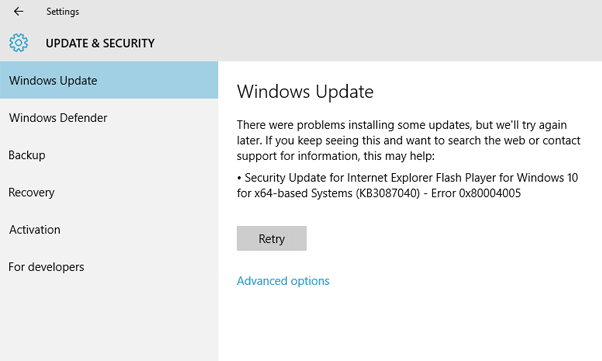
Step 1. Click Start menu and type troubleshooting in search box. Then click "Troubleshoot settings" in the searching result.
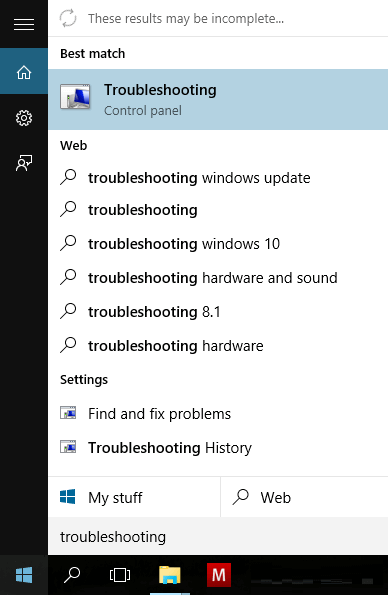
Step 2. Click the Additional troubleshooters link.
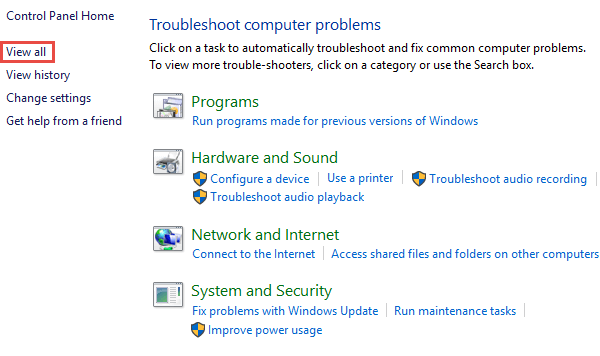
Step 3. On the next screen, click the "Windows Update" section, and click "Run the troubleshooter".
Sometimes the Windows 10 update error 0x80004005 occurs if the downloaded Windows update file is corrupted. Were that so, the problem would be fixed by simply deleting all corrupted files in the folder which contains the downloaded Windows updates and then trying to downloading the update file once again.
Step 1. Double click the "This PC" icon on desktop to open File Explorer.
Step 2. Go to the path: C:\Windows\SoftwareDistribution\Download
The "C" here is the drive letter of the partition where Windows is installed. You should replace "C" with the correct drive letter if Windows is not installed on C drive.
Step 3. Press "Ctrl + A" to select all files and folders and press Delete on keyboard.
Step 4. Confirm the deletion when prompted by system.
Step 5. When everything is deleted, empty the Recycle Bin. Then try Windows Update again.
Though quite a number of users encounter the issue, there is an easy way to tackle it. Users can simply download and install the update manually without using Windows Update control panel. Update file can be downloaded from many sites online and you need to find it through searching with Google. Once the file is downloaded, you can run the setup file to install it. The setup process won't take long and you need to restart computer after setup finishes. Then Windows on your computer will be up-to-date and won't be threatened by system vulnerabilities.
Step 1. Open Edge browser and go to Google or Bing.
Step 2. Type following content in search box and press Enter.
"Microsoft Windows update KBXXXXX download"
Tip: please replace KBXXXXX with the correct KB number you want to install.
Step 3. Download the Windows 10 update. Please make sure the update is downloaded from the link to MS official site.
Step 4. Once download is done, you can double click it and follow the onscreen instruction to install it manually.
VirtualBox users sometimes receive this error when attempting to start a virtual machine. This issue may stem from corrupted VM configuration files, conflicts with Hyper-V, or driver errors. If you are are bothered by the error 0x80004005, never mind, you can definitely handle it by yourself with the guide below. If the error appears on virtual machine, then there might be something wrong with registry key. And here are steps to deal with it.
Step 1. Open the Run dialog box.
The easiest way to get it is pressing key combination of Windows key and R. Another way to find it is typing run in the search box, and you can see Run is listed that then click it to open the box.
Step 2. Type regedit in the dialog box and click "OK", as follows:
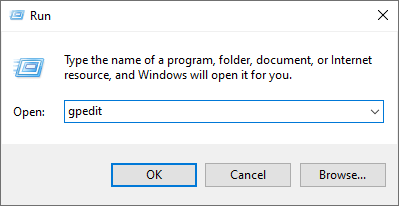
Step 3. Then you can open the Registry Editor. Check registry keys following the path:
HKEY_LOCAL_MACHINE\ SOFTWARE\ Microsoft\ Windows NT\ CurrentVersion\ AppCompatFlags\ Layers
What you should do is checking whether the key is presented there, if yes, then delete it and start virtual machine. Deletion of the registry key should get the error fixed in most cases. If it doesn't, you need to try the next method.
If the error is caused by the Shared Folders, then please try steps below:
Step 1. Open Registry Editor again with method mentioned in the previous part and go to the path:
HKLM\SOFTWARE\Microsoft\ Windows\ CurrentVersion\ Policies\ System
Step 2. Create a new DWORD value called LocalAccountTokenFilterPolicy if your computer is running 32-bit Windows system; and you need to create a QWORD (64-bit) called LocalAccountTokenFilterPolicy if your computer uses 64-bit system. Do not forget to set value to numeric 1 and hit OK.
Step 3. Restart the computer and check if you are able to access the shared folders.
Hyper-V is a Windows feature that conflicts with VirtualBox's virtualization engine. If enabled, it can prevent VirtualBox from running VMs.
Step 1. Press Win + S, type cmd, and you can see Command Prompt in the result. Select Run as administrator.
Step 2. The the following command and press Enter.
bcdedit /set hypervisorlaunchtype off
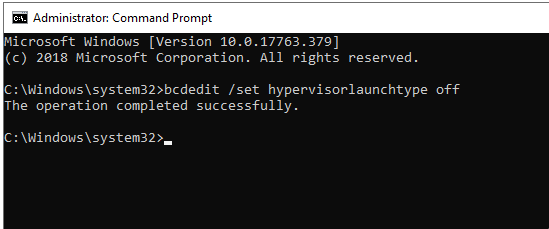
Step 3. Restart your computer and try launching the virtual machine again in VirtualBox.
If you later need to re-enable Hyper-V (for example, to run WSL2 or Docker), run this command: bcdedit /set hypervisorlaunchtype auto
You can try this method when the VM's configuration (.vbox file) becomes corrupted, but the virtual hard disk (.vdi or .vmdk) is still intact.
Step 1. Locate your virtual disk file, for example the path: C:\Users\YourName\VirtualBox VMs\YourVMName\YourDisk.vdi
Step 2. Open VirtualBox and delete the broken VM.
Tip: If you get any prompt, choose "Remove only", not "Delete all files", so the virtual disk stays safe.
Step 3. Create a new virtual machine: Click "New", choose the same OS version (e.g., Windows 10), and allocate similar memory and settings.
Step 4. Choose "Use an existing virtual hard disk file" and select your .vdi file. Finish the setup and try starting the VM.
Many Microsoft Outlook users have experienced such issue: when new messages arrive and you get the error message: "Sending and receiving reported error "0x80004005": The operation failed." Besides, some users may receive error code "0x800ccc0d" while trying to send an e-mail. This problem can be caused by antivirus software such as Norton whose script blocking feature is enabled or registry problems, for instance missing or corrupted registry keys.
It's highly advised to get this error settled down, otherwise it may bring about inconvenience. For example, the error may prevent your Outlook from receiving or sending emails properly, which hampers you to communicate with your clients, friends and family. The good news is that repairing the error is an easy task.
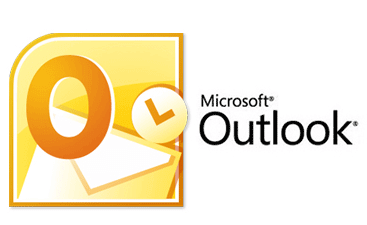
Usually it is a false positive report of anti-virus software installed on your computer. Then you can resolve the error by disabling the script blocking feature. Also you can report this to anti-virus developer. The disadvantage of doing so is that computer may not be well protected.
If your computer doesn't install antivirus like Norton, then try the second method. This method needs to disable the feature of reporting new email in Outlook, as the outlook error code often relates to switching off the feature. This solution may works on the issue of new email but it can't fix email sending issue.
To disable the feature, you need to find the Tools menu after opining your Outlook account, and then click Options and choose Preferences tab. Afterwards, select "Email Options" option and uncheck the item "Display a notification message when new mail arrives". Then click "OK" twice.
The error code may occur when certain operating system file is missing or damaged, which basically results in that system is not well maintained. Likewise, different users get this error due to various reasons; let's see how to get rid of it.
One of the most possible reasons for error 0x80004005 is missing or corruption of DLL files or registry. But there are lots of other reasons accounting for the error, as it is certainly a complicated issue. The most frequently used resolution is cleating temp folders and you can do so by following steps here:
Step 1. In File Explorer,right-click C drive, choose Properties. Then click Disk Cleanup and you'll get a wizard which identifies files you can delete and how much disk space can be freed.
Step 2. Select the item Temporary Internet Files and click "Clean up system files" button.
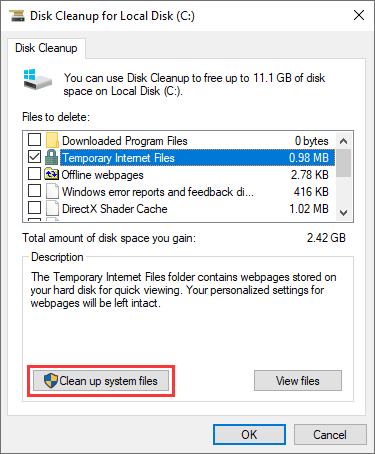
Alternative, you can clear temp files manually. Click Start button and type %temp% in the search box and hit Enter key. Then you'll see a list of files and folders which are placed in the temp folder. Select all these files by pressing Ctrl and A and hit Delete. After that, you can click the Recycle Bin icon on the desktop and right-click mouse button to empty it. Then these files will be permanently deleted from computer. Please make sure there are not important files in the Recycle Bin before emptying it.
Note: Windows XP is no longer supported by Microsoft, which can increase error risks and security vulnerabilities. So, it is strongly recommend upgrading to Windows 10 or 11 for improved support and security.
The error code 0x80004005 may appear when users try to start a Windows XP-based computer and the file which is required by Windows Product Activation (WPA) is lost or corrupt. This problem is triggered by following reasons:
Follow steps below to get rid of the error:
Step 1. Set computer to boot from a USB drive or CD/DVD drive instead of XP system. For more information about how to configure this please read guides coming with your PC or contact manufacturer.
Step 2. Put Windows XP CD into computer and restart your PC. Then before computer boot to system you can see a prompt "Press any key to boot from CD" and press a key to make it boot to CD. Again you can see an instruction "To repair a Windows XP installation by using Recovery Console, press R.", then press R to enter Recovery Console.
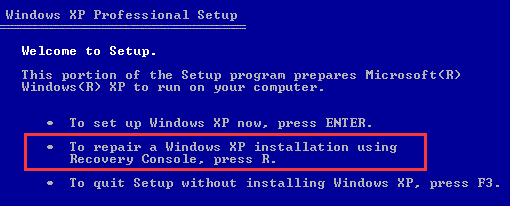
Step 3. When you see the option "1. C:\WINDOWS", please press 1 and you can access the primary drive installation. Meanwhile, if you are asked to enter administrator password, then type it in if you have set one otherwise press Enter to continue.
Step 4. Type cd C:\WINDOWS\System32 and hit Enter. Use REN command to rename following files by typing REN File_Name.extension File_Name.old. Wpa.dbl Pidgen.dll Actshell.html Licdll.dll Regwizc.dll Licwmi.dll Wpabaln.exe
Step 5. Enter the drive letter of CD including a colon (e.g. G:) and hit Enter key. Go on tying cd i386 and press Enter. Type commands below and each command followed by pressing Enter.
When you finish previous steps, you can type Exit to close Recovery Console and press Enter key to restart computer.
Some Minecraft players may encounter the error code 0x80004005 when trying launching the game through the Microsoft Store or Xbox app, especially on Windows 10 or 11. This error is usually linked to Microsoft account synchronization issues, corrupted local app cache, incomplete game installation, or outdated app services or broken permissions. You can try fix the error with following solutions:
Error Code: 0x80004005 code: Eroded Badlands. A file that the Windows Product Activation (WPA) requires is damaged or missing. Please reboot, verify system permissions, and make sure your operating system is up-to-date. For more information, go HERE or contact Customer Support directly.
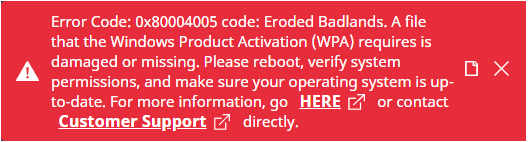
This method is to make sure you're signed in with the same Microsoft account across Xbox, Microsoft Store, and Minecraft Launcher. It's been takled a lot that sometimes account token mismatches or sync failures can cause the app to throw error 0x80004005.
Step 1. Open the Xbox app or Microsoft Store, click on your profile icon (top-right corner), and click Sign out.
Step 2. Restart your computer: click the Start menu - Power - Restart.
Step 3. Click on your profile icon (top-right corner).After this, you can sign in again using the Microsoft account you used to purchase or install Minecraft.
This process clears the Store's local cache without affecting your installed apps or data. We suggest this method is because corrupted Microsoft Store cache is a common cause of launch errors, especially with Game Pass titles.
Step 1. Press Win + R to open the Run dialog. Type wsreset.exe and press OK.
Step 2. A black command window will briefly appear, indicating the reset is in progress. Once the task is completed, the Microsoft Store will launch automatically.
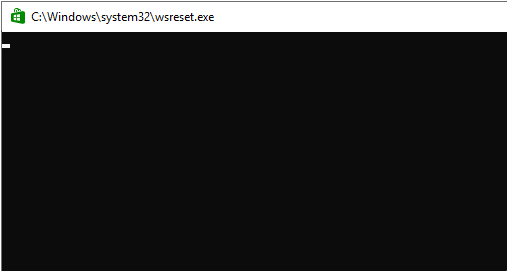
Warning: The resetting process is likely to log you out or remove saved settings, so please make sure you remember your Minecraft and Microsoft account credentials.
Step 1. Open Settings > Apps > Installed Apps. Then scroll down or search for "Minecraft Launcher".
Step 2. Click the three-dot menu (⋮) next to it, and select Advanced options. Scroll down and click Repair.
Step 3. If the error persists, try clicking "Reset".
This error commonly occurs in .NET Framework or .NET Core / .NET 5+ environments when a process is started via Process.Start() but fails silently with the vague code 0x80004005. One of the error messages you may get is as follows:
Error launching onboarding ex: System.ComponentModel.Win32Exception (0x80004005): The system cannot find the file specified
as System. Diagnostics.Process.StartWithShellExecuteEx(ProcessStartInfo startInfo)
at System.Diagnostics.Process.Start()
at SmartWareBA.ViewModel.LaunchSmartWareOnboarding()
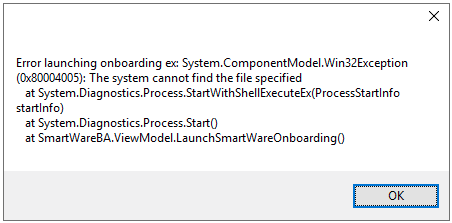
Here is a checklist for your reference:
Use absolute paths (not relative ones).
Escape backslashes properly (\\) or use @ string literals.
Ensure the file exists and the user has read/execute permissions.
If launching a file in another directory, consider setting WorkingDirectory in ProcessStartInfo.
If you're trying to launch an executable that targets a different architecture (e.g., launching an x64 app from an x86 context), you might see this error.
Step 1. Make sure all dependent binaries match the target platform (x86/x64).
Step 2. Use AnyCPU with care in mixed environments.
If the executable depends on certain environment variables or configuration files, ensure they are present in the expected location.
For example, you can try launching Java apps may fail if JAVA_HOME is not set. Native apps may crash silently if .dll dependencies are missing from the working directory or PATH.
Occasionally, the error code may give rise to data loss, as the error happens when programs or operating system fails to behave normally. Data loss is annoying and sometimes disastrous, and we should have an effective approach to solve it. DiskGenius is professional hard drive recovery software which is designed to handle all kinds of data loss cases. When you encounter data loss issues, you can try following steps to get back deleted or lost files easily and quickly.
Step 1. Install and launch DiskGenius and select the partition where data got lost. Click "File Recovery".
Step 2. Select "Complete Recovery" and check the option "Search For Known File Types" and click "Start".
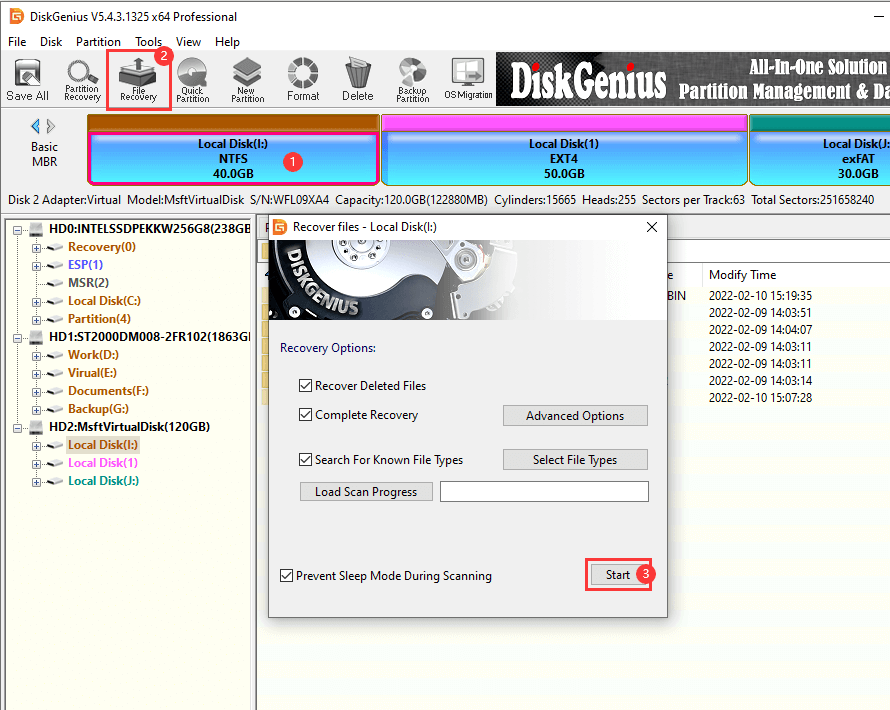
Step 3. While the scan is still underway, you are able to view files and open files to check content. Moreover, the scan process can pause so that you'll be able to copy files to a specified location.
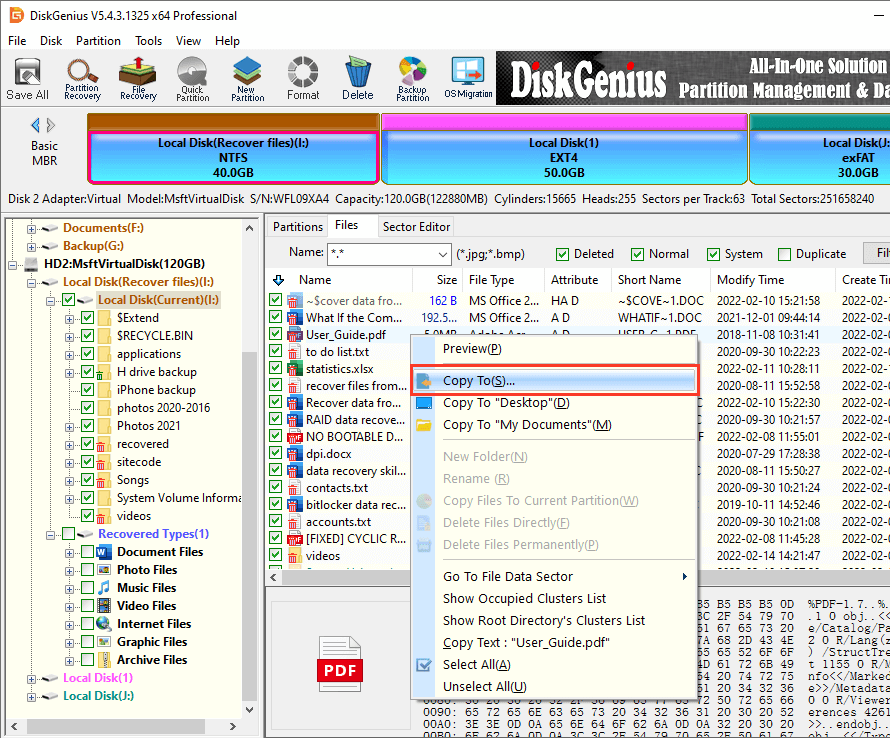
0x80004005 is one of the Windows error codes you may encounter, for example, it may appear and prevent you from renaming a folder: An expected error is keeping you from renaming the folder. If you continue to receive this error, you can use the error code to sear for help with this problem.
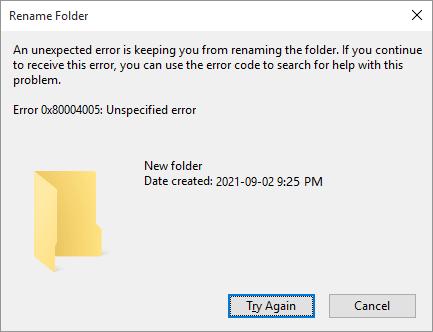
According to the error message, the given error code should indicate a type of errors, as it can be used as the clue to search for solutions. Hence, it is very likely that Windows defines a type of error with specific error code. So the question is how the error code is generated and what it represents.
Windows error code is a signed integer with four bytes(32 bits) length, commonly shown as a hex number. The first two letters of the error code "0x" is hex number. Four bytes, 32 bits length Windows Error Code, including three parts actually, look image below:

According to Msdn, these five bits have the following meaning individually:
11 bits length facility indicates the source of the error. So you can judge where the error comes from through the facility value.
Some facility values are listed below, and you can get lots of facility values form Msdn.
Return to the error code 0x80004005, the facility value of this error code is 8 - FACILITY_WINDOWS, so It is a Windows system error.
The remaining 16bits are the real error code. These three parts combine a single 32 bits number space – Windows Error Code. Furthermore, most Windows error codes also contain a specified human readable text message, then you can learn what error occurs. Also from Msdn, you can get all the Windows error codes and their text massages, and the following content gives some examples.
As discussed above, the 0x80004005 error code is quite common and can appear in difference situations, such as Outlook, Windows update, virtual machine, etc. By following solutions given in this article, you should be able to troubleshoot it easily and get your computer and installed applications working again. In closing, should you have any doubts or suggestions regarding this issue, feel free to share them with us.
DiskGenius - A free disk cloning tool that can clone HDDs to SSDs, migrate Windows 10 to SSDs/HDDs, clone partitions, etc.
ô Free Download