Position: How Tos - Data Recovery - Memory Card Corrupted? How to Recover the Data without Formatting?
DiskGenius - An effective tool to recover, repair and format corrupted SD card, HDD, USB flash drive, etc.
ô Free DownloadTable of Contents
"Hey guys, I have a 16 SD memory card used insider Android phone for almost 3 years. It has around 300 pictures and shot videos and many songs. It's been working well until today. It keeps saying that I need to format the disk before I can use it when I connected it to laptop as usual. I didn't think the problem should be so serious. I re-connected and end up with the same error. Now I know the memory card is corrupted, and all my concern is how to recover the data, especially photos and videos, or repair the corrupted memory card without losing data."
Memory cards are knowns as small size with large capacity, and they are well received by all types of digital products such as digital cameras, Android smartphones, tablets, game consoles, dash cameras, drones, Go Po, surveillance system and so forth. As a storage device, a memory card supports to store various types of files, like photos, videos, documents, music, apps, etc. However, a memory card may get corrupted, leading to data loss issues. What does memory card corrupted mean? How to tell if a memory card is corrupted? Some symptoms can help you easily recognize if your memory card is corrupted, for example:
Is corrupted memory card data recovery possible? What data can be recovered from corrupted memory card? In most cases, lost files can be recovered from corrupted memory card as long as it is not physically damaged, and operations done after corruption do not overwrite lost files. Thus the memory card recovery mainly depends on how the card has been used after it gets corrupted. For instance, the chance of a successful recovery will be slim if you format the corrupted memory card and store files to it. So, it is a good practice to stop using the memory card and do not try any repairing methods found on the Internet before files are recovered correctly. Next, we'll discuss how to perform corrupted/RAW drive recovery step by step.
What concerns you most should be how to recover the data from corrupted memory card. The most recommended way of recovering data from a corrupted memory card is retrieving data from previous backups. However, in most cases, the memory usually gets corrupted suddenly, which means few people are managed to back up files in advance. When backups are not available, we can use memory card data recovery software to get back lost data. DiskGenius is reliable and effective data recovery software, and it supports to recover data from various of memory cards or RAW drives, such as SD card, XD card, CF card (Compact Flash Card), memory stick, pen drive, Micro SD card, etc. The following steps will show you how to recover data from corrupted memory card without formatting.
Step 1. Connect the corrupted memory card to your computer. The memory card can be connected via a built-in or external card reader, just make sure the memory card can be recognized by Windows, e.g., it is listed in Disk Management.
Step 2. Free download and install the trial edition of DiskGenius on your computer. You can install it to any partition which does not need to recover data.
Step 3. Open DiskGenius, and you see the memory card listed on the left pane. Right-click the memory card and choose Recover Lost Files from appeared menu (or select the corrupted drive and click File Recovery button).
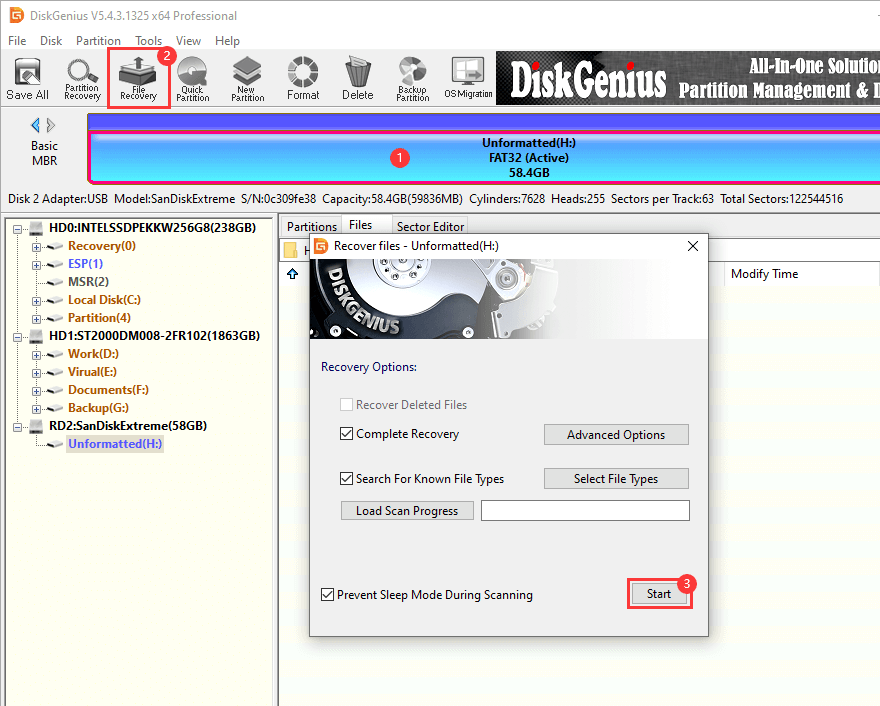
Step 4. Click Start button to run a complete and deep scanning for the memory card.
The scanning process carries out full scanning and deep scanning at the same time so that it can find out all recoverable files as soon as possible. It won't take long to finish scanning a memory card.
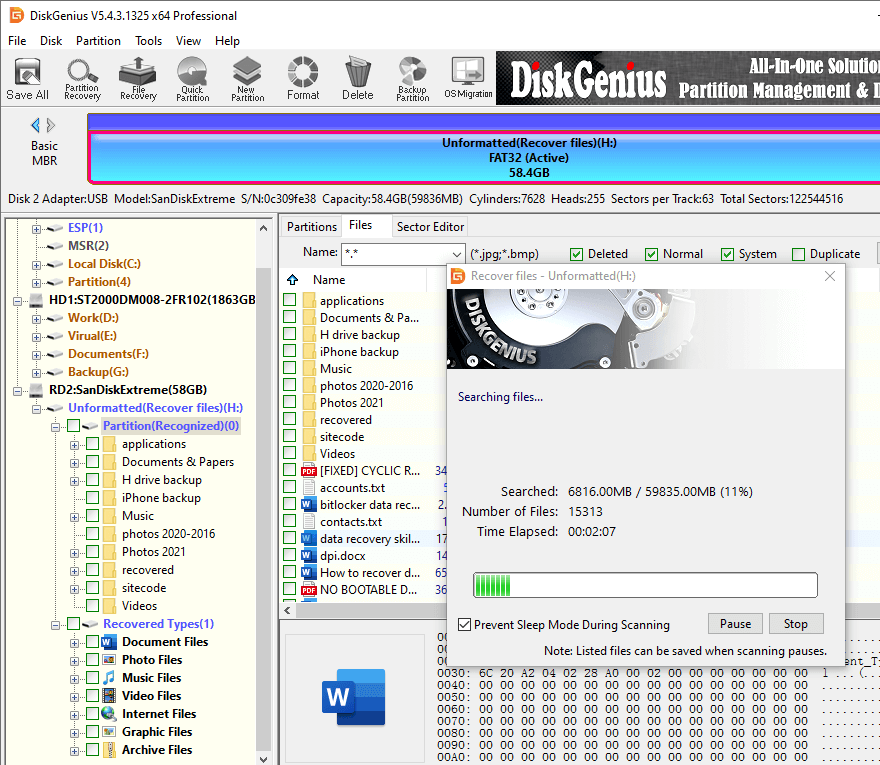
Step 5. Preview files found by the scanning.
You can preview all files listed in the software to find out those you want to recover as well as check if files are corrupted. File preview is provided by all editions of DiskGenius, helping users to verify recovery quality before purchasing a license code.
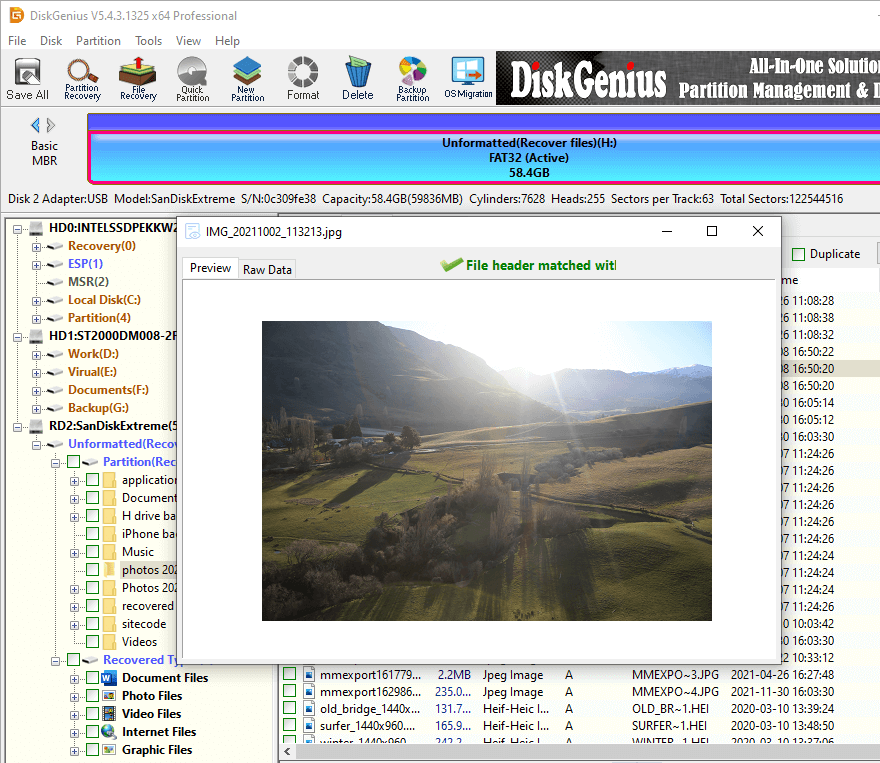
Step 6. Copy files to another drive.
Select files and folders you want to restore and copy them to a difference storage location. After all files are copied to destination location, the corrupted memory card recovery gets done. Afterwards, you can view recovered files and repair the corrupted memory card.
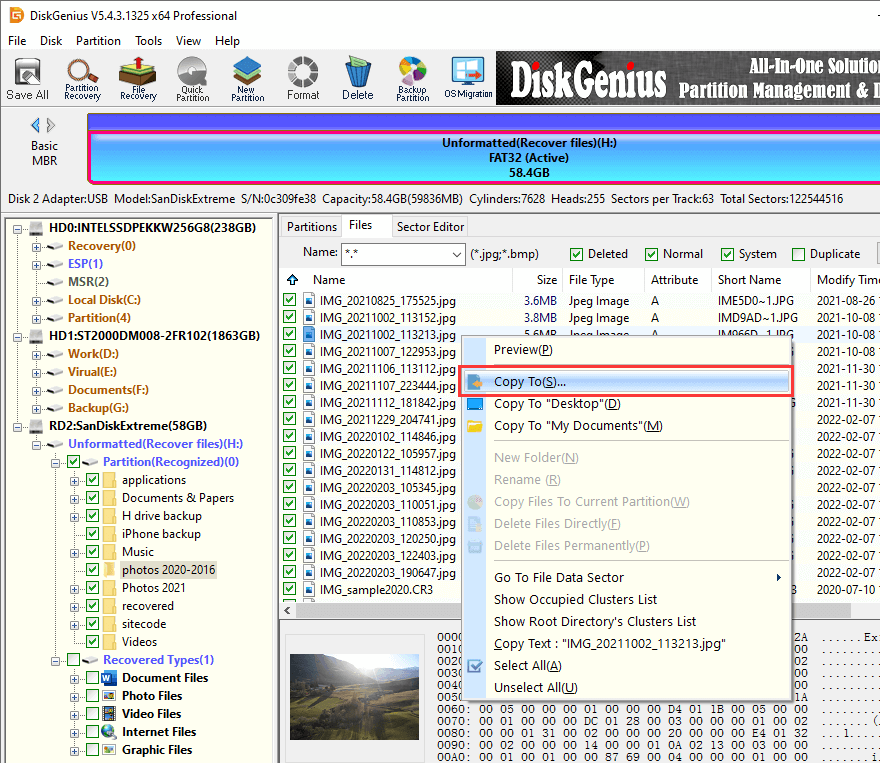
Disclaimer: A couple of methods can be tried when you repair a corrupted memory card, but some of them may remove all data off the memory card. Hence, data backup / recovery should be performed in advance.
Method #1: Try the corrupted memory card on a different PC
It happens that sometimes the inaccessible issue on memory card is caused by broken USB port or card reader. In this case, the memory card cannot be accessed by computer properly, causing problem in reading or writing data on the memory card. To exclude the issue, you can try connecting the memory card to a different USB port, using a different card reader or a different computer.
Method #2: Fix corrupted memory card to FAT32 file system with DiskGenius Free Edition
Step 1. In DiskGenius, right-click the volume that does not have a recognizable file system and choose "Format Current Partition".

Step 2. Choose a suitable file system for the memory card and click "Format" button.
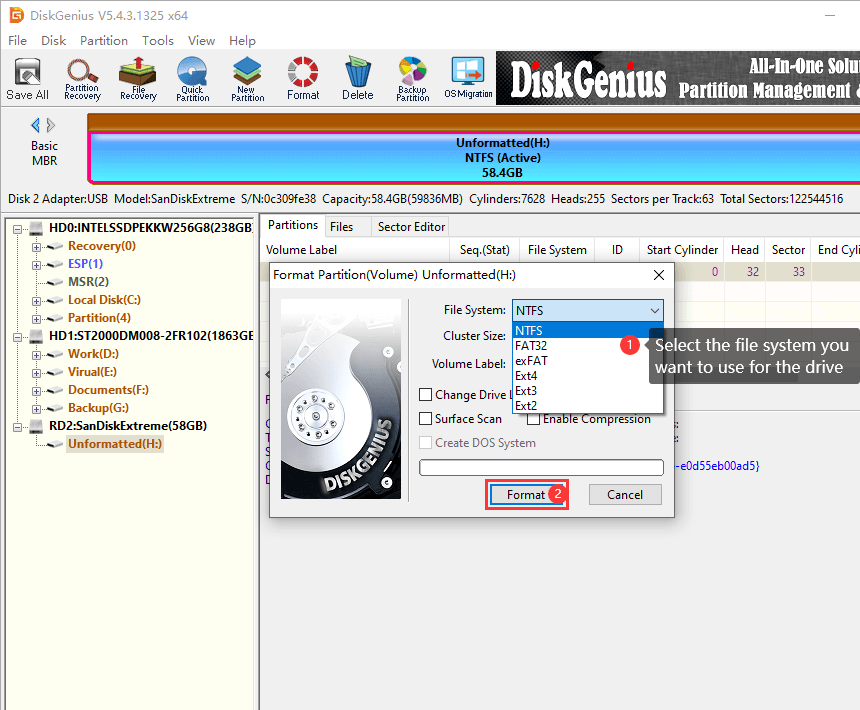
Step 3. Click "Yes" if you are ready to format the memory card and wait the formatting to complete.
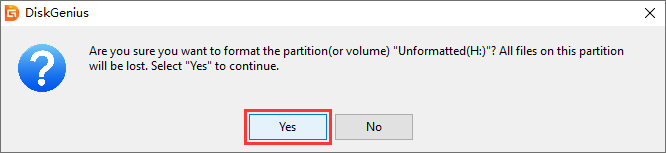
Method #3: Format memory card in Disk Management
Formatting is regarded as the easiest way of fixing RAW drive, and you can try formatting the corrupted memory card when chkdsk command does not work. By way of formatting, you can also change file system types, such as NTFS to FAT32. If Windows cannot complete the format, the memory card might contain bad sectors.
Step 1. Right-click Start menu and choose Disk Management option to launch Windows Disk Management.
Step 2. Right click the memory card you want to repair and choose Format from context menu.
Step 3. Select file system type and click OK button. Click OK button again when you are prompted formatting will erase all data.
Method #4: Check and repair bad sectors
DiskGenius is a free and user-friendly tool to check and repair bad sectors, and it supports to verify or repair bad sectors for both hard drive and USB drives. Here is how to check bad sectors for memory cards:
Step 1. Install and open DiskGenius on your Windows computer > select the corrupted memory card > click Disk menu > choose Verify Or Repair Bad Sectors, as the picture below:
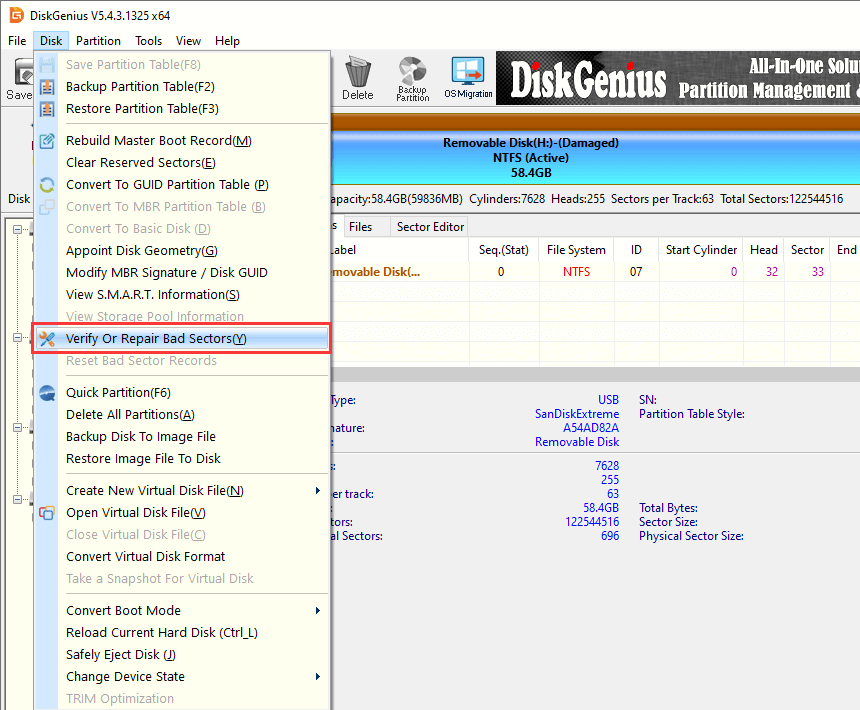
Step 2. Click Start Verify button and DiskGenius starts to scan the drive and check if there are bad sectors.
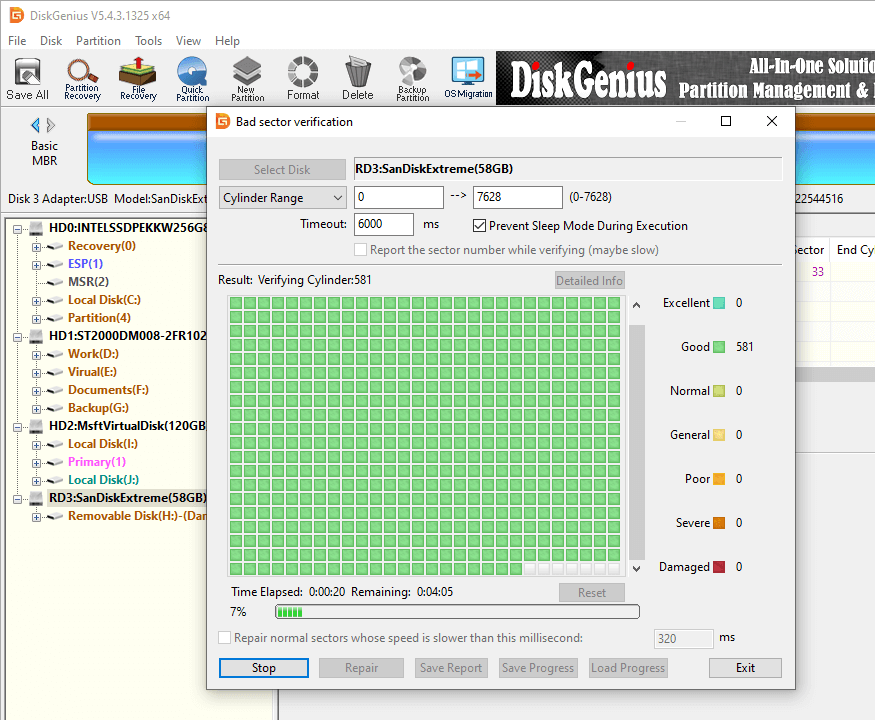
It is safe to say that data recovery does not work on all corrupted memory card, for example, average users cannot recover files from a memory card which is physically broken just with the help of data recovery software. In view of this, we cannot completely depend on data recovery software to safeguard data security. Hence, we'd better try best to avoid and prevent corrupted memory card, and here are some tips for reference:
1. How can I recover data from corrupted SD card?
The easiest way of recovering data from a corrupted SD card is using data recovery software such as DiskGenius. If you want to use freeware only, then try Eassos Recovery Free. For step-by-step guides, refer to this article: How to recover data from SD card?
2. How can I recover data from corrupted memory card without formatting?
You can try following steps to recover data from corrupted memory card without formatting:
Step 1: Download, run and install memory card recovery software such as DiskGenius to computer.
Step 2: Use File Recovery function to scan the memory card. The scanning is read-only process which does not format the memory card.
Step 3: Preview files and copy found files to another drive.
3. How can I repair a damaged memory card?
Generally, a memory card might be either physically or logically damaged, and repairing methods differs from damage situations. If the memory card is physically broken, you will have to contact its manufacturer and seek help. As to logically damage, you can try assigning a drive letter, reformatting, re-creating the partition, checking and repairing bad sectors, etc.
4. Is physically broken Micro SD card recovery possible?
Recovering files from a physically broken Micro SD card is still possible, and yet the recovery needs to be done by experts with the help of data recovery machines. In other words, average users cannot recover files from physically broken SD card just using SD card recovery software, as such software is designed for data loss issues like accidental deletion, formatting, RAW drive, partition drive missing, etc.
5. How to recover data from corrupted memory card in Android mobile FREE?
The data recovery from corrupted memory card which is used in Android mobile phone should not be performed on the Android phone. It is recommended to do the memory card recovery on a computer instead of phones, and here are the steps:
Step 1: Turn off the Android mobile and take out the corrupted memory card. Then insert it to a card reader and connect it to your PC.
Step 2: Launch free memory card recovery software such as Eassos Recovery Free and use it to scan the memory card.
Step 3: Preview and recover files.
Solutions discussed in this page aim to help you cope with the issue of memory card corrupted and how to recover the data. Apart from recovering and repairing corrupted memory card, you also need to attach importance to data backup. Should you have any question or need help regarding recovering corrupted memory card, USB drive or hard drive, feel free to contact us via email.
DiskGenius - The best software for corrupted SD card recovery, RAW partition recovery and photo recovery.
ô Free Download