Position: How Tos - Data Recovery - How To Clone Hard Drive with Bad Sectors and Recover Data?
DiskGenius - Safely create sector-by-sector clone for an entire disk/partition or certain ranges of sectors.
ô Free DownloadTable of Contents
Hard drive is part and parcel of every PC and it stores all information for us, including operating system, applications and personal data. All files stored on hard drive will be put at risk when sectors on the disk go bad. A sector is the basic storage unit of hard disk, and it won't respond to read or write requests once it goes bad. By and large, few bad sectors will not bring about too serious problems. But, if there are too many bad sectors, a variety of issue can occur, for example, computers slows down, take long time to read or copy certain data, corrupted partitions, BSOD (blue screen of ), files get corrupted or disappeared, frequent hung ups or PC freezing, hard drive cannot be detected, etc.
What can you do when your hard disk is damaged with serious bad sectors? And how to recover data from hard drive with bad sectors? As a result of bad sectors, it is not easy to directly access or operate the hard drive as usual and thus it is recommended to create a disk image or sector-by-sector clone of all areas of the hard drive before it goes worse. Creating a sector level clone or disk image enables us to get an identical copy of disk, which benefits us in following aspects:
How can I recover lost data from bad sector hard drive? For those hard drive that have few or slight bad sectors, you can use DiskGenius' File Recovery, Partition Recovery, Load Current Partition Intelligently, etc. to recover lost files and partitions. If a hard drive has too many bad sectors, data recovery function just mentioned may not work as expected, for example, scanning becomes extremely slow or stops at some point, cannot find any file, software stops responding all the time, etc. In this case, we can try imaging disk or creating a sector-by-sector copy for the hard drive and then recover data from the disk copy or image. If that works, we can deal with the bad sector disk and data recovery thing without spending much money to hire a data recovery expert.
Preparations:
DiskGenius is a versatile program which includes powerful functions like data recovery, backup, disk cloning, partition management, data analysis, bad sector checking/repair, etc. As to disk cloning, it is capable of imaging disk, image partition, cloning disk, cloning partition, copying some particular sectors, migrating OS to HDD/SSD. The function Copy Sectors is specially designed for cloning hard drive with bad sectors, and it can create sector-by-sector copy for disks, partitions, files and a defined number of sectors. Moreover, both source and destination can be a file, partition or disk. Then you can get an identical copy from which lost files can be recovered. Now, free download DiskGenius disk cloning software and follow steps below to learn how to sector-by-sector clone hard drive with bad sectors and recover data.
Step 1. Install and launch DiskGenius on your computer and choose Tools > Copy Sectors.
First thing first, the recovery software should be downloaded and installed. Just make sure that do not install it to the partition that contains lost data.
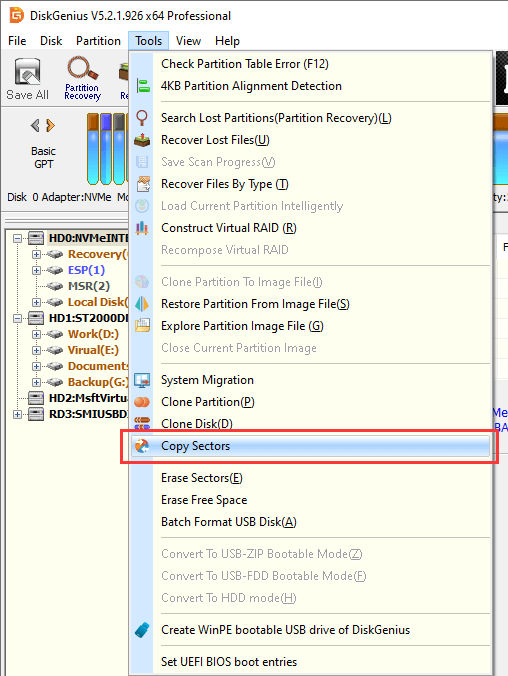
Step 2. Select source and destination hard drive.
The Copy Sector window shows up, and you can click the disk icon to select disk or click the file icon to select a file. In this guide, we are going to clone disk with bad sectors, thus click the disk icon to select source hard disk. If you want to store the copy as an image file which can be stored anywhere on your internal or external drive, you can click the file icon to set Target Disk (or Image File).
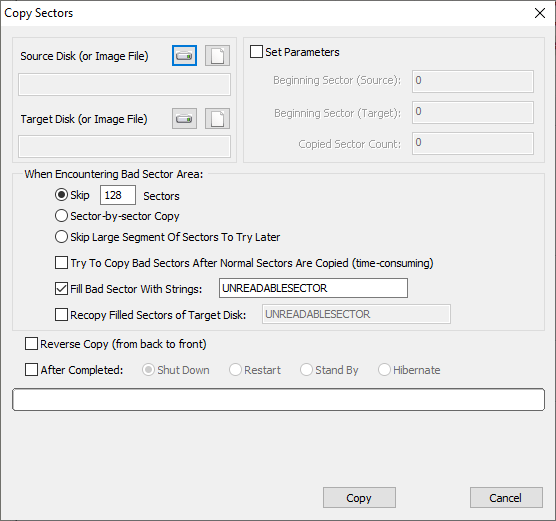
On the pop-up window, select the correct disk in question and click OK button. Make sure the destination disk is correctly selected, for the disk cloning process wipes everything off destination disk and writes data of source disk to it. If you choose wrong disk, you will face data loss issue.
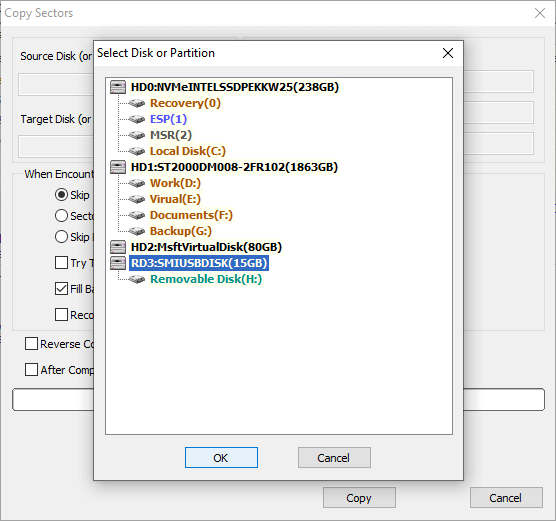
Step 3. Configure detailed settings for the disk cloning process.
DiskGenius provides a couple of solutions to control the disk cloning process when bad sectors are encountered on source disk, and you can flexibly make use of these settings based on the actual status of the disk to be cloned.
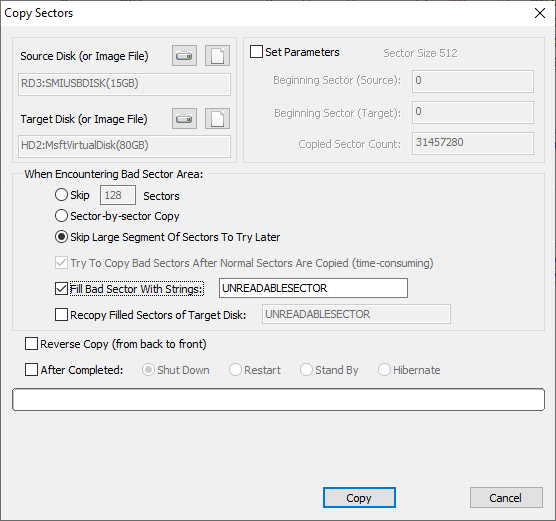
Skip a defined number of sectors (128 by default): When a bad sector is encountered, it skips the specified number of subsequent sectors.
Sector-by-sector copy: When a bad sector is encountered, it does not skip it. Instead, it writes zeros (or fill with defined strings) to the bad sector's counterpart on target disk and continues to read remaining sector one after another.
Skip large segment of sectors for try later: When the process fails to read a buffer, it skips a large segment of sectors (around 10%-15% of the entire range to be copied). Those skipped sectors will be copied again after the process completes.
Try to copy bad sectors after normal sectors are copied (time-consuming): If this option is selected, when the normal copy process finishes, the program will recopy every bad sector segment skipped previously.
Fill bad sectors with strings: This option is used to specify strings to fill bad sectors. When bad sectors are encountered, the corresponding sectors on destination disk will be filled with the specified strings. It is recommended to check this option when copying for the first time, so that you can recopy those filled sectors.
Recopy filled sectors of target disk: Before starting copying process, the program reads and analyzes sector data on target disk, adding sectors filled with specified strings to the list to be copied and filtering unfilled sectors. When analysis completed, it copies sectors in the list only.
Step 4. Click Copy button to start copying sectors and wait for disk cloning process to complete.
The disk cloning process may take long time if there is large amount of data to copy, too many bad sectors on the disk, source or destination disk is slow. Besides, you may need to recopy those skipped sectors after the first copy so as to get a complete copy as much as possible. Anyway, this might be a time-consuming process and needs patience.
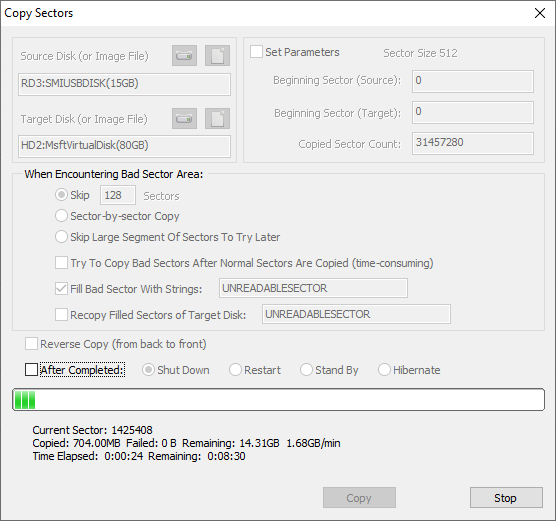
As soon as you get the sector-by-sector copy of your hard drive that have bad sectors, you can proceed the data recovery from target disk or disk image. DiskGenius makes the recovery easy to follow:
Step 1. Select the partition that contains lost data on the destination disk, select File Recovery button and click Start button to search for lost data.

Tips:
Step 2. Wait for the scanning to complete.
If you scan original hard drive with bad sectors, scanning process may be very slow or even stop at some point. While, now scanning the destination disk or disk image won't be disturbed by bad sectors.
Step 3. Preview recoverable files listed in scanning result.
Double-click a file and you can see file content on a pop-up window as follows. If file preview shows file content without reporting errors, that's means the file is not corrupted and can be recovered correctly.
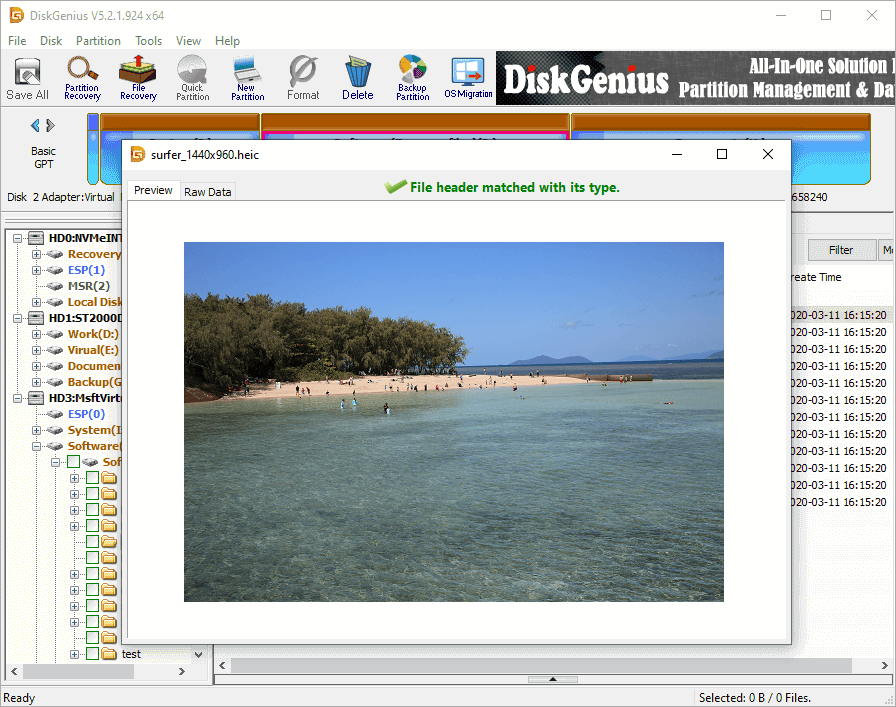
Step 4. Copy wanted files to a secure location.
In scanning result, select files and folders you want to recover > right-click on selected data > choose Copy To > set a location on the partition and save data. Please make sure the target partition you choose has enough free space to store recovered data.

1. How can I copy a damaged hard drive?
If you cannot access the hard drive normally in Windows 10/8/7 due to severe bad sectors, you can try Copy Sectors of DiskGenius to clone hard drive or image disk. After that you can get an identical and sector-by-sector copy from you which you can either backup data or recover lost files.
2. How do I fix bad sectors on a hard drive?
DiskGenius Free Edition provides a function Verify or Repair Bad Sectors with which you can easily check bad sectors and repair them for hard drive and other storage devices. One thing should be noted that data backup or recovery should be done prior to repairing bad sectors, as bad sector repairing destroys data permanently. For for information, please refer to the guide: How to check & repair bad sectors using free bad sector checking software?
3. How long does it take to clone a failing hard drive?
The time taken by disk cloning depends on many factors, such as the amount of data to be copied, how many bad sectors on the disk, computer configuration, the speed of both source disk and target disk, etc.
Now you should be able to clone hard drive with bad sectors. Create a sector-by-sector clone or disk image enables us to easily backup or recover lost files from hard drive and other storage device with bad sectors. In addition, DiskGenius supports to check and repair bad sectors, and you can try repairing bad sectors after wanted files are recovered. It is not easy to deal with hard drives with bad sectors, and you can contact us whenever you need any help.
DiskGenius - The best disk cloning software to clone/image disk with bad sectors and recover lost data.
ô Free Download