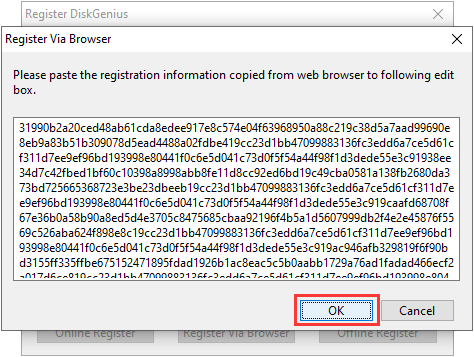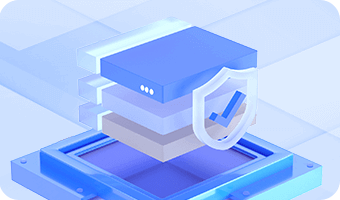This article includes step-by-step methods to register DiskGenius. You can register the software either online or offline easily after getting the license code.
2. Activate DiskGenius Offline
3. Activate DiskGenius via Web Browser
If you do not have a license code, you can buy one from here: Buy DiskGenius
Step 1 Click "Help" and select "Register" option as follows:
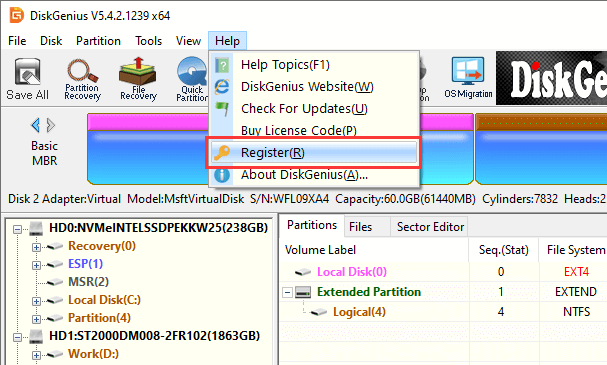
Step 2 Enter your License Code, License Name and License Email, and click "Online Register" button.

It is recommended to Copy & Paste license code instead of entering all characters manually, as license code is space and case sensitive.
If Internet connection is not available on the computer where DiskGenius is installed, you can still register it via offline activation.
Step 1 Enter your license information and click "Offline Register" button.
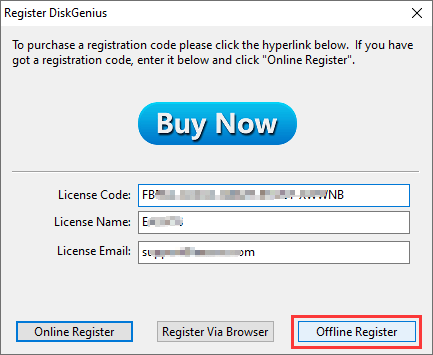
Step 2 Click "OK" button on the popped-up message box which prompts DiskGenius will generate three files.
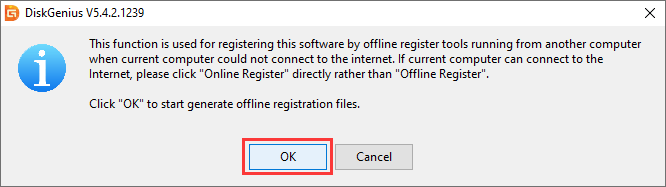
Choose a location to save these files. Tip: You can save offline registration files to a removanle disk such as USB flash drive.
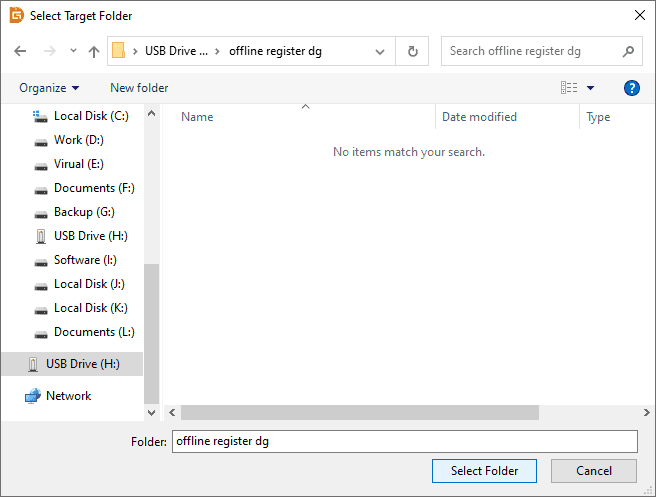
Offline registration files are saved to the specified location.
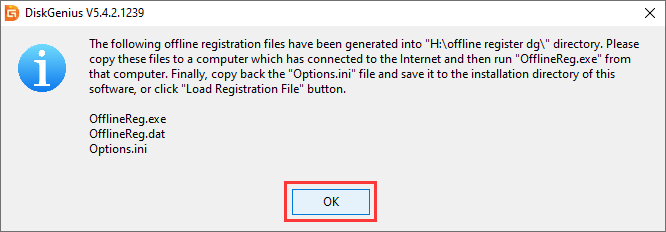
Step 3 Copy all three of them to another computer which has access to the Internet. Then double-click the "OfflineReg" file and click "Register Now" button.
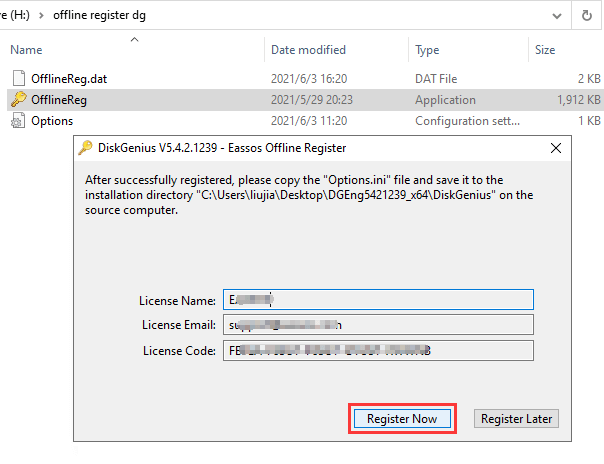
Step 4 Copy the new Options.ini file to back to the computer that cannot connect the the Internet, and click "Load Registration File" button.
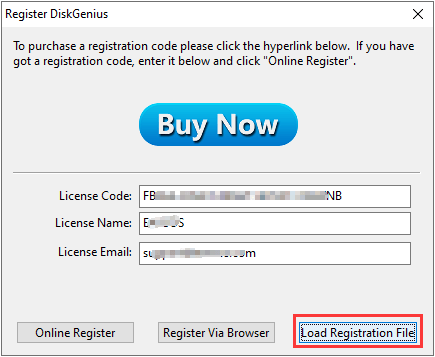
Select the Options.ini file and click "Open" button. Then the software will be registered successfully.
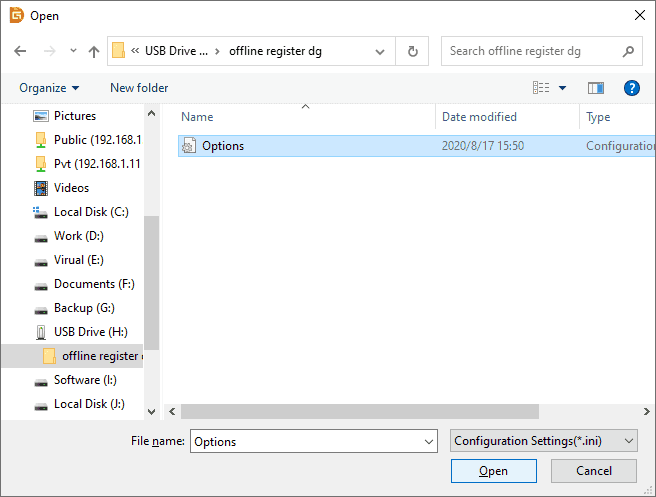
If you've closed DiskGenius, you can simply copy the "Options.ini" file to the folder where DiskGenius is installed and replace the existing one.
This registration method is designed to register DiskGenius via a web browser when you are unable to register it online but the computer does have an Internet connection.
Step 1 Click "Help" and select "Register" option as follows:
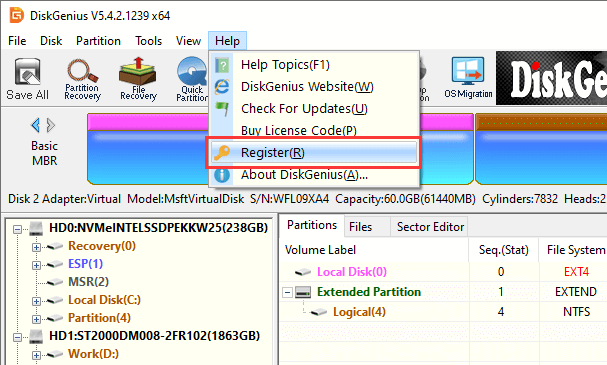
Step 2 Enter your License Code, License Name and License Email, and click "Register Via Browser" button.
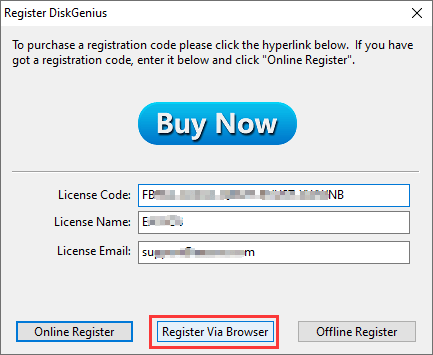
Step 3 Click "OK" button, and the webpage will open automatically. Note: do not close the registration dialog box of DiskGenius.
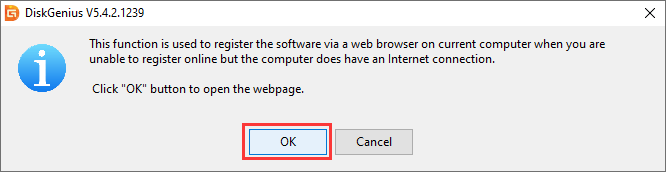
Step 4 On the webpage, you can see following information. Click "Copy" button to copy license information.
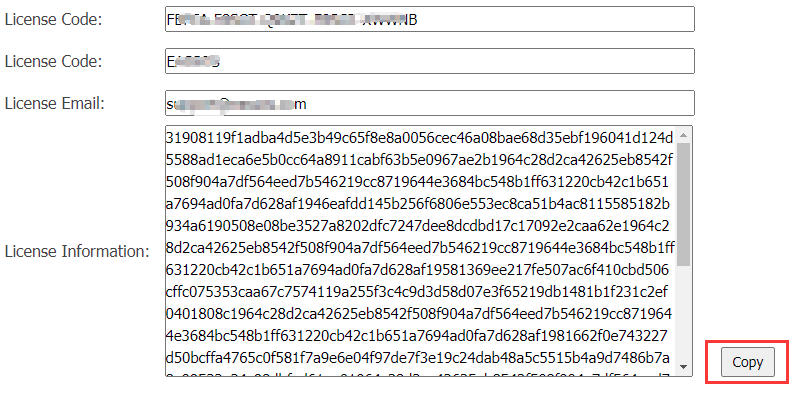
Step 5 Go back to DiskGenius, paste the license information to the registration box and click "OK". Then the software will be registered successfully.