Position: How Tos - Data Recovery - How to Recover Lost Canon CR3 RAW Files From Memory Card?
DiskGenius - Top photo recovery software enables you to get back deleted or lost photos from SD card.
ô Free DownloadTable of Contents
CR3 files get lost
What is a CR3 file? A CR3 file is a RAW format created by Canon digital camera which uses file extensions to separate its digital files from other brands of cameras. The CR3 file format is relatively new and your Windows 10 system may not be able to view it without installing RAW Image Extension. Since the CR3 file keeps the best quality reproduction of the scene you shot, it is accepted by more and more users. While taking pictures, do you know what to do when data loss issue suddenly happens? For example:
"I made a huge mistake! I accidentally formatted the memory card used on Canon digital camera, and the memory card was almost full. I immediately took the memory card out. Lost files were photos (.cr3) and videos (maybe .mov format). Photos are the most important materials to my work, but I have no idea what kind of software supports to recover CR3 photos. Does anyone here have similar experience? Thank you! Any suggestion will be appreciated."
Causes of CR3 file loss issue
As with other file formats, CR3 files can get disappeared due to a variety of causes. Here are the common reasons of lost CR3 photos:
Is it possible to recover lost CR3 files? How can I recover lost CR3 files?
If you encounter the problem of lost CR3 or other photo formats, there is no need to despair. In most cases, deleted or formatted files are not completely erased from the storage device and remain on the device until they get overwritten. In order to avoid permanently losing these files, it is strongly suggested not to store any new data or make any changes to the device.
It's crucial to remember that writing new data to the device can result in lost files being overwritten and destroyed beyond recovery. In these cases, photo recovery software can be a lifesaver. These programs enable you to restore lost CR3 photos and other files, even when you do not have a recent backup.
So, if you encounter the unfortunate loss of your CR3 photos, don't panic, and avoid making any changes to your device. Instead, use a trusted photo recovery software to retrieve your valuable files.
DiskGenius photo recovery software free download free trial edition
When backups are not available, the only solutions to get back deleted or lost photos is using effective photo recovery software . DiskGenius is one of the best recovery software for lost Canon CR3 RAW files. It supports to recover various image file formats such as JPG, PNG, TIF, CR2, CR3, HEIC, NEF, DNG, ARW, ORF, SR2, RAW, REF, MEF, CRW, X3F, PSD, etc. You can use this recovery software to get back deleted or lost files from computer Recycle Bin, internal hard drive, external hard drive, memory card, USB flash drive, memory stick, SD card, virtual disk and so on.
Apart from recovering deleted files, DiskGenius also supports to recover formatted partitions, restore lost partitions on same disk, recover lost or deleted BitLocker encrypted drives, create a sector-by-sector image of corrupt drive, analyze hex data, construct virtual RAID, etc.
The free trial edition enables you to search for lost data and preview lost photos, videos, audios, documents and text files before buying a license. Thus, you can make sure whether your CR3 photos can be restored correctly prior to purchasing a license code for the software.
The step-by-step guide to recover lost or deleted Canon CR3 RAW files from memory card:
DiskGenius is the recommended software for CR3 photo recovery, and the following guide explains how to recover deleted or lost CR3 photos from SD card. This guide also works on recover other types of photos from any storage devices.
Step 1. Connect your memory card or flash drive where you lost CR3 files to a Windows computer.
After connecting it to PC, open Disk Management to make sure it can be detected properly. It does not matter if partition on the memory card is RAW, unformatted or even lost.
Step 2. Free download, install and launch CR3 photo recovery software DiskGenius on computer hard drive.
During installation, you can specify where it it should be installed on your own, just make sure it is not installed it to your memory card in case of data overwrite.
Step 3. Select the partition from your memory card and click Recover Lost Files under Tools menu.
On the primary screen of DiskGenius, you can easily find the memory card and detailed information of it. Select the correct partition is the vital step of the recovery.
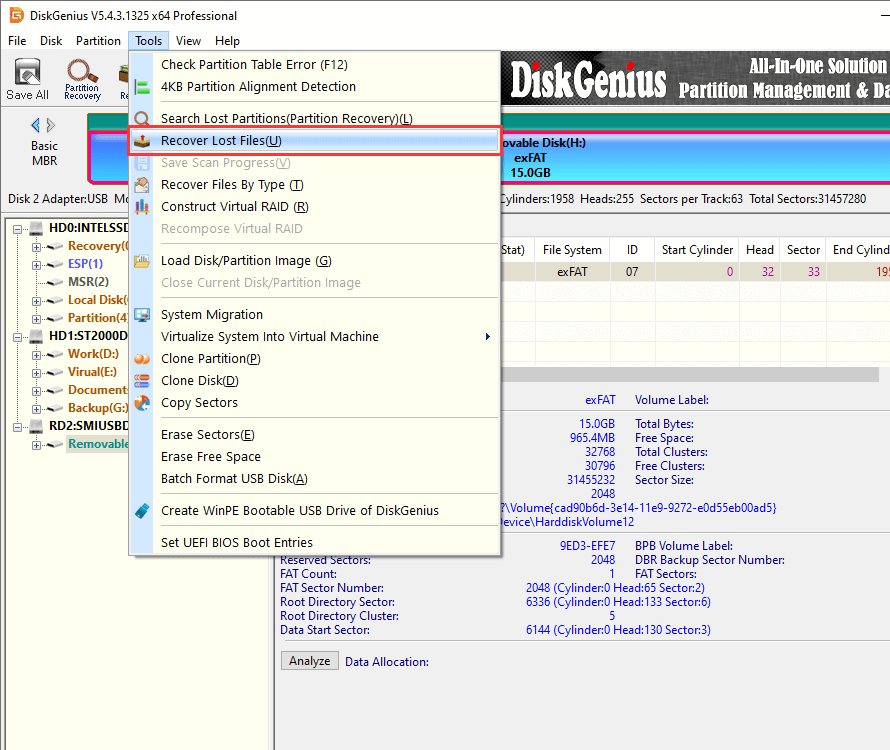
Step 4. Click Start button to scan the partition.
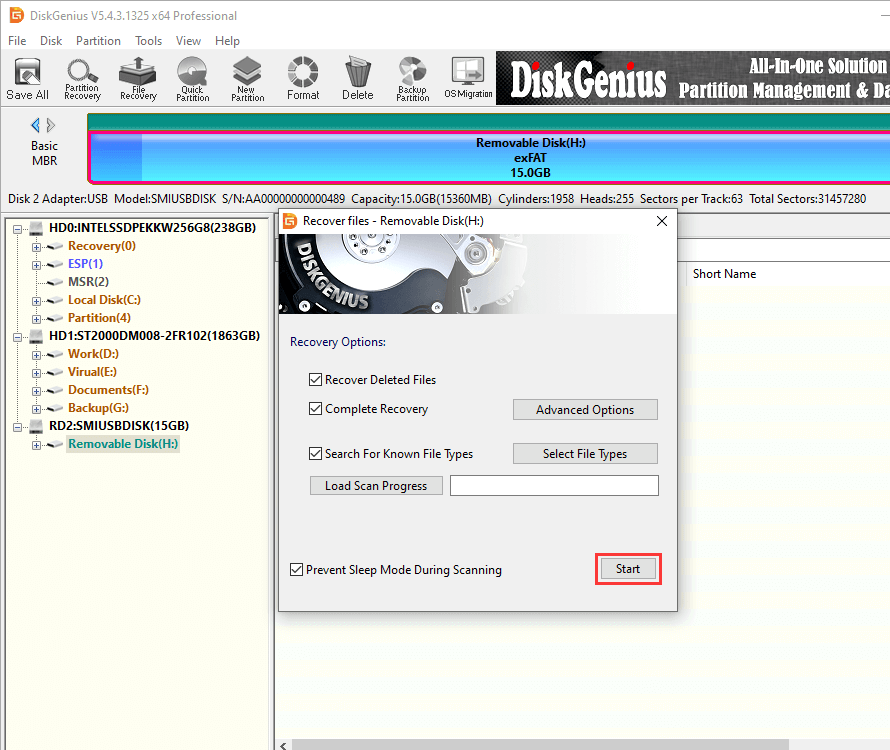
Tip: Before entering scanning process, you can click "Select File Types" button to specify file types for deep scanning progress. On the pop-up window, you can specify nearly 200 file types, including CR3 files. By selecting file types here, the software will perform an extra deep scanning to find out lost files as many as possible. Files found by deep scanning will be listed under "Recovered Types" in scanning result, and they are listed by file types without original file names. However, you can get more valuable files here, especially when file system gets badly corrupted.
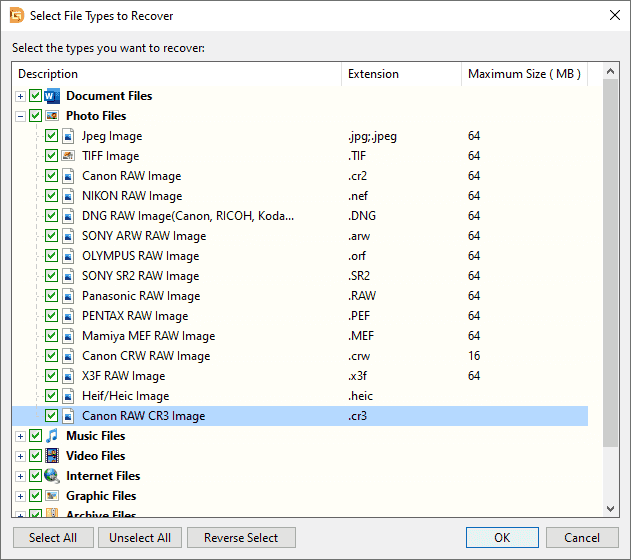
Step 5. Wait for the scanning to complete.
Scanning won't take very long, as a memory card usually has smaller capacity than hard drive. you can simply let the scanning to finish on its own.
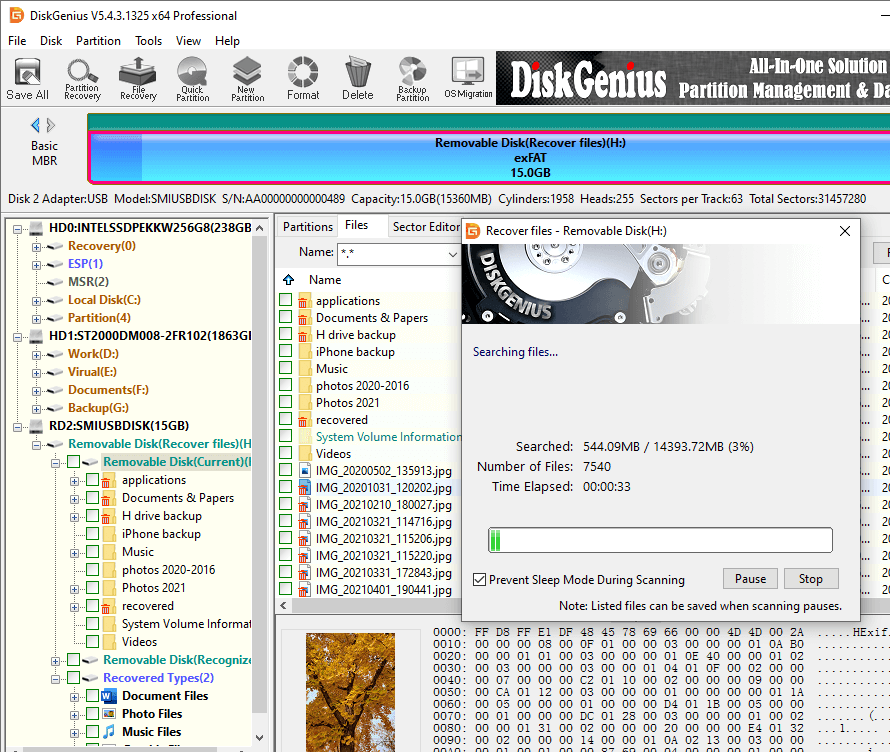
Step 6. Preview files to check recovery quality.
File preview is provided by both DiskGenius trial edition and registered edition, by which you can easily find out wanted files and check if they are corrupted before final recovery. The correct way of previewing a file is to open it by double clicking, see the screenshot below. The preview window shows the CR3 file correctly without errors, which means the file is not corrupted and you can open it after recovery.
Since many actions can cause data overwrite and damage lost data, there is possibility that your files might be damaged. Hence it is necessary to preview files before purchasing a license code.
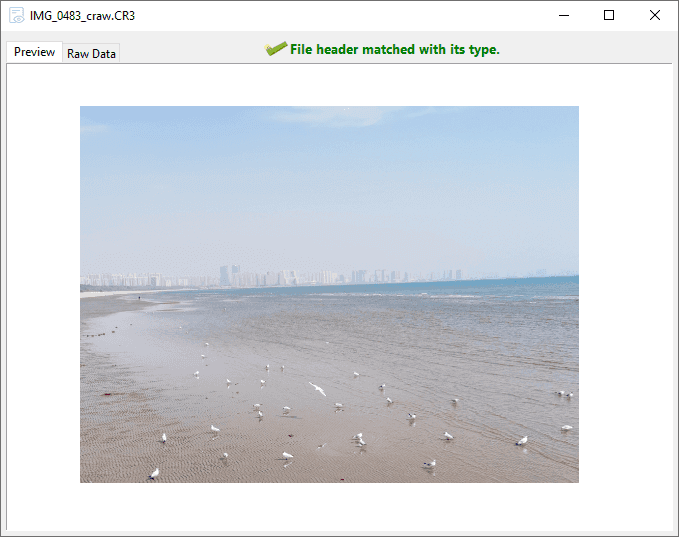
Step 7. Preview files to check recovery quality.
Choose files you want to restore, right-click selected data and click Copy To option. Then you can set a location anywhere except the memory card and save recovered data.
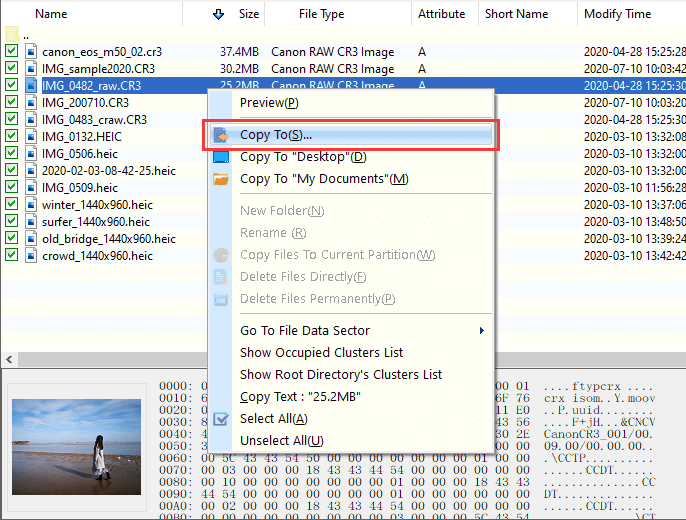
If your memory card malfunctions, you may need to use special tools to recover the lost Canon CR3 RAW files. There are many free and paid troubleshooting tools to choose from, such as DiskGenius. It can repair bad sectors and recover lost partition table, so that you can access and recover lost CR3 RAW files.
If you have used the above method but are still unable to recover the lost Canon CR3 RAW file, you may need to contact a professional recovery service. These services are usually used to recover extremely important data, and they have professional equipment and technology to recover various problems such as formatted, damaged, or corrupted storage media or file systems. However, these services will incur high fees, so please ensure that it is indeed necessary to restore these files.
1. How do I open CR3 files on Windows 11/10?
Three methods you can try:
Method 1: Install RAW Images Extension: go to the Microsoft Store > search for "RAW Image Extension" > click "Get" button > click "Install" button to install it.
Method 2: Use third-party software such as Photoshop, Lightroom, DiskGenius, etc.
Method 3: Convert CR3 files to other file formats, such as JPG.
2. Can RAW files be recovered?
It depends. Lost RAW files can be recovered when they are not overwritten, and the best way to recover lost RAW files is using data recovery software. Hence, your actions after data loss decides the final recovery, and you should try best to avoid data overwrite.
3. How do I recover pictures from RAW SD card?
The easiest way of recovering pictures from RAW SD card is retrieve data from backups. However, not all of us keep backups. The rest method you can try is using SD card photo recovery software for example DiskGenius. This tool supports to recover data from RAW partition , and recover photos from SD card. Run a deep and full scanning for the SD card and you can get back lost pictures.
4. How to repair corrupt CR3 files from Canon?
First, make sure the issue is not caused by compatibility issue or outdated image viewer. Thus, you can try updating the software you used to view CR3 file or simply convert it to another format like jpg. If the CR3 file is still shows as corrupted, you can try some third-party repair tools such as CRW repair.
5. How to recover CR3 files from formatted SD card?
Do not reformat the SD card again, nor store files to the SD card. Then following these steps to recover CR3 files from formatted SD card:
Step 1: Connect the SD card to computer via a card reader.
Step 2: Launch DiskGenius and scan the SD card with File Recovery function.
Step 3: Preview lost CR3 to locate what you want.
Step 4: Copy desired files to computer and finish SD card CR3 file recovery.
DiskGenius makes photo recovery, file recovery and RAW partition recovery easy and simple, and hope you have a complete idea regarding CR3 photo recovery. The key of successfully recovering deleted or lost photos is avoiding data overwrite, and the best way to prevent data loss is performing backup time-to-time. If you find difficulty in recovering CR3 or other formats of photos, feel free to contact DiskGenius support team to get free technical support.
DiskGenius - Deleted photo recovery software helps to recover lost PNG, JPG, RAW, CR3, DNG, HEIC files.
ô Free Download