Position: How Tos - Data Recovery - Partition Recovery Software
DiskGenius - Disk partition recovery tool to perform lost partition recovery and RAW drive recovery.
ô Free DownloadTable of Contents:
"Hi forks, I made a mess here. I have an old Dell laptop which was bought 5 years ago. Recently it suffers from a blue screen issue and I found several guides online. Following these guides, I tried to repair the error via startup CD, which didn't work at all. Finally, I was so upset that carried out factory resetting without awareness the outcome. Not the laptop can boot to Windows without problem, and yet all files and installed applications are gone. What's worse, there was 3 partitions and now only 2 partition left! Does anyone here can restore lost partition? Any input will be appreciated. Thanks a lot!"
Apart from the case above, there are many other situations that partition recovery is needed, for example, partition gets formatted by mistake, external hard drive turns to RAW, partition gets lost due to deletion, disk repartitioning, bad sector, etc. When these data loss issues happen to you, you start to realize the importance of keeping regular backups. Without backups, you should learn how to perform partition recovery effectively and safely. If you do not know how to do that, we'll get you covered. Next, we'll discuss efficient partition recovery software and how to recover formatted, RAW and lost partitions.
DiskGenius is efficient partition recovery software on Windows system. It is capable of handling all kind of partition recovery works such as deleted/lost partition recovery, RAW partition recovery, formatted partition recovery, damaged partition recovery, etc. and it works with various storage devices such as IDE disk, SATA disk, SCSI disk, removable disks, etc.
This recovery software includes the function to image partition or entire disk, so that users can recover partition or data from image file without touching original disk. Besides, DiskGenius Free Edition can create WinPE-based bootable USB disk which can be used to boot computer when Windows crashes.
Supported file systems: FAT12/16/32, NTFS, NTFS5, exFAT, EXT2/3/4.
Supported devices: HDD, SSD, external HDD, USB flash drive, memory card, RAID, virtual disk, dynamic disk, etc.
Supported operating systems: Windows 10, 8.1/8, 7, Vista, XP and Windows Servers 2019/2016/2012/2008/2003
Formatting / reformatting a partition is an easy and common operation for most computer users, for it can be done in File Explorer, Disk Management, Command Prompt or third-party disk partition software. Sometimes, users format a partition for the purpose of changing file system type, freeing up disk space, repairing partition errors, while sometimes users may format important partition by mistake. Whatever the reason, the outcome of partition formatting is data loss. Thus, all of us should carry out formatting operation carefully, for example, make sure important files have been backed up. Fortunately, it is not difficult to recover lost files from formatted partition with the help of effective partition recovery applications.
Note: Do not make changes to the formatted drive before recovery, such as reformat drive, resize partition, save files to the drive, etc. otherwise lost files will be affected or even get damaged.
Below is the step-by-step guide of recovering formatted partitions:
Step 1. In DiskGenius, select the formatted partition and click File Recovery button from toolbar, as follows:
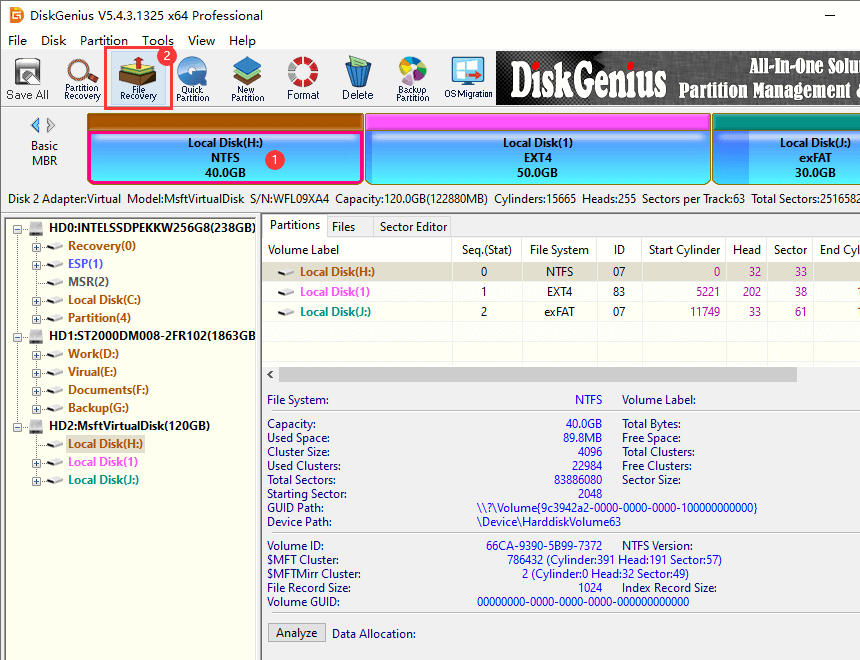
Step 2. Select "Complete Recovery" and "Search For Known File Types" and click Start button. Then DiskGenius starts to scan the partition and looks for lost data.
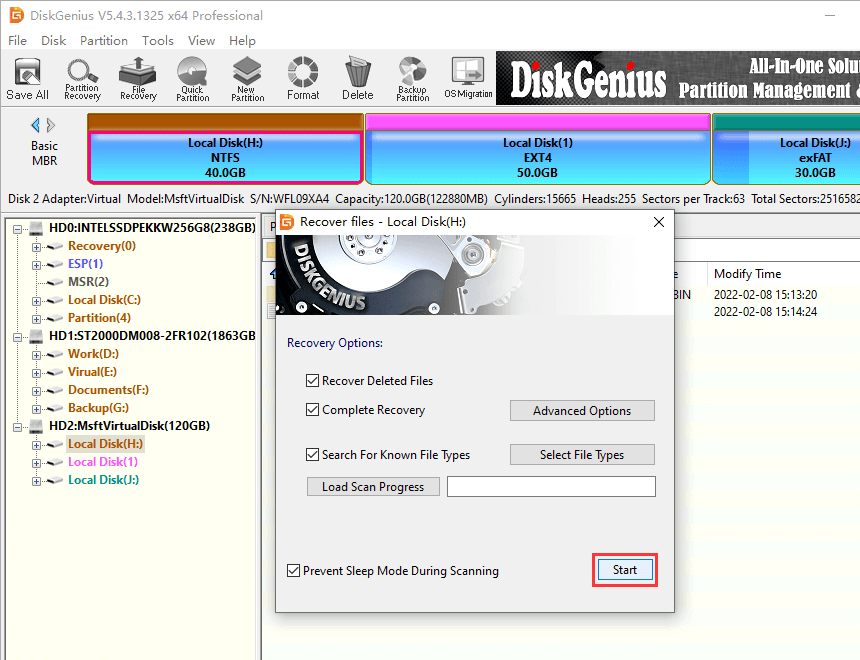
If you want to recover lost files which had been deleted before formatting, you can also select "Recover Deleted Files" option before clicking Start.
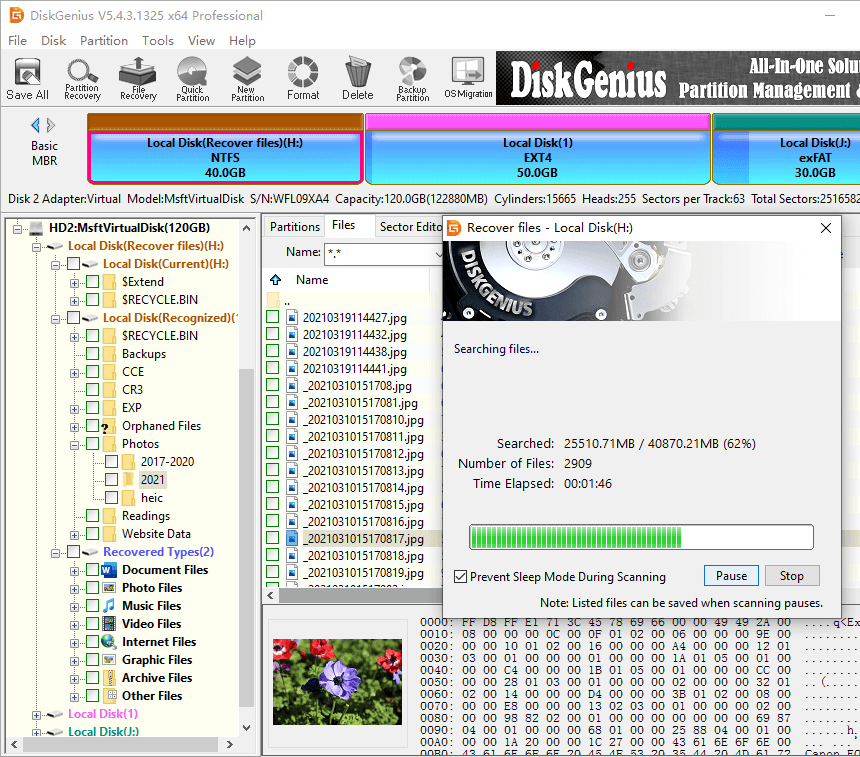
Step 3. Check scanning result and preview files.
Once needed files are displayed in scanning process, you can preview them to verify if needed files can be recovered successfully.
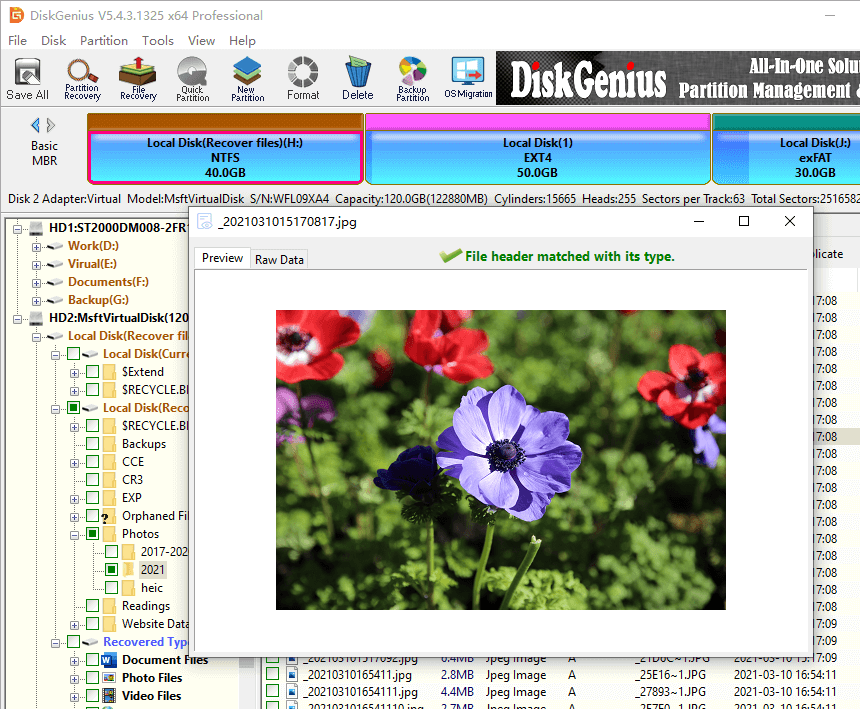
Step 4. Copy and save files to complete formatted partition recovery.
Choose files and folders in scanning result and copy them to a different drive: right click on selected data and choose Copy To. Then a window will show up to let you specify a location so that recovered files can be saved.
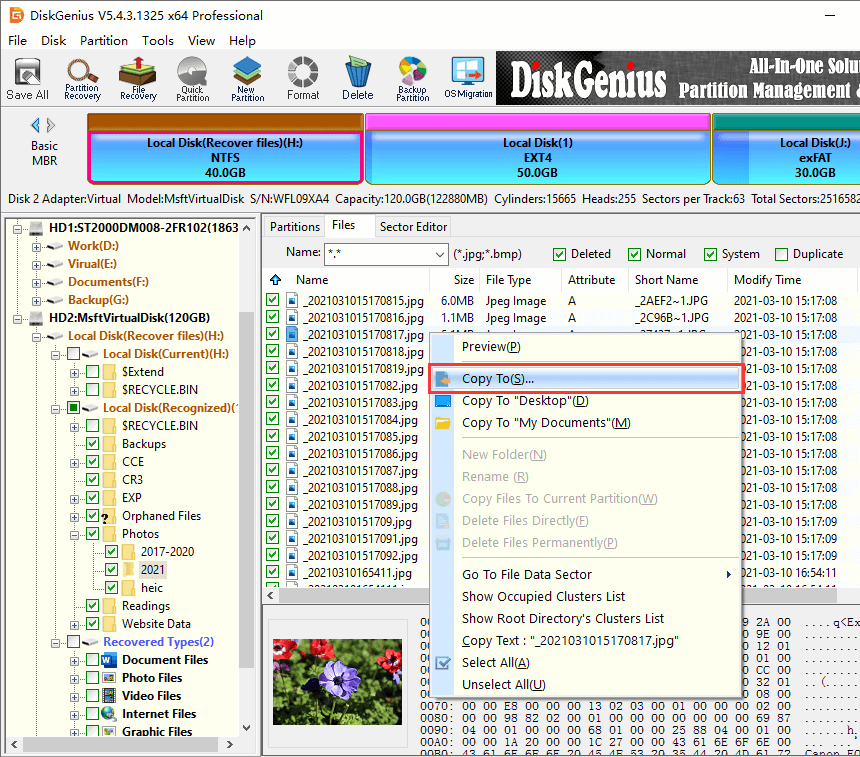
RAW partition recovery should be one of the most frequently used functions of partition recovery applications, for partitions on external hard disk or other removable devices are easy to get corrupted, for example, a partition may become RAW because of sudden power failure, unplug disk without using Safely Remove media, file system corruption, etc. A RAW partition cannot be recognized by Windows, and thus it cannot be accessed anymore. How to retrieve files from RAW, inaccessible, unformatted or corrupted partitions? Here is a detailed instruction of RAW partition recovery.
Step 1. Load partition intelligently.
DiskGenius provides a function to quickly retrieve lost files from corrupted NTFS partitions: Load Current Partition Intelligently. When NTFS partition turns to RAW file system due to file system corruption or logical bad sectors, you can try this function to load lost data without any scanning.
Select the RAW drive in DiskGenius, and click Tools > Load Current Partition Intelligently, as follows.
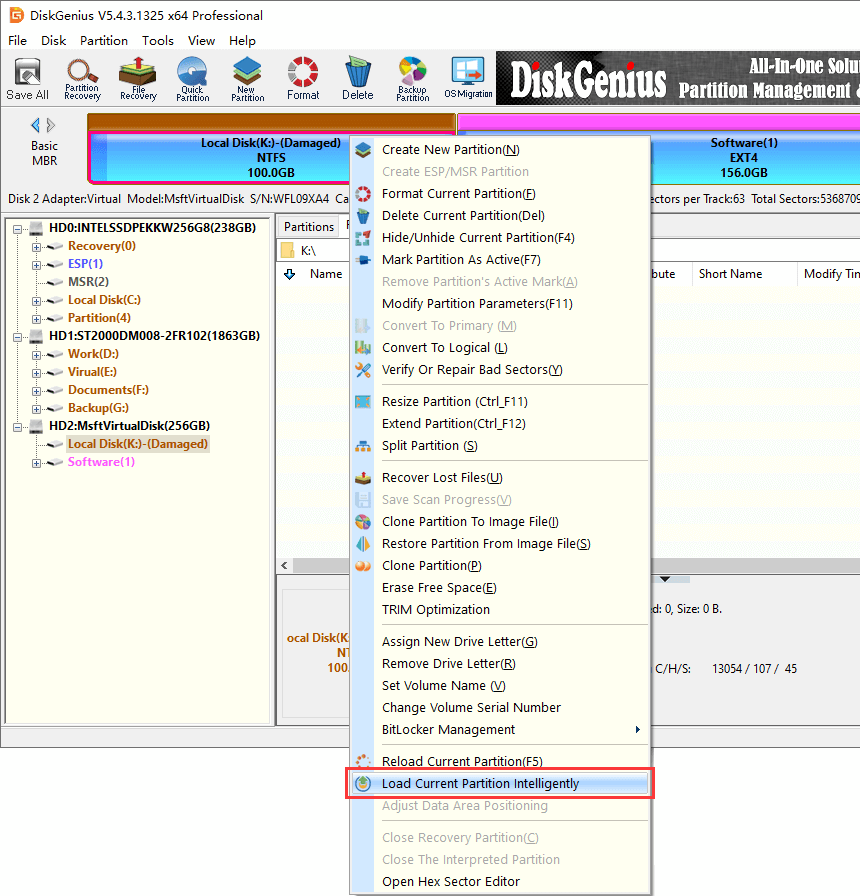
It takes a couple of seconds to complete loading files. If your files can be loaded by this function, you can copy and save them to a save location; if not, you need to perform a complete scanning of the RAW partition (see step 2).
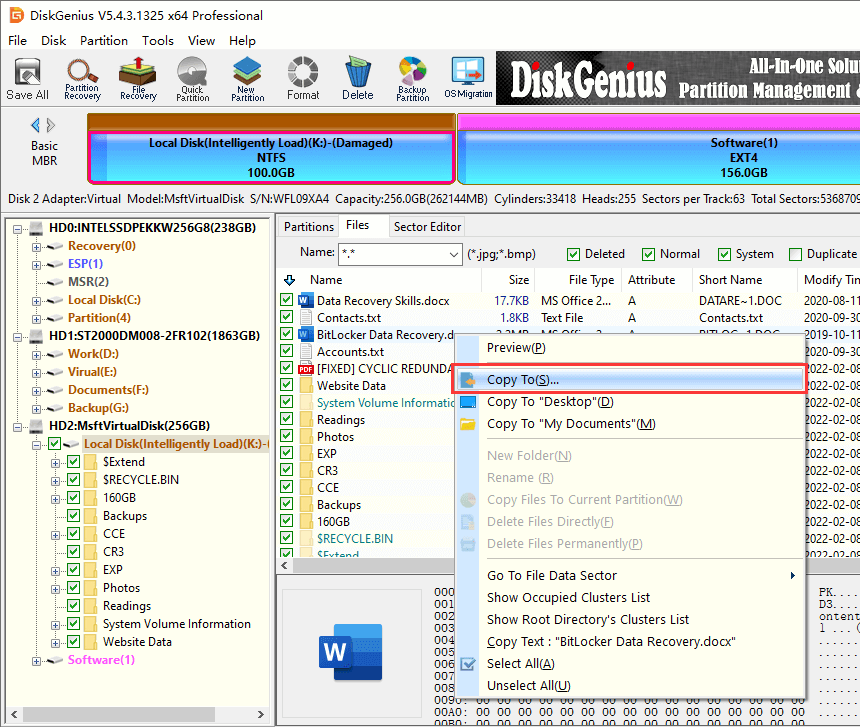
Step 2. Select the RAW partition again and click File Recovery button from toolbar.
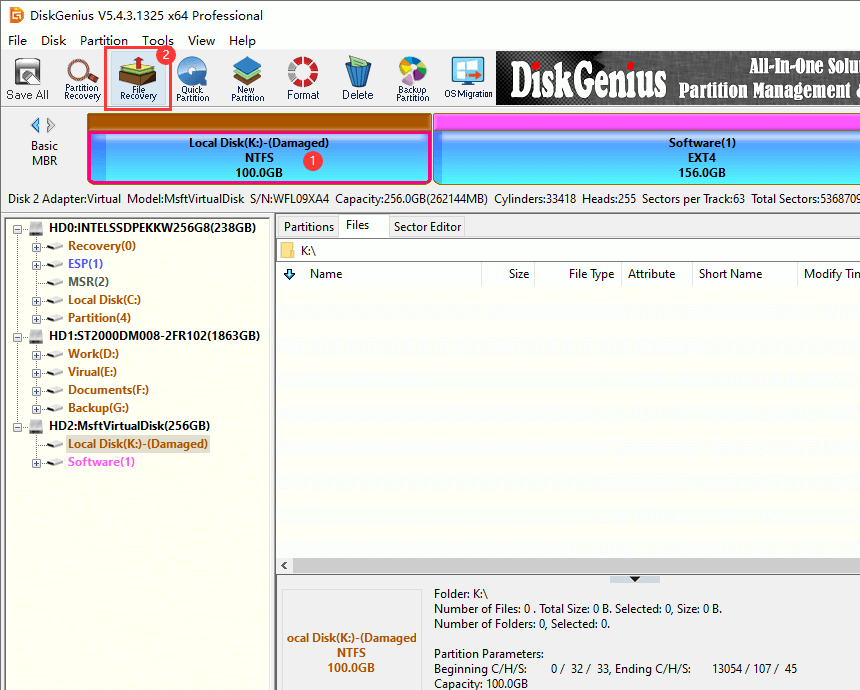
Then a Recover File button will show up, as follows. Now you need to click Start button to scan the drive.
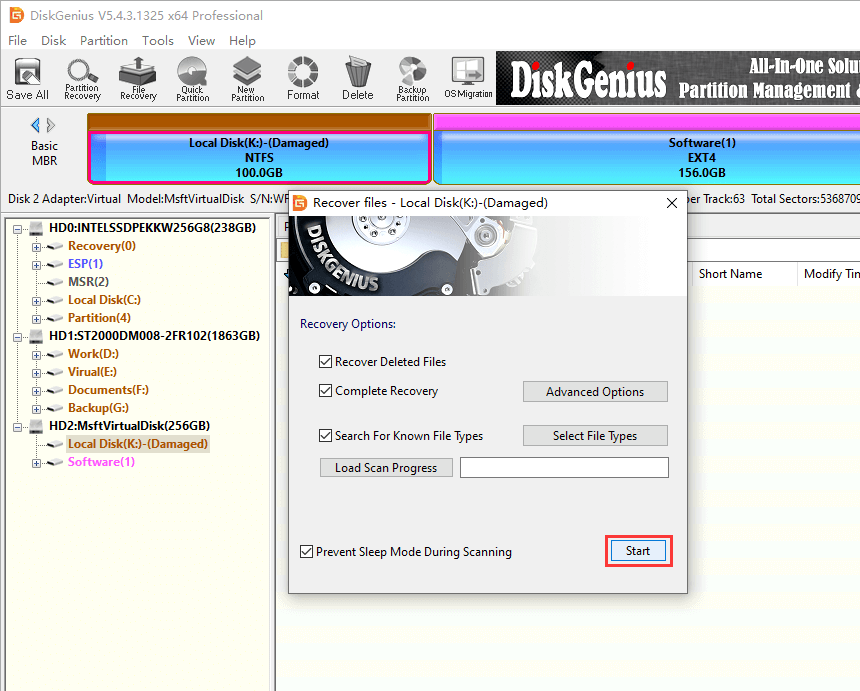
Step 3. Preview and save files.
Users are allowed to preview files to check recovery quality before registering the software.
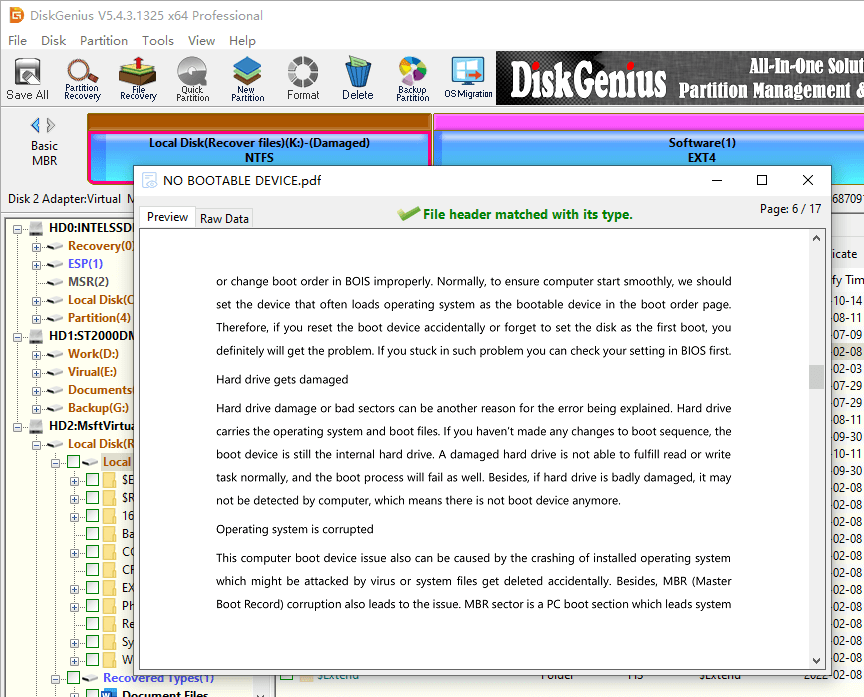
To get files recovered from RAW partition, you should copy them to a working partition: right-click on selected data and choose Copy To.
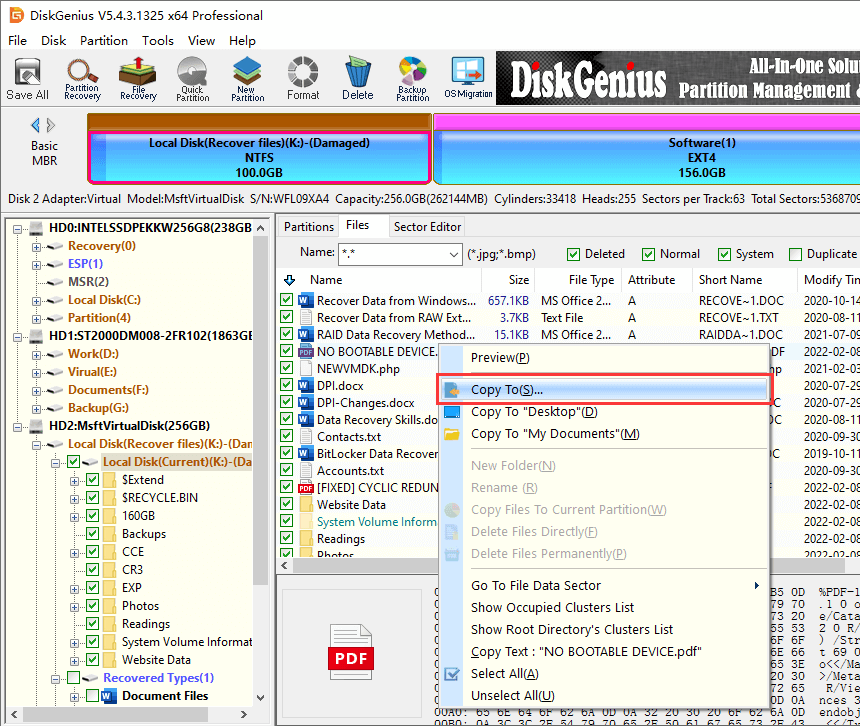
Partitions is logical divisions on storage devices, and they hold files and folder for users. If a partition gets lost, files will be gone together. How does a partition get lost? Actually, there are quite a few factors causing partition loss issue, for example, damaged partition table, accidental deletion, disk repartitioning, bad sectors, etc.
Is lost partition recovery possible? Fortunately, in most cases, it is possible to recover deleted or lost partitions in Windows 10/8/7 and Windows servers. Why? When a partition gets deleted, system only removes it from partition table instead of wiping all sectors occupied by the partition. Windows mounts partitions by way of getting information like partition location, size and type from partition table, and the deleted partition won't be shown in File Explorer since its information has been removed from partition table.
DiskGenius is powerful software to recover lost or deleted partition and the recovery process is quite easy. Let's take a look at how it works:
Step 1. Select the disk where lost partitions were located and click Partition Recovery button from toolbar. Then click Start button from the pop-up window "Search for Lost Partitions".
Partition recovery is designed to search for lost partitions from hard disk, removable disks, virtual disk, RAID, etc. You can set searching range among Whole Disk, All Free Space and The Selected Space, and you can custom cylinder range by entering exact numbers.
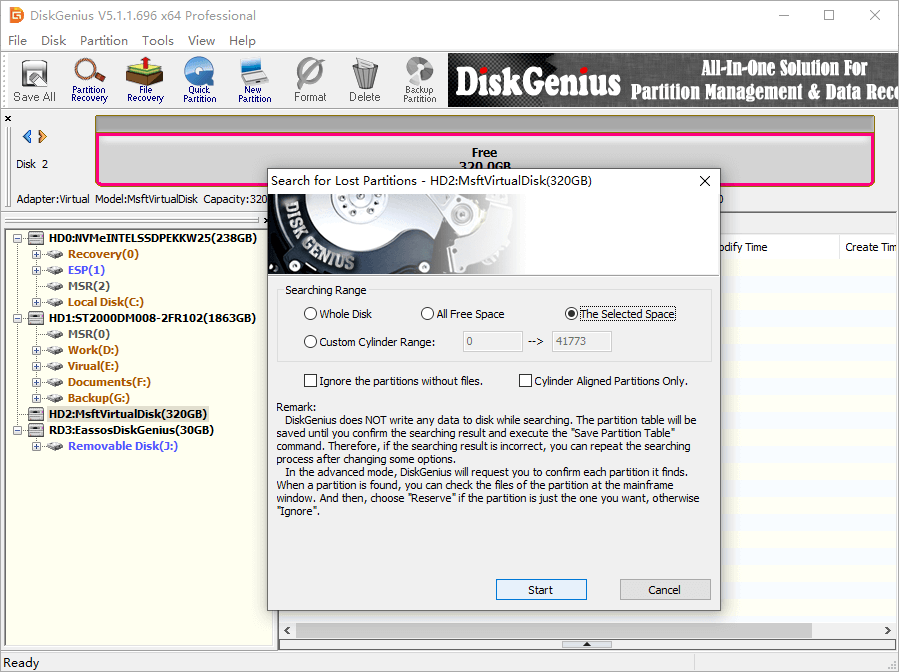
Step 2. Reserve needed partitions and Ignore incorrect partitions.
You will be asked to choose Reserve or Ignore once a partition is found, as follows. How to make the decision? First, you can preview files in the found partition, by which you'll be able to judge if this is one of the lost partitions you want to restore. If the partition is correct then choose Reserve, otherwise click Ignore.
Note:
1. You need to choose Reserve or Ignore each time a partition is found until the searching process completes.
2. Partitions Reserved in this process are just saved to memory instead of partition table, thus, they are not actually recovered.
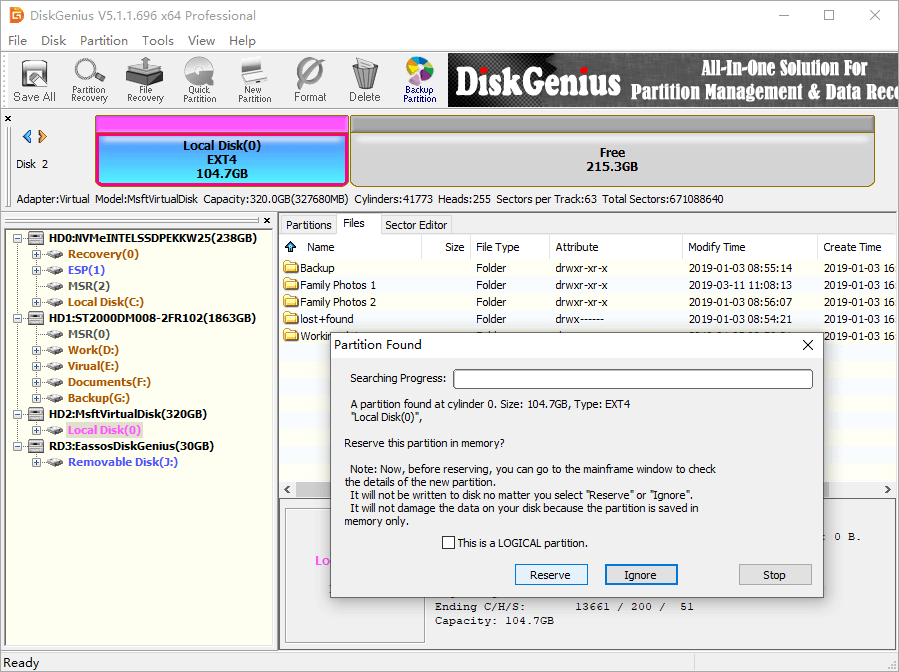
Step 3. Click OK button when DiskGenius finishes scanning.
If you are not satisfied with the scanning result, for example, reserved a wrong partition, you can click Partition Recovery button to rescan the disk for lost partitions.
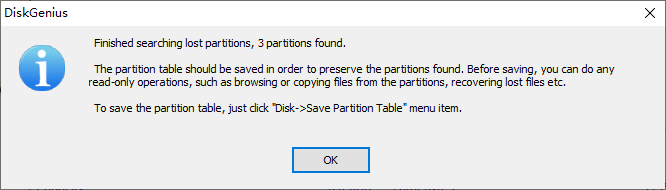
Step 4. Save partition table: Disk > Save Partition Table.
Once partition table is saved correctly, lost partitions will be mounted and show up in Windows File Explorer.
If you are not willing to change current partition table, you can choose not to save partition table. In this case, you can just copy and save needed files to a different disk and get lost data recovered.
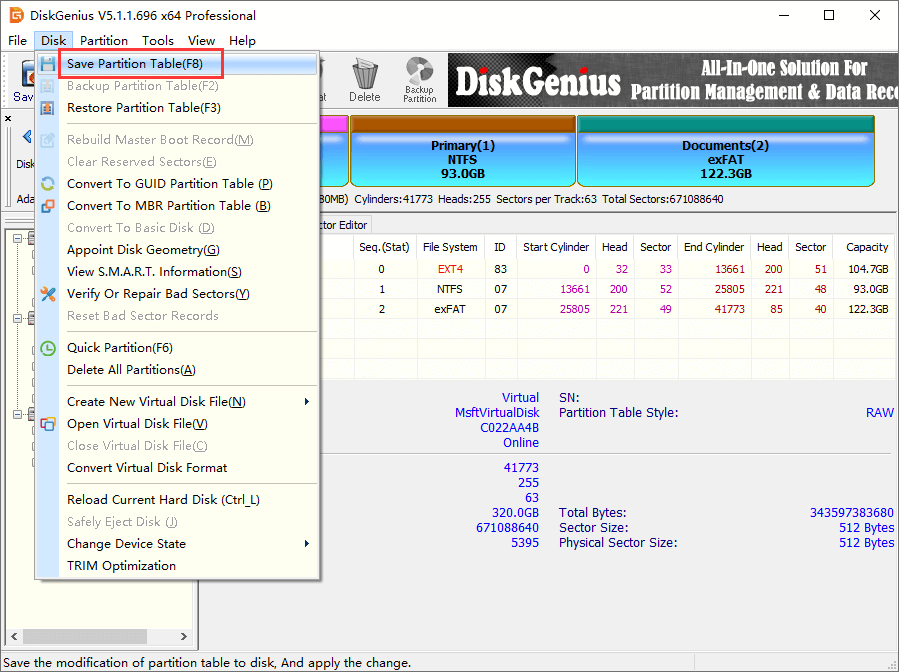
Tips to increase success rate of lost partition recovery:
In this article, we provide a piece of effective software to deal with partition recovery tasks and provide step-by-step guides to tell how to use this recovery software to recover formatted, RAW, deleted or lost partitions in Windows 10/8/7. Now you should be able to confident in partition recovery and get such issues done on your own. If you feel this article useful, please do not forget to share it on social media; if you have any doubts or suggestions, please let us know.
DiskGenius - Safely recover deleted, lost, formatted or RAW partitions from HDD and external devices.
ô Free Download