Position: How Tos - Disk Utilities - DiskGenius 5.4.0 Supports Windows Storage Space
DiskGenius - Free partition manager to resize partition, check/repair bad sectors, clone disk, wipe disk, etc.
ô Free DownloadTable of Contents
What are Storage Spaces? Windows Storage Space is a technology which works like software-configured RAID. Users can simply combine one or more physical disks into a Storage Pool, after which Storage Spaces can be created. The Storage Space appears as regular drives in Windows File Explorer and Disk Managements. Disks added to the pool are not available for other tasks, and they are not showing in Disk Management. When creating storage spaces, users can choose resiliency types which can offer features like redundancy of RAID. See resiliency types below:
A storage space can be larger than the amount of available capacity in the storage pool. When you run low on capacity in the pool, you can add more drives.
You may read more about storage pools and spaces in Microsoft's Storage Spaces
DiskGenius is feature-rich software for users who want to recover data, manage disk partitions, backup data, check and repair bad sectors, etc. It has great compatibility with all kinds of storage devices, such as hard drive, external hard drive, USB flash drive, memory card, pen drive, virtual disk, dynamic disk, RAID, BitLocker encrypted partition, Storage Spaces, etc.
The latest version V5.4.0 provides excellent support for Storage Spaces created by Windows and Windows Servers. When disks from a Storage Pool are connect to a Windows computer, the software will automatically recognize all members of the Storage Pool, including attached physical drives and Storage Spaces. Moreover, DiskGenius will also analyze and parse Storage Spaces on its own.
There will be two tabs on the left pane: Disks and Storage Pool. Select the Disks tab, you can view all regular disks, those disks related to Storage Pool as well as Storage Spaces, see the picture below:
Disks belonging to Storage Pools are not shown in Windows Disk Management, and yet you can view them in DiskGenius; Storage Spaces are listed under Storage Pool disks, and they are loaded via Windows. In DiskGenius, you can operate them as regular drives, e.g. resize partition, recover data, clone disk, etc.
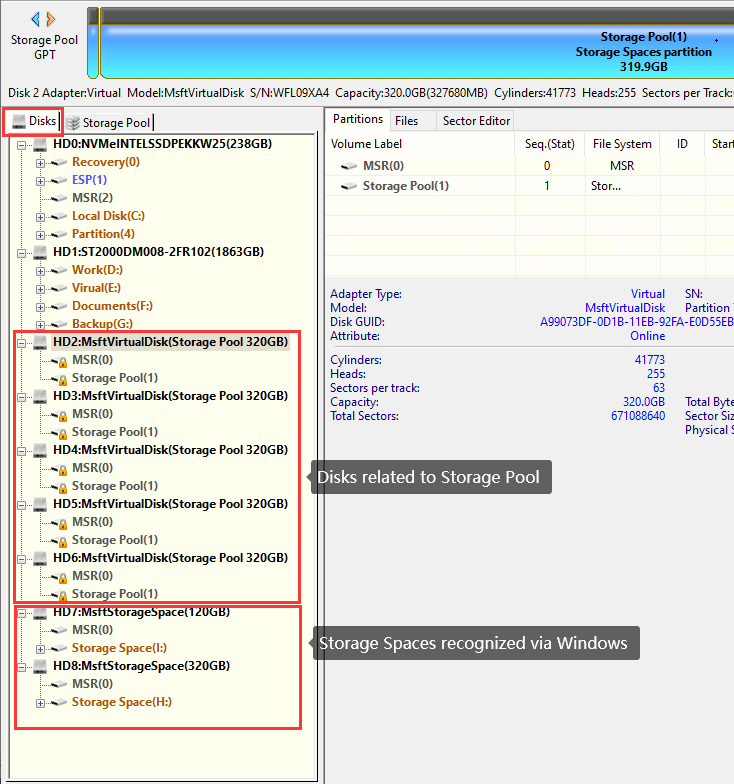
DiskGenius can also detect and analyze Storage Spaces on its own, which means, Storage Space will be listed in the software even when the operating system does not support Storage Space or Storage Space goes wrong. Storage Space parsed by the software are listed under Storage Pool tab, see the picture below.
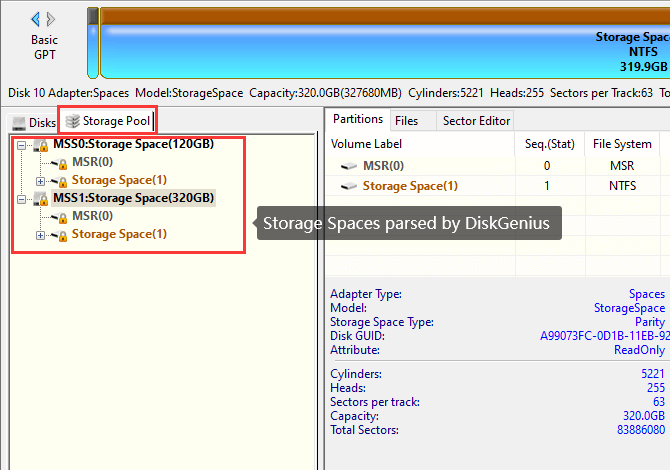
Apart from recognizing all members of Storage Pools, DiskGenius also provides detailed parameters: click menu "Disk" and choose "View Storage Pool Information", then following window will appear. On this window, you can check detailed information such as related disks, resiliency type, number of data copies, GUID, etc.
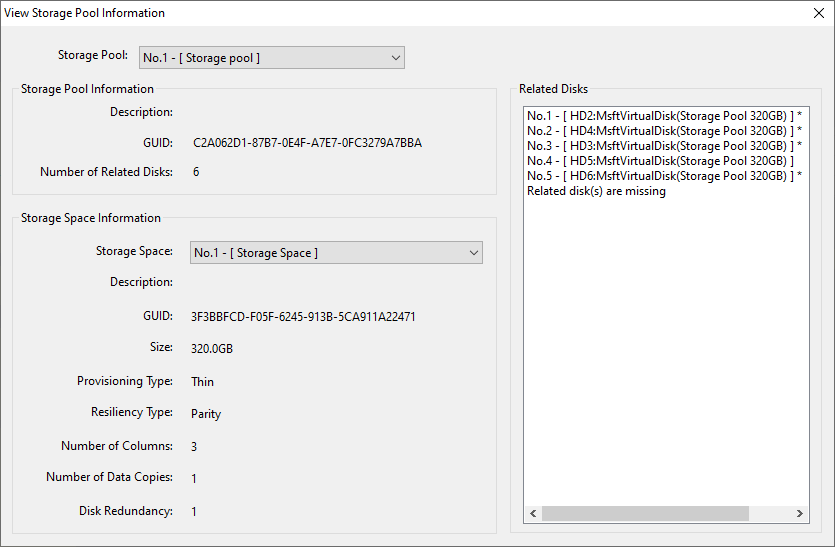
In addition to adding support for Windows storage pools, DiskGenius 5.4.0 also improves other functions and fixes some bugs. For example, the system migration function supports to migrate operating system to the unallocated space of the target disk without affecting existing partitions of the target disk. Data recovery algorithms are optimized to improve the success rate of file recovery and partition recovery. For more update details, please check the complete update logs of DiskGenius V5.4.0 on the downloading page.
Since Ver5.4.0, DiskGenius gives well support for Windows Storage Space, and uses can view all components of Storage Pool, check detailed parameters, recover lost data, backup files, etc. Again, Although Windows Storage Space plays an active role in protecting data security and DiskGenius provides effective functions regarding recovering lost data, neither can replace the task of data backup. Free download DiskGenius Ver 5.4.0 to try new features now.
DiskGenius - Top software for RAW drive recovery, lost partition recovery, file recovery and photo recovery.
ô Free Download